Best 6 Apps to Backup Bookmarks on Android Phone Easily
Mar 07, 2022 • Filed to: Fix Android Mobile Problems • Proven solutions
Would like to browse websites on your Android phone or tablet, and now want to backup bookmarks from Android phone in case that you might delete or lose them accidently? There're many apps that can help you backup android bookmarks easily and conveniently. In the part below, I'll show you the apps. Hope they're what you like.
Part 1. Top 3 Apps to Backup Bookmarks on Android phone or tablet
1. Bookmark Sort & Backup
Bookmark Sort & Backup is a little Android app. With it, you can backup all the bookmarks on your Android and restore whenever you're in need. Besides, it can sort the bookmark, so you don't need to worry that too much bookmarks may mess up and it will hard to find what you want. Besides, you can also move any bookmark up and down. By long tapping on the bookmark, you can get more options. However, if you use Google Chrome bookmark on your device running Android 3/4, you can use this app.
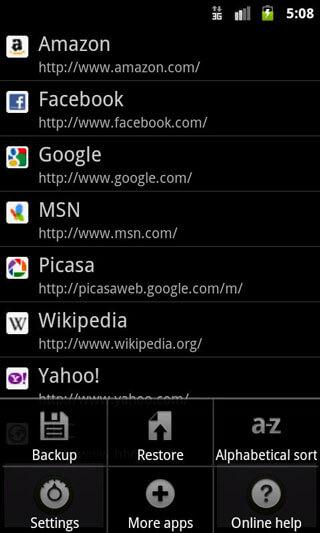
2. Maxthon Add-on:Bookmark Backup
Just as Bookmark Sort & Backup, Maxthon Add-on: Bookmark Backup is also a little but nice android bookmark backup app. With it, you can easily backup all your bookmarks to SD card. In addition, it also enables you to import your bookmarks from other default Android browser, like Skyfire. However, one thing you should know that it can't be used as a single app.
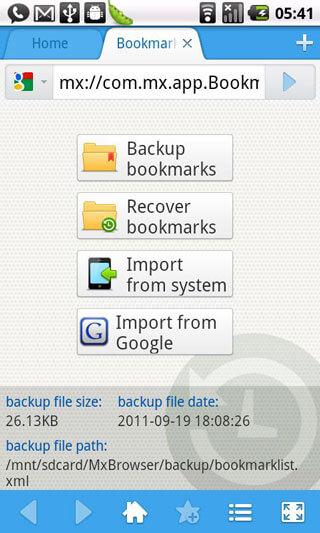
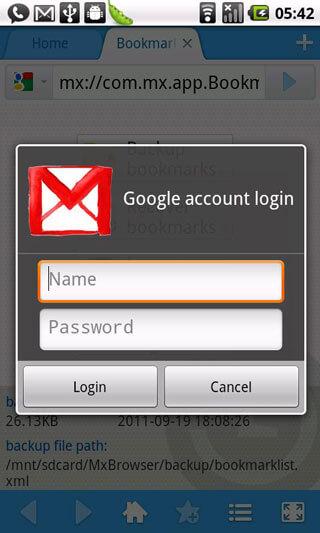
3. Bookmarks Manager
Bookmarks manager works great in backing up Android browser bookmarks to the SD card. You can restore saved bookmarks from SD card easily. If you have lots of bookmarks which make it hard to find what you want, you can use this app to sort them by applying an alphabetical or creation data order automatically or manually. Besides, you can also delete the stock locked bookmarks. Only one drawback is that this app only supports Android 2.1 to 2.3.7.
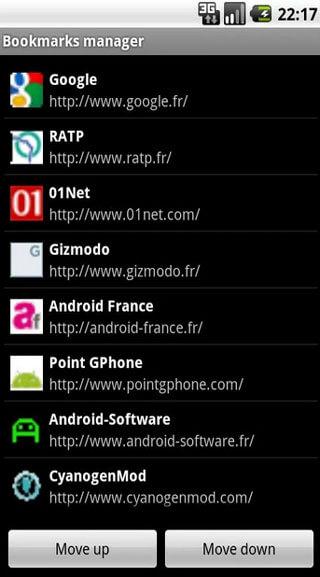
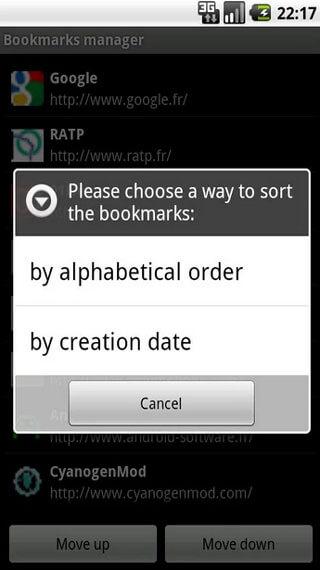
Part 2: Top 3 Apps to Backup Browser Bookmarks to Cloud/PC
Besides Android phone, you may like to sync or backup browser bookmarks on your computer to cloud. You can easily get them back. In this part, I tell you 3 ways to sync browser bookmarks.
1. Google Chrome Sync
If you have installed Google Chrome on your computer and Android phones, you can use it to backup bookmaks from Android to computer. It will backup your browser bookmarks with the data with your own Google account. To set up sync in your chrome click Chrome's menu option and then select Sign in to Chrome. Open the Settings screen and click Advanced sync settings after sign in, you can control the browser data. With it, you can synchronize:
- Apps
- Auto fill Data
- History
- ID Password
- Settings
- Themes
- Bookmarks
Then, click the chrome menu on the upper right corner and choose Bookmarks. Click Bookmark Manager > Organize > Export bookmarks to HTML file. You can save the bookmarks as an HTML file. Then, you can import the bookmarks to another browser.
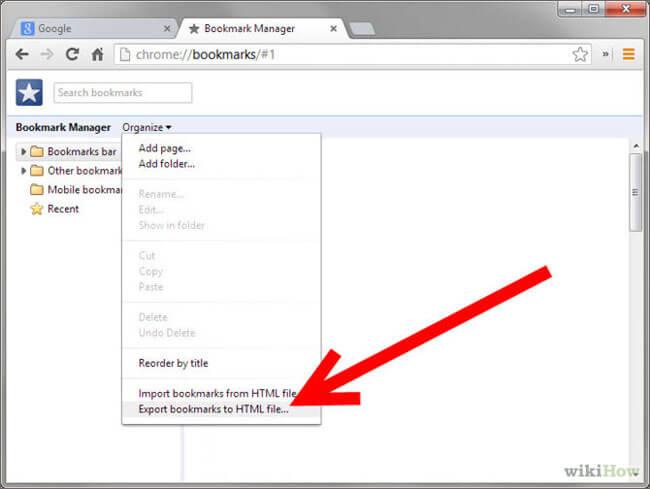
2. Firefox Sync
If you're a Firefox user, and have install Firefox both on Android phone and computer, you can use Firefox Sync to backup bookmarks on Android to the desktop Firefox and computer. Firefox sync is used in Firefox to sync your browser data. Before that it was used separately for sync. Now it is summation of the Firefox. To use Firefox sync goes to Firefox official browser and select the sync icon and use the option.
Firefox sync will synchronize your:
- Bookmarks
- 60 days of history
- Open Tabs
- ID with passwords
In addition, this app also:
- Creates and edit bookmark
- Backs up bookmarks to file
- Imports bookmarks from your Android browser
Click Bookmarks > Show All Bookmarks to open the Library window. In the Library window, click Import and Backup > Backup....
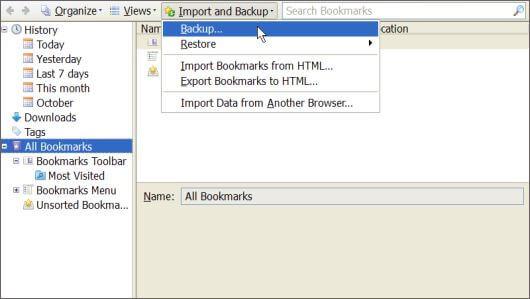
3. Xmarks
Xmarks is an easy-to-use add-on to sync and backup browser bookmarks of Google Chrome, Firefox, Safari, Internet Explorer and more. Just sign up your Xmarks account, then all browser bookmarks will be backed up. In this way, you can use the bookmarks on multiple computers.
Just go to Xmarks official website and click Install Now > Download Xmarks to add it to your browser.
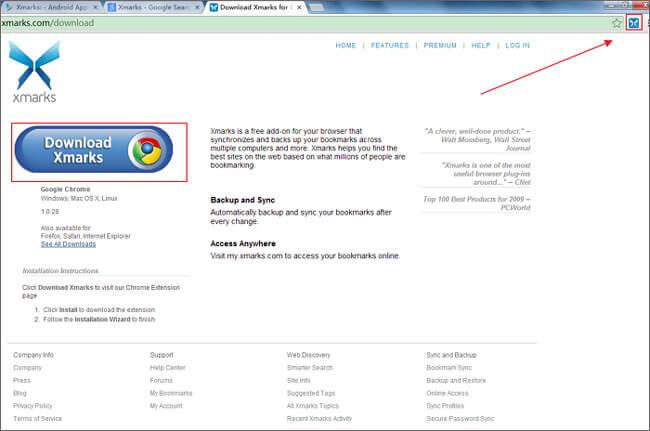
Then, download and install Xmarks for Premium Customers on your Android phone. Sign in your Xmarks account to use the bookmarks saved in the service. Then, you can backup bookmarks by syncing with Android browser. Besides, you can also add or delete bookmarks. However, it's only 14-day free trial, and then you need to spend $12/year Xmarks Premium subscription afterwards.
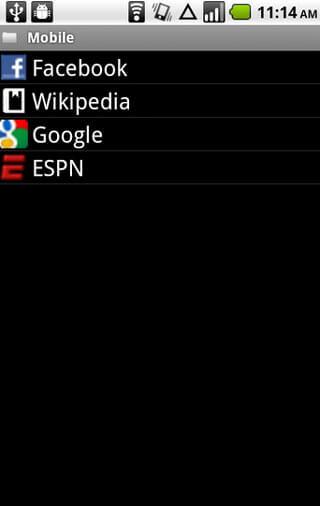
Video Guide: How to Backup Bookmarks on Android Phone easily
Android Tips
- Android Features Few People Know
- Text to Speech
- Android App Market Alternatives
- Save Instagram Photos to Android
- Best Android App Download Sites
- Android Keyboard Tricks
- Merge Contacts on Android
- Best Mac Remote Apps
- Find Lost Phone Apps
- iTunes U for Android
- Change Android Fonts
- Must-Dos for New Android Phone
- Travel with Google Now
- Emergency Alerts
- Various Android Managers






Alice MJ
staff Editor