“Bluestacks Emulator” -dan kompýuterde “Royale” nädip oýnamaly?
Apr 27, 2022 • Filed to: Mirror Phone Solutions • Proven solutions
“How to play Clash Royale on a computer without the help of BlueStacks emulator? I had tried using BlueStacks but playing any game on the platform is difficult due to the severe latency issues. Are there any viable alternatives to BlueStacks that are light and support gameplay of games like Clash Royale on the computer?”
Smartphone games have erupted on the scene to become the most popular medium for video games. The only inconvenience with playing games on the phone is their smaller screen size. However, it isn’t a problem anymore as emulators such as BlueStacks allows Android games to play on PC.
Clash Royale is a spin-off game of Clash of Clans that has become the top mobile game among users. Supercell released the game in 2016. You can play it with the help of cards that includes eight cards chosen by you as the player to be your battle pack. You can divide these cards into three types, including troop, building, and spell.
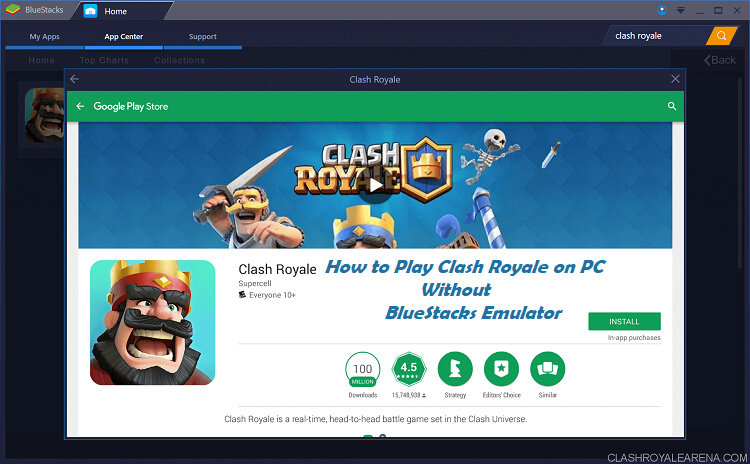
If you had recently switched to playing the game on PC with the BlueStack emulator and have found it not worth your while, then follow this tutorial. We will share the alternatives to BlueStacks, which will enable you to play Clash Royale on the computer.
Recommend. Play Clash Royale on PC Using MirrorGo
Clash Royale is among the most popular Android phone games. Many people resort to PC-based emulators such as Bluestacks to play the game on a larger screen. However, the lag-issue always remains during the gameplay as the emulator isn’t compatible with most devices. It is where Wondershare MirrorGo comes in to provide you a worthy alternative to play Clash Royale on PC with ease.
The program is capable of mirroring the contents of the phone on the PC screen. There is no visible lag issue. Moreover, the application offers you to record the gameplay to upload the video on various social media platforms.
- Play mobile games on the big screen of the PC with MirrorGo.
- Store screenshots taken from the phone to the PC.
- View multiple notifications simultaneously without picking up your phone.
- Use android apps on your PC for a full-screen experience.
Download Wondershare’s MirrorGo on your Windows PC and check the following instructions to learn how to play Clash Royale on PC.
Here are the instructions you need to follow to enable iPadian on your computer to play Clash Royale.
Step 1: Open MirrorGo on the PC.
Connect your phone with a PC and launch MirrorGo as well. Enable the File Transfer option from the USB connectivity settings.

Step 2: Turn On the Developer Mode for Android. Mirror your phone screen on the PC.
If you have an Android phone, enable the Developer Mode by tapping 7 times on the Build Number from the About Phone menu. Moreover, turn on the Debugging Mode.

Step 3: Open and play Clash Royale through the PC
You will see the contents of the phone on the interface of MirrorGo. Run Clash Royale using a mouse or keyboard to play the game.
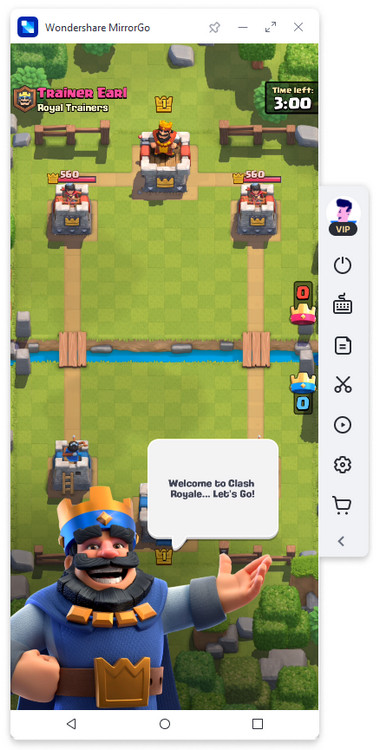
Part 1. Play Clash Royale on Computer with NoxPlayer
The NoxPlayer is the professional-looking and lightweight emulator that you need to play Clash Royale on the computer. It has quickly displaced BlueStacks from the throne of the top PC emulators as it allows smooth and fast mobile gameplay throughout the gaming session.
NoxPlayer mugt we hiç hili zyýanly programma üpjünçiligini öz içine almaýar. Şeýle-de bolsa, emulýatory zyýanly programma üpjünçiligi bolmadyk web sahypalaryndan göçürip almak möhümdir. Otherwiseogsam, ulgamyňyza we maglumatlaryňyza uly zyýan ýetirer.
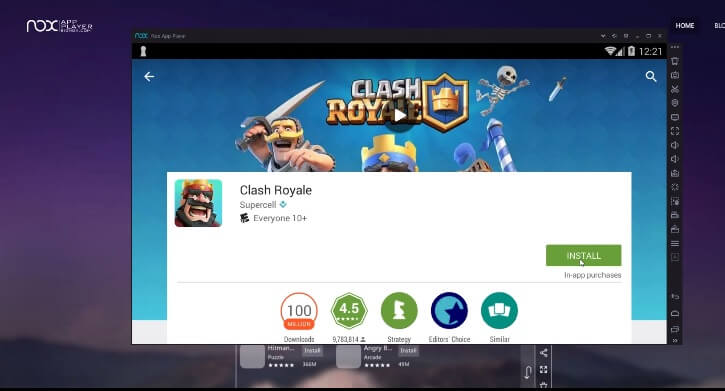
“Clash Royale” -ni oýnamak üçin “NoxPlayer” -i kompýuterde ulanmagyň usuly aşakdaky ýaly:
Stepdim 1. NoxPlayer-i göçürip alyň;
Stepdim 2. Gurmak tamamlanandan soň emulýatory kompýuteriňizde işlediň;
Stepdim 3. Google Hasap maglumatlaryňyzy giriziň we Play Store-a giriň. Programma dükanynyň nyşanyny interfeýsiň öňünde görersiňiz;
Stepdim 4. “Clash Royale” -ny tapyň we emulýatorda guruň;
5-nji ädim. Gurmak tamamlanandan soň oýny açyň we NoxPlayer bilen iň amatly oýun tejribesinden lezzet alyň.
Part 2. Play Clash Royale on Computer with YouWave:
YouWave is another top alternative to BlueStacks that enables Android apps and games on PC. The software is light and easy to use. Moreover, it allows you additional features such as screen recording and a tactile keyboard. Numerous platforms on the internet offer to download the emulator for free. Still, it is better to scan the website for viruses before finally adding the software on the PC.
If you are having trouble installing Clash Royale with YouWave on your PC, go through the steps below. It will allow you to complete the task completely.
Step 1. Download and install YouWave emulator on your PC;
Step 2. Run the program and sign in using your Google account;
Step 3. Locate Clash Royale from the Play Store and install the game on YouWave;
Step 4. You will find the icon of Clash Royale on the Homepage of YouWave. Double-click on the icon and launch it;
Step 5. Start playing Clash Royale on your computer at high-speed.
Part 3. Play Clash Royale on Computer with iPadian
Clash Royale isn’t only playable on Android. The game has a high-quality version for iPhone/iPad(iOS) users. Still, using a third-party emulator on Apple products could get a bit complicated as the platform isn’t as open for such programs as Android and Windows.
However, if you wish to stimulate iOS on your computer via emulator to enjoy the supreme iOS interface and functions, then we have the solution for you. You can install the iPadian simulator on your computer and start playing Clash Royale under the iOS’s umbrella, a viable alternative to the BlueStacks emulator.
The utility of iPadian doesn’t end with you playing Clash Royale. It is because the emulator can also other apps and allow you access to social media apps such as Facebook and WhatsApp.
Here are the instructions you need to follow to enable iPadian on your computer to play Clash Royale.
Step 1. Download Ipadian from the emulator’s official website and install it on your computer;
Step 2. Add the necessary user details to access the Apple App Store and open it;
Step 3. Locate Clash Royale from the App Store and install it;
Step 4. Click on the game’s icon and start playing it.
Conclusion:
It is a fact that playing mobile games on a computer via a third-party emulator could be a lot less fun if you pick the wrong software. We have discussed the top three alternative methods in this article to play Clash Royale on the computer without BlueStacks. Each mode is safe and ensures fast and optimal gameplay. It is up to you to measure the pros and cons before installing the application on your computer.
Play Mobile Games
- Play Mobile Games on PC
- Use Keyboard and Mouse on Android
- PUBG MOBILE Keyboard and Mouse
- Among Us Keyboard Controls
- Kompýuterde ykjam rowaýatlary oýnaň
- Kompýuterde Clash of Clans oýnaň
- Kompýuterde Fornite Mobile oýnaň
- Kompýuterde Çagyryş söweşini oýnaň
- Kompýuterde Lords Mobile oýnaň
- Kompýuterde döredijilikli weýrançylyk oýnaň
- Kompýuterde Pokemon oýnaň
- Kompýuterde Pubg Mobile oýnaň
- Kompýuterde aramyzda oýnaň
- Kompýuterde mugt ot oýnaň
- Kompýuterde Pokemon Master oýnaň
- Kompýuterde Zepeto oýnaň
- Genshin kompýuterine täsirini nädip oýnamaly
- Kompýuterde “Fate Grand Order” -i oýnaň
- Kompýuterde Real Racing 3 oýnaň
- Kompýuterde haýwanlaryň kesişmesini nädip oýnamaly






James Davis
staff Editor