Spoofing Life360: How to Do it on iPhone and Android
Apr 28, 2022 • Filed to: All Solutions to Make iOS&Android Run Sm • Proven solutions
Life360 is one of the admired apps known for tracking location. The app can be used as a location sharing platform as well as you can chat within your friends via the in-app chat feature. Here are the basics. All this app suggests is that a group of people whether an office projects group or simply a college team or maybe the family members, download and install Life360 on their phones. Mind that the app supports iPhone and Android (6 and above) devices.
After the app gets installed, you can create a circle, which in other language simply means a group, just like you create on Facebook or WhatsApp. This circle is having the members that can share the information and location accountability with each other. You can also give invitation to other users by simply taking help of their contact numbers or email addresses.
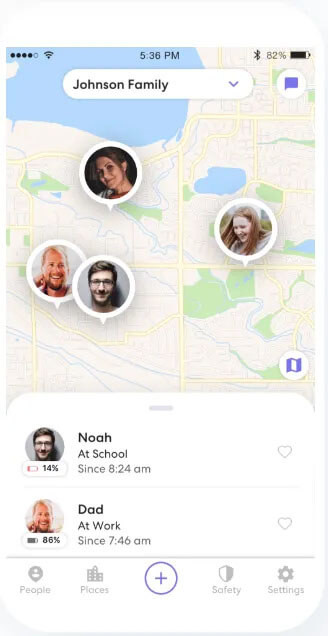
Using this app then, you can simply see the location of the other members as well as get notifications named as Place Alerts. These notifications will tell you whether a user has arrived or left the selected location. This can be helpful if you are a parent and want your children to reach safely at a desired place.
Moreover, with the help of Life360, a user can easily control the ‘Check-in’ according to which he or she sends the alert to the circle to know them the exact location. You can also get to see the location history of the members to know their past locations.
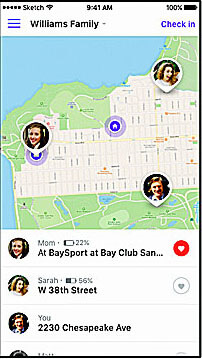
Part 1: Why People Hate being tracked by Life360?
Unarguably Life360 can be considered as one of the helpful and fun apps. But the thing that sometimes or many times might bother people is the 24x7 interference to the privacy.
For instance, spouses can monitor their better half and if any one of them does not understand enough, they can put various questions for your particular location and it may create chaos as a result. Not just it has negative aspect, it is possible that you are organizing a surprise for your partner and for its execution; you are simply heading to a particular place. Having Life360 and being tracked by it can simply spoil the surprise as well.
For these reasons, a lot of people sum up the app as an intervention to their privacy. And those who love their privacy, hating being tracked by Life360 is completely natural to them.
Part 2: Stop Life360 tracking vs. Spoofing Life360
To stop or to spoof, that is the question! Yes, when you are annoyed with being tracked by Life360, you can have two options with you. Either you can stop Life360 tracking or spoof Life360 tracking. But what goes best? You might be wondering the same. For many of you, simply stopping the app and logging out from it can be a plain solution. However, we don’t support this. To us, faking location on Life360 is much better.
- This is because firstly, if you log out and completely stop using the app, your members will get the notification for the same. To this, their curiosity will arise and none of them will stop questioning from you. To avoid this, we suggest spoofing Life360 location and not stopping it.
- Secondly, this may be fun as you can show off your friends that you are travelling somewhere else. The list of friends may include those who are jealous of you. And this is the best way to double up their jealousy.
- Thirdly, if you tell the actual location of your device every time, many of the members, who are not having good intentions, can trace your routine and anything wrong can happen with you. Spoofing location can be a good way to trick them and catch their intentions.
Part 3: How to Fake Location on Life360 iOS
When it comes to learn how to spoof Life360 on iOS, the best option that should come to your mind should be dr.fone – Virtual Location (iOS). This tool comes to your rescue when you wish to change iOS location and keep your privacy on top. It helps you to simulate your movements along various routes. Apart from that, you can use it to make your virtual movement speed customized on the map. The tool is perfectly safe to use and carries a great reputation. Therefore, pondering over the performance and success are not the things you should fret upon. Here are the steps for Life360 spoofing location using dr.fone – Virtual Location (iOS).
Step 1: Download dr.fone – Virtual Location (iOS)
Get the tool on your computer for the process initiation. To do this, all you have to visit the official website and click the “Download” button. Next, install the tool and launch it. Choose the “Virtual Location” tab from the main screen.

Step 2: Get the Device Connected
Take your iPhone now and connect it with the computer. Hit on “Get Started” once the phone is connected successfully.

Step 3: Find Actual Location
You will be shown a map on the next screen. Here, you can find your actual location. If the location is not showing correctly, click on the “Center On” icon that can be discovered at lower right part.

Step 4: Enable Teleport Mode
You could observe the three icons at the top right of the screen. You need to click on the third icon which is to activate the Teleport Mode. After this, you can enter the place that you wish to teleport and press “Go”.

Step 5: Fake your Location on Life360
The program will make sure to recognize the place you have entered. A pop up box will appear where the distance is mentioned. Click on “Move Here” and your location will be changed and shown as what you have selected.

Part 4: How to fake location on Life360 Android
What if you want to know how to stop Life360 from tracking you? Well! You can go for a spoofing app for this too. There are lots of them available at Google Play Store. For more clarity, we will help you know how you can use a spoofer app for Life360 fake location. Make sure to go along with the steps carefully.
Before you get the app worked, here is a requirement you need to follow. The requirement simply says you to enable the developer options in your Android device. If you know how to do it, it’s good. But if you don’t here are the steps.
Step 1: Open “Settings” in the first place and tap on “System”.
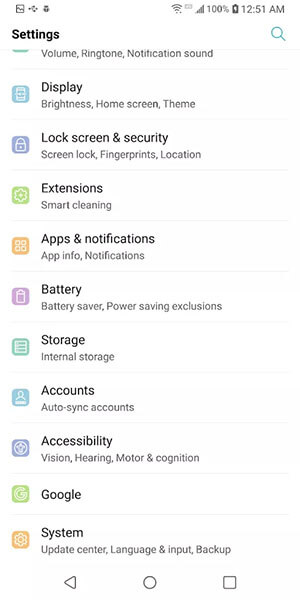
Step 2: Now, you need to go to the “About Phone” option. Followed by this, head to “Software info”.
Step 3: You will find the build number of your device here. You have to tap on it nearly 7 times.
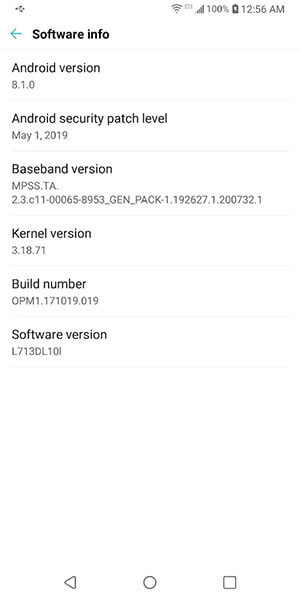
Step 4: Now, enter the lock code when asked and the developer options will be enabled.
Step by Step Guide on how to fake your location on Life360 with Android Spoofer
Step 1: Now that you have turned on the developer options, you can visit the Play Store and look for Fake GPS Location app. Install it on your phone.
Step 2: Once installed, again go to the “Settings” > “System” > “Developer Options”. Look for the “Select mock location app” and tap on it.
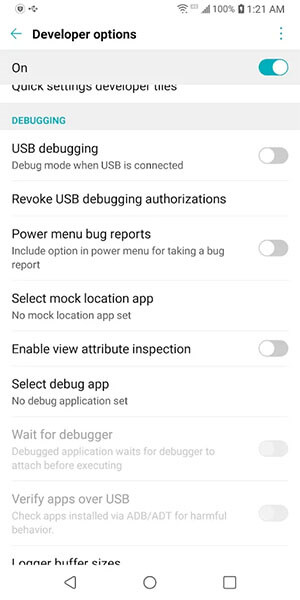
Step 3: Choose Fake GPS app as the mock location app.
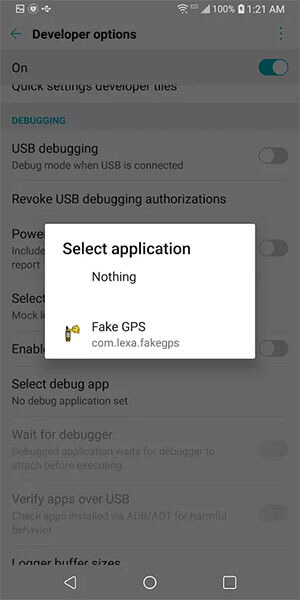
Step 4: Open the app now and choose the location you wish to fake and hit on the Play button. This was how to fake your location on Life360 in Android device.
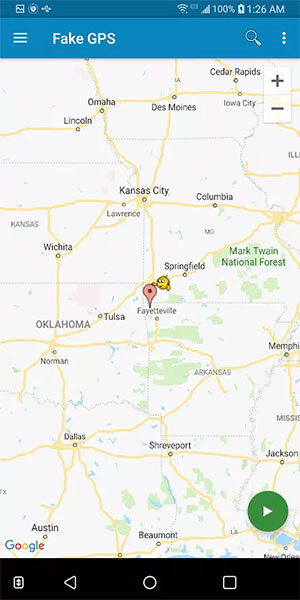
Part 5: How to Stop Life360 from Tracking you
5.1 Use a burner phone
If you completely want Life360 to stop you from tracking, the very first method and indeed a useful one is using a burner phone. This simply stands to have an extra phone with you and you can call it a burner phone. To have it, of course you don’t have to spend much. Just have a cheap Android or iOS device with you. With this, you can easily trick your friends about your location.
- Now, all you have to do is to log out of the Life360 app from your main iPhone/Android.
- Install the app on the secondary or the burner phone and log in with the same account you were using in the original phone.
- There is nothing more to it. You can now abandon this burner phone and leave for your work. This will make your friends or near ones think where you want them to show your location.
Note: As we have mentioned in the beginning, Life360 supports an inbuilt chat function. This is where the downside comes of having a burner phone as a solution. Putting simply, you may miss an important conversation if you have the app on burner phone and you have left it at home when any of your friend try to chat with you. And this can cause doubts in their minds.
5.2 Pause Location Sharing in Life360 Settings
Here is another way to stop Life360 from tracking you. You can simply pause the location sharing option from the settings. Let us mention the steps without any more discussion.
Step 1: At the lower right corner, hit on “Settings”.
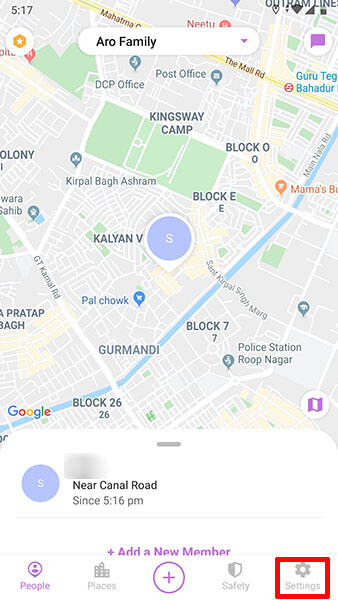
Step 2: Now, go to the Circle Switcher at the top and pick out the circle you wish not to share locations with.
Step 3: Hit on “Location Sharing”.
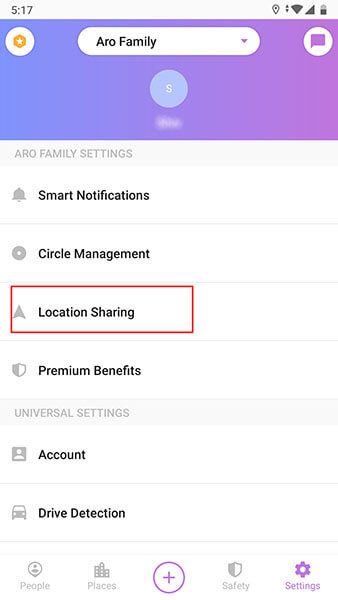
Step 4: Lastly, toggle off the slider and it will turn grey. You will see a message saying “Location Sharing Paused” and you are done.
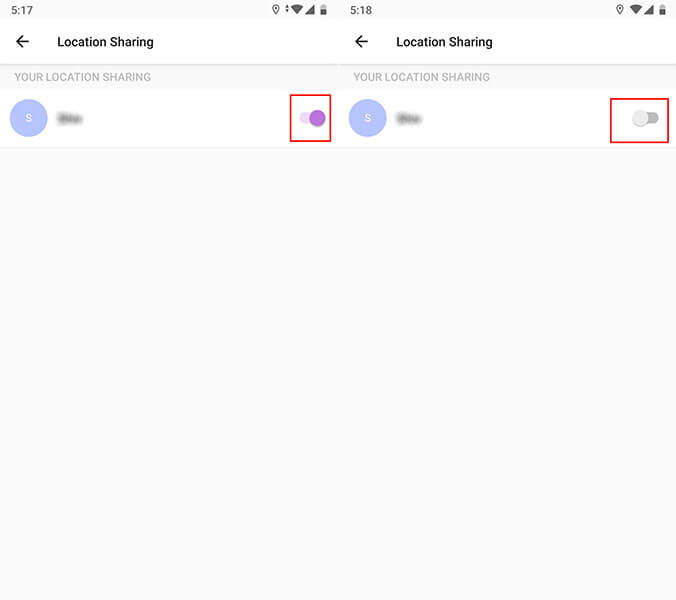
Note: When you disable or pause location for a particular group, your location can still be tracked by other circles. Make sure to choose all or as per your needs.
Final Words
Life360 is no doubt a useful app that can help you know about the whereabouts of your near friends and family. However, when you hate being tracked on it, spoofing Life360 can come out as a great option. We discussed some helpful ways on how to fake your location on Life360 in this article. Hope you find this helpful. Do comment below to help us know how this helped you.
Virtual Location
- Fake GPS on Social Media
- Fake Whatsapp location
- Fake mSpy GPS
- Change Instagram Business Location
- Set Preferred Job Location on LinkedIn
- Fake Grindr GPS
- Fake Tinder GPS
- Fake Snapchat GPS
- Change Instagram Region/Country
- Fake Location on Facebook
- Change Location on Hinge
- Change/Add Location Filters on Snapchat
- Fake GPS on Games
- Flg Pokemon go
- Pokemon go joystick on android no root
- hatch eggs in pokemon go without walking
- Fake GPS on pokemon go
- Spoofing pokemon go on Android
- Harry Potter Apps
- Fake GPS on Android
- Fake GPS on Android
- Fake GPS on Android Without Rooting
- Google Location Changing
- Spoof Android GPS without Jailbreak
- Change iOS Devices Location




Alice MJ
staff Editor