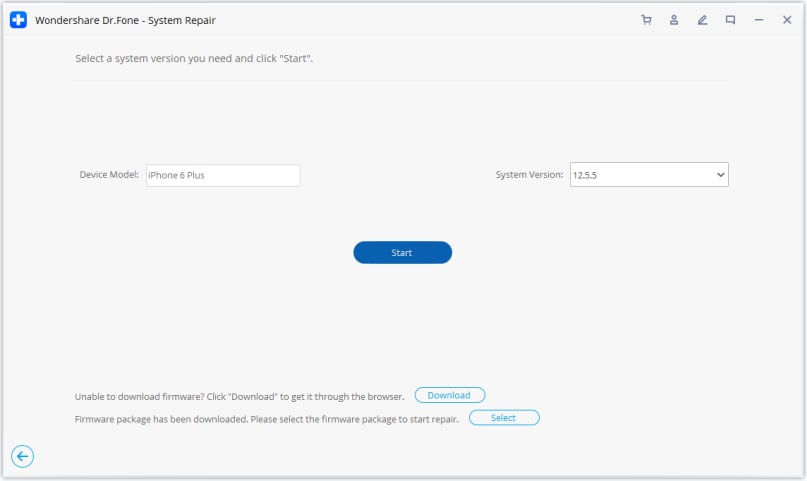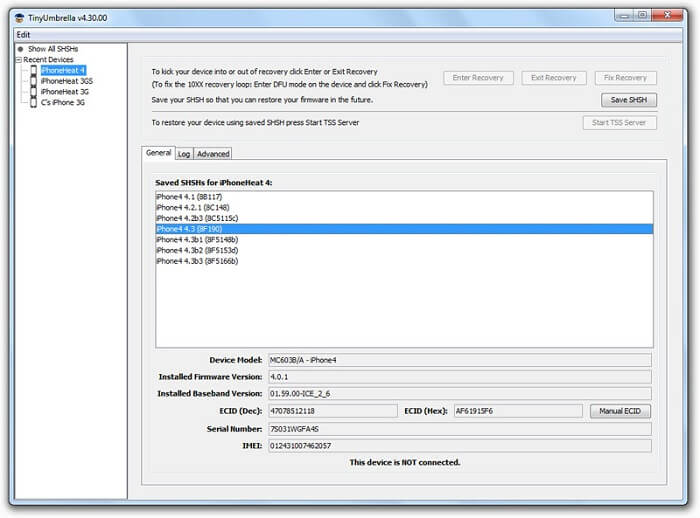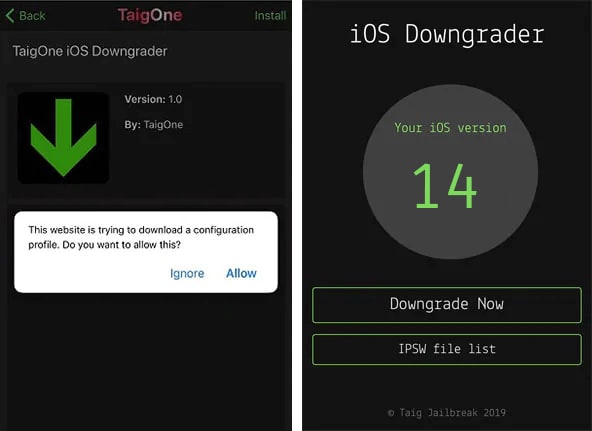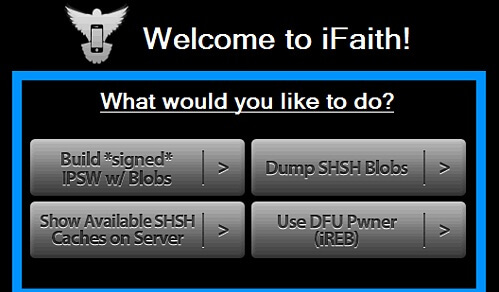Part 1. Koj puas npaj tau zoo rau iOS 15 downgrade?
Qhov tseeb iOS hloov tshiab tau raug tso tawm, tab sis cov neeg siv twb tau yws txog qee qhov ntawm nws qhov teeb meem. Txhawm rau kov yeej cov teeb meem no, koj tuaj yeem txiav txim siab ua ib qho iOS 15 downgrade. Txawm li cas los xij, koj yuav tsum tau ua ib kauj ruam rov qab thiab nkag siab nws qhov cuam tshuam. Piv txwv li, downgrade tej zaum yuav lwv tag nrho cov uas twb muaj lawm cov ntaub ntawv nyob rau hauv koj lub xov tooj nrog rau koj cov duab, apps, hu, thiab lwm yam. Yog li ntawd, nws yog ib qho tseem ceeb kom ua raws li qhov yuav tsum tau ceev faj ua ntej koj undo ib tug iOS no 15 hloov tshiab ntawm iPhone.
1.1 Ua thaub qab koj lub cuab yeej
Qhov no yog qhov tseem ceeb tshaj plaws uas koj yuav tsum tau saib xyuas ua ntej koj downgrade iOS 15 mus rau yav dhau los ruaj khov version. Thaum peb downgrade ib tug iOS no ntaus ntawv, nws yuav xaus li rho tawm tag nrho cov ntaub ntawv khaws tseg rau hauv nws. Los ntawm cov ntaub ntawv tawm mus rau cov ntaub ntawv app - koj tuaj yeem poob tag nrho cov ntsiab lus uas twb muaj lawm hauv koj lub xov tooj hauv cov txheej txheem. Yog li ntawd, txoj hauv kev zoo tshaj plaws los kawm txog kev txo qis ntawm iOS 15 mus rau qhov ruaj khov version yog los ntawm kev noj cov thaub qab ntawm koj lub xov tooj. Nyob rau hauv txoj kev no, tom qab koj ua tiav qhov downgrade, koj tuaj yeem yooj yim tau rov qab koj cov ntaub ntawv tseem ceeb los ntawm kev rov ua nws cov thaub qab.
Thaub qab iDevice nrog Dr.Fone
- 1Txuas koj iPhone lossis iPad rau lub computer.
- 2Xaiv hom ntaub ntawv, lossis xaiv tag nrho.
- 3Nyem rau ntawm "Backup" khawm kom backup cov ntaub ntawv hauv zos.
- Cov yam ntxwv tshwj xeeb:
-
- •Backup tag nrho iOS no ntaus ntawv, suav nrog nws cov neeg, hu cav, lus, duab, yeeb yaj duab, thiab lwm yam.
- •Thaub qab thiab kho koj cov ntaub ntawv los ntawm ib lub cuab yeej mus rau lwm tus (lossis ib qho iOS version rau lwm tus) yam tsis muaj teeb meem kev sib raug zoo.
- •Extract ib tug uas twb muaj lawm iCloud los yog iTunes thaub qab thiab restore nws mus rau lub ntaus ntawv ntawm peb xaiv.
- •Saib ua ntej cov ntaub ntawv los ntawm cov ntaub ntawv thaub qab los kho nws xaiv. Cov ntaub ntawv uas twb muaj lawm yuav khaws cia thaum rov kho qhov thaub qab.
Thaub qab iDevice nrog iTunes
- 1Tua tawm ib qho tshiab version ntawm iTunes, thiab txuas lub iOS no ntaus ntawv mus rau nws.
- 2Mus rau nws "Cov ntsiab lus" tab thiab nrhiav cov kev xaiv cuam tshuam hauv qab "Cov ntaub ntawv thaub qab" tab.
- 3Nyem rau ntawm "Rov qab Tam Sim No" khawm kom txuag tau qhov thaub qab ntawm koj lub cuab yeej.
- Tej yam yuav tsum nco ntsoov:
-
- •iTunes tsis tuaj yeem rov qab tau cov thaub qab ntawm cov ntawv siab dua ntawm cov qis dua. Li no koj yuav tsum coj ib tug thaub qab ntawm koj ntaus ntawv ua ntej upgraded rau iOS no 15.
- •Tsis muaj kev cai los saib ua ntej cov ntaub ntawv thiab xaiv rov qab nws.
- •iTunes deletes cov ntaub ntawv uas twb muaj lawm nyob rau hauv koj iPhone thaum restore ib tug thaub qab.
1.2 Nkag siab lub sij hawm txwv rau iOS downgrade
Tag nrho cov txheej txheem ntawm downgrading ib iOS version yog lub sij hawm-sensitive, uas ib tug ntau ntawm cov neeg siv tsis paub txog. Wb tham txog qhov no kom ntxaws.
n
- Yog tias koj muaj ib qho iOS beta version ntsia, ces koj tuaj yeem downgrade iOS beta mus rau yav dhau los ruaj khov version txhua lub sijhawm koj xav tau (txog rau cov pej xeem iOS version raug tso tawm).
- Tom qab kev tso tawm ntawm cov pej xeem ruaj khov iOS version, koj tsuas muaj 14 hnub rau downgrade koj ntaus ntawv mus rau yav dhau los iOS version.
1.3 Xaiv qhov tseeb version kom downgrade los ntawm iOS 15
Qhov zoo tshaj plaws, koj tuaj yeem tsuas downgrade iOS 15 mus rau yav dhau los ruaj khov version nkaus xwb. Piv txwv li, yog tias koj xav ua ib qho iOS 15 downgrade, ces koj tsuas tuaj yeem rov qab mus rau nws qhov kev tso tawm ruaj khov yav dhau los, uas tau kos npe los ntawm Apple. Koj tuaj yeem mus ntsib IPSW.me txhawm rau txheeb xyuas seb puas muaj cov firmware sib xws.
1.4 Paub yuav ua li cas downgrade rau ib tug version tsis tau kos npe los ntawm Apple (yog tias tsim nyog)
Raws li koj paub, txhawm rau txhawm rau txo qis iOS 15, koj yuav tsum ua cov kauj ruam xav tau hauv 14 hnub ntawm nws qhov kev tso tawm. Tsis tas li ntawd, cov neeg siv tsuas tuaj yeem thim rov qab mus rau yav dhau los ruaj khov version. Txawm li cas los xij, yog tias koj tau dhau lub sijhawm 14-hnub thiab xav txo qis mus rau qhov tsis tau kos npe los ntawm Apple, ces koj yuav tsum siv lub cuab yeej thib peb. Los ntawm kev noj cov cuab yeej xws li TinyUmbrella lossis TaigOne Downgrader, koj tuaj yeem nruab ib qho kev txhawb nqa iOS no ntawm lub cuab yeej. Lawv ua raws li Apple kos npe, cia peb nruab tus kheej firmware (iOS version) ntawm iDevices.
Txawm hais tias tag nrho cov txheej txheem yuav zoo nkauj technical, thiab nws yuav tsis tau txais txiaj ntsig zoo. Txij li cov cuab yeej thib peb no tsis txhawb nqa los ntawm Apple, koj yuav tsum tau jailbreak koj lub cuab yeej ua nws. Qhov no tsis pom zoo vim nws yuav cuam tshuam rau kev lav phib xaub ntawm koj lub cuab yeej thiab koj yuav tsis muaj kev nkag mus rau cov nom iOS no thiab. Tsis tas li ntawd, nws yuav ua rau koj lub cuab yeej muaj kev cuam tshuam rau qhov tsis xav tau kev nyab xeeb hem.
Part 2. Yuav ua li cas rau Downgrade iOS 15 Safely?
Tam sim no thaum koj paub txog txhua yam yuav tsum tau ua ua ntej kom txo qis iOS 15, koj tuaj yeem ua tau raws li koj xav tau yooj yim. Qhov zoo tshaj plaws, koj tuaj yeem nqa cov kev pab ntawm iTunes lossis lwm yam cuab yeej thib peb los kawm txog kev downgrade los ntawm iOS 15. Txawm li cas los xij, nco ntsoov tias muaj cov thaub qab ntawm koj lub cuab yeej khaws cia ua ntej. Txhawm rau ua kom yooj yim rau koj, peb tau muab ob txoj kev daws teeb meem rau kev ua ib qho iOS 15 downgrade.