Tag nrho cov tshuaj los kho HTC ib lub roj teeb ntws thiab overheating teeb meem
Lub Peb Hlis 07, 2022 • Thov xa mus rau: Cov Lus Qhia rau Cov Qauv Hauv Android sib txawv • Cov kev daws teeb meem pov thawj
HTC One M8 yog ib qho ntawm cov smartphones siv dav tshaj plaws hauv ntiaj teb. Tsim los ntawm HTC, lub xov tooj smartphone muab cov qauv zoo tshaj plaws thiab tuaj yeem yog koj lub cuab yeej nyiam rau xyoo tom ntej. Txawm li cas los xij, nws tab tom ntsib qee qhov teeb meem tsis tu ncua txog nws lub roj teeb. Ib yam li feem ntau ntawm cov smartphones zoo sib xws, HTC One M8 roj teeb kuj ntsib qee qhov teeb meem. Hauv tsab xov xwm no, peb yuav pab koj txheeb xyuas qhov ua tau uas yuav ua rau koj lub roj teeb HTC tau ntws tawm thiab yuav ua li cas koj tuaj yeem ua kom lub HTC One M8 roj teeb lub neej lossis daws ntau yam teeb meem overheating. Cia peb pib!
- Part 1: Tej yam tshwm sim ntawm HTC ib tug teeb meem roj teeb
- Part 2: Muaj peev xwm daws tau qhov teeb meem HTC One Battery
- Part 3: Lub tswv yim rau Extend HTC roj teeb lub neej
Part 1: Tej yam tshwm sim ntawm HTC ib tug teeb meem roj teeb
Yuav muaj ntau yam laj thawj tom qab HTC roj teeb lossis teeb meem overheating. Ua ntej peb tham txog qee qhov laj thawj, koj yuav tsum nkag siab tias yuav luag txhua lub xov tooj Android ua haujlwm li cas. Lub sijhawm twg los xij, koj lub xov tooj yuav nyob hauv ib qho ntawm cov xeev no:
1. Awake (nrog rau lub vijtsam) / Active
2. Awake (nrog lub vijtsam tawm) / Standby
3. Pw tsaug zog / Idle
Thaum koj siv koj lub xov tooj, ces nws nyob rau theem 1 thiab siv nws lub roj teeb ntau tshaj plaws. Muaj qee lub sij hawm thaum lub vijtsam kaw, tab sis lub xov tooj tseem ua ob peb yam haujlwm hauv keeb kwm yav dhau (xws li syncing mails, thiab lwm yam). Qhov no yog theem ob thiab nws yuav haus cov roj teeb tseem ceeb thiab. Thaum kawg, thaum lub xov tooj tsis ua haujlwm, nws nyob hauv lub xeev "pw tsaug zog" thiab siv lub roj teeb yuav luag tsis pom zoo.
Tam sim no, feem ntau ua rau ntws lub HTC One M8 roj teeb lub neej tuaj yeem cuam tshuam nrog kev siv ntau dhau ntawm koj lub cuab yeej. Yog tias nws nyob hauv theem 1 lossis 2 rau feem ntau, ces nws yuav tsim teeb meem roj teeb.
Kev khiav haujlwm ntawm keeb kwm yav dhau los, qhov ci ci ntau dhau, dhau kev siv lub xov tooj lub koob yees duab, pib hloov kho qhov chaw ntawm cov apps, lub sijhawm ua haujlwm ntev dua, thiab lwm yam yog qee yam ntawm lwm qhov tseem ceeb ua rau nws lub roj teeb lub neej.
Tsis tas li ntawd, yog tias koj tsis siv qhov tseeb charger lossis adapter los them koj lub xov tooj HTC, ces nws yuav ua rau lub roj teeb ntawm koj lub xov tooj luv luv. Kev siv tsis tu ncua ntawm lub charger uas tsis muaj npe yuav tso koj lub roj teeb tag nrho lossis ua kom sov, tsis muaj lwm txoj kev xaiv dua li kom tau txais HTC One roj teeb hloov.
Ib qho tsis ruaj khov hauv version yog lwm qhov laj thawj tseem ceeb ntawm kev tsim HTC One M8 teeb meem roj teeb. Nws tau raug tshaj tawm tias Marshmallow, tshwj xeeb, muaj cov ntsiav tsis ruaj khov uas siv lub roj teeb lub neej ntawm nws lub cuab yeej.
Part 2: Muaj peev xwm daws tau qhov teeb meem HTC One Battery
Yog tias koj lub xov tooj HTC One muaj teeb meem tsis tu ncua ntsig txog nws lub roj teeb, ces nws yog lub sijhawm siab koj sim daws lawv. Txhawm rau muab kev daws teeb meem, koj yuav tsum paub yuav ua li cas lub roj teeb noj ntawm koj lub xov tooj tau tshwm sim. b
1. Mus rau qhov "Chaw" xaiv ntawm koj HTC One M8 npo.
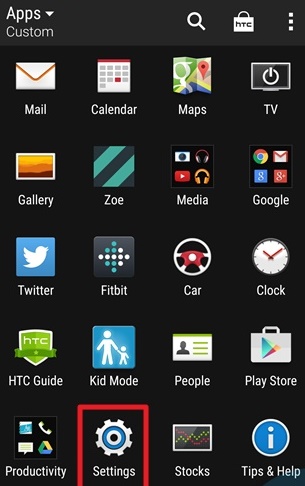
2. Tam sim no, mus tag nrho txoj kev mus rau qhov "Hwj chim" kev xaiv thiab coj mus rhaub nws.
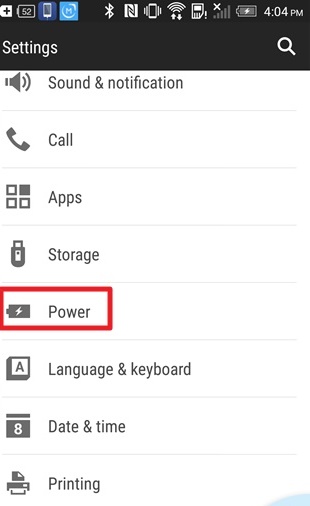
3. Nws yuav tso saib ntau cov kev xaiv ntsig txog koj lub xov tooj lub zog thiab roj teeb. Xaiv qhov "Battery Usage" xaiv.
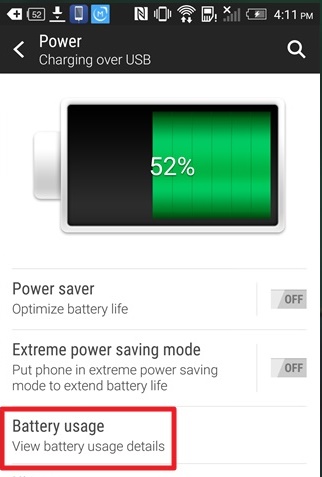
4. Zoo heev! Tam sim no koj tuaj yeem saib seb koj lub xov tooj siv nws lub roj teeb li cas.
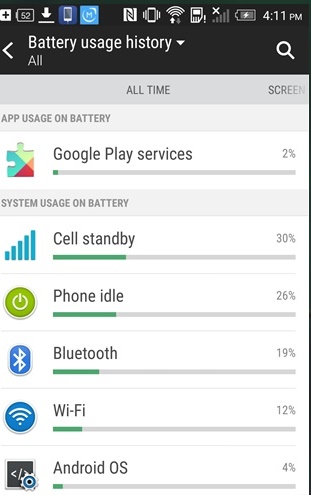
Raws li pom, yog tias feem ntau ntawm cov roj teeb tau siv los ntawm "Xov tooj tsis ua haujlwm" lossis "Standby" lossis txawm tias "Android", tom qab ntawd tsis muaj dab tsi cuam tshuam nrog kev siv koj lub roj teeb. Nws yuav qhia tau hais tias koj xav tau ib lub roj teeb HTC ib hloov, raws li koj lub roj teeb yuav tsum tau txais zoo nkauj qub. Tsis tas li ntawd, ua raws li cov lus qhia no.
HTC Ultra Fais fab Txuag hom
Nyob rau hauv cov xwm txheej hnyav, koj tuaj yeem siv Ultra Power Saving Mode, uas muaj nyob hauv HTC One M8. Qhov no yuav txwv kev ua haujlwm ntawm koj lub cuab yeej rau kev hu xov tooj, xa ntawv, thiab kev sib txuas hauv internet yooj yim. Nws yuav txo lub sij hawm standby ib yam nkaus thaum muab kev txhawb zog rau koj HTC One M8 roj teeb.
Android System yuam kev
Txawm hais tias Android siv ib feem tseem ceeb ntawm koj lub roj teeb, muaj qee lub sij hawm thaum qhov tsis ruaj khov version xaus rau kev siv roj teeb ntau dhau. Yog tias koj ntsib qhov teeb meem no, tom qab ntawd hloov mus rau qhov zoo dua qub lossis tsuas yog downgrade koj OS mus rau qhov ruaj khov dua.
Google Play roj teeb ntws tawm
Txawm hais tias Google Ua Si yog qhov tseem ceeb ntawm HTC One, muaj qee lub sijhawm uas nws tuaj yeem haus roj teeb ntau thiab. Koj tuaj yeem tshem nws cov cache ib zaug hauv ib lub lis piam lossis ob zaug kom paub tseeb tias nws yuav tsis tso koj lub roj teeb. Txhawm rau ua li ntawd, mus rau Chaw> Daim Ntawv Thov> Tag Nrho> Google Play Services thiab xaiv "Clear Cache" icon.
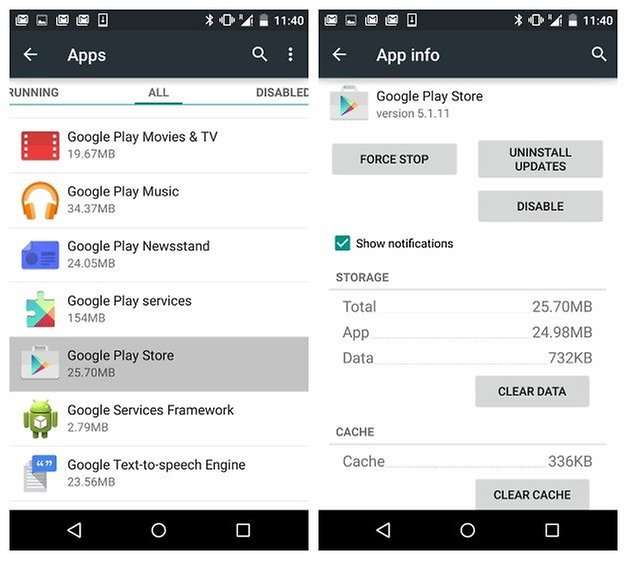
Tsis tas li ntawd, qhov pib hloov tshiab ntawm cov apps kuj tseem yuav siv koj lub roj teeb. Txhawm rau tua nws, mus rau Google Play thiab coj mus rhaub rau ntawm hamburger icon (peb kab kab rov tav). Tam sim no, mus rau "Settings" thiab xaiv "Nws pib hloov tshiab" kev xaiv. Coj mus rhaub rau ntawm "Tsis txhob hloov kho cov apps" khawm kom tua nws.
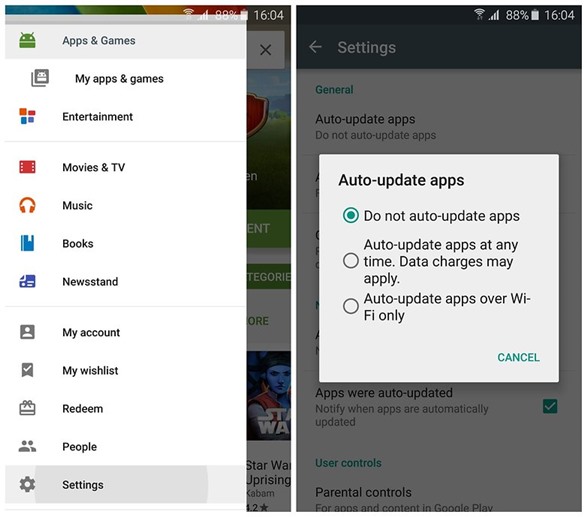
Tua cov kev xaiv tsis tsim nyog
Thaum lub HTC One M8 tau ntim nrog ntau yam nta xws li GPS, LTE, MCF, Wi-nkaus, thiab ntau dua, muaj feem yuav yog tias koj yuav tsis xav tau lawv txhua hnub. Tsuas yog mus rau koj qhov chaw ceeb toom thiab hloov lawv tawm. Siv cov ntaub ntawv txawb lossis Bluetooth tsuas yog thaum nws xav tau tiag tiag.
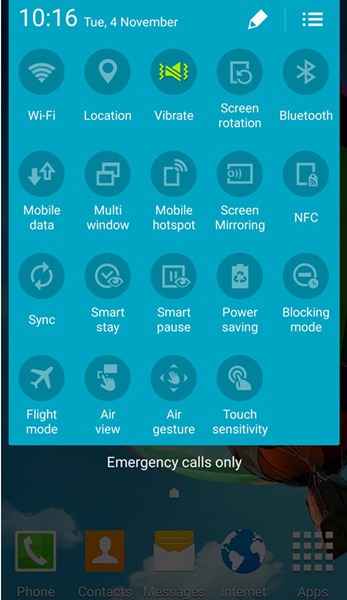
Screen brightness teeb meem
Yog tias koj lub vijtsam siv ntau npaum li cas ntawm cov roj teeb, yuav muaj feem ntau ntawm cov dej ntws tawm ntawm koj lub HTC One M8 roj teeb yuav tshwm sim vim nws lub vijtsam ci. Kev siv roj teeb yuav zoo li no.
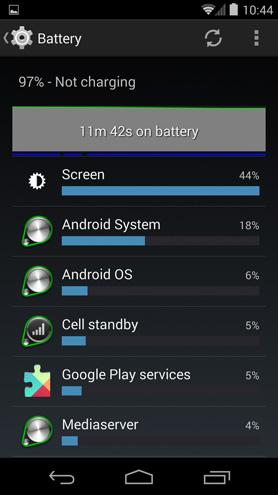
Txhawm rau zam qhov no, koj yuav tsum tau tua qhov nws pib-brightness feature ntawm koj lub cuab yeej thiab teeb lub neej ntawd ci ntsa iab kom qis. Tsuas yog ua qhov no los ntawm nplooj ntawv ceeb toom bar xaiv lossis mus rau Chaw> Zaub> Brightness. Tua tawm qhov "Auto Brightness" kev xaiv thiab teeb tsa qhov ci ntsa iab rau koj lub vijtsam manually.
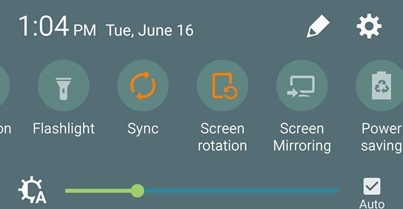
Txo lub sij hawm Standby
Raws li tau hais los saum toj no, koj lub xov tooj yuav siv roj teeb ntau thaum khiav hauv hom nquag lossis standby. Nws yog ib txwm pom zoo kom teem sijhawm luv dua ntawm kev tos kom txuag koj lub xov tooj roj teeb. Txhawm rau kho qhov no, mus rau "Settings" thiab coj mus rhaub rau "Display" kev xaiv. Nyob ntawd, koj yuav tsum xaiv lub sijhawm "Pleev" lossis "Standby". Teem nws rau 15 lossis 30 vib nas this kom tau txais txiaj ntsig zoo tshaj plaws.
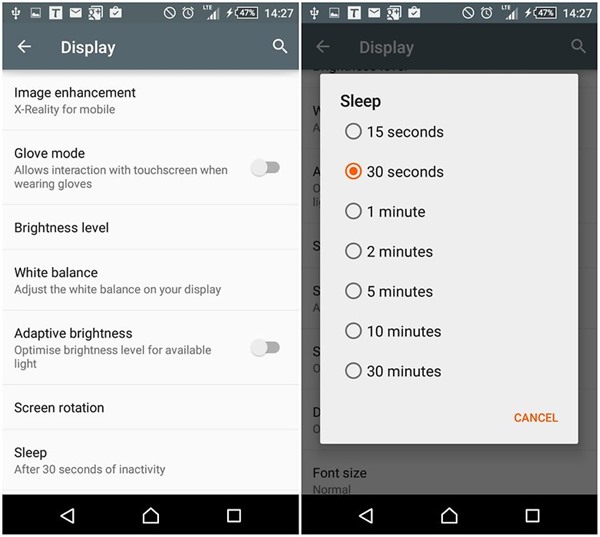
Tua tawm lub auto-sync feature
Yog tias koj cov ntawv xa ntawv, kev sib cuag, daim ntawv qhia hnub, thiab txhua lwm yam kev tshaj xov xwm xws li Facebook lossis Instagram tau teeb tsa rau nws pib sync, ces koj lub xov tooj yeej tsis tuaj yeem mus rau lub xeev "pw tsaug zog". Txhawm rau txuag nws lub roj teeb, nws raug nquahu kom koj tua cov yam ntxwv no, vim tias cov kev pabcuam zoo li GPS thiab xa ntawv sync yuav haus ib feem tseem ceeb ntawm koj lub roj teeb HTC.
Txhawm rau tua nws, mus rau "Settings" thiab scroll mus rau "Accounts & Sync". Tam sim no, cia li deselect cov nyiaj uas koj tsis xav sync.
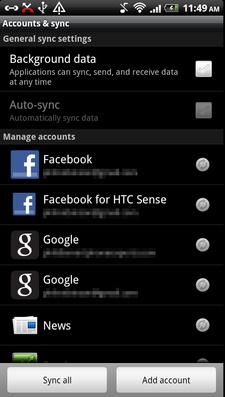
Koj tseem tuaj yeem qhib / tawm qhov nws pib-sync feature los ntawm lub pob toggle, uas tej zaum yuav muaj nyob hauv koj qhov ceeb toom bar.
Teeb liab lub zog teeb meem
Thaum twg koj nkag mus rau thaj chaw tsis tshua muaj zog, nws ua rau muaj kev thauj khoom ntxiv ntawm koj lub roj teeb HTC. Koj lub xov tooj tseem tab tom nrhiav kom tau txais lub teeb liab zoo dua thiab nws yuav ua rau muaj kev cuam tshuam rau koj lub roj teeb siv. Yog tias koj tsis xav tau lub teeb liab, ces nws yog qhov zoo dua los tig koj lub xov tooj mus rau hom dav hlau thiab txuag nws lub roj teeb nyob rau hauv qhov xwm txheej yam tsis muaj kev zam, tshwj xeeb tshaj yog thaum koj mus ncig.
Part 3: Lub tswv yim rau Extend HTC roj teeb lub neej
Tom qab ua raws li tag nrho cov kev daws teeb meem saum toj no, peb paub tseeb tias koj yuav tuaj yeem txhawb koj HTC One M8 roj teeb lub neej. Tsis tas li ntawd, nco ntsoov cov lus qhia no uas tuaj yeem ua rau koj lub roj teeb muaj zog.
1. Tshem tawm widgets thiab nyob wallpapers
Tag nrho cov widgets thiab cov phab ntsa nyob yuav siv roj teeb ntau qee zaum. Txhawm rau kom koj lub roj teeb ua haujlwm tau zoo, tau txais cov ntawv ntsa tsis tu ncua thiab sim tsis txhob muaj ntau cov widgets ntawm koj lub vijtsam hauv tsev.
2. Tso nws rau lub hnub
Muaj qee lub sij hawm thaum peb cov roj teeb smartphone tsis ua haujlwm vim tias muaj cov dej noo hauv nws. Yog tias koj lub xov tooj muaj lub roj teeb tshem tau, ces koj tuaj yeem tso nws rau lub hnub li ob peb teev. Yog tias koj tshem tsis tau nws, ces koj tuaj yeem nthuav tawm sab nraub qaum ntawm koj lub xov tooj rau lub hnub ib ntus thiab. Qhov no yuav evaporate cov dej noo los ntawm koj lub roj teeb thiab yuav ua rau nws ua tau zoo. Txawm li cas los xij, thaum nthuav tawm lub xov tooj nws tus kheej, koj yuav tsum xyuas kom meej tias nws tsis yog overheated los ntawm kev tshuaj xyuas nws ntawm lub sijhawm tsis tu ncua.
3. Siv cov khoom siv tiag tiag
Nws tau raug pom tias tom qab poob lub charger muaj npe, feem ntau ntawm cov neeg tsuas yog yuav ib qho pheej yig dua los them lawv cov roj teeb smartphone. Muaj feem yuav yog tias tus neeg thib peb lub charger no yuav tsis raug pom zoo los ntawm koj lub tuam txhab smartphone. HTC tau paub tshwj xeeb rau qhov no. Ib txwm siv cov khoom lag luam uas muaj npe, tuam txhab pom zoo, thiab tshaj lub charger thaum them koj lub HTC One txhawm rau zam lub sijhawm hloov roj teeb HTC One lossis lwm yam teeb meem overheating.
4. Tso xoom rau 100% them
Nws feem ntau xav tias them lub roj teeb ntawm xoom mus rau 100 yog qhov zoo tshaj plaws ntawm kev them nyiaj. Nws yuav ua rau koj xav tsis thoob, tab sis thaum nws los txog rau txhua lub roj teeb Lithium - nws yog ib txoj hauv kev phem tshaj ntawm kev them nyiaj. Txhua zaus koj lub roj teeb mus tsawg dua 40%, nws ua rau nws puas tsuaj me ntsis.
Tsis tas li ntawd, them nws tag nrho txoj kev mus rau 100% yog ib qho kev ua tsis zoo dua. Txoj cai xoom rau 100% siv tau rau cov roj teeb Nickel thiab tsis yog lithium-ion sawv daws yuav. Txoj hauv kev zoo tshaj plaws los them koj lub roj teeb yog cia nws poob mus rau 40% thiab tom qab ntawd rov them dua rau 80%. Tsis tas li ntawd, ua kom tiav xoom mus rau 100% hloov ib zaug lossis ob zaug hauv ib hlis kom rov pib dua koj lub roj teeb nco. Nws yuav ua kom zoo dua koj lub HTC One M8 roj teeb lub neej.
Peb paub tseeb tias tom qab ua raws li cov lus qhia ntse no, koj tuaj yeem daws txhua qhov teeb meem ntsig txog koj lub cuab yeej HTC. Mus tom ntej thiab ua raws li cov kev hloov pauv no. Qhia rau peb paub yog tias koj tseem tab tom ntsib teeb meem ntsig txog koj lub cuab yeej hauv cov lus hauv qab no.
Koj Tseem Nyiam
HTC
- HTC Management
- HTC cov ntaub ntawv rov qab
- HTC Photos rau PC
- HTC Hloov
- Tshem tawm HTC xauv npo
- HTC SIM Unlock Code
- Xauv HTC One
- Root HTC Xov tooj
- Pib dua HTC One
- HTC Unlock Bootloader
- HTC Lub Tswv Yim thiab Tricks


James Davis
neeg ua haujlwm Editor