3 Solutions mus taug qab thiab xauv Samsung Poob xov tooj
Lub Peb Hlis 07, 2022 • Thov xa mus rau: Cov Lus Qhia rau Cov Qauv Hauv Android sib txawv • Cov kev daws teeb meem pov thawj
Rau ntau tus neeg, lub xov tooj ntawm tes yog qhov tseem ceeb ntawm lawv lub neej. Qee lub sij hawm lub xov tooj tuaj yeem ploj lossis raug nyiag, thiab ntau cov ntaub ntawv ntawm tus kheej muaj kev pheej hmoo. Yog tias koj muaj lub xov tooj Samsung koj tuaj yeem siv Nrhiav Kuv Lub Xov Tooj los taug qab nws thiab xauv nws yog tias nws poob lossis raug nyiag kom koj cov ntaub ntawv ntiag tug nyob nyab xeeb. Koj tseem tuaj yeem ua haujlwm deb ntawm Samsung Them lossis so tag nrho cov ntaub ntawv los ntawm Samsung lub xov tooj ploj.
- Part 1: Siv Samsung Nrhiav Kuv Lub Xov Tooj los taug qab lub xov tooj ploj
- Part 2: Siv Android Poob mus taug qab Poob Samsung xov tooj
- Part 3: Siv Plan B mus taug qab Samsung xov tooj ploj
Part 1: Siv Samsung Nrhiav Kuv Lub Xov Tooj los taug qab lub xov tooj ploj
Samsung Xov tooj tuaj nrog ntau yam cuab yeej hu ua Nrhiav Kuv Lub Xov Tooj (Nrhiav Kuv Txawb) uas koj tuaj yeem siv los taug qab thiab xauv lub xov tooj Samsung ploj. Qhov ploj Samsung xov tooj app yog pom ntawm lub vijtsam hauv tsev thiab yooj yim rau kev teeb tsa. Koj tsis tas yuav txhawj xeeb txog koj tus kheej cov ntaub ntawv thaum koj poob koj lub cuab yeej; tsuas yog mus rau Samsung lub vev xaib poob xov tooj thiab ua raws li ob peb kauj ruam yooj yim.
Thawj qhov uas yuav tsum tau ua yog teeb tsa Samsung xov tooj poob nyiaj hauv koj lub xov tooj
Kauj ruam 1: Mus rau tej chaw
Ntawm lub vijtsam hauv tsev, coj mus rhaub rau ntawm "Settings" icon thiab tom qab ntawd coj mus rhaub rau "Lock Screen thiab Security" icon.
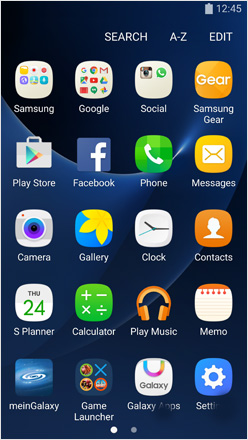
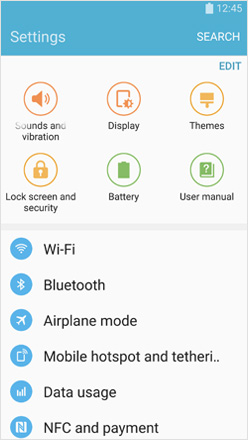
Kauj ruam 2: Thaum kawg teeb tsa rau Samsung account
Mus rau Samsung Nrhiav Kuv Lub Xov Tooj thiab tom qab ntawd coj mus rhaub rau "Samsung Account". Tom qab ntawd koj yuav raug ceeb toom kom nkag mus rau koj tus account cov ntsiab lus.
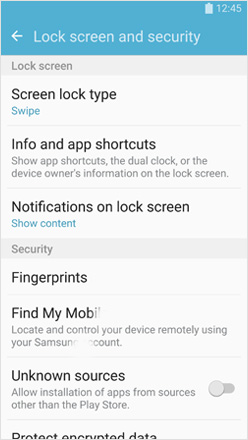
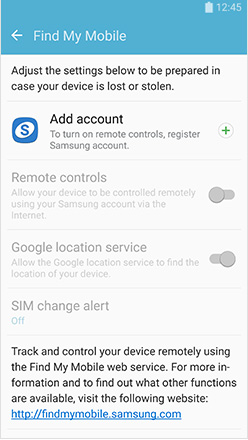
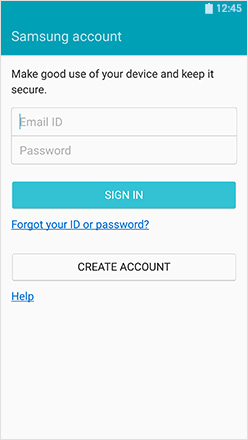
Thaum koj poob koj lub xov tooj Samsung, koj tam sim no tuaj yeem mus rau lawv lub vev xaib nrhiav thiab taug qab lossis xauv koj lub xov tooj. Koj yuav tau siv lwm Android lossis Samsung xov tooj. Koj tuaj yeem siv Nrhiav Kuv Lub Xov Tooj los txheeb xyuas cov ntawv hu mus txog 50 hu, xauv lub zog khawm thiab Samsung Them, lossis so cov ntaub ntawv hauv xov tooj.
Txoj Kev 1: Nrhiav lub cuab yeej
Siv qhov chaw app pom hauv txhua lub xov tooj Android, koj tuaj yeem nrhiav lub xov tooj ntawm daim ntawv qhia.
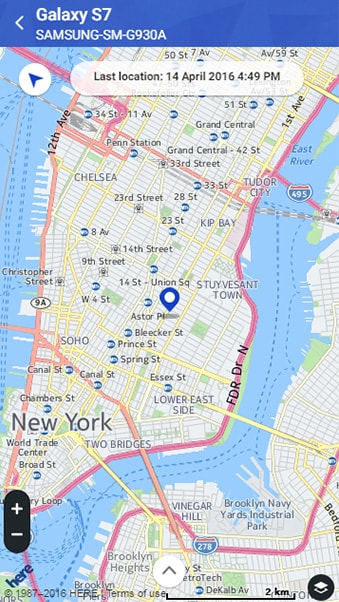
Txoj Kev 2: Hu xov tooj
Koj tuaj yeem hu xov tooj thiab tus neeg muaj nws yuav raug ceeb toom tias lub cuab yeej ploj lossis raug nyiag lawm; lub xov tooj yuav nrov ntawm lub ntim siab tshaj plaws, txawm tias tus neeg muaj nws tau tso tseg lub ntim.
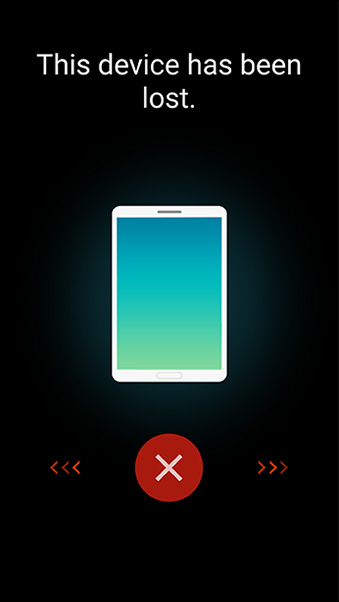
Txoj Kev 3: Xauv lub vijtsam
Thaum koj txiav txim siab kaw lub vijtsam tus neeg muaj lub xov tooj yuav tsis tuaj yeem nkag mus rau lub vijtsam hauv tsev. Nws los nws yuav pom ib tsab xov hais tias lub xov tooj ploj thiab yuav muab ib tug xov tooj hu. Txhawm rau qhib lub vijtsam no yuav tsum muaj tus lej PIN.
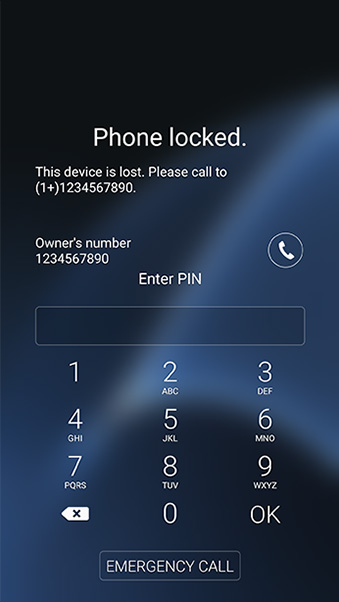
Raws li kev ceev faj ntxiv, koj tuaj yeem teeb tsa tus neeg saib xyuas uas yuav raug ceeb toom thaum SIM daim npav hauv lub cuab yeej hloov pauv; tus lej ntawm daim npav SIM tshiab yuav raug pom nyob rau ntawm Nrhiav Kuv Lub Xov Tooj ntawm lub vev xaib. Tus neeg saib xyuas yuav tuaj yeem hu rau tus lej tshiab, nrhiav lawv, thiab txawm tias qhib hom xwm txheej ceev.
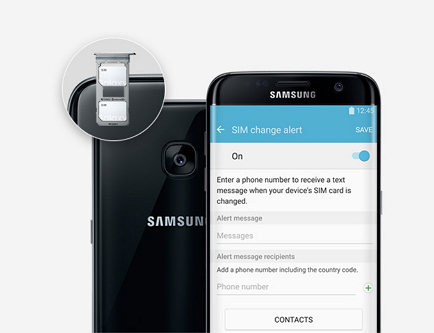
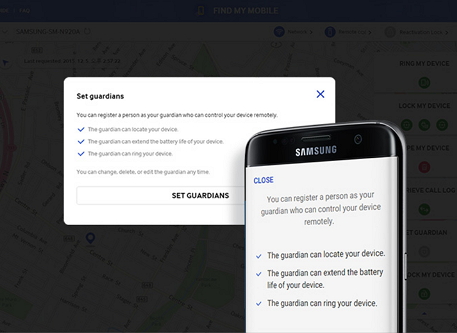
Part 2: Siv Android Poob mus taug qab Poob Samsung xov tooj
Koj tseem tuaj yeem siv Android Poob app los tswj koj lub xov tooj Samsung ploj hauv Is Taws Nem lossis los ntawm SMS.
A) Teeb tsa Android Poob
Kauj ruam 1. Nruab thiab teeb tsa Android Poob
Mus rau Google PlayStore thiab rub tawm Android Poob app. Mus rau lub launcher ntawm koj lub vijtsam hauv tsev thiab coj mus rhaub nws; koj yuav tau pom zoo tso cai rau tus thawj tswj app rau nws mus ntxiv. Tom qab ntawd koj yuav tsum qhib lub app los ntawm nias lub pob "Activate"; Yog tsis muaj qhov no, koj yuav tsis muaj peev xwm tswj tau lub cuab yeej remotely. Tam sim no koj yuav tsum mus rau lub ntsiab Android Poob Screen thiab los ntawm cov ntawv qhia zaub mov, coj mus rhaub rau ntawm "Security Level" khawm. Tawm thiab lub app yuav npaj siv.
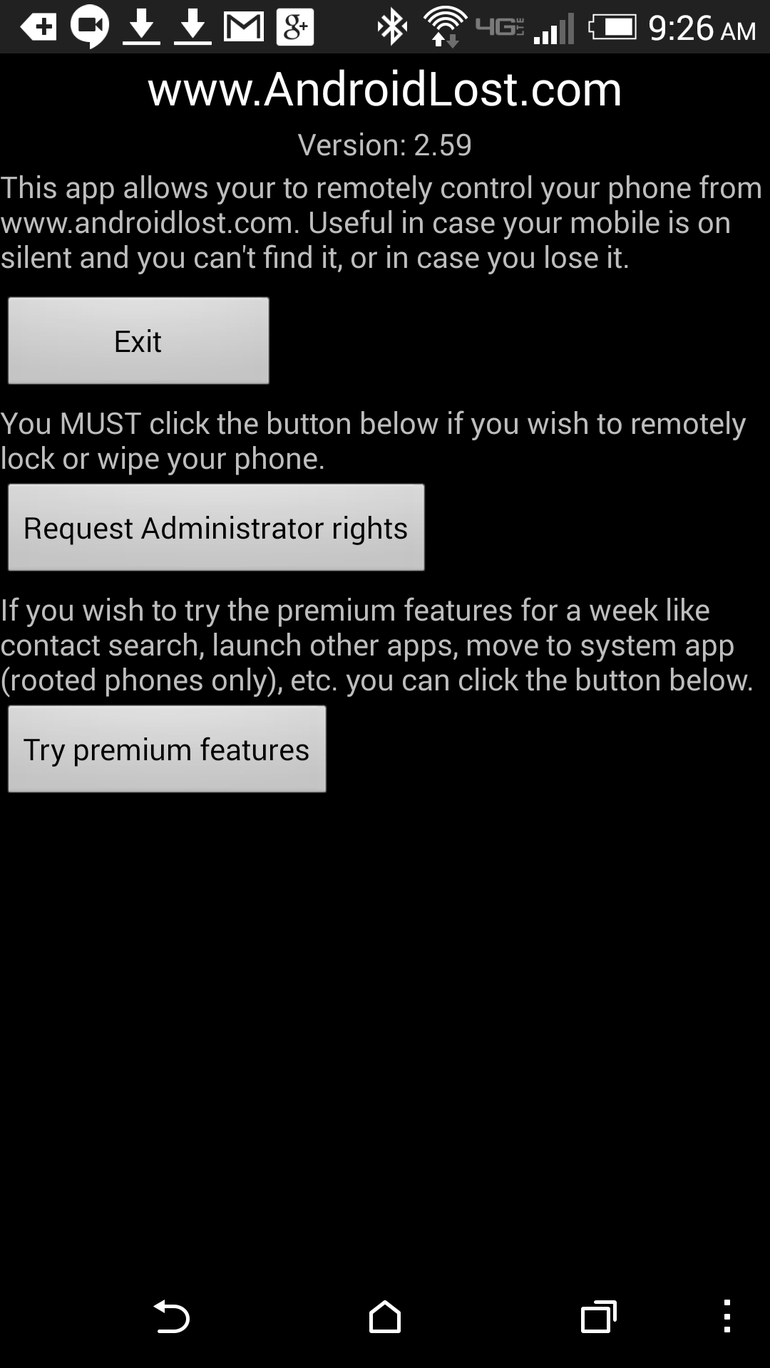
Kauj ruam 2: Kos npe rau hauv Android Poob Lub Vev Xaib
Mus rau Android Lost lub vev xaib thiab kos npe siv koj daim ntawv pov thawj Google. Thaum tus as khauj tau lees paub, nyem rau ntawm lub pob "Allow".
B) Siv Android Poob
Koj yuav tsum tau teeb tsa tus account hauv online kom koj tuaj yeem xa SMS ntawv mus rau Samsung xov tooj ploj txhua lub sijhawm.
Configure tus lej tswj
Mus rau Android Lost lub vev xaib thiab nyem rau ntawm lub cuab yeej uas koj xav kom teeb tsa ntawm sab laug ntawm lub vijtsam. Koj yuav tsum nyem rau ntawm "SMS" tab thiab sau tus lej 10 tus lej uas yuav yog koj tus lej tswj hwm. Nyem rau "Allow".
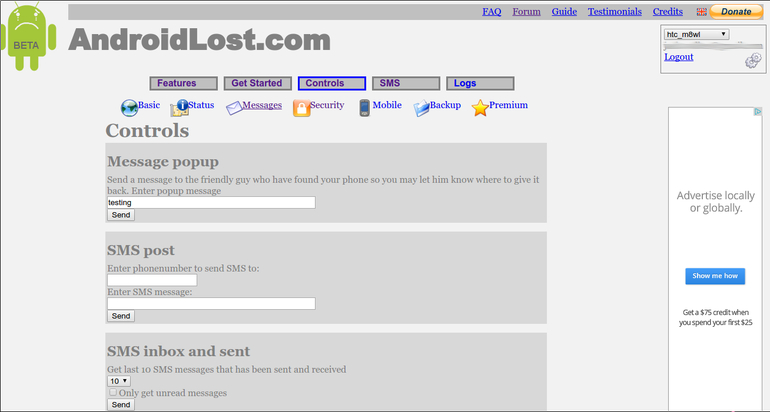
Tam sim no koj tuaj yeem tswj hwm Samsung xov tooj hauv lub vev xaib los ntawm Controls tab. Koj tseem tuaj yeem so tag nrho cov cuab yeej los ntawm kev xa SMS nrog cov ntawv "Android poob so"
Part 3: Siv Plan B mus taug qab Samsung xov tooj ploj
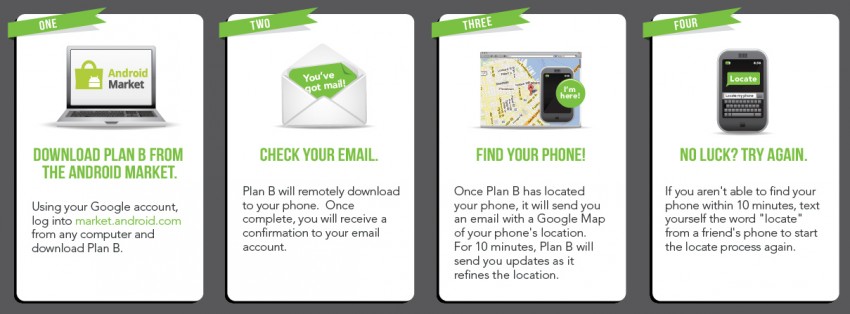
Koj kuj tseem siv tau ib qho App hu ua Plan B txhawm rau nrhiav Samsung lub xov tooj ploj. Qhov no yog ib qho yooj yim app, thiab txhua yam koj yuav tsum tau ua yog hu lossis xa xov tooj ploj los ntawm lwm lub cuab yeej. Cov app no zoo heev uas koj tuaj yeem nruab nws remotely, txawm tias koj tsis tau nruab nws thaum koj poob lub xov tooj.
Kauj Ruam 1: Nruab Nruab Nruab Nruab Nruab Nrab B
Hauv lub computer, mus rau Android Market Web Store thiab tom qab ntawd nruab Plan B remotely rau koj lub cuab yeej.
Kauj ruam 2: Tau qhov chaw
Plan B yuav cia li pib ntawm lub xov tooj ploj thiab xa nws qhov chaw nyob rau hauv koj tus email chaw nyob.
Kauj ruam 3: Sim dua
Yog tias koj tsis tau txais qhov chaw , koj tuaj yeem sim dua tom qab 10 feeb.
CEEB TOOM: Txawm hais tias koj tsis tau qhib GPS ntawm koj lub cuab yeej ua ntej nws poob, Plan B yuav cia li qhib nws thaum nws raug teeb tsa.
Cov apps thiab cov kev qhia saum toj no tuaj yeem ua tau zoo thaum koj poob koj lub xov tooj ntawm tes. Samsung cov neeg siv khoom siv lawv lub xov tooj rau ntau yam kev lag luam thiab kev lag luam nyiaj txiag thiab kev poob ntawm cov cuab yeej zoo li no yog ib qho teeb meem loj rau lawv. Ua tsaug rau kev nce qib hauv kev ruaj ntseg mobile, tam sim no koj tuaj yeem taug qab thiab kaw koj Samsung; koj tuaj yeem so cov ntaub ntawv yog tias koj xav tias koj tus kheej lossis cov ntaub ntawv tshaj lij muaj kev pheej hmoo.




James Davis
neeg ua haujlwm Editor