Otu esi edozi iPhone / iPad na-egbuke egbuke Apple Logo
Apr 27, 2022 • Filed to: Fix iOS Mobile Device Issues • Proven solutions
It is a problem that affects a lot of iPhone or iPad users and of you are not aware of what is happening, it can be quite terrifying at first. This problem mainly manifests as the iPhone Apple Logo flashing on the device's screen, making it nearly impossible to use the device, let alone fix it.
A search for solutions online yields a lot of "may-be" solutions, many of which won't work or at best will temporarily stop the problem only for it to start up again. If your iPhone is currently suffering from this problem, you're in the right place. This article will show you how to fix this problem once and for all and get your device working normally again.
Part 1. How to fix your iPhone/iPad flashing Apple logo without data loss?
The flashing Apple logo problem might be seen really knotty for most iPhone users. Actually, we can fix it easily using Dr.Fone. This is the most reliable, easy to use, secure solution to fix various iOS problems. Most of all, you will not lose any of the data on your device. No matter your iPhone is flashing while Apple log or iPhone stuck on Apple logo, Dr.Fone can fix it easily for you.
This is Dr.Fone - System Repair, the best iOS system repair tool. Some of its very useful features include;

Dr.Fone - System Repair
- Fix various iOS system issues stuck in recovery mode, white Apple logo, black screen, looping on start, etc.
- Only fix your iOS to normal, no data loss at all.
- Fixes other iPhone error and iTunes errors, such as iTunes error 4013, error 14, iTunes error 27, iPhone error 21 and more.
- Works for all models of iPhone, iPad and iPod touch.
-
Fully compatible with the latest iOS 13/12.

How to use Dr.Fone to fix iPhone Flashing Apple Logo?
The following is a simple step by step guide to help you finally fix the problem and get your device working normally again.
Step 1: Launch software Dr.Fone and choose "System Repair" from all tools. Then connect your iOS device to the computer. Dr.Fone will detect it automatically.

Step 2: Click button "Start" to continue the process, then Dr.Fone will tell you to choose the right firmware to download. After choosing the right one-click "Download" to continue.

Step 3: When the download is complete, the Dr.Fone will immediately begin repairing your iOS. Wait for the repair process to complete

Part 2. How to fix iPhone flashing Apple logo by restoring with iTunes?
In most cases, the best possible solution for the iPhone flashing Apple logo problem that has been proposed by many is to reset the device in iTunes. The only problem with this process is that this will result in total data loss and hence presents a problem if you didn't have a backup of the data on your device. But it is one of the most effective solutions for this problem because it fixes any software issue on your device. Here's how to do it.
Step 1: Connect the device to your computer using USB cables then press and hold the Power and Home button on your device until it restarts.
Step 2: Release the Power button but keep holding the Home button until you see a prompt to connect the device to iTunes appear on the device's screen. You should see a USB connector pointing to an iTunes logo.
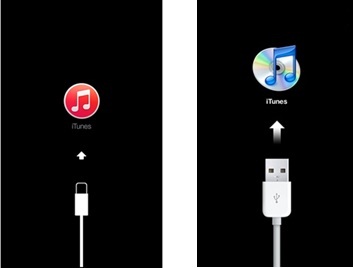
Step 3: On the computer, open iTunes if it doesn't automatically startup. You should see the following message: "There is a problem with the iPhone that requires it to be updated or restored.".
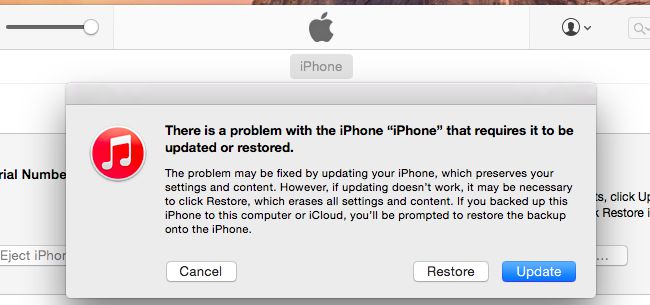
Step 4: Select the "Restore" button and when prompted click "Restore and update". This will erase all the data on your device. Keep the device connected through the entire process and don't interrupt the process or the device will be bricked.
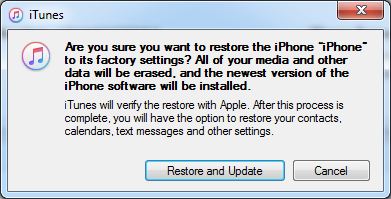
The iPhone Flashing Apple logo is a problem that is definitely fixable as we have seen. Dr.Fone is by far the best solution. Not only will it work but there will be no data loss. Try it and let us know how it works out for you. Also, you can follow this guide to fix the iPad keeps restarting issues.
Apple Logo
- iPhone Boot Issues
- iPhone Activation Error
- iPad Struck on Apple Logo
- Fix iPhone/iPad Flashing Apple Logo
- Fix White Screen of Death
- iPod Gets Stuck on Apple Logo
- Fix iPhone Black Screen
- Fix iPhone/iPad Red Screen
- Fix Blue Screen Error on iPad
- Fix iPhone Blue Screen
- iPhone Won't Turn on Past the Apple Logo
- iPhone Stuck on Apple Logo
- iPhone Boot Loop
- iPad Won't Turn On
- iPhone Keeps Restarting
- iPhone Won't Turn Off
- Fix iPhone Won't Turn On
- Fix iPhone Keeps Turning Off






Alice MJ
staff Editor
Generally rated4.5(105participated)