Top 6 Android Data Erase Apps to Protect Your Privacy
Mar 07, 2022 • Filed to: Fix Android Mobile Problems • Proven solutions
Android is by far the best open and customisable mobile operating system in the market. While many users are happy with its flexible design, it can leave your devices vulnerable to security breaches.
We have become highly dependent on our mobile devices that we store so much of our personal data on them. This has caused many malicious parties finding ways to access these data without you realising it before it is too late. Not only security breaches can happen remotely, but also when you thought your device is in good hands after giving it away or trading it off for a new device.
There are Android data erase apps that are able to help you make your mobile devices more secure. Unfortunately, there are more than a million apps on Google Play Store and making finding an app that is reliable a great feat. Here are some of the best one so read on to find THE one Android data wipe app that will suit your every need.
Part 1: 6 Android Data Erase Apps
Check out six of our favourite Android data erase apps below:
1. Android Lost
Android Lost is not the most attractive among this lot but it has a lot of helpful features. It is a great app if you want something that is straightforward and allows you to monitor your device remotely via GPS, send SMS commands, installs or uninstalls apps and files remotely and so much more. The app also utilises your device's text-to-speech feature whereby you can log into its website, androidlost.com, and "speak" to the thief to freak them out.
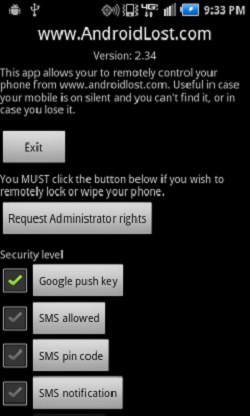
Positives: great anti-theft features; use minimal battery power.
Negatives: the interface is a little crude.
2. 1 Tap Eraser
With 1 Tap Eraser, a single tap is all you need to quickly erase everything on your phone: caches, call history, SMSes, internet history etc. For an app that has an automation feature, look no further; you will be able to set trigger events that will prompt the app to erase your Android device. These conditions can range between failing to key in the correct password a number of times or a change in SIM cards. There is also an option for you to organise contacts and URLs into a whitelist or blacklist so that you can make sure nothing you want to save is removed or nothing that you do not want stays.
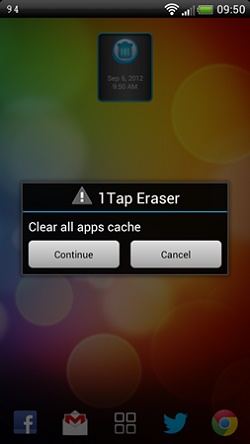
Positives: have both manual and automatic erasure options; a good interface for easy content management.
Negatives: it can erase "locked" SMSes.
3. Mobile Security
Mobile Security offers a variety of security solutions. You can keep track of the whereabouts of your device and remotely erase its contents if the situation calls for it. Even if there are no security threats to your device while it's out of your sight, you will be able to ping it for easy retrieval. Your mobile device will be scanned automatically for malicious rogue files.
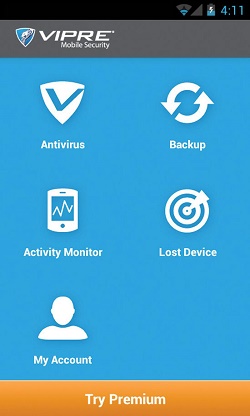
Positives: fast; reliable; a free version is available to test it out.
Negatives: it uses a lot of mobile data.
4. Autowipe
An app that was among the first Android data erase apps in the market---Autowipe has been around since July 2010. It is able to automatically delete the data on your phone whenever it gets into the wrong hands. You will be able to set the app to delete your device after being triggered by certain conditions (such as the wrong password inputted too many times or SIM card replaced) or by SMS commands.
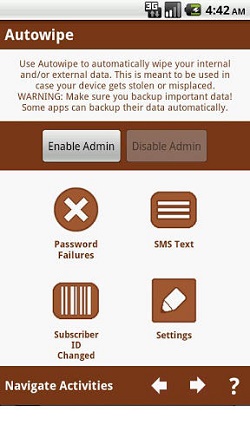
Positives: reliable; easy to use; free.
Negatives: does not work with newer Androids; have not been updated in a really long time.
5. Lookout Security & Antivirus
This lively and informative app has all the right tools to make Lookout Security & Antivirus a really good Android data erase app. Its main four functions (anti-malware protection, contacts backup, locate device remotely and Scream alarm remote trigger) comes with the free version so you will not miss out big time. The home screen features a dashboard that displays your device's live activity so you know which app is prone to malicious attacks and should be fixed. To avoid others from using your private data when you lose your phone, you can go to its website and lock, wipe, scream or locate your smartphone remotely. The "Wipe" function will reset your device to its factory settings instantly.
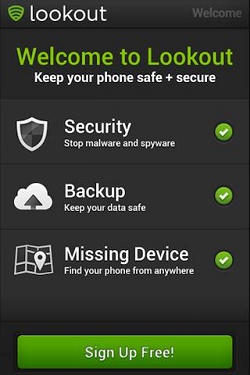
Positives: a sleek interface; able to send a "flare" before the battery dies; adware alerts; theft alerts (suspicious activities).
Negatives: inconsistent SIM detection; no SMS commands.
Complete Wipe
Cute and bad ass may not seem to go hand in hand but Complete Wipe will prove you wrong. It has a cutesy interface that is almost child-like makes it attractive to navigate around yet the erase function is as reliable as the more serious-looking apps in this list. Users are able to do a couple of functions: delete media files and documents by dragging them into the recycle bin or run a "Complete Wipe" to erase deleted data (the app will generate a message and report when it is finished). Once the deleted files are deleted, it can no longer be restored even by a data restoration software.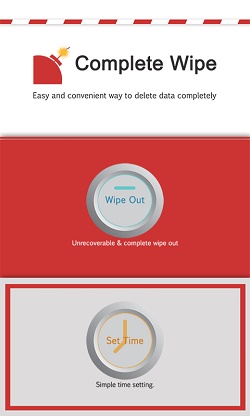
Positives: reliable; will let you audibly know when it's done.
Negatives: some features are hidden; does not work on certain Android devices.
Part 2: Best Android Data Erase Software
The best Android data erase app, in our opinion, has to be the Dr.Fone - Data Eraser. Regardless if you are selling off your Android device or passing it down to someone else, you will need to ensure that you have wiped clean all your personal data from the device. This solution will permanently erase existing and deleted files, browsing history, caches and other personal information (pictures, contacts, messages, call history etc.). Its click-through processes are easy to follow---even a technophobic will be able to use it without anxiety. Dr.Fone - Data Eraser is also one of the few Android data wipe apps that support all Android-run devices in the market.

Dr.Fone - Data Eraser
Fully Erase Everything on Android and Protect Your Privacy
- Simple, click-through process.
- Wipe your Android completely and permanently.
- Erase photos, contacts, messages, call logs and all private data.
- Supports all Android devices available in the market.
How to Completely Wipe Your Android with Android Data Erase
Step 1. Open the software on your computer, open the "More Tools" tab and click on "Android Data Erase".

Take a USB cable and connect your Android device to your computer---make sure you have enabled the "USB Debugging" option. Wait for the software to detect and establish a connection to your device.
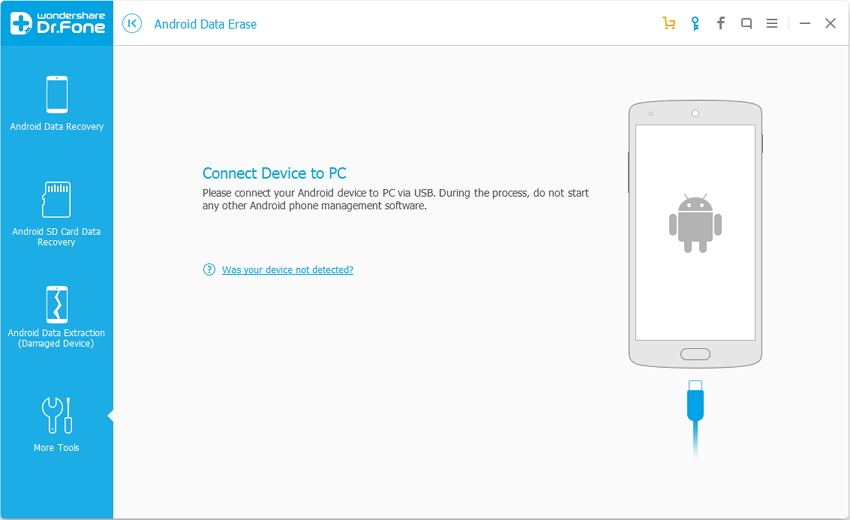
Click the "Erase All Data" button.
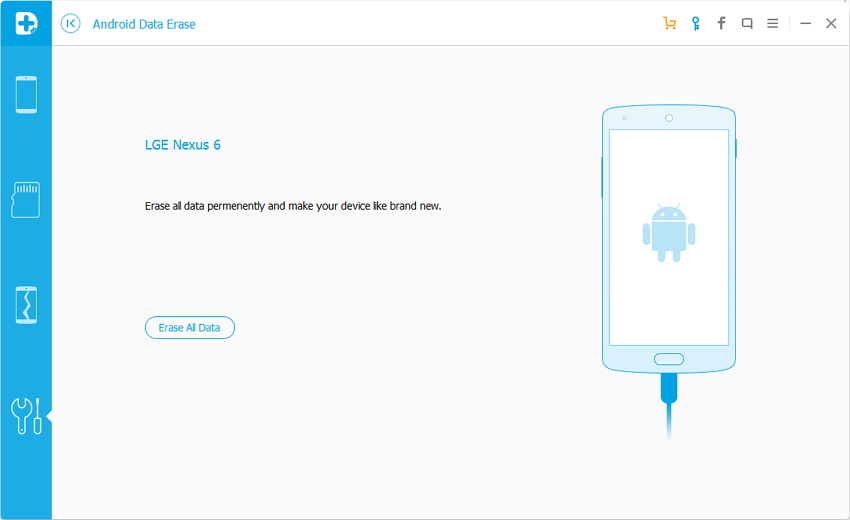
Type "Delete" in the pop-up window for confirmation.
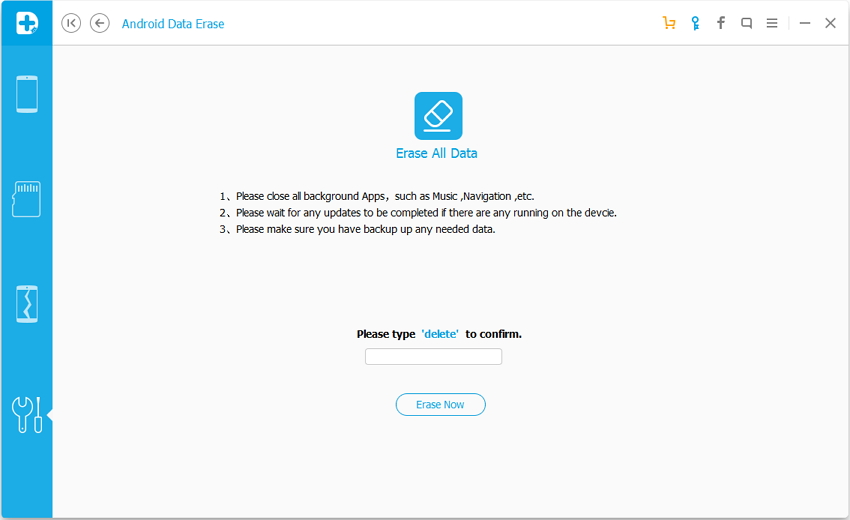
The software will then take a few minutes, depending on your device's capacity, to wipe out your Android device. Do not disconnect your device from your computer or use your computer concurrently.
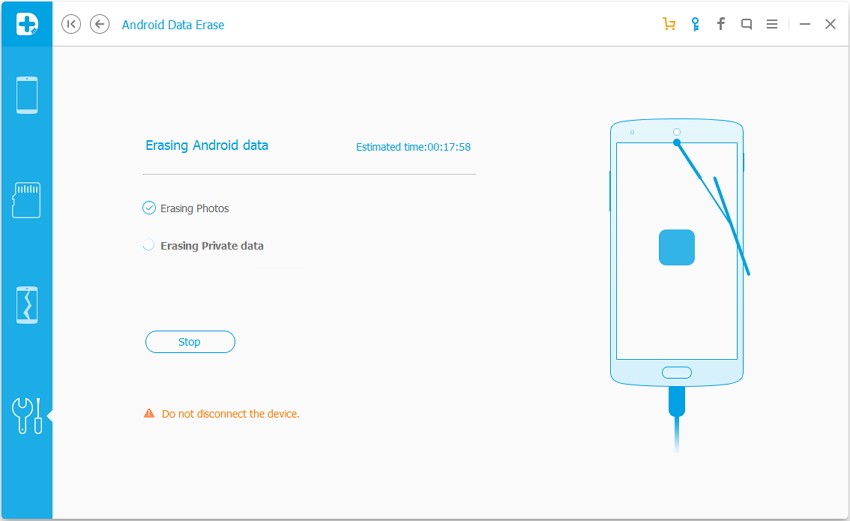
On your Android device (the software will prompt you to do this), select "Factory Data Reset" ("Erase All Data" on certain devices) to complete the erasure.
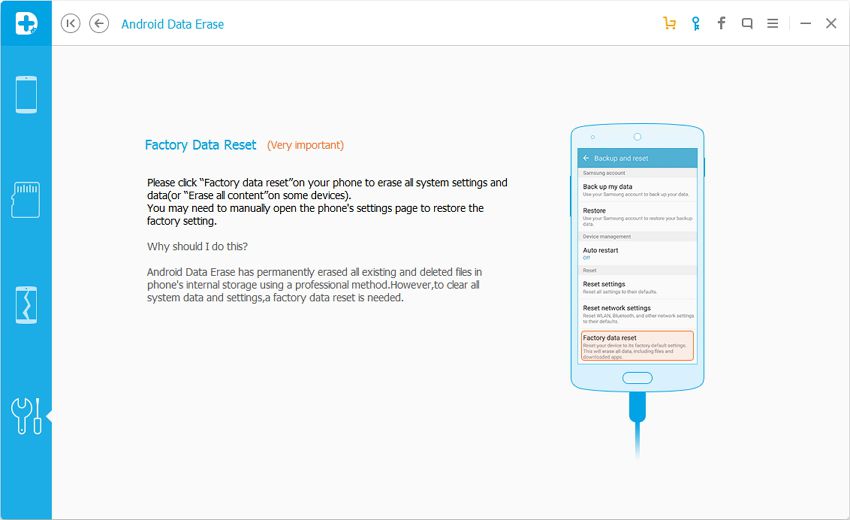
You will end up with an Android device that is wiped clean and is like brand new.
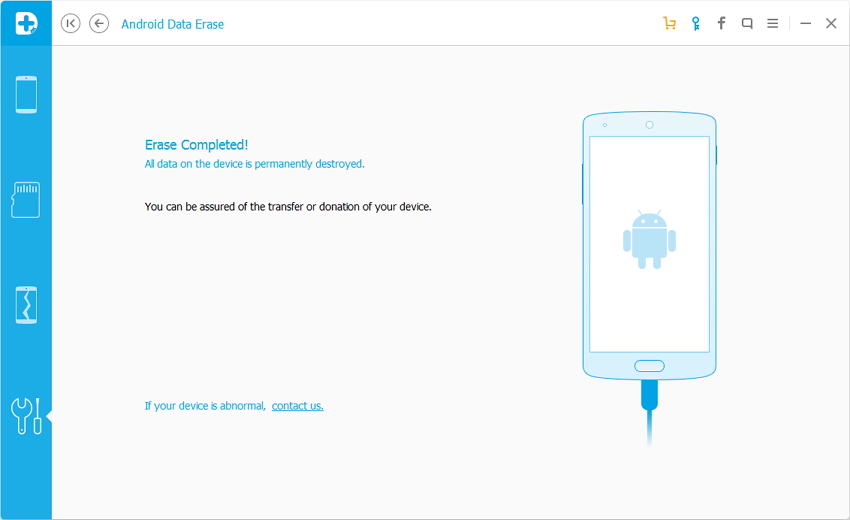
That is quite a list but by no means is it exhaustive since there so many things you need to be aware of when talking about the data security on your Android device. Yes, these apps will make your data more secure but it would probably best for you to make some changes to the way you use your device: minimal usage of location services, disable or uninstall apps that you don't use, change passwords regularly and know what you are giving "permission" to.
If you have other tips and tricks regarding personal data safety or apps that are super helpful, let us know!
Reset Android
- Reset Android
- 1.1 Android Password Reset
- 1.2 Reset Gmail Password on Android
- 1.3 Hard Reset Huawei
- 1.4 Android Data Erase Software
- 1.5 Android Data Erase Apps
- 1.6 Restart Android
- 1.7 Soft Reset Android
- 1.8 Factory Reset Android
- 1.9 Reset LG Phone
- 1.10 Format Android Phone
- 1.11 Wipe Data/Factory Reset
- 1.12 Reset Android without Data Loss
- 1.13 Reset Tablet
- 1.14 Restart Android Without Power Button
- 1.15 Hard Reset Android Without Volume Buttons
- 1.16 Hard Reset Android Phone Using PC
- 1.17 Hard Reset Android Tablets
- 1.18 Reset Android Without Home Button
- Reset Samsung






Alice MJ
staff Editor