How to fake GPS on Android without Mock Location
May 05, 2022 • Filed to: Virtual Location Solutions • Proven solutions
Almost all Android phones feature an application that allows third-party apps to track your exact GPS location. However, for some reason, users usually don’t like this feature because they don’t want apps to reveal their precise location. Sometimes, users want to stop sharing any location on apps, or you might want to access an unavailable app in your country. This is a common reason why most people want to fake their location. While there’s a mock location feature on most devices, you can also fake GPS Android without mock location. This simple guide teaches you exactly how to do that with different methods.
Part 1: What Is the Mock Location?
Almost all Androids have the feature ‘mock location.’ This setting allows you to manually change the location of your device to anywhere you would like. Developers initially introduced this setting to test some parameters. However, people use it today to fake their actual location. If you want to use the mock location feature on your device, you must enable the ‘developer’ option. For example, when you utilize the mock location feature, you can fake your location in Venice while you’re in Detroit. There are many free fake location apps you can find in Google Play Store to exploit this hidden mock location feature.
This mock location feature has many benefits when you use it to fake your location as below:
- First, it allows you to prevent any form of a privacy breach.
- It enables you to access several third-party apps not accessible to your location.
- Finally, you can access location-based networking apps and interact with people beyond your locality.
Part 2: Use Dr.Fone - Virtual Location to Fake GPS Without Mock Location
One app that allows you to fake GPS without mock location is Dr.Fone - Virtual Location by Dr. Fone. This app will enable you to spoof your location on iOS and Android, and it is pretty easy to use. Below are a few crucial steps to follow if you want to fake a location without a Mock Location.
Step 1: Download Dr. Fone and install it on your PC.

Step 2: The next step you have to take is to launch the app, connect your smartphone to the PC and click on ‘get started’.

Step 3: A world map with 5 modes at the side will appear; you can choose an option to proceed. There’s the teleport, two-stop and multi-stop mode for you to choose from to fake location without developer options. Here we take the teleport mode as an example.

Step 4: After choosing an option, search for your preferred location in the search bar and press ‘go’ once you find it.

This would change your location automatically, and you’re ready to access third-party apps without compromising your location.
Part 3: Using Fake Location Apps to Fake GPS Without Mock Location
1. Fake Location App
Apart from Dr.Fone - Virtual Location, another app you can use to fake GPS without mock location-enabled is Fake GPS Location. This app is quite common as many people use it to spoof their location. Downloading this app is easy because you can get it from Google Play Store.
This fake location app allows you to switch locations easily. Therefore, it is an excellent choice for anyone looking to access apps not available in their location. Below are the crucial steps you have to follow to install and use Fake GPS Location on your Android device.
Step 1: Download the Fake GPS Location app from the Google Play Store on your Android phone. Use the search bar, and it will pop up amongst the search results.
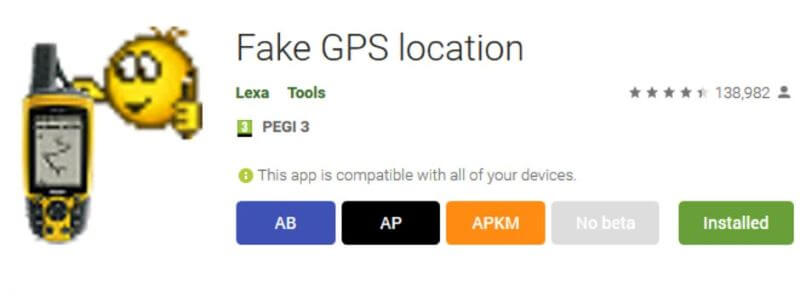
Step 2: After installation, select this app as your mock location app on your phone by exploring your device settings. Go to developer options on your Android device and tap on ‘select mock location app.’ The next step is to choose Fake GPS Location from the displayed option.
Step 3: To spoof your location, launch the app and search for the location you would like. When it pops up, select it, and automatically, the app will change your location to the new location.
2. Fake Location Using Floater
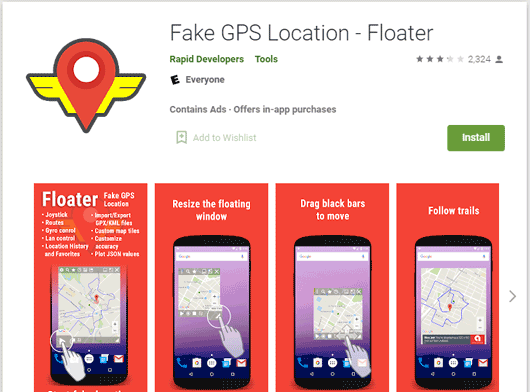
This is another effective fake GPS app that you can use to fake GPS. It works as a floating window above games and third-party apps. With Floater, you can change your location to a place globally. Additionally, you can save your favorite locations and test apps without locking onto a GPS signal. This feature is great for developers. Additionally, Floater can fake GPS location when you’re tagging pictures. It shows you any part of the world you want so you can pick where you want people to think you are.
3. Fake GPS Location with GPS Joystick
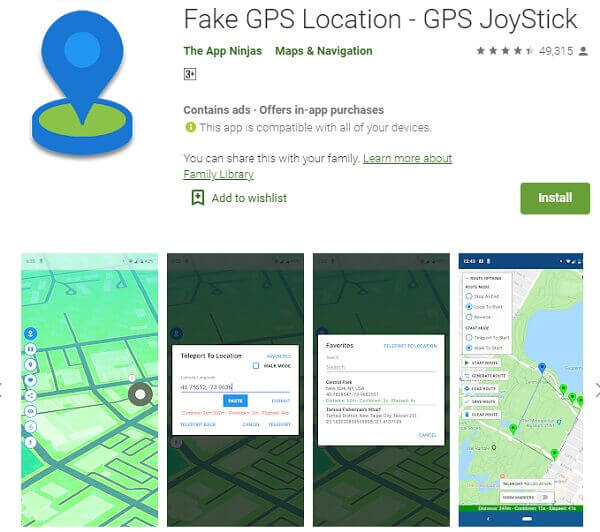
Many people love this app because it doesn’t require users to root their devices. The app comes with a virtual joystick you can use to change location on the screen. However, if you want to get the best result with this app, you should set it to ‘High Accuracy.’ The joystick is available for instant changing of location, and this app is compatible with Android 4.0 and higher. It is the best option if you’re looking for a convenient app that gives the best of what you’re looking for.
Part 4: [Bonus Tip] Mock Location Feature on Different Android Models
Accessing the mock location feature on different Android models isn’t always easy. However, this section will provide insight into enabling mock location on your Android device.
Samsung and Moto
Accessing the mock location feature on your Samsung or Moto device is relatively easy. First, you have to visit the ‘Developer Options’ page and navigate the ‘debugging’ option.
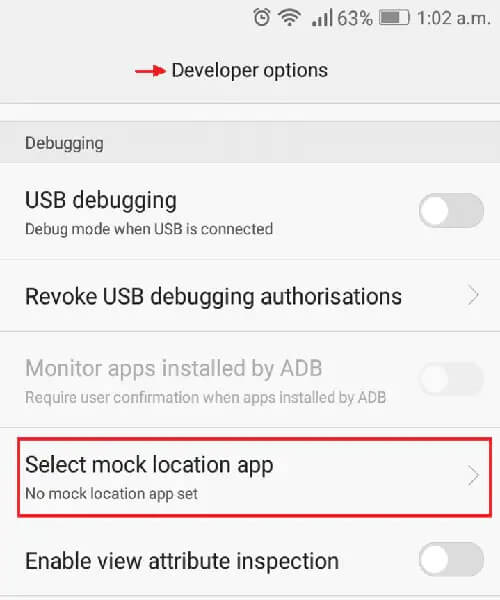
LG
Another device you can access the mock location on again is the LG Smartphone device. On this device, you should also navigate to ‘Developer Options.’ Next, choose ‘allow mock location to continue.
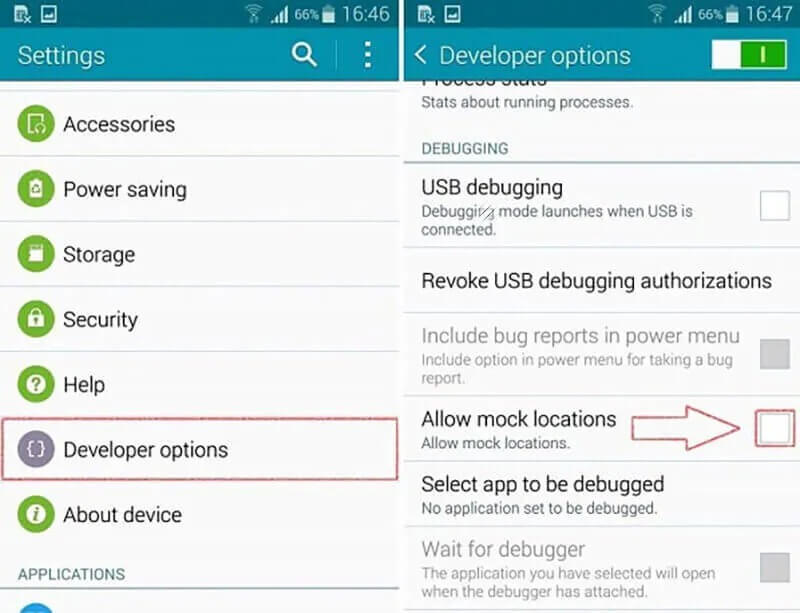
Xiaomi
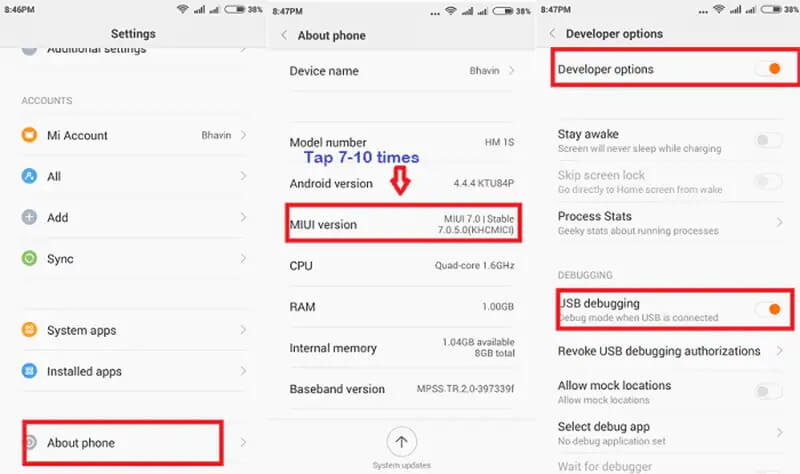
Xiaomi devices don’t use build numbers. They work with MIUI numbers. So to enable the mock location feature on your Xiaomi device, you must first tap on the MIUI number. You can locate this number by visiting ‘settings’ and selecting ‘About Phone’ on the list of options. Once you tap on the number, you will see the ‘Allow Mock Location Apk’ option.
Huawei
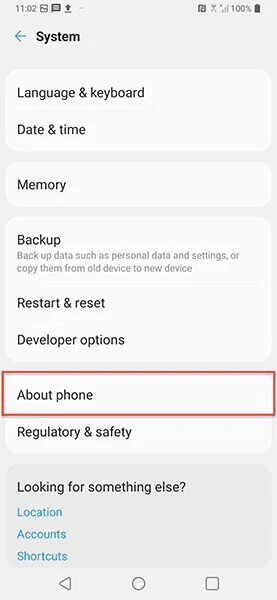
Huawei devices are easy to navigate. Like the Xiaomi devices, they have an EMUI number that you need to tap on. You can find this number by selecting ‘settings’ on your device. Then, choose ‘About Phone’ to proceed and activate the ‘mock location’ feature on the settings page.
Conclusion
There are varying purposes why you might want to fake your location. Luckily, several apps are available to fake GPS on Android without mock location. The best option for you would be the Dr.Fone - Virtual Location app. With this fake location app, you can access any third-party app and be in a whole different country from the comfort of your home. However, this article also provides you with other options you can explore.
You Might Also Like
Virtual Location
- Fake GPS on Social Media
- Fake Whatsapp location
- Fake mSpy GPS
- Change Instagram Business Location
- Set Preferred Job Location on LinkedIn
- Fake Grindr GPS
- Fake Tinder GPS
- Fake Snapchat GPS
- Change Instagram Region/Country
- Fake Location on Facebook
- Change Location on Hinge
- Change/Add Location Filters on Snapchat
- Fake GPS on Games
- Flg Pokemon go
- Pokemon go joystick on android no root
- hatch eggs in pokemon go without walking
- Fake GPS on pokemon go
- Spoofing pokemon go on Android
- Harry Potter Apps
- Fake GPS on Android
- Fake GPS on Android
- Fake GPS on Android Without Rooting
- Google Location Changing
- Spoof Android GPS without Jailbreak
- Change iOS Devices Location

Selena Lee
chief Editor