How to Stop Facebook from Tracking Your Online Activities [2022]
Apr 28, 2022 • Filed to: Virtual Location Solutions • Proven solutions
Facebook has been under the spotlight over recent years, receiving harsh criticism for its seemingly reckless approach to data. Its apparent data misuse has led to international media coverage and has contributed to the company’s long list of legal troubles. It knows a lot about you, but it can also track the websites you visit online and which online stores you buy from... even when you're not on Facebook. Here's how to stop that for good.
- Part 1. What Data Does Facebook Collect About You?
- Part 2. Can the Off-Facebook Activity Feature Prevent Facebook from Watching You?
- Part 3. How Does Facebook Collect Your Data When You’re Logged Out of the App?
- Part 4. How do I Turn off Location Tracking on Facebook?
- Part 5: How to prevent Facebook from Tracking Your Browsing?
Part 1. What Data Does Facebook Collect About You?
Facebook is tracking all sorts of data on its users. It then shares that information with marketing agencies and data service providers (whose job is to analyze customer interactions on their apps and websites). Facebook is collecting information about:
1. Post Engagements
Post engagements are the total number of actions people take involving your ads on Facebook. Post engagements can include actions such as reacting to, commenting on, or sharing the ad, claiming an offer, viewing a photo or video, or clicking on a link.
2. Location Information
Connection information like your IP address or Wi-Fi connection and specific location information like your device's GPS signal help Facebook understand where you are.
3. Friend Lists
Lists give you a way to share with a specific audience. Before that, the list will be collected by Facebook.
4. Profiles
Before getting started on Facebook, you are required to fill in basic information about yourself. This includes gender, age, date of birth, email, etc.
Part 2. Can the Off-Facebook Activity Feature Prevent Facebook from Watching You?
Did you know that Facebook has a built-in feature to anonymize your online activity? This is one way to restrict Facebook’s ability to track you. Off-Facebook Activity is a privacy tool that allows you to see and control the websites and apps Facebook shares your data with.
It is important to note that Facebook will still collect data about your online interactions rather than deleting your data altogether. Still, the Off-Facebook Activity feature will assign an ID to your online activity rather than linking your activity to your profile. This means that data is not deleted. It’s just anonymized.
Read here to learn how to activate Off-Facebook Activity:
- Go to “Settings and Privacy”
- Select “Settings”
- Scroll to “Permissions”
- Click on “Off-Facebook activity.”
- Click on the “Manage your Off-Facebook activity” option. Now, you can remove the data by clicking on the “Clear History” option and further using the feature by tapping on “More Options”.
It is worth mentioning that if you use this method to stop Facebook from tracking you by clearing your history, it may log you out of apps and websites. But don’t worry - you can always use Facebook to log back in.
Facebook tells us that using Off-Facebook Activity will not mean you’re shown fewer ads – they just won’t be tailored to you as Facebook cannot track your activities. So ads will still appear, but they will be less relevant to you.
Be more selective about the apps and websites that can track your activity by updating your ad preferences on Facebook. This means that Facebook can only show ads based on data from your permitted apps and websites.
Part 3. How Does Facebook Collect Your Data When You’re Logged Out of the App?
When you want to stop Facebook from tracking your web browsing and online activity, it’s important to remember that Facebook tracks you even when you are logged out of the Facebook app.
Let’s look at the methods Facebook uses to track you even when you’re not logged into the app:
1. Facebook Cookies
A tracking cookie is placed on your device from the moment you sign into Facebook. This sends information about your usage patterns to Facebook, enabling them to show you relevant ads. In addition, a tracking cookie is applied if you are using any of Facebook’s products and services.
2. Social Plugins
Have you seen the “Like” & “Share” buttons appear on online shopping sites? Each time you hit the “Like” & “Share” buttons on external sites, Facebook tracks these interactions.
3. Instagram & WhatsApp
Facebook owns both Instagram & WhatsApp. So every time you use these services, be aware that Facebook is tracking your usage on these platforms to determine your preferred content.
Part 4. How do I Turn off Location Tracking on Facebook?
In these modern times, location tracking online is extremely common. Websites and apps can pinpoint your location with ease. Unfortunately, this means that so too can snoopers, hackers, and any businesses who look to gather location data to make a profit. As a result, privacy is becoming more and more of a rarity. But did you know that there is a built-in feature on the Facebook app that lets you control whether or not it tracks your GPS movement? This section will see how to restrict Facebook’s ability to know where you are.
Here's the deal: you can stop Facebook from tracking your movements by simply turning off location tracking. Just note that by revoking your GPS location access, the Facebook app won’t allow you to use the “Friends Nearby” or “Check-in” features.
Read on to learn how to stop Facebook from monitoring your location:
Method 1: Turn off Location Service to Stop Location Tracking on Facebook
Here’s how to Turn off Location Services on an iOS Device:
Step 1. Go into Settings
Step 2. Click on the “Privacy” option
Step 3. Select “Location Services”
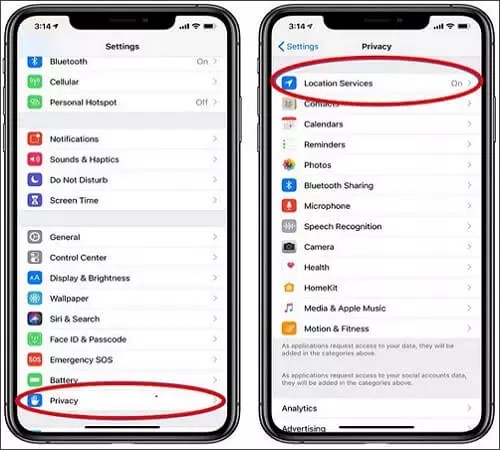
Step 4. Scroll down and click on “Facebook”, setting the location access to “Never".
Here’s how to Turn off Location Services on an Android Device:
Step 1. Click “Settings”
Step 2. Select “Apps & Notifications”
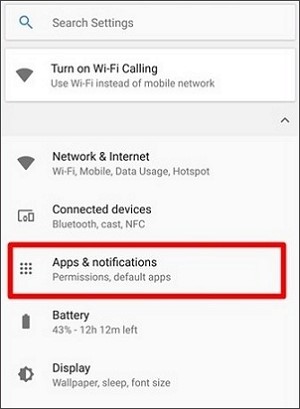
Step 3. Select Facebook from the app list turn off location tracking
Step 4. Go to “App Info” and click on “Permissions.”
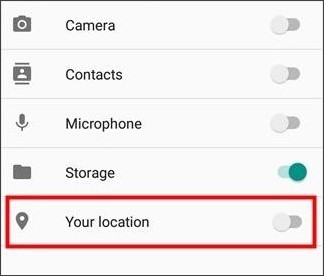
Step 5. Tap “Location”
Method 2: Stop Facebook from Saving Your Location History (Android & iOS)
If you have the Facebook mobile app installed on your phone, chances are it's storing a lot more of your location history than you realize. See below for how to turn off location history on Facebook for both android and iOS:
dStep 1: Select “Settings” In the Facebook app, click on the “More” tab in the top-right corner.

Step 2: Click “Account Settings”
Step 3: Tap on “Location”
Step 4: Toggle the “location-history” switch.
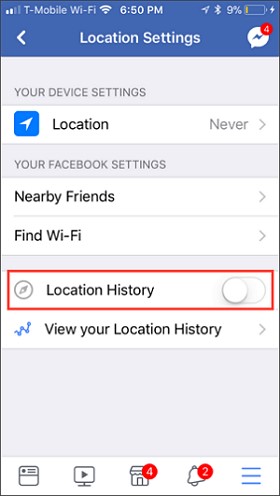
This will stop Facebook from tracking your location.
Method 3: Directly Fake a Location on Your Mobile Phone to Stop Facebook Tracking You
Here’s the deal: Did you know that you can fool any location-based app with just one click? With Dr.Fone – Virtual Location (for both android and iOS), you can change your location by teleporting your GPS anywhere.

Dr.Fone - Virtual Location
1-Click Location Changer for both iOS and Android
- Teleport GPS location to anywhere with one click.
- Simulate GPS movement along a route as you draw.
- Joystick to simulate GPS movement flexibly.
- Compatible with both iOS and Android systems.
- Work with location-based apps, like Pokemon Go, Snapchat, Instagram, Facebook, etc.
Setting up a virtual GPS location makes apps on your phone believe you are really at your chosen virtual location. Just find your actual location on the map and then pick a spot where you want to go.
You can check out this video for further instruction.
Step 1. Download and install the Dr.Fone - Virtual Location on your Windows or Mac device, and get started.

Step 2. Connect your Android device to the computer using a USB cable.

Step 3. It will show your actual location on the map in the next window. If the location displayed is inaccurate, choose the Center On icon present in the lower-right corner.

Step 4. Choose the Teleport mode icon (the third one in the upper right corner) to change the GPS location on your Android phone, and click Go.
Step 5. Let’s say you wanted to spoof your location to Rome. Once you type in Rome in the teleport box, the program will show you a place in Rome with the Move Here option in the pop-up box.

Step 6. Creating a fake location for prevent Facebook from tracking us has done.
Method 4: Use VPN to Hide Your Location to Stop Facebook Tracking
By installing a VPN (Virtual Private Network) on your device, you can enhance your online privacy and prevent Facebook from watching your movements. By simply downloading a VPN app and selecting a server to connect to, you can stop Facebook from knowing your location.
Let’s look at some recommended VPNs:
1. NordVPN
You have probably heard of NordVPN, a widely used VPN software for Android devices. It allows you to change your GPS location, and encrypts information you share online, thereby protecting your data. It will also save you from malware attacks.
2. StrongVPN
StrongVPN is not as popular as some of its competitors, but it has been in the industry for a long time. StrongVPN comes highly rated by VPN users.
Part 5: How to prevent Facebook from Tracking Your Browsing?
An effective way to stop Facebook from tracking your online web browsing is to bolster your web browser by blocking third-party cookies.
In this section, you will find out how to reinforce your browser to prevent Facebook and snoops from tracking your online browsing.
See below for how to Block Third-Party Cookies on Google Chrome on a PC or Laptop:
Step 1: In Google Chrome, click the menu icon in the top-right corner
Step 2: Select “Settings”
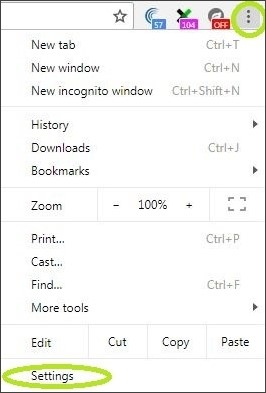
Step 3: At the end of the page, click on “Advanced”
Step 4: Under the "Privacy & Security" tab, click “Content Settings”
Step 5: Select “Cookies”
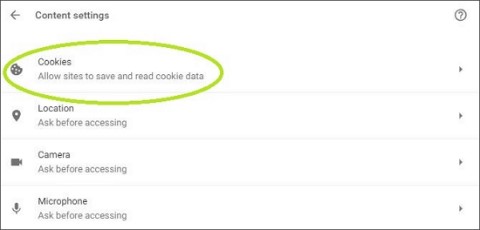
Step 6: Toggle the switch to turn off third-party cookies on the browser.
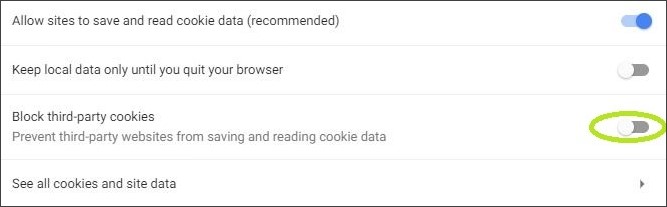
See below for how to Block Third-Party Cookies on iOS & Android devices:
Step 1: Open Facebook.com in Chrome and sign in
Step 2: Click on “Menu” in the top-right corner
Step 3: Select “Settings”
Step 4: Select “Site Settings”
Step 5: Click on “Cookies”
Step 6: Click the “Block Third-Party Cookies” option.
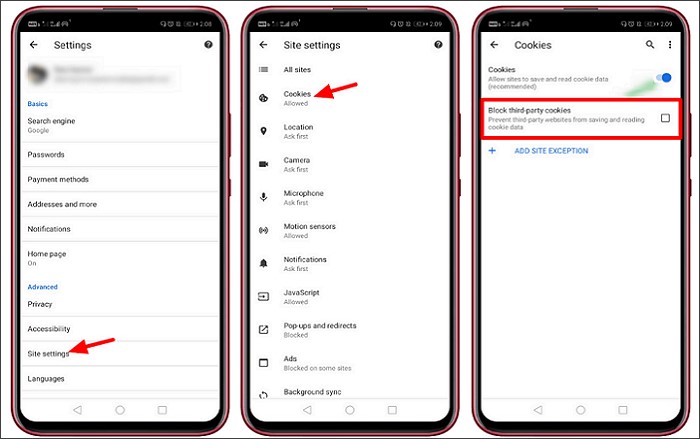
See below for how to Block Third-Party Cookies on Safari:
Step 1: In the Safari browser, click on the “Menu” icon
Step 2: Select “Preferences”
Step 3: Click “Privacy”
Step 4: Set the “Block Cookies” option to “For Third-Parties & Advertisers”.
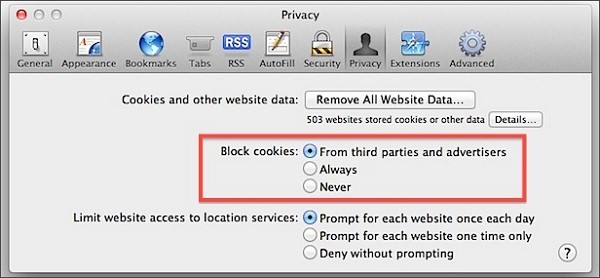
By following one of the methods above, you can stop Facebook from tracking your browsing activities.
Pro tips for iPhone users: Instead of using the Facebook app, go to the Facebook web page on your Safari browser. This makes it harder for cookies or tracker pixels to grab your data, and it won’t be draining your data in the background when you’re not using the browser.
Final Words
As you can see, if you’re ready to say goodbye to personalized adverts or you don’t mind giving up features like Nearby Friends and Check-in, there are various ways you can stop Facebook from tracking your online activity, thereby preserving your valuable online privacy.
You Might Also Like
Virtual Location
- Fake GPS on Social Media
- Fake Whatsapp location
- Fake mSpy GPS
- Change Instagram Business Location
- Set Preferred Job Location on LinkedIn
- Fake Grindr GPS
- Fake Tinder GPS
- Fake Snapchat GPS
- Change Instagram Region/Country
- Fake Location on Facebook
- Change Location on Hinge
- Change/Add Location Filters on Snapchat
- Fake GPS on Games
- Flg Pokemon go
- Pokemon go joystick on android no root
- hatch eggs in pokemon go without walking
- Fake GPS on pokemon go
- Spoofing pokemon go on Android
- Harry Potter Apps
- Fake GPS on Android
- Fake GPS on Android
- Fake GPS on Android Without Rooting
- Google Location Changing
- Spoof Android GPS without Jailbreak
- Change iOS Devices Location

Alice MJ
staff Editor