All You Need to Know About Calendar Apps for iPhone
Mar 07, 2022 • Filed to: Fix iOS Mobile Device Issues • Proven solutions
A calendar app on your smartphone is indispensable in today's fast-paced life; it helps you keep track of the errands to run, and reminds you of your best pals' birthdays. So, in a nutshell, will keep you on top of your schedule. And, ideally, the App must do this, with your minimal involvement. Yes, there is a pre-installed calendar App, but it is restricted in terms of features. So, in this post, we've rounded up the best calendar apps for iPhone 2021. Let's check out these.
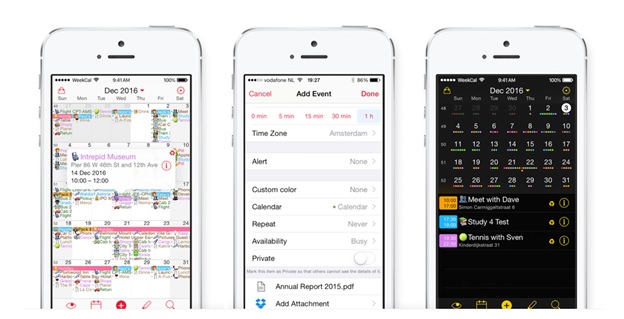
Before, you review the Apps, let's know the key traits of a good iPhone calendar App:
Easy To Access
Nobody has time to hours in configuring the calendar; the App must be easy and effortless to maintain.
Customized Views
A good iPhone calendar Apps comes with several customized views. Every individual must be able to manage the schedule in a way you want, in line with your lifestyle.
Notifications & Alerts
Your calendar iPhone App should remind you of the important meeting and other stuff.
Now, coming to the best calendar apps for iPhone 2021
#1 24me
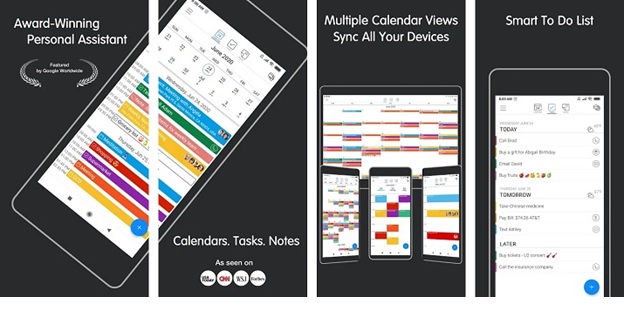
This is amongst the best-paid calendar apps for iPhone 2020 that let you maintain your notes, schedule, and tasks, all together. This App has a simplistic display that allows you to track your day, even when in a hurry. The streamlined agenda view of this is the biggest talking point that makes it a great App for corporate guys. Creating a new event is easy-peasy, just hit the blue button in the bottom corner, and that's it, job done. The automatic conference call-in is what separates 24me from calendar 2020 for iPhone Apps.
#2 Awesome Calendar

The iPhone calendar Apps keeps everything simple when it comes to the design and functions, and this, in fact, the USP of this application. You can switch from one view to another, just with the swipe of your fingers. This app syncs with the preinstalled native App on your iPhone. This Apps supports human language for creating an event. Thus, it significantly reduces the efforts and time needed to complete the event creation. This App is available to download for $9.99
#3 Fantastical 2
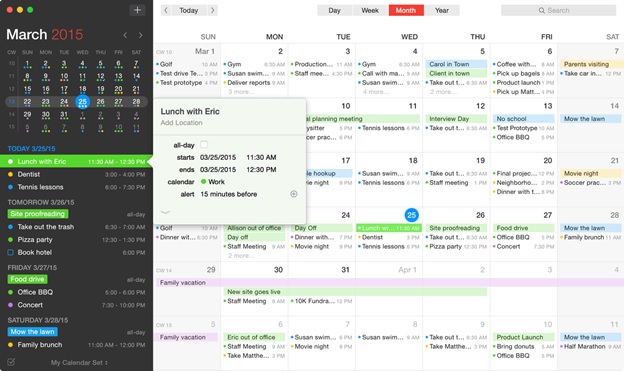
If you are a kind of tech-savvy, then you must go with Fantastical 2, available for $4.99. This Calendar App has an intuitive design, is attractive, and has several robust power features. The colourful bars make it so fascinating to create an agenda using this App. This application also uses the natural language event creation feature.
Top Tips To Master Apple Calendar
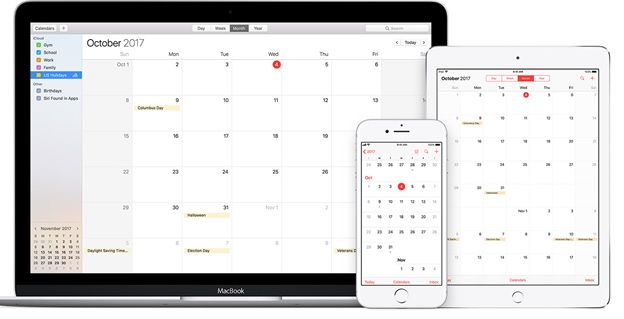
Whether you are using the Apple calendar on your iPod, Mac or iPhone, these tips are pretty simple to implement and make the organization of stuff quickly & efficiently. So, scroll down and jot down these features to try the next time.
#1 Sync the Calendars
The Apple Calendar can be synced across multiple devices; this is a much less known benefit of the preinstalled calendar.
#2 Let Somebody Manage Your Calendar
If you are a busy guy with so much on schedule, the calendar will only create a burden; then you can use the function known as a delegate to appoint someone to create the event schedule for you. In simple words, your personal assistant can add, edit or delta your schedule, without the need to access your iPhone. You just have to enter someone else's email id to give the access.
#3 The Read-only View
If you want to give your personal assistance the authority to edit your calendar, then you can share with them the read-only view of the calendar. So, that could let you know when your next meeting is. To share the view, you'll have to publish the calendar. First, right-click the calendar you want to share, and then tick the box next to publish. Now, you can share the generated URL to anyone for viewing your schedule. If you don't see the URL right away, then close the window and restart.
#4 Access the Calendar Without the Apple Device
What if your Apple phone is stolen, damaged or any other reason, then also you can access your calendar. How? Visit the iCloud official site, and enter your Apple credentials, and view your created calendar. However, to access the iCloud account, you'll have to sync the Apple calendar on the iCloud.
#5 Know When to Leave and Locations
Enable the location service, and then add an address to the Apple calendar event. Then, this App will tell you to want to leave, in accordance with the destination in the Apple Maps and the current traffic situation. In addition to that, it provides directions with regards to the appropriate time. Further, this App estimates with regards to bicycling, walking or travelling by car.
#6 Automatically Open the File
If you've created a calendar appointment for the meeting, then the Apple calendar App will open the files before the meeting.
#7 See Scheduled Events
Another great feature of the Apple Calendar is that you can see all the events from the year in the grid view. This is best if you want to pick the date for your upcoming vacation in advance. However, when you see the calendar in the year view, in that case, you won't be able to see the details of the day.
#8 Show or Hide
You're the functionality to show or hide all-day events on the calendar; you can do it temporarily.
Conclusion'
In this article, we discussed the best calendar apps for iPhone 2021 that you can try to efficiently manage your schedule, also we put forth tips to use the many useful features of Apple calendar that you probably haven't heard of before. Do you've something to add, do share your personal experience of using Apple calendar App or top calendar management application?
iPhone Problems
- iPhone Hardware Problems
- iPhone Home Button Problems
- iPhone Keyboard Problems
- iPhone Headphone Problems
- iPhone Touch ID Not Working
- iPhone Overheating
- iPhone Flashlight Not Working
- iPhone Silent Switch Not Working
- iPhone Sim Not Supported
- iPhone Software Problems
- iPhone Passcode Not Working
- Google Maps Not Working
- iPhone Screenshot Not Working
- iPhone Vibrate Not Working
- Apps Disappeared From iPhone
- iPhone Emergency Alerts Not Working
- iPhone Battery Percentage Not Showing
- iPhone App Not Updating
- Google Calendar not Syncing
- Health App Not Tracking Steps
- iPhone Auto Lock Not Working
- iPhone Battery Problems
- iPhone Media Problems
- iPhone Echo Problem
- iPhone Camera Black
- iPhone Won't Play Music
- iOS Video Bug
- iPhone Calling Problem
- iPhone Ringer Problem
- iPhone Camera Problem
- iPhone Front Camera Problem
- iPhone Not Ringing
- iPhone Not Sound
- iPhone Mail Problems
- Reset Voicemail Password
- iPhone Email Problems
- iPhone Email Disappeared
- iPhone Voicemail Not Working
- iPhone Voicemail Won't Play
- iPhone Can't get Mail connection
- Gmail Not Working
- Yahoo Mail Not Working
- iPhone Update Problems
- iPhone Stuck at the Apple Logo
- Software Update Failed
- iPhone Verifying Update
- Software Update Server Couldn't Be Contacted
- iOS update Problem
- iPhone Connection/Network Problems




Alice MJ
staff Editor