5 Free Android Data Recovery Software
Apr 27, 2022 • Filed to: Data Recovery Solutions • Proven solutions
Your Android device no doubt carries a lot of information. It would, therefore, be nothing short of a nightmare situation to find that you have lost all or some of that data. One of the major causes of data loss for Android users is usually accidental deletion and software issues. However you lost your data, you need an easy solution to get it all back. The ideal software should be easy to use, fast, effective, and reliable.
Below is the best 4 free Android data recovery software. Is one of them easy to use, fast, effective, and reliable?
1. Aiseesoft Android data recovery software
This is a great solution to recover files that have not only been accidentally deleted but also those that have been lost after some kind of damage to the device. Using it is very simple, you only need the device, USB cables, and the software. This software promises to recover certain files including contacts, messages, photos, videos, call logs, galleries, and even documents.
Pros
- The interface is very intuitive and easy to use
- It recovers a wide range of lost data
Cons
- It may not always work. You need to use it as soon as your files are erased to maximize efficiency.
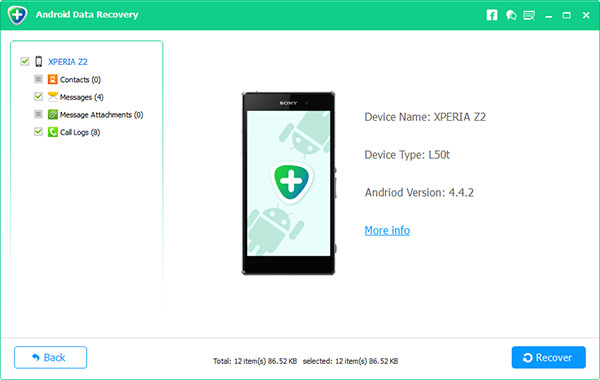
2. EaseUS MobiSaver for Android
This is another powerful android recovery tool that can be used to recover files lost by accidental deletion, default settings restoration, or even faulty rooting processes. It is useful in the recovery of various files including contacts, messages, pictures, and videos.
Pros
- It is very easy to use
- Works with all versions of Android OS
- Allows the user to preview data before recovery
Cons
- The free version doesn’t allow you to recover any files
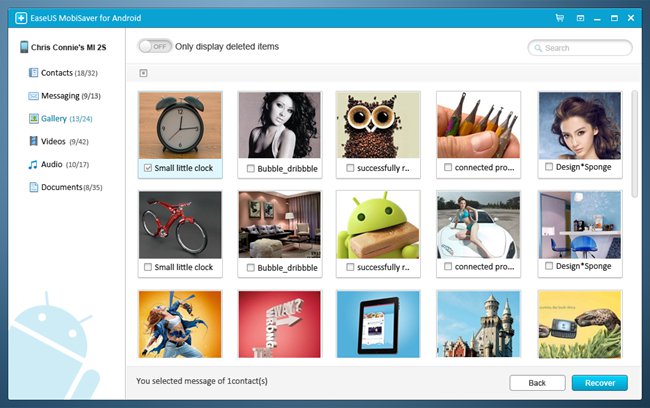
3. Remo Recover for Android
Remo recover will allow you to recover deleted files from your Android device. The major selling point of this particular software is that it can allow you to recover files from an SD card that has been formatted. You can use this application to recover files such as music, videos, images, and APK files. Unlike most other applications, it will verify both the internal memory on your device giving you comprehensive data recovery.
Pros
- Organises recovered files by file type to make it easy for you to choose
- Allows you to preview and choose the files you want to recover
- It also saves the recovery session to avoid re-scanning of the device and therefore saves you a lot of time.
- It is very easy to use
Cons
- The scanning speed is a little bit slow
- It cannot be used to recover text messages
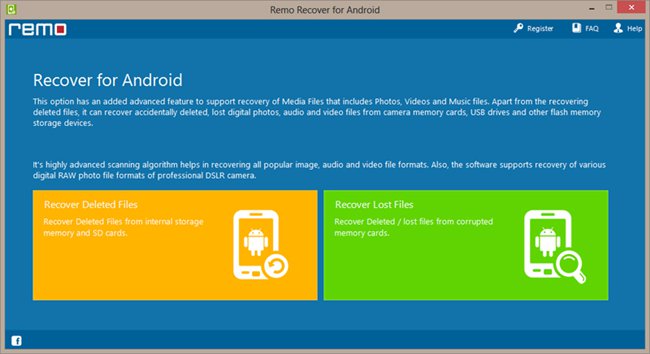
4. Wondershare Dr.Fone for Android
This one is one of the best in the market. The features that make it the best include the fact that it utilizes a very simple process. Anyone can configure and use Wondershare Dr.Fone for Android and recover a whole range of lost data. It can be used to recover all kinds of data including contacts, messages, WhatsApp messages, photos, videos, music, call logs, and many others. It supports up to 6000 android devices and all versions of the Android OS.

Dr.Fone - Android Data Recovery
World's 1st Android smartphone and tablet recovery software.
- Recover deleted data by scanning your Android phone & tablet directly.
- Preview and selectively recover what you want from your Android phone & tablet.
- Supports various file types, including WhatsApp,Messages & Contacts & Photos & Videos & Audio & Document.
- Supports 6000+ Android Device Models & Various Android OS.
Pros
- It is very easy to use
- Allows you to back up the data on your Android device to avoid future data loss.
- It supports just about all Android devices
- Can recover data regardless of how it was lost
Cons
- It requires that you enable USB debugging although there are simple step by step instructions on how you can do that
How to use Wondershare Dr fone for Android
Wondershare Dr.Fone stands out as one of the best Data recovery software for Android users. We have seen that one of the reasons it is the best is because of how easy it is to use. To prove it, here’s how it works.
Step 1: once you have downloaded and installed Wondershare Dr.Fone for Android on your PC, the first step is to Launch the program and then connect your device using USB cables.

Step 2: The Next Step is to enable USB debugging. This is usually done to allow Wondershare Dr.Fone to recognize your device. In the next window, Wondershare Dr.Fone will provide you with the instructions to do this.

Step 3: Depending on the type of files you want to recover, the next step allows you to scan only selected file types. This saves time. Click on “Next” once you have made your choice.

Step 4: A new popup window will appear requesting you to select the scanning mode. You can choose between the standard model and the advanced mode for deeper scanning. Click on “Next” to continue.

Step 5: Once the scan is complete, all the deleted files will be displayed in the next window. Choose the ones you would like to recover and click on “Recover”.

Wondershare Dr.Fone for Android is easy to use, fast, effective, and reliable. As much as you should take good care of your data to prevent the loss, technological advances including the software described above ensure that you have a solution even when you do lose the data.
Android Data Recovery
- 1 Recover Android File
- Undelete Android
- Android File Recovery
- Recover Deleted Files from Android
- Download Android Data Recovery
- Android Recycle Bin
- Recover Deleted Call Log on Android
- Recover Deleted Contacts from Android
- Recover Deleted Files Android Without Root
- Retrieve Deleted Text Without Computer
- SD Card Recovery for Android
- Phone Memory Data Recovery
- 2 Recover Android Media
- Recover Deleted Photos on Android
- Recover Deleted Video from Android
- Recover Deleted Music from Android
- Recover Deleted Photos Android Without Computer
- Recover Deleted Photos Android Internal Storage
- 3. Android Data Recovery Alternatives






Selena Lee
chief Editor