“Mac for CopyTrans” - aýdym-saz, pleýist sanawlary, wideo, suratlar geçirmek üçin iň oňat gural
27-nji aprel 2022-nji ýyl • Faýl: Telefon we kompýuter arasynda ätiýaçlyk maglumatlary • Subut edilen çözgütler
CopyTrans, iPod / iPhone / iPad-dan iTunes we PC-e aýdym-saz, pleýist sanawlary, suratlar we wideo we ş.m. geçirmek üçin ulanylýan belli guraldyr. Şeýle-de bolsa, “Mac” -a geçen bolsaňyz, “CopyTrans” -y indi ulanyp bilmejekdigiňize göz ýetirersiňiz, sebäbi “CopyTrans” mac wersiýasy entek ýok. Şol sebäpden, iPod / iPhone / iPad-dan media faýllaryny Mac-a geçirmek ýa-da yzyna gaýdyp barmak isleseňiz, Mac ekwiwalenti üçin CopyTrans-ny synap görüň. Aşakda, maksadyňyza nädip ýetmelidigini siziň bilen paýlaşmak isleýärin: iPod / iPhone / iPad media faýllaryny iTunes kitaphanasyna ýa-da Mac-a geçirmek.
Let's put the first thing: the tool I recommend is Dr.Fone (Mac) - Phone Manager (iOS) - iOS Transfer for Mac. It fully supports the latest OS Mac OS X 10.12(Sierra) and the latest iOS 11. It enables Mac users to copy music and playlists from an iPod touch, iPhone, or iPad directly to the iTunes music library on Mac with ratings and play counts. Before the transferring process begins, it will compare the songs on the iDevice and these existing in iTunes music Library. By doing this, it only copies these which are out of the iTunes to the iTunes library. No duplicate and no hassle. And Mac users can also use to copy songs, videos, photos, and more to Mac. Learn more about Dr.Fone (Mac) - Phone Manager (iOS).
Synag üçin mugt synag wersiýasyny alyň! “CopyTrans Mac” ekwiwalentini nädip ulanmalydygyny aýdyp, mysal hökmünde “iPhone” alarys. “CopyTran Windows” -yň alternatiwasyny hem göçürip alyp bolýar.

Dr.Fone - Telefon dolandyryjysy (iOS)
MP3-i iTunes bolmasa iPhone / iPad / iPod-a geçiriň
- Aýdym-sazyňyzy, suratlaryňyzy, wideolaryňyzy, aragatnaşyklaryňyzy, SMS, programmalaryňyzy we ş.m. geçiriň, dolandyryň, eksport / import ediň.
- Aýdym-sazyňyzy, suratlaryňyzy, wideolaryňyzy, aragatnaşyklaryňyzy, SMS, programmalaryňyzy we ş.m. ätiýaçlandyryň we olary aňsatlyk bilen dikeldiň.
- Sazy, suratlary, wideolary, aragatnaşyklary, habarlary we ş.m. bir smartfondan beýlekisine geçiriň.
- IOS enjamlary we iTunes arasynda media faýllaryny geçiriň.
- IOS 7, iOS 8, iOS 9, iOS 10, iOS 11 we iPod bilen doly gabat gelýär.
How to Use Dr.Fone - Phone Manager (iOS) as the CopyTrans for Mac Alternative
Step 1 Install the Mac Equivalent of CopyTrans
Download and install the tool on your Mac. After installing, launch it right away. Find your iPhone USB cable and connect it with your iPhone and the Mac. Select "Phone Manager" in the primary window.

Step 2 Copy Music from Your iPhone to iTunes Library and Mac
On the primary window, you can see two options: To iTunes and To Mac. By clicking "To iTunes", all songs and playlists will be transferred to your iTunes music library on your Mac without duplicate. By clicking "To Mac", then you can backup songs from your iPhone to a folder on your Mac. If you want to select some songs to transfer, please click the Music tab on the left side to enter the Music control panel to carry out the process.

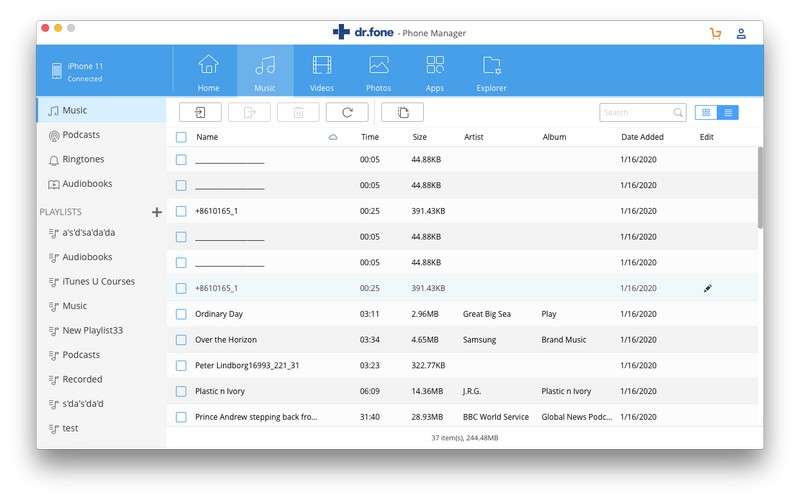
Step 3 Manage Photos on your iPhone
On the top of the Dr.Fone, you're able to click "Photos" to enter the control panel for photos. From here, you're capable of transferring photos or photo albums to your Mac. If you don't want to keep them, you can also delete them from your iPhone.

Step 4 Transfer Videos from Your iPhone to Mac
By clicking Movies or TV Shows on the left side, you'll be able to export videos to your Mac. And what's better, you can also browse your Mac to add videos to your iPhone for watching. Any video is supported.
CopyTrans for Mac equivalent allows you to copy music, videos, photos etc. from your iDevices to your iTunes library and Mac like the Windows version of CopyTrans. Get the trial version to install on your Mac right now!
iPhone File Transfer
- Sync iPhone Data
- Ford Sync iPhone
- Unsync iPhone from Computer
- Sync iPhone with Multiple Computers
- Sync Ical with iPhone
- “IPhone” -dan “Mac” -a bellikleri sinhronlamak
- “IPhone” programmalaryny geçiriň
- iPhone faýl dolandyryjylary
- iPhone faýl brauzerleri
- iPhone Faýl Gözlegçileri
- iPhone faýl dolandyryjylary
- “Mac” üçin göçüriň
- iPhone geçirmek gurallary
- IOS faýllaryny geçiriň
- Faýllary “iPad” -dan kompýutere geçirmek
- Faýllary kompýuterden iPhone-a geçiriň
- iPhone Bluetooth faýly geçirmek
- Faýllary iPhone-dan kompýutere geçirmek
- “ITunes” bolmasa “iPhone” faýly geçirmek
- Has köp iPhone faýl maslahatlary






Bhavya Kaushik
contributor Editor