How to Play Zepeto on PC
Apr 27, 2022 • Filed to: Mirror Phone Solutions • Proven solutions
Zepeto is an online gaming and socializing app that lets you create your own 3D character which depicts your actual self. Such platforms give rise to digital communication and have caused a popularity surge because of this unique and amusing way of interacting. But one must know that Zepeto requires access to your camera, gallery, and microphone to create your character, which you can also personalize yourself. These characters give us a whole new world of expressiveness which also adds to our self-confidence.
Zepeto is a great way to connect with people across the globe. But the little touchscreen does not give you much freedom to look around. So, to enjoy the game in a range of a bigger screen, read the following article that has the best solutions for your issue so you can play Zepeto on PC without any interruptions.
Part 1: How to Play Zepeto on PC Using BlueStacks Emulator
BlueStacks is a popular emulator which runs android applications on your PC seamlessly. It is specifically optimized for gamers who want to enjoy gaming on a bigger screen with good resolution but can be used for other applications. Compatible with 97% of applications on the Google Play Store, this software is free of malware and safe only if you're installing from the official website.
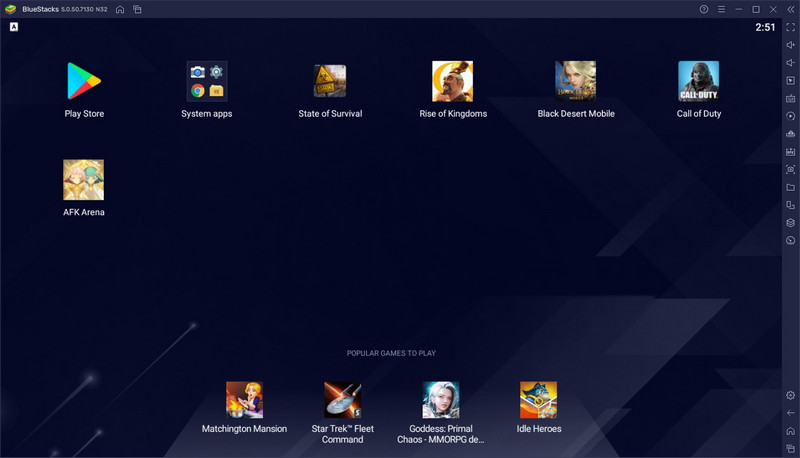
BlueStacks determines to provide the best screening experience for the users by offering its amazing tools. Features like smart controls, MOBA mode, rerolling give you full control over your character. With other utility features like disc cleanup, screen recording, and changing profiles along with high FPS, BlueStacks gives impeccable functionality.
Using BlueStacks is the same as installing any application from Play Store on your device. To play Zepeto ono PC, follow the following guide.
Step 1: Download BlueStacks from the official website, and once it's downloaded, open the downloaded setup and launch it.
Step 2: After installation is complete, open BlueStacks and look for the Google Play Store that comes pre-installed in it. Sign in with your Google account and search “Zepeto” to install it.
Step 3: After installing the game, go to “My Apps” and find it under the list of installed apps to play Zepeto on PC for a better screening experience.
Part 2: How to Play Zepeto on PC Without Any Lag – MirrorGo
Wondershare MirrorGo is a revolutionary software created by none other but the best, Wondershare. This software mirrors your phone to your PC in such a way that users may almost forget that they’re using a phone. The flexibility of the controls in the Game Keyboard adds to its seamless functionality and effervescence to the gameplay. Furthermore, while enjoying the gaming, you can perform other activities on the other window, like replying to a text or transferring files.
MirrorGo basically imitates your phone on your PC, giving you a whole new experience operating your phone on a bigger screen. The ease of use and its versatility is what makes it ideal for the man of every age. The practical functions it offers are:
- It allows you to screenshot or record your screen and save it directly or share it on your PC.
- It allows you to drag and drop your files between your mobile and PC in no time.
- It offers a Game Keyboard to give the user full control over his game by personally setting and mapping up keys.
- It saves time by saving the screenshot in the clipboard and then sharing the clipboard between your phone and PC.
Step 1: Install MirrorGo on your PC
Go to the official website of MirrorGo and download it. After downloading, install it, then connect your phone to your PC.
Step 2: Enable Mirroring of your Phone to your PC
To mirror your phone to your PC, go to the settings and turn on the Developer options. First, enable USB debugging on your phone, then enable it on your PC. Now open the Zepeto app on your phone to mirror it on your PC.

Step 3: Customize your Keys
Now use the Game Keyboard function to set your custom keys accordingly and enjoy playing Zepeto on PC smoothly.

Part 3: Best Available Zepeto Alternatives
Some users might not find Zepeto in their region or face any technical difficulty playing Zepeto on PC. But you need not brood over this, for we have provided you some amazing alternatives for Zepeto so you can have a similar experience of indulging in entertaining chats.
Bitmoji
Bitmoji is a similar app that creates customized 3D avatars on various social media sites for Android and iOS. The avatars come with a keyboard so that you can use them on other platforms seamlessly. Despite the fact Snapchat owns Bitmoji, it still works perfectly with other applications as well. So, to interact with your loved ones in a waggish style, Bitmoji is a great option.
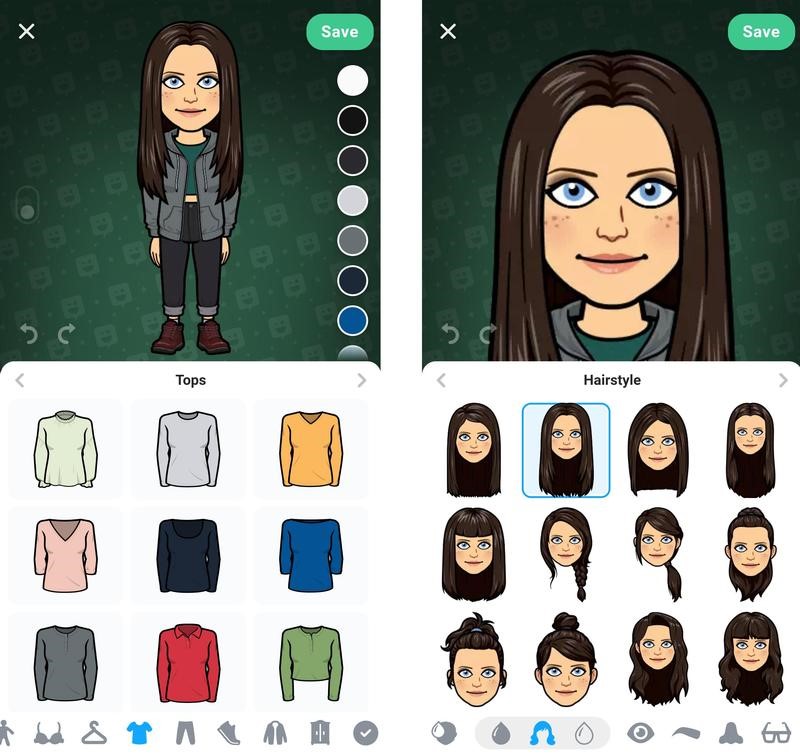
This platform is undoubtedly the most famous platform for it provides the most advanced tools for personalizing your avatar. You’re given the option of altering trivial details like eye color, hair color, skin color, or outfits of your avatar, which is your personal emoji, in other words.
The avatars are not just static characters; instead, they work with a tracking engine that controls the movements of your facial expressions to express your moods basically. Post creating your avatars, you can also create comics, GIFs, and reactions using them to share with your friends and family.
VideoMoji
As the name says, VideoMoji is another dupe for Zepeto to create your own animoji. Like all other good animoji platforms, this app offers customizing features for your lips, eyes, and hair. Like Bitmoji, it also has a tracking system to generate different moods according to the circumstances. Thence, you can express your creativity with the various tools and functions to personalize your own avatar.
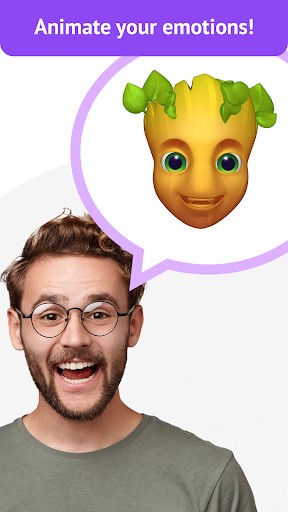
VideoMoji is amazing because you can make videos of your animoji and voice-overs, showing your animoji speaking what you recorded. This feature gives you the freedom to express your actual self vocally. This practice has been causing quite a tumult all over social media, so make good use of VideoMoji, and who might know you can be the next social media star.
Closing Words
Games that come with socializing enhance your interpersonal skills as well as self-confidence. Playing such games on a bigger screen can also give you a bigger picture of what’s going around you. So, to play Zepeto on PC, we have provided you some methods of mirroring your phone to your PC to enjoy extraordinary gameplay.
Play Mobile Games
- Play Mobile Games on PC
- Use Keyboard and Mouse on Android
- PUBG MOBILE Keyboard and Mouse
- Among Us Keyboard Controls
- Play Mobile Legends on PC
- Play Clash of Clans on PC
- Play Fornite Mobile on PC
- Play Summoners War on PC
- Play Lords Mobile on PC
- Play Creative Destruction on PC
- Play Pokemon on PC
- Play Pubg Mobile on PC
- Play Among Us on PC
- Play Free Fire on PC
- Play Pokemon Master on PC
- Play Zepeto on PC
- How to Play Genshin Impact on PC
- Play Fate Grand Order on PC
- Play Real Racing 3 on PC
- How to Play Animal Crossing on PC






James Davis
staff Editor