What Do WhatsApp Ticks Mean and How to Hide the Ticks
Apr 01, 2022 • Filed to: Manage Social Apps • Proven solutions
If you are a WhatsApp user, you must have seen those little ticks for sure. They are these small indicators that you get to see below or next to every message, including text, images, and videos that you send on WhatsApp. Unlike many other messenger services to date, WhatsApp thought of something unique when it came to relaying the status of a message sent by its users.
WhatsApp ticks do more than just showing a 'sent' message. Instead, they also tell you whether the message you had sent has been successfully sent or is still being processed, whether the message has been received by the other party or not, and finally, whether the other party or contact has read the message sent or not.
Fantastic, right! I think so. These ticks are any day much more fun than merely being told 'message sent.'
- Part 1: What do WhatsApp ticks mean? How to distinguish between the different ticks?
- Part 2: Hide WhatsApp ticks
What do WhatsApp ticks mean? How to distinguish between the different ticks?
How many ticks are there in WhatsApp? And, what do these different ticks indicate? Well, it's easy to figure out what the ticks on WhatsApp stand for. Let's jump into it right away. There are in total of 3 types of WhatsApp ticks.
If you see a single grey WhatsApp tick, then that would mean that your message has been successfully sent to the other user, but he or she has not yet received it.
Now, instead of the single tick, if you see two grey WhatsApp ticks on your message, then that indicates that the message you had sent, has been received by the other user or contact.
And finally, if you were to see that those two grey WhatsApp ticks have turned from grey to blue in color, then that clearly tells you that the other user has read the message you had sent. The way you can figure out what time was the message sent, received, and read is by looking at the small time stamp that WhatsApp shows at the side of every single message or under it.
Here is a screenshot of all the different WhatsApp ticks, just in case you had not noticed yet.
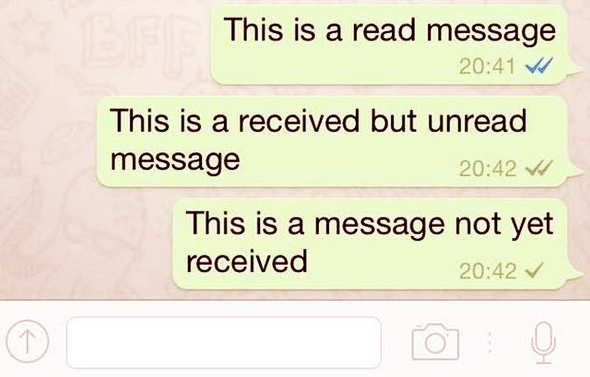
Hide WhatsApp ticks
You may want to not let everyone know that you have read their message. Maybe, you don't want them to think that you are ignoring them, not replying to them even after reading their message, for the simple fact that you are just too busy with something more important than responding to that message at that time.
We all have been in such situations.
Fortunately, folks at WhatsApp also did think of such happenings, and in their latest update, offered everyone the option of disabling read receipts. Today, we will show you how to disable these blue WhatsApp ticks or WhatsApp's read receipts, in order to prevent others on WhatsApp from seeing whether you have read their message or not.
All that you must do is follow carefully these steps that have been laid down as given below, for both the Android and iOS users.
Hide Whatsapp Ticks on Android
Step 1 The 1st thing you should do is download the latest version (APK file) for WhatsApp, preferably from their website directly.
Step 2 Now, on your phone, tap on the menu button and then visit Settings > Security > Check unknown resources, which will let you install apps outside of the store and from unknown sources.
Step 3 Then, open the APK file on your Android device. This should install the latest WhatsApp version.
Step 4 Launch WhatsApp and go to Settings > Account > Privacy, and uncheck 'Read Receipts'.
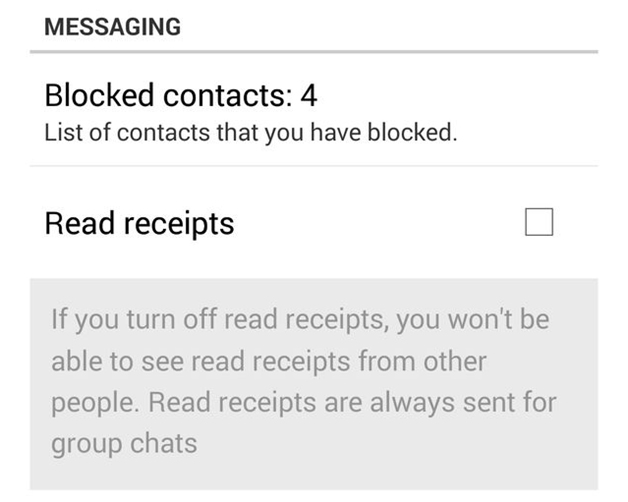
Hide Whatsapp Ticks on iPhone
Step 1 Install the latest version of WhatsApp from the app store. You might have to back up your chats in case you decide to uninstall first and then do a fresh install of WhatsApp and its latest version.
Step 2 Once the installation is complete, open WhatsApp, and go to Settings > Account > Privacy.
Step 3 Uncheck the option of 'Read Receipts' from the next screen (screenshot given below).
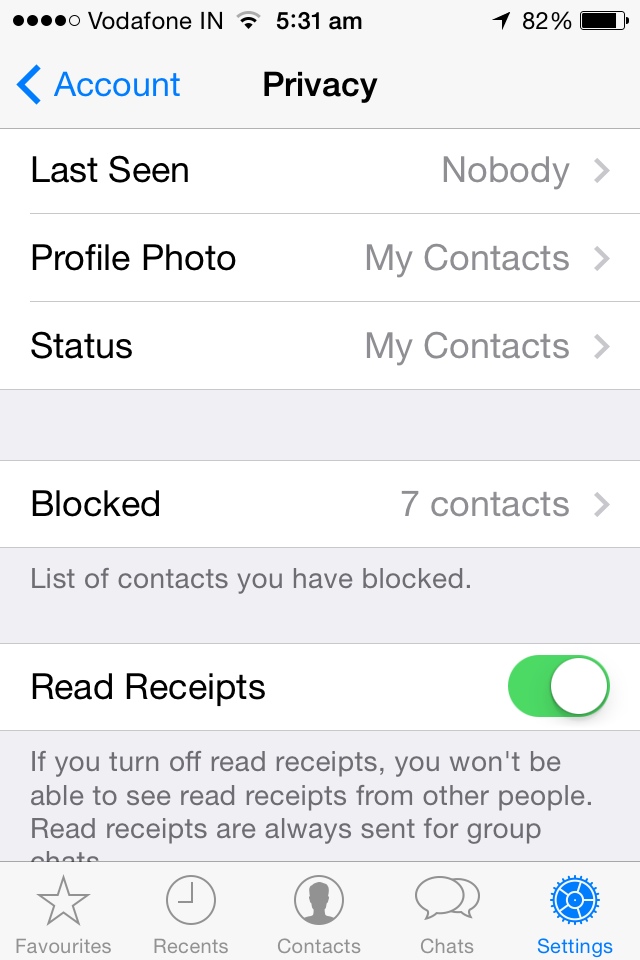
Hold on, but what I see on my WhatsApp screen are not these ticks, but a clock icon.
Well, if you see a clock icon next to your message on WhatsApp, do not worry, since all that it is trying to tell you is that even though you have pressed on the 'Send' button, the message has not left your device yet. WhatsApp will keep trying to process it and send it as intended. Give it a bit of time, and you will see that the ticks have started coming in.
Again, here's a quick look at what the ticks and a few more icons that WhatsApp displays mean.
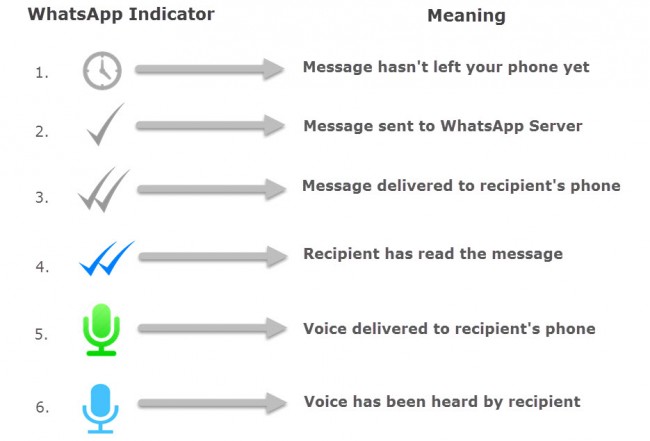
There you have it, with the above-mentioned methods, you now have successfully achieved privacy on WhatsApp to some extent. Just remember that if you choose not to let others see your read receipts (WhatsApp ticks), then you also wouldn't be able to see them for your contacts.
So, in a way, this works more or less like a trade-off, and I am sure many of us would prefer to be able to hide our read receipts on WhatsApp and get rid of the WhatsApp ticks, instead of letting our friends, coworkers, and family keep an eye on whether we have read their messages or not.
We hope that you will use and enjoy this useful trick. Don't forget to share it with your friends as well, they too might be looking for something like this, and will be much thankful for your help.

Dr.Fone - Backup & Restore (iOS)
- It offers a full solution to backup iOS WhatsApp messages.
- Backup iOS messages to your computer.
- Transfer Whatsapp messages to your iOS device or Android device.
- Restore WhatsApp Messages to an iOS or Android device.
- Export photos and videos of WhatsApp.
- View the backup file and export data selectively.
iOS Whatsapp Transfer, Backup & Restore by Dr.Fone
WhatsApp Tips & Tricks
- 1. About WhatsApp
- WhatsApp Alternative
- WhatsApp Settings
- Change Phone Number
- WhatsApp Display Picture
- Read WhatsApp Group Message
- WhatsApp Ringtone
- WhatsApp Last Seen
- WhatsApp Ticks
- Best WhatsApp Messages
- WhatsApp Status
- WhatsApp Widget
- 2. WhatsApp Management
- WhatsApp for PC
- WhatsApp Wallpaper
- WhatsApp Emoticons
- WhatsApp Problems
- WhatsApp Spam
- WhatsApp Group
- WhatsApp Not Working
- Manage WhatsApp Contacts
- Share WhatsApp Location
- 3. WhatsApp Spy






James Davis
staff Editor