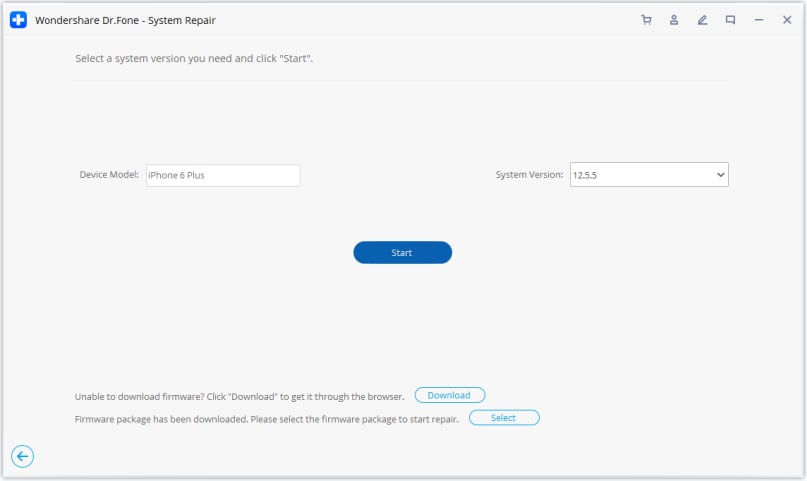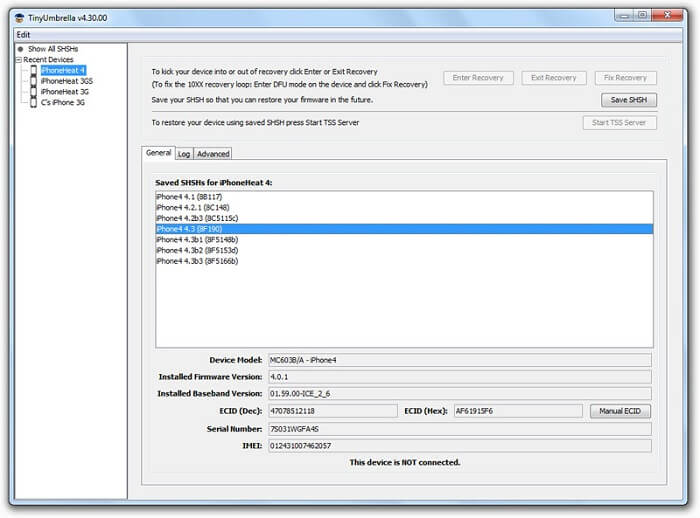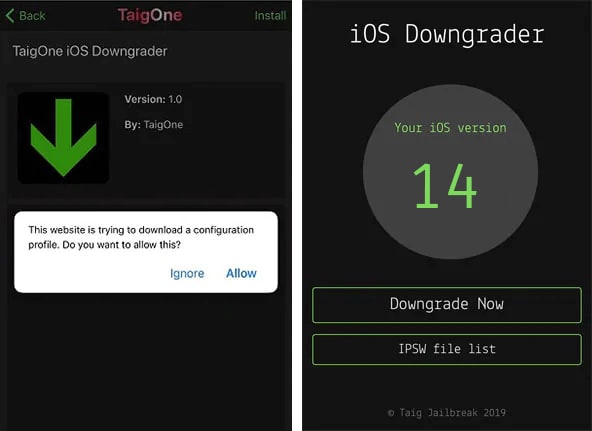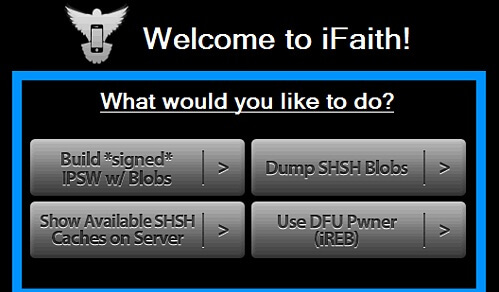Pàirt 1. A bheil thu air ullachadh gu math airson iOS 15 downgrade?
Chaidh an ùrachadh iOS as ùire fhoillseachadh, ach tha luchd-cleachdaidh mu thràth a’ gearan mu chuid de na glitches aige. Gus faighinn seachad air na duilgheadasan sin, is dòcha gum beachdaich tu air iOS 15 ìsleachadh a dhèanamh. Ach, bu chòir dhut ceum air ais a ghabhail agus a bhuaidh a thuigsinn. Mar eisimpleir, dh’ fhaodadh ìsleachadh an dàta a th’ air an fhòn agad a dhubhadh às, a’ toirt a-steach na dealbhan agad, na h-aplacaidean, an luchd-aithne agad, msaa. Mar sin, tha e cudromach gun gabh thu an rabhadh riatanach mus cuir thu dheth ùrachadh iOS 15 air iPhone.
1.1 Dèan cùl-taic den inneal agad
Is e seo an rud as cudromaiche air am bu chòir dhut aire a thoirt mus dèan thu ìsleachadh air iOS 15 gu dreach seasmhach roimhe. Nuair a nì sinn ìsleachadh air inneal iOS, is dòcha gun cuir e às don dàta gu lèir a tha air a stòradh ann. Bho fhaidhlichean meadhanan gu dàta app - is dòcha gum bi thu a ’call a h-uile susbaint a th’ ann air an fhòn agad sa phròiseas. Mar sin, is e an dòigh as fheàrr air ionnsachadh mar a nì thu ìsleachadh bho iOS 15 gu dreach seasmhach le bhith a’ toirt cùl-taic den fhòn agad. San dòigh seo, às deidh dhut crìoch a chuir air an ìsleachadh, faodaidh tu an dàta cudromach agad fhaighinn air ais gu furasta le bhith ag ath-nuadhachadh a chùl-taic.
lethbhreac glèidhidh iDevice le Dr.Fone
- 1Ceangail do iPhone no iPad ris a 'choimpiutair.
- 2Handpick an seòrsa dàta, no tagh a h-uile.
- 3Cliog air a ' "lethbhreac glèidhidh" phutan gus lethbhreac glèidhidh dàta inneal gu h-ionadail.
- Feartan sònraichte:
-
- •Lethbhreac glèidhidh iomlan inneal iOS, a 'gabhail a-steach a caraidean, ghairm logaichean, teachdaireachdan, dealbhan, bhideothan, etc.
- •Dèan cùl-taic agus cuir air ais an dàta agad bho aon inneal gu inneal eile (no aon dreach iOS gu fear eile) gun chùis co-chòrdalachd sam bith.
- •Thoir a-mach cùl-taic iCloud no iTunes a tha ann mu thràth agus cuir air ais e chun inneal as fheàrr leinn.
- •Ro-shealladh dàta bho fhaidhle cùl-taic gus a thoirt air ais gu roghnach. Thèid an dàta a th’ ann mar-thà a chumail fhad ‘s a thathar ag ath-nuadhachadh an cùl-taic.
Dèan cùl-taic de iDevice le iTunes
- 1Cuir air bhog dreach ùraichte de iTunes, agus ceangail an inneal iOS ris.
- 2Rach gu "Geàrr-chunntas" tab agus lorg an roghainn iomchaidh fo "lethbhreac glèidhidh" tab.
- 3Briog air na "Back Up Now" phutan gus a shàbhaladh lethbhreac glèidhidh dhen inneal agad.
- Rudan ri thoirt fa-near:
-
- •Chan urrainn dha iTunes cùl-taic de dhreach nas àirde de dhreach nas ìsle a thoirt air ais. Mar sin feumaidh tu cùl-taic den inneal agad a ghabhail mus ùraich thu e gu iOS 15.
- •Chan eil ullachadh ann airson ro-shealladh an dàta agus ath-nuadhachadh gu roghnach.
- •Bidh iTunes a’ sguabadh às an dàta a th’ ann mu thràth air an iPhone agad fhad ‘s a bhios tu ag ath-nuadhachadh cùl-taic.
1.2 Tuig an ùine airson ìsleachadh iOS
Tha am pròiseas gu lèir airson a bhith ag ìsleachadh dreach iOS mothachail air ùine, rud nach eil mòran de luchd-cleachdaidh mothachail air. Bruidhnidh sinn mu dheidhinn seo gu mionaideach.
- Ma tha dreach beta iOS agad air a chuir a-steach, faodaidh tu iOS beta ìsleachadh gu dreach seasmhach roimhe uair sam bith a tha thu ag iarraidh (gus an tèid an dreach oifigeil poblach iOS fhoillseachadh).
- Às deidh an dreach seasmhach poblach iOS a leigeil ma sgaoil, chan eil agad ach 14 latha gus an inneal agad a lughdachadh gu dreach iOS a bh’ ann roimhe.
1.3 Tagh an dreach ceart airson ìsleachadh bho iOS 15
Mas fheàrr, chan urrainn dhut ach iOS 15 a thoirt sìos gu dreach seasmhach roimhe a-mhàin. Mar eisimpleir, ma tha thu airson ìsleachadh iOS 15 a dhèanamh, chan urrainn dhut ach a dhol air ais chun fhoillseachadh seasmhach a bh ’ann roimhe, a tha air a shoidhnigeadh le Apple. Faodaidh tu tadhal air IPSW.me gus faighinn a-mach a bheil am firmware co-fhreagarrach ri fhaighinn.
1.4 Faigh eòlas air mar a nì thu ìsleachadh gu dreach nach eil air a shoidhnigeadh le Apple tuilleadh (ma tha sin riatanach)
Mar a tha fios agad, gus iOS 15 a thoirt sìos, feumaidh tu na ceumannan a tha a dhìth a ghabhail taobh a-staigh 14 latha bhon fhoillseachadh oifigeil. Cuideachd, chan urrainn do luchd-cleachdaidh ach gluasad air ais gu dreach seasmhach roimhe. Ach, ma tha thu air a dhol seachad air an ùine 14-latha agus gu bheil thu airson ìsleachadh gu dreach nach eil air a shoidhnigeadh le Apple tuilleadh, feumaidh tu inneal treas-phàrtaidh a chleachdadh. Le bhith a’ toirt taic bho innealan leithid TinyUmbrella no TaigOne Downgrader, faodaidh tu dreach iOS le taic a chuir a-steach air an inneal. Bidh iad ag atharrais air ainm-sgrìobhte Apple, a’ leigeil leinn firmware pearsanaichte (dreach iOS) a chuir a-steach air iDevices.
Ged a bhiodh am pròiseas gu lèir gu math teignigeach, agus is dòcha nach toir e toraidhean adhartach. Leis nach eil na h-innealan treas-phàrtaidh sin a 'faighinn taic bho Apple, feumaidh tu an inneal agad a bhriseadh sìos gus a dhèanamh. Chan eil seo air a mholadh oir bheir e buaidh air barantas an inneal agad agus cha bhiodh cothrom agad tuilleadh air na fiosan oifigeil iOS cuideachd. A bharrachd air an sin, nì e an inneal agad so-leònte ri bagairtean tèarainteachd nach eileas ag iarraidh.
Pàirt 2. Mar a Downgrade iOS 15 Safely?
A-nis nuair a tha thu mothachail air a h-uile ro-ghoireasan airson iOS 15 a ìsleachadh, is urrainn dhut na riatanasan agad a choileanadh gu furasta. Mas fheàrr, faodaidh tu cuideachadh iTunes no inneal treas-phàrtaidh sam bith eile gus ionnsachadh mar a nì thu ìsleachadh bho iOS 15. Ann an suidheachadh sam bith, dèan cinnteach gu bheil cùl-taic den inneal agad air a chumail suas ro làimh. Gus cùisean a dhèanamh nas fhasa dhut, tha sinn air dà fhuasgladh a thoirt seachad airson ìsleachadh iOS 15 a dhèanamh.