Yuav Ua Li Cas Tso Tawm/On Emergency Alerts?
Mar 07, 2022 • Xa mus rau: Txhim kho Android Mobile Teeb meem • Pov thawj cov kev daws teeb meem
Txhawm rau ua tau raws li cov qauv tsim los ntawm FCC, Android tsis ntev los no tau ntxiv qhov tshwj xeeb "Kev Tshaj Tawm Xwm Ceev". Qhov no yog hom kev pabcuam uas yuav ua rau koj tau txais AMBER ceeb toom ntawm koj lub xov tooj txhua zaus. Tsis tsuas yog nrog AMBER ceeb toom, koj feem ntau yuav tau txais kev ceeb toom xwm txheej ceev thaum muaj kev hem thawj rau kev nyab xeeb hauv koj cheeb tsam. Txawm hais tias koj tso koj lub xov tooj rau hauv hom ntsiag to, koj tseem yuav hnov lub suab nrov nrov ntawm kev ceeb toom xwm txheej ceev ntawm koj lub xov tooj.
Hais txog Emergency Alerts hauv Android
Thaum lub tswb ceeb toom thaum muaj xwm ceev tau qhib, koj yuav hnov qhov xwm txheej hauv xov tooj cua ceeb toom suab nrov txaus ntshai nrog rau lub vibrating lub cev muaj zog buzzing. Tom qab ntawd, koj yuav tsis muaj lwm txoj kev xaiv tab sis kom tau txais cov xov xwm txaus ntshai uas ib tus neeg ploj lawm lossis qhov ceeb toom huab cua hauv Android tseem tab tom taug kev. Nws tuaj yeem txaus ntshai heev kom tau txais cov ntawv ceeb toom xwm txheej ceev no thaum nruab hnub thiab nws tuaj yeem txaus ntshai heev thaum nruab nrab hmo ntuj.
Qhov ntawd yog technically lub tswv yim tseem ceeb ntawm tsoomfwv tau los nrog thaum lawv thawb cov ntawv ceeb toom rau koj lub cuab yeej Android. Lawv yuav tsis nug koj seb koj puas xav paub yuav ua li cas kom tau txais kev ceeb toom huab cua ntawm Android. Lawv tsuas yog thawb nws tag nrho rau koj. Koj yuav xaus rau nug koj tus kheej: "Vim li cas kuv thiaj tau txais AMBER ceeb toom ntawm kuv lub xov tooj"?
Cov ntawv ceeb toom xwm txheej ceev xws li Google ceeb toom huab cua thiab kev ceeb toom thawj tswj hwm yog txhais tau ceeb toom koj txog huab cua tsis zoo lossis cov teeb meem uas tseem ceeb rau lub tebchaws. Cov ntawv ceeb toom xwm txheej ceev no yog tsim los rau hauv kev cia siab ntawm kev cawm lub neej.
Txawm li cas los xij, tsis yog txhua tus xav kom raug thawb mus rau hauv txoj haujlwm tau txais cov lus ceeb toom xwm txheej ceev no. Txawm hais tias lawv tseem ceeb heev rau huab cua ceeb toom rau Android, qee tus neeg muaj lawv tus kheej txoj hauv kev ua kom hloov kho tshiab. Tsis yog txhua tus yuav zoo siab tau txais kev ceeb toom huab cua thaum muaj xwm ceev Android ntawm lawv lub xov tooj ntse. Paub yuav ua li cas kom tsis txhob AMBER ceeb toom lossis lov tes taw kev ceeb toom huab cua thaum muaj xwm ceev ntawm Android yuav tsum pab tau.
Ntau hom ceeb toom
Ua ntej yuav mus rau qhov yuav ua li cas-rau kev tsis ua haujlwm ntawm kev ceeb toom thaum muaj xwm txheej ceev, nws yuav pab tau kom paub tias dab tsi yog ntau hom kev ceeb toom xwm txheej ceev los ntawm tsoomfwv. Technically, muaj peb hom kev ceeb toom xwm txheej ceev uas lub xov tooj Android tuaj yeem tau txais. Namely, lawv yog tus thawj tswj hwm ceeb toom, ceeb toom hem thawj, thiab AMBER ceeb toom.
Thawj Tswj Hwm Kev Ceeb Toom - Qhov kev ceeb toom tshwj xeeb no yog hom kev ceeb toom uas tau tshaj tawm los ntawm Thawj Tswj Hwm ntawm Tebchaws Meskas. Qee zaum, tus neeg tsim qauv kuj tseem yog tus tshaj tawm cov lus ceeb toom hais. Qhov kev ceeb toom no feem ntau hais txog cov teeb meem loj uas cuam tshuam rau lub tebchaws.
Imminent Threat Alert - Cov lus ceeb toom no txhais tau tias yuav ceeb toom rau tib neeg txog huab cua tsis zoo. Lub hom phiaj ntawm qhov kev ceeb toom no yog txhawm rau tiv thaiv kev puas tsuaj rau cov khoom thiab lub neej. Qhov kev ceeb toom feem ntau yog tawg mus rau hauv "kev hem thawj loj" lossis "kev hem loj heev".
AMBER Alert - Cov lus ceeb toom tshwj xeeb uas tsom mus nrhiav cov menyuam yaus uas ploj lawm hu ua AMBER ceeb toom. AMBER yog tus luv luv rau "America's Missing: Broadcast Emergency Response". Feem ntau, AMBER ceeb toom yuav tsuas yog muab qhov chaw rau koj, daim ntawv tsav tsheb daim ntawv tsav tsheb, thiab qauv, ua, thiab xim ntawm lub tsheb.
Disabling All Alerts
Yog tias koj tsis xav kom ceeb toom txog qhov xwm txheej xwm txheej ceev, koj tuaj yeem mus tom ntej thiab lov tes taw tag nrho cov ntawv ceeb toom xwm txheej ceev koj lub xov tooj ntse Android yog tsim los rau beep. Hauv txoj haujlwm no, koj tsuas yog ua tsis tau ib qho kev xaiv.
Kauj ruam 1: Mus rau koj lub xov tooj SETTINGS.
Kauj ruam 2: Scroll cia thiab nrhiav qhov kev xaiv "Ntxiv ... ".
Kauj Ruam 3: Nrhiav "Kev Tshaj Tawm Xwm Ceev" xaiv. Nws feem ntau pom nyob hauv qab.
Kauj ruam 4: Nrhiav qhov kev xaiv "Tig rau cov ntawv ceeb toom". Tom qab ntawd koj tuaj yeem kaw qhov kev xaiv no kom lov tes taw tag nrho cov lus ceeb toom xwm txheej ceev.
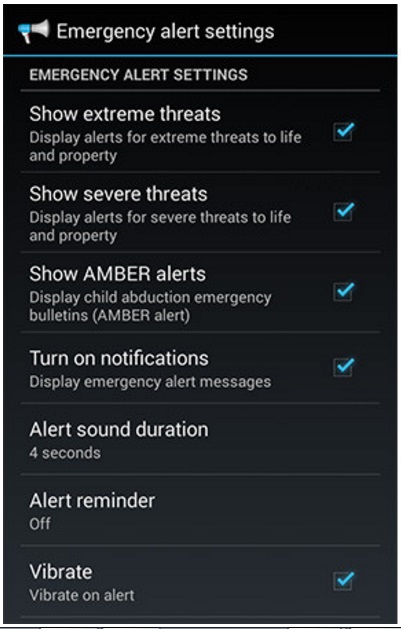
Disabling Individual Alerts
Tau kawg, tej zaum yuav muaj qee qhov kev ceeb toom xwm txheej ceev uas koj xav kom ceev ceev. Tej zaum koj yuav xav kom lub AMBER ceeb toom qhib tab sis tus so yuav tsum tau ua tsis taus vim koj tuaj yeem tau txais kev ceeb toom txog nws los ntawm TV. Yog hais tias qhov no yog qhov teeb meem, ces koj yuav tsum kawm yuav ua li cas lov tes taw cov lus ceeb toom ntawm tus kheej.
Kauj ruam 1: Mus rau "Settings".
Kauj ruam 2: Nrhiav qhov kev xaiv "Ntxiv ... ".
Kauj Ruam 3: Nyob rau hauv qab yuav "Kev Tshaj Tawm Xwm Ceev". Koj yuav tsum coj mus rhaub rau nws kom pom cov kev xaiv ceeb toom koj tuaj yeem zuam tawm.
Kauj Ruam 4: Los ntawm lub neej ntawd lub thawv nyob ib sab ntawm cov ntawv ceeb toom xwm txheej ceev raug kuaj. Qhov no txhais tau tias koj tau txais kev ceeb toom xwm txheej ceev rau lawv. Koj tuaj yeem uncheck lub thawv ntawm cov ntawv ceeb toom xwm txheej ceev uas koj tsis xav tau txais.
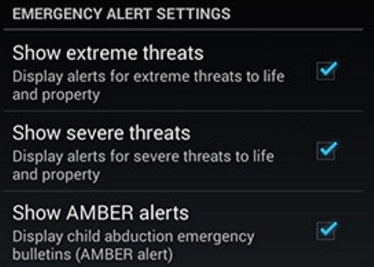
Yog tias koj uncheck lub thawv rau "Qhia kev hem thawj", ces koj yuav tsis raug ceeb toom txog qhov xwm txheej ceev tshaj plaws hauv koj lub tebchaws lossis hauv cheeb tsam. Yog tias nws yog "Qhia kev hem thawj loj" lub thawv uas koj tsis tau txheeb xyuas, ces koj yuav tsis tau txais cov xwm txheej kub ntxhov uas tsis muaj qhov hnyav dua li qhov kev hem thawj loj. Yog tias koj tsis tau txheeb xyuas lub thawv "Show AMBER alerts", ces koj yuav tsis tau txais kev ceeb toom txog cov me nyuam ploj los yog cov neeg laus khiav tawm.
Disabling ceeb toom los ntawm Messaging App
Qee lub sij hawm, tej zaum koj yuav tsis tuaj yeem pom qhov kev xaiv ntawm kev kaw qhov kev ceeb toom xwm txheej ceev los ntawm cov kauj ruam uas tau hais tseg. Yog tias qhov ntawd yog qhov teeb meem, ces koj yuav tsum tau saib rau hauv koj Messaging App.
Kauj ruam 1: Tua tawm koj "Messaging"
Kauj ruam 2: Pib los ntawm qhov twg tag nrho cov xov xov tau teev, nrhiav lub "Menu". Feem ntau, qhov no qhia tau tias yog peb teev ntawm lub vijtsam sab laug lossis sab xis. Tom qab nias qhov ntawd, xaiv "Settings".
Kauj ruam 3: Xaiv "Kev ceeb toom xwm txheej ceev".
Kauj ruam 4: Uncheck lub ceeb toom koj xav lov tes taw. Nco ntsoov tias thaum koj tuaj yeem lov tes taw lwm qhov kev ceeb toom, koj tsis tuaj yeem lov tes taw Thawj Tswj Hwm Alert.
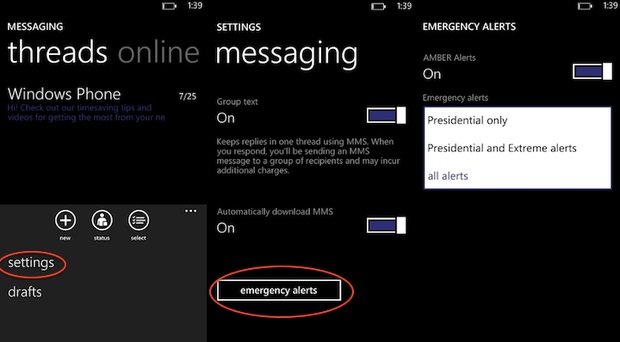
Disabling Alerts los ntawm Separate Emergency Alert App
Muaj qee cov khoom siv hauv Android uas muaj qhov tshwj xeeb ceeb toom ceeb toom app. Yog tias koj siv cov ntawv ceeb toom xwm txheej ceev, ces koj yuav tsum mus dhau cov kauj ruam sib txawv.
Kauj ruam 1: Los ntawm Lub Tsev Screen, koj yuav tsum coj mus rhaub lub app slider saib koj ceeb toom ceeb toom app.
Kauj ruam 2: Qhib lub app "Emergency App".
Kauj ruam 3: Xaiv "Ntawv qhia zaub mov" thiab ces mus rau "Settings".
Kauj ruam 4: Xaiv "Tau Txais Kev Ceeb Toom" rau daim ntawv ceeb toom xwm txheej ceev no.
Kauj ruam 5: Uncheck lub ceeb toom koj tsis xav tau txais.
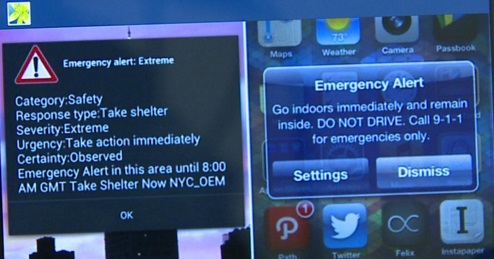
Enabling Emergency Alerts
Tej zaum koj twb tau ua tsis tau Google kev ceeb toom xwm txheej tab sis hloov koj lub siab. Yog tias qhov no tshwm sim, ces koj yuav tsum tsis muaj teeb meem ua kom muaj kev ceeb toom xwm txheej ceev xws li Google huab cua ceeb toom.
Kauj ruam 1: Mus rau "Settings".
Kauj ruam 2: Nrhiav qhov kev xaiv "Ntxiv ... ".
Kauj Ruam 3: Nrhiav "Kev Tshaj Tawm Xwm Ceev".
Kauj Ruam 4: Txheeb xyuas cov ntawv ceeb toom xwm txheej tsis taus uas koj xav tig rov qab.
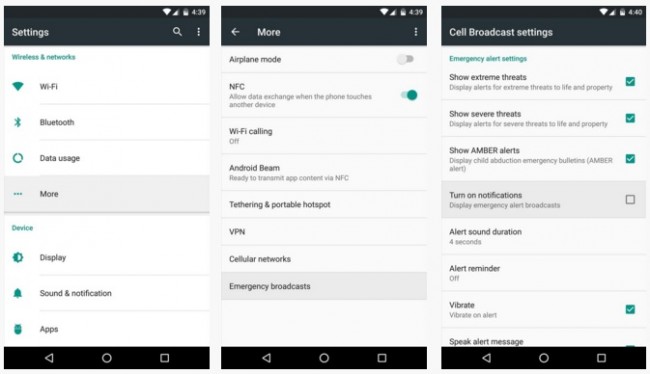
Cov Lus Qhia Android
- Android nta tsawg tus neeg paub
- Cov ntawv nyeem
- Android App Market Alternatives
- Txuag Instagram Duab rau Android
- Qhov zoo tshaj plaws Android App Download Sites
- Android Keyboard Tricks
- Merge Contacts ntawm Android
- Zoo tshaj Mac tej thaj chaw deb Apps
- Nrhiav Poob Xov Tooj Apps
- iTunes U rau Android
- Hloov Android Fonts
- Yuav tsum-Ua rau lub xov tooj tshiab Android
- Taug kev nrog Google Now
- Kev ceeb toom xwm ceev
- Ntau Android Managers




James Davis
neeg ua haujlwm Editor