[iPhone & Android] Change Location on Hinge with These Simple Steps
Apr 28, 2022 • Filed to: Virtual Location Solutions • Proven solutions
Hinge is a popular dating app for users looking for long-term connections. Available for iPhone and Android devices, the app uses Facebook data and connects you to people having mutual friends. Since Hinge is not based on GPS, its location will not be updated automatically if you travel to a new place. But this does not mean that you cannot look for prospects in your new city or while traveling as there are different ways to change the location on Hinge. The content below will tell you the simple and best practices to change the Hinge location.
Can you change the location on Hinge and how it works?
Yes, you can change your location on Hinge. The spots on Hinge are not updated automatically as it does not use GPS, since Hinge is designed to establish long-term relationships rather than casual hookups, it is not like any other dating apps such as Tinder rely on GPS to display matches for your current location. So, if you are traveling to a new place, you would need to change your location manually on Hinge.
The location on Hinge is static in your settings and needs to be selected manually. The app does not use your device's location data, and there is no way by which it can detect the location automatically like other GPS-based apps.
Why do you need to change location on Hinge?
For one thing, Hinge won’t allow automatically update when you change locations. If you live in New York City and go on a day trip to Paris, Tinder will support you to show New York matches, while Hinge will keep serving up Americans unless you manually change your hometown in your profile.
For another thing, no matter Hinge or other social media, they will collect a troubling amount of data, including your IP address, device ID, and network connection data, especially the impact from Snowden incidents that has prompted an international discussion about surveillance, for that matter. Changing location on Hinge is necessary for privacy protection.
How to change Hinge location on your devices
To change the location of Hinge on your Android and iPhone devices, check the methods below.
Method 1: change the location on Hinge manually
You can easily change your Hinge location manually on your iOS and Android devices, and the steps for the same are enlisted below.
Change location manually with Hinge Profile Settings
No matter, you are an android or iOS user, you can refer to the steps below to follow
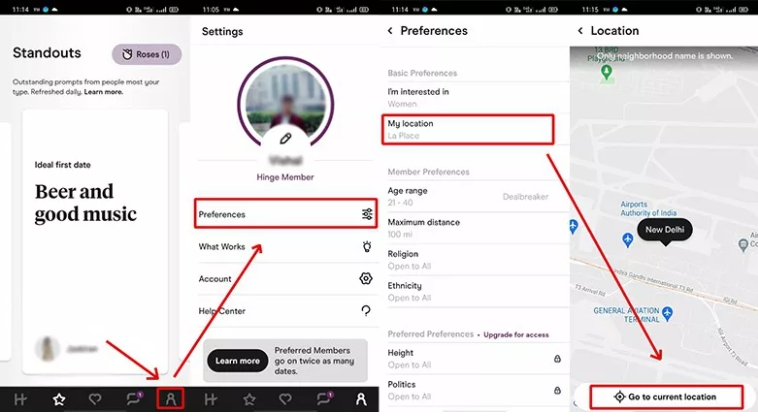
- Step 1. Launch the Hinge app on your device and log in using your details.
- Step 2. Go to Settings > Preferences > My Neighborhood.
- Step 3. Set the location. Next, tap on the compass icon or you can also find the desired location using pinch and zoom.
Change location manually with Phone Settings App
For iOS devices, the location can also be changed through phone settings and the steps for the process are as below.
- Step 1. On your device, go to Settings.
- Step 2. Tao on the pencil icon that is present next to your name.
- Step 3. Move down and choose Edit and then click on the Vitals.
- Step 4. Next, click on the Location toggle.
- Step 5. Finally, enter your desired location and click on Done to confirm the same.
For android devices, take these steps to continue:
- Step 1. On your Android phone, go to Settings and tap on the pencil icon.
- Step 2. Select Edit and choose Vitals.
- Step 3. At the Location section, select the desired location.
- Step 4. Next, you need to click on the circle next to the Visible on Profile option, making your location visible to people.
- Step 5. Finally, save the location.
Method 2: Change Hinge location with Dr. Fone Virtual location
Another quick and easy way to change and spoof your location on Hinge is by using an excellent third-party app called Dr.Fone - Virtual Location. Using this iOS and Android-based app, you can set any desired location on your phone in just a few clicks. Simple to use, you can teleport to any GPS location, simulate GPS movement along the route, set a place for all location-based apps, import and export GPX files, and perform a host of other functions.
Steps on how to change location in Hinge using Dr. Fone-Virtual Location
Step 1. Download, install and launch the Dr. Fone software on your system.
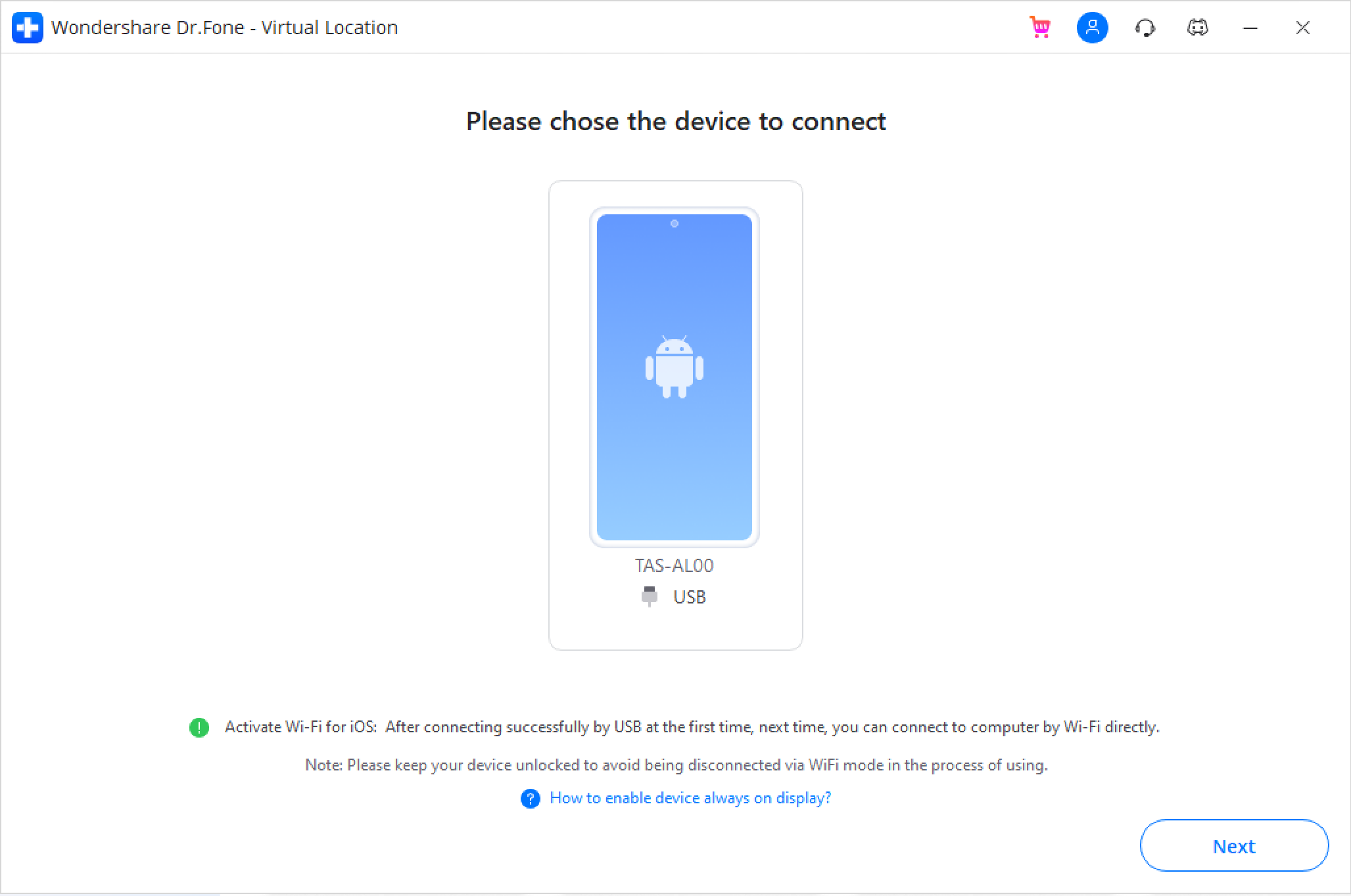
Step 2. On the main interface, choose the Virtual Location option, connect your Android/iPhone to your system, and click on the Get Started button.
Step 3. A new window will open to show your present location on the map.

Step 4. Next, activate the teleport mode at the top-right by tapping on the corresponding icon. Choose the desired location and click on Move Here at the pop-up window.

Step 5. The app will now set your device location to the selected one.

Method 3: Change Hinge location with a VPN
Another way to change your location on Hinge is by using a VPN. You can connect to a server at the new site using a VPN, and with this, a new IP address from this unique region will be issued. Steps to change Hinge location with a VPN:
- Download, install and launch a VPN on your device.
- Next, connect to the server from the selected location.
- Launch the Hinge app, and from the app, settings change the new site.
- Search and choose the best match in the new area.
FAQ: How do I change my location on other dating apps?
Dr. Fone-Virtual Location works as the best software to change and spoof your location on other dating apps. Using the program, you can set the desired location for the MeetMe app on Android devices and Tinder and Bumble on iOS. Changing the location using Dr. Fone is quick and simple and requires no technical know-how. Change and spoof the location of your choice on dating apps using Dr. Fone.
Final Words
Hinge გაძლევთ საშუალებას შეცვალოთ მისი მდებარეობა ხელით ან გამოიყენოთ VPN. Dr.Fone-Virtual Location ასევე მუშაობს როგორც შესანიშნავი პროგრამული უზრუნველყოფა, რომელიც საშუალებას მოგცემთ ტელეპორტირებას მსოფლიოს ნებისმიერ ადგილას რამდენიმე მარტივი ნაბიჯით.

Alice MJ
პერსონალის რედაქტორი