Does Airplane Mode Turn off GPS Location? [2022 Update]
Apr 28, 2022 • Filed to: Virtual Location Solutions • Proven solutions
Airplane mode is a feature available on all smartphones and other electronic devices that stops the signal transmissions from the devices. Also known as flight or airplane mode, this feature will disconnect the wireless functions, including cellular connection, Wi-Fi, and Bluetooth.
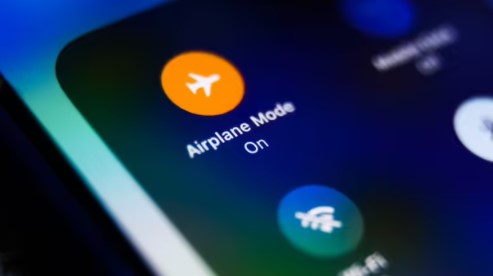
The feature's name says that it was introduced to cut off any radio transmission during the flight to avoid any communication interference. However, the feature must be enabled while taking a flight, and if you need to be disconnected from the signals, you can even use the feature outside the plane.
If you have enabled airplane mode on your iPhone or Android device and think it will also block your GPS location, you are wrong. Know why airplane mode does not turn off GPS location and other ways to avoid getting tracked with or without Airplane Mode.
Part 1: Does Airplane Mode Turn off location?
As we mentioned above, while you put your phone on airplane mode, the cellular radio, Wi-Fi and Bluetooth is disabled, but not the GPS location.
The GPS works on a different technology where the signals are received from the satellite and are not dependent on the network or cellular services. So, when the airplane mode is enabled, the GPS location is not turned off.
Part 2: Can Your Location Be tailed on Airplane Mode?
Yes, if you have not disabled the GPS feature, your location can be tailed on an Airplane mode as the flight mode only disables the cellular connection and Wi-Fi. So, it can be concluded that Airplane Mode is no solution for stopping the GPS tracking on your phone, though there are other workarounds available for this.
Part 3: How to Prevent Phones from Being Tailed?
The GPS feature of your phone, besides assisting you, is also a way any person or third-party app can keep track, which can hamper your privacy and be annoying. So, for privacy or any other reason, if you are looking for ways to prevent your phones from being tailed, check out the solutions for iDevices and Android below.
3.1. How to stop GPS tracking on iDevices?
To hide the location on your iPhone and iPad, below listed are the steps.
Step 1. Open the Control Center on your iDevice, iPhone 13 for example. (For iPhone X and above models, swipe down from the top-right, while on other devices, swipe from the bottom of the screen)
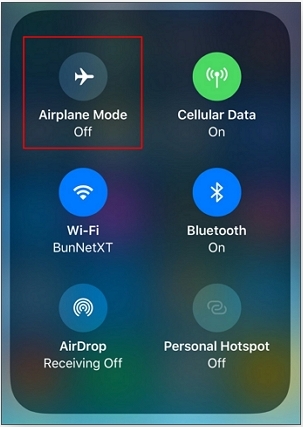
Step 2. Enable the Airplane Mode or turn off the Wi-Fi and Cellular icon.
Step 3. Next, you need to disable the GPS radio. On some of the devices, there is a separate setting for this. Go to Settings > Privacy> Location Services. The list of the apps using the location services will appear. Move the toggle at the Location Services to turn it off.
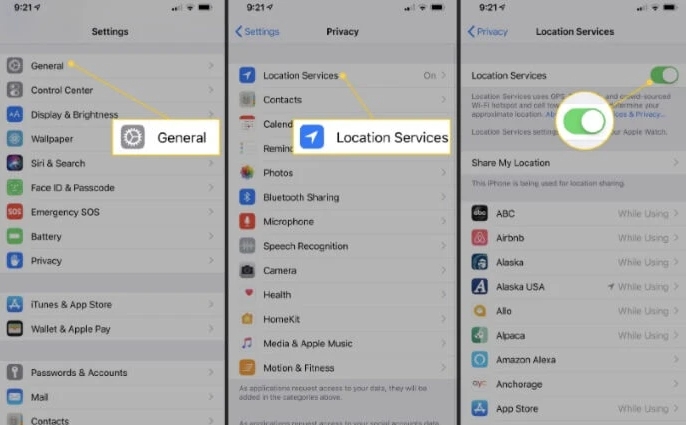
3.2. How to stop GPS tracking on Android Devices?
The process to turn off GPS location on Android devices may vary from device to device and brand to brand. Still, the commonly used steps for turning off the location are listed below.
Step 1. On your Android phone, swipe down on your screen to open the options list.
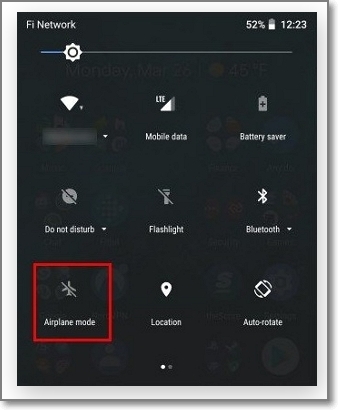
Step 2. Search for the Airplane icon and click on it to turn on the Airplane Mode.
Step 3. Next, open the App Drawer and then choose Settings > Location. Turn off the Location.
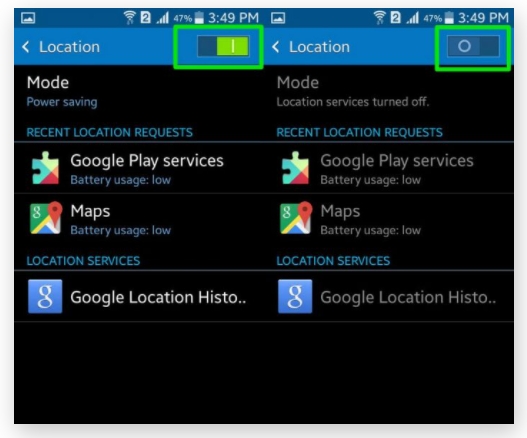
Part 4: Spoof Location to prevent GPS Tracing without Turning on Airplane Mode
If you are looking for a method that can prevent GPS tracking without turning on Airplane Mode, spoofing your location is a workable solution. To get this task done, you would need a specialized app or a tool, and here we recommend Dr.Fone - Virtual Location as the best option.
Using this excellent tool, you can set any fake location across the globe for your Android or iOS device, which will prevent you from being hacked. The tool works on almost all models and brands of devices and is quick and hassle-free.
Key features of Dr.Fone Virtual Location
- Teleport to any location of your choice and set a fake GPS location.
- Works with all iOS and Android devices,
- Allows simulating GPS movement with the route.
- Works with all location based-apps like Snapchat, Pokemon Go, Bumble, and others.
- Available for download on Windows and Mac.
You can check out this video for further instruction.
Steps to spoof and set fake location on Android or iPhone using Dr. Fone-Virtual Location
Step 1. Download, install and launch the Dr. Fone software on your Windows or Mac system.

Step 2. On the leading software, tap on the Virtual Location option and then connect your iPhone or Android device to your system using a USB cable.

Step 3. Click on the Get Start button.
Step 4. The software will open a new window, and your connected device's actual location will be shown. If the location is not coming correctly, tap on the Center On icon present in the lower-right of the interface.

Step 5. Next, in the upper-right corner, click on the teleport mode icon. Next, enter the desired location at the upper left-hand side that you wish to teleport to. Finally, click on the Go button after entering the site.

Step 6. A pop-up box will appear to click on the Move Here button to set the selected location for the connected device. The place will appear on the app interface and the phone.

Part 5: People Also ask about Airplane Mode
Q1: Can An iPhone Be Traced While off?
No, it cannot be traced when an iPhone or any other phone is switched off. For example, when an iPhone is switched off, its GPS is not activated, and thus it cannot be traced.
Q2: Does Find My iPhone Work on Airplane Mode?
No, the Find My iPhone feature does not work in Airplane mode because the location services need a network connection, and thus in Airplane mode, the device is offline, and it isn't easy to track the device.
Q3: Does airplane mode turn off life360
Life360 is a helpful app for tracking your friends, family, and other people. This app tracks your GPS location and displays it to all the selected members in a circle. When the airplane mode on your device is enabled, the network will be disconnected, and thus Life360 will not be able to update your location to the members in the circle. Therefore, during airplane mode, Life360 will not update your site.
Wrap it up!
So, it can be concluded that Airplane Mode disconnects you from the cellular network and Wi-Fi. Therefore, to stop getting traced, you need to disable your location services along with the airplane mode. Using Dr. Fone-Virtual Location is an excellent alternative to stop the GPS location as the software will help you set a fake location, and your actual location will remain hidden from all.
You Might Also Like
Virtual Location
- Fake GPS on Social Media
- Fake Whatsapp location
- Fake mSpy GPS
- Change Instagram Business Location
- Set Preferred Job Location on LinkedIn
- Fake Grindr GPS
- Fake Tinder GPS
- Fake Snapchat GPS
- Change Instagram Region/Country
- Fake Location on Facebook
- Change Location on Hinge
- Change/Add Location Filters on Snapchat
- Fake GPS on Games
- Flg Pokemon go
- Pokemon go joystick on android no root
- hatch eggs in pokemon go without walking
- Fake GPS on pokemon go
- Spoofing pokemon go on Android
- Harry Potter Apps
- Fake GPS on Android
- Fake GPS on Android
- Fake GPS on Android Without Rooting
- Google Location Changing
- Spoof Android GPS without Jailbreak
- Change iOS Devices Location

Alice MJ
staff Editor