Fake GPS on Huawei to Search for More Fun
Apr 28, 2022 • Filed to: Virtual Location Solutions • Proven solutions
When you purchase a new Huawei phone, it will prompt you to provide your location. When you check in to certain apps, such as Snapchat, you are asked for your location. You enter your location occasionally, but it can get tedious to do it often. Another scenario is your privacy; for example, you are a private person who prefers not to share your current location with others. As a result, you may spoof the locations on your Huawei phone to avoid this.
To effortlessly fake GPS Huawei, you must first follow instructions. Then, the article will explain what mocking and faking your GPS location on Huawei is and how to accomplish it.
Part 1: The One-Stop to Fake Location on Huawei - Virtual Location
There can be a situation when a specific app or game won't work on your Huawei because of your area, and you get frustrated. You must have tried many apps to solve this issue, but there was nothing except disappointment.
Dr.Fone - Virtual Location is one app that has extensive features to fake your location on Android devices. It is a complete solution to your Huawei fake GPS problems. Here’s a step-by-step guideline of how you can fake locate yourself on your Huawei cellphone.

Dr.Fone - Virtual Location
1-Click Location Changer for both iOS and Android
- Teleport GPS location to anywhere with one click.
- Simulate GPS movement along a route as you draw.
- Joystick to simulate GPS movement flexibly.
- Compatible with both iOS and Android systems.
- Work with location-based apps, like Pokemon Go, Snapchat, Instagram, Facebook, etc.
Step 1: Connect Huawei with Computer
Download Dr.Fone on your computer; install and launch the program to start the process. Next, select “Virtual Location” and connect your Huawei device to the computer with a USB cable. After that, click on the "Get Started" button.

Step 2: Locate yourself on the Map
As soon as the new window opens, you will be able to locate yourself on the map. If the location is incorrect, click on the “Center On” icon to check your actual location.

Step 3: Enable Teleport Mode to Change Location
Activate “Teleport Mode” by clicking on its icon in the upper right corner and then enter the location of your choice. Next, type the new location in the search bar and tap on the “Go” button to identify the new location. You have to click on the “Move Here” button appearing on the pop-up menu to change your location.

Step 4: Confirm your Location
Your location has been changed now, and you can confirm that by clicking on "Center On" to see your current virtual location. You can also open the maps on your Huawei device to check that your location is faked.

Part 2: How to Mock Location to Fake Location on Huawei
Compared to iOS, Huawei allows a smooth and easy process of faking your location only if you know how to do it rightfully. Below is what and how you can mock location on your Huawei device. Mock Location allows many people to change or fake locations on their devices for various reasons. In addition, it has a developer setting that allows developers to change their locations for different testing purposes.
This is not an easy or simple step, but it is nearly possible due to a developer setting in any Android Operating System. Here are a few simple steps that you can follow to allow mock location Huawei:
Step 1: Go to the "Settings" of your Huawei and access the "System" option. Now, tap on the "About Phone" option and scroll down to tap on the "Build Number." To unlock the "Developer Option," tap on the "Build Number" 7 times.
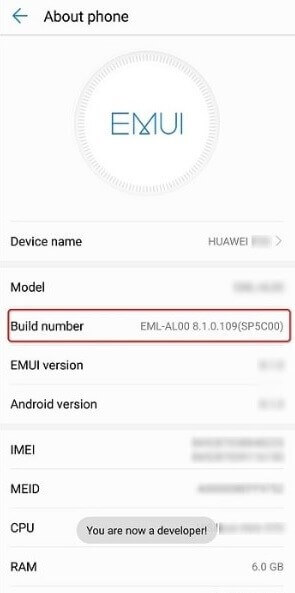
Step 2: Now, return to the “Settings,” and you will see a “Developer Option” option. Access the “Developer Options” and tap on the “Select Mock Location App” option to select the app to mock location Huawei.
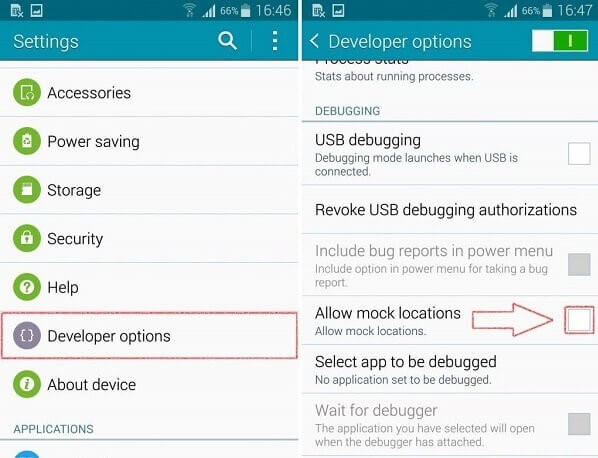
Part 3: How to Use VPN Apps to Fake GPS Location on Huawei?
VPN Apps can be beneficial when you can't access a few TV shows, content, or websites that aren't available in your area or the region you live in. you can use different apps of your choice. The VPN App that could do a great job on your Huawei is ExpressVPN. The following are the few steps you can utilize to fake GPS location on Huawei.
Step 1: Install ExpressVPN App on your Huawei device to start the process. Once the app is downloaded, open it and click the icon “Start 7-Day Free Trial” if you are a new user or sign in to your account.
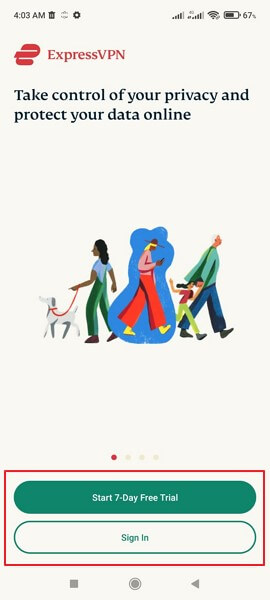
Step 2: Now, select a VPN Server on the screen and tap on the “Connect” button. After that, click “OK” when it requests a connection and enjoy watching the videos and content you couldn’t before.
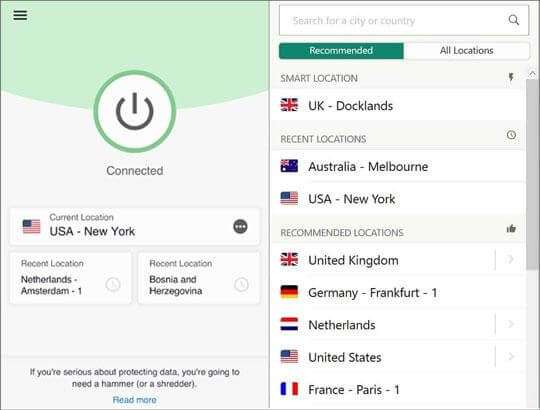
Pros
- ExpressVPN offers a free 7 days premium trial to all new users.
- It lets you decide which apps you want to use the VPN service when activated.
- If you connect to any untried Wi-Fi or hotspot, ExpressVPN will automatically connect to secure your connection.
Cons
- Users have faced an issue as the location changed automatically from the connected location.
- Sometimes browsing is slow when connected to ExpressVPN.
Conclusion
This post will show you how to spoof the location of a Huawei device. We've spoken to you about how to use Dr.Fone - Virtual Location to create a fake GPS on Huawei location. We've also included a step-by-step guide on how to mock HuaWei location. You can also use a VPN app to fake Huawei's GPS and browser location.
You Might Also Like
Virtual Location
- Fake GPS on Social Media
- Fake Whatsapp location
- Fake mSpy GPS
- Change Instagram Business Location
- Set Preferred Job Location on LinkedIn
- Fake Grindr GPS
- Fake Tinder GPS
- Fake Snapchat GPS
- Change Instagram Region/Country
- Fake Location on Facebook
- Change Location on Hinge
- Change/Add Location Filters on Snapchat
- Fake GPS on Games
- Flg Pokemon go
- Pokemon go joystick on android no root
- hatch eggs in pokemon go without walking
- Fake GPS on pokemon go
- Spoofing pokemon go on Android
- Harry Potter Apps
- Fake GPS on Android
- Fake GPS on Android
- Fake GPS on Android Without Rooting
- Google Location Changing
- Spoof Android GPS without Jailbreak
- Change iOS Devices Location

Selena Lee
chief Editor