Android Unlock Code: Sim Unlock Your Phone and Remove Locked Screen
Apr 27, 2022 • Filed to: Remove Device Lock Screen • Proven solutions
When you buy a phone, your matter of concern is whether to buy a locked phone or an unlocked Phone. Locked phones may look much safer to you, but they are very inconvenient when it comes to normal use. These phones are bound to one carrier only, which is its biggest disadvantage. At the same time, unlocked phones save you from this hassle.
If you’ve bought a locked phone and facing problems, you need not worry as there are multiple ways to unlock your phone. For that, this article has provided the solution to your problem in the most intelligible way.
Part 1: Difference between Unlocking, Rooting, and Jailbreaking
This part of the article shall differ from three very similar terms, Unlocking, Rooting, and Jailbreaking, to clear your confusion./p>
Unlocking:
Unlocking a phone means making it compatible with other SIM carriers. An unlocked phone is not pinned to a single SIM carrier; rather, it lets you switch carriers. SIM Card lets your phone connect to a specific network, but it depends on your phone's hardware compatibility. If it's not compatible with a specific network, then nothing can change that.
To unlock your phone, you have to enter a specific code to remove the restrictions of the network. However, there are ways to unlock your phone without granting permission from the network.
Rooting:
Rooting a phone means gaining “root access” on another phone. This process works for Android only. However, it can also be used on some specific Linux-based devices. Root access allow you do almost everything on the phone you’ve gained access to, like installing or uninstalling applications or changing the settings.
Root access is not all fun, and games as this process will lead you to the security architect of your operating system, which will be hard to deal with even if you're a professional. So, it’s important to be careful with this process else you will have to bear the consequences.
Jailbreaking:
Jailbreaking a device means removing all the restrictions on that device that its manufacturers applied. This process works specifically for Apple devices. It lets you bypass the limitations and restrictions so you can modify the software your way and make changes to the default program. It is also considered as freebooting, and Apple or any other company does not approve of it.
However, it is advisable to always go for the safest methods, unlocking your phone. Rooting and Jailbreaking are risky security exploitations that can cause serious problems.
Part 2: Is it Legally Allowed to Unlock your Phone?
Every country has its own rules and regulations. Similarly, laws regarding unlocking your phones are different in different countries. However, after sessions of deliberations and consultations, the US has declared it legal to unlock your phone.
In order to legally unlock your phone, you must make sure your phone service contracts, payments, and dues are cleared. You must be the sole owner of your phone. Once your phone is eligible and falls under the requirements, you will be given an “Unlock Code” to proceed further.
Part 3: How to Unlock Android Screen Precisely with Dr. Fone Screen Unlock?
Wondershare Dr.Fone - Screen Unlock (Android) has yet, another time, taken the lead in this matter too. This convenient multifunctional software is a go-to software for everyone who has knowledge of tech as it provides solutions for your software and hardware problems under one roof. While it may seem like big trouble at your end, but it's just a matter of a few minutes for Dr.Fone to fix your problem.
Wondershare Dr.Fone is the best solution to unlock your Android device as it:
- Removes all kinds of locks, be it fingerprint, password, unlock code or pattern, and PIN.
- Compatible with almost all Android devices.
- A completely safe tool. No risk of hacking or virus attack.
- Very convenient and easy-to-use software for amateurs and professionals as well.
Moreover, Samsung and LG devices can be unlocked using Dr.Fone without losing any data, whereas this is not the case with other phones.
In order to unlock the Android screen precisely with Dr.Fone Screen Unlock, you have to follow the given steps:
Step 1: Install Wondershare Dr.Fone
Install Wondershare Dr.Fone on your PC and connect your Android device to your PC via cable.
Step 2: Unlock your Android Phone
Select "Screen Unlock" on the home interface among the other given options. Once your PC detects your phone, another interface will be displayed on the screen. Now, select "Unlock Android Screen."

Step 3: Confirm your Device
Now, select your Device Brand, Device Name, and Device Model to proceed on. However, if you cannot find your device among the given list, click on "I can't find my device model from the list above."

Step 4: Enable “Download Mode”
In order to enter the "Download Mode," you have to turn off your phone. Then press and hold the Power button, Volume Down button, and Home button simultaneously. Now press the Volume Up button immediately, and you'll successfully enter the "Download Mode."

Step 5: Recovery Package
Once your device model matches and your device enters the download mode, the software will automatically start downloading the “Recovery Package” on your device.

Step 6: Remove Password
After downloading the recovery package, select "Remove Now." This way, your password will be removed successfully, and you can easily unlock and access your Android device.

Part 4: Free Ways to SIM Unlock Efficiently
This part of the article will briefly explain some efficient and free-of-cost ways to unlock your SIM.
4.1 Unlock your SIM through GalaxSim Unlock
GalaxSim is an effective application for unlocking your SIM. Its user-friendly interface is designed in such a way that every other person can use it even if you've no knowledge of tech. It automatically backs up data on Google Drive, and if there are errors, it detects them right away.
Here is a small step-by-step guide to use GalaxSim on Android as it is only compatible with Galaxy series phones.
Step 1. Launch GalaxSim
The first and foremost step is to install GalaxSim from Google Play Store on your Android device.
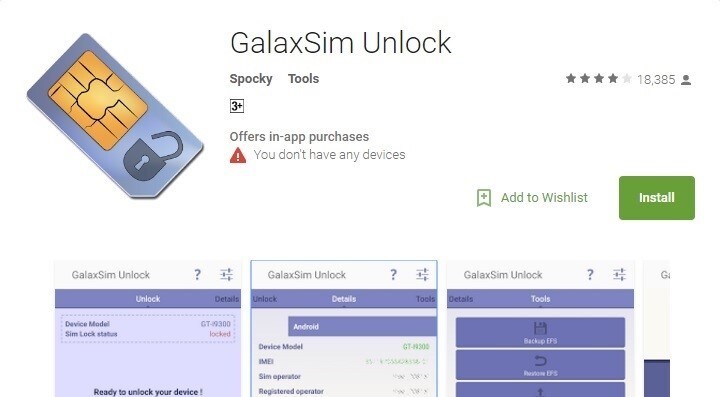
Step 2. Phone Status
Once GalaxSim is downloaded, open the application and allow it to run on your device. Now, it will show you whether your phone and its systems are locked or unlocked.
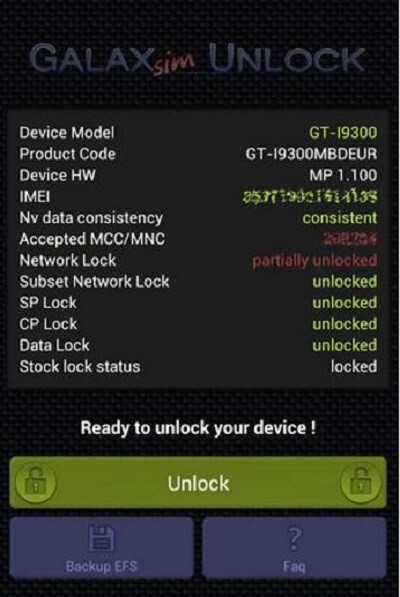
Step 3. Unlock your Phone
Under your phone’s status, click on “Unlock” to continue. After the process is completed, your phone will be unlocked successfully.
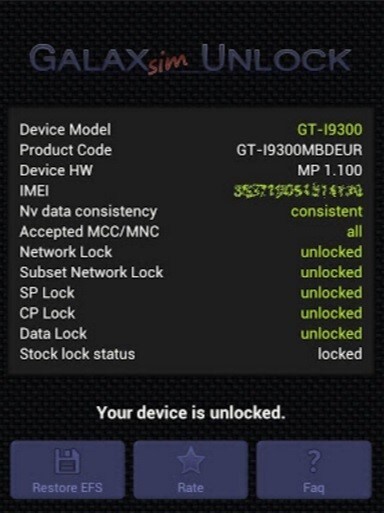
4.2 Unlock SIM through Free Code
FreeUnlocks is the most trusted phone unlocking website on the Internet. It is completely safe as the code is given to you safely and sounds on you on your email only. It is compatible with all phones as it is available online and free of all malicious software.
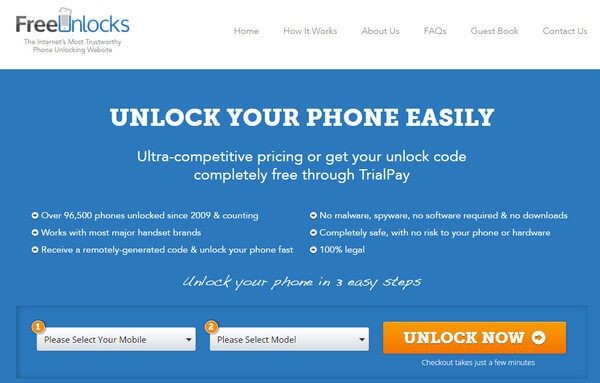
The following are the steps to use FreeUnlocks to get your free code.
Step 1. Confirm your Device
Choose your device name and device model first. Then click on “Unlock Now” to start the process.
Step 2. TrialPay for Free Code
Now you’ll be given two options on the screen, “PayPal” or “TrialPay." If you want to do it free of cost, select "TrialPay" to proceed to unlock your device. However, it depends on your personal preference; you can select "PayPal" if you want to enjoy more features.
Step 3. Remote Email
You’ll receive an email immediately, and all you have to do is, enter the unlock code, and there you have it, your SIM unlocked.
Part 5: Tip to Avoid the SIM Lock Issue
In order to avoid the SIM Lock issue, it is advisable to use unlocked phones. This will save you from long-term hassle as you will have the freedom to switch carriers and SIM cards whenever you like. On the other hand, if we talk about locked phones, they’re expensive and a headache to deal with because of requirements and problems they come with.
If you're concerned about a dual-SIM phone, then you can have one SIM pinned to a good quality carrier. The other SIM can be temporary and cheap. This is an amazing option for you if you're traveling, as you'll have the flexibility to change carriers for the temporary SIM no matter wherever you are.
Conclusion
As a crux, an unlocked phone is a better choice than a locked phone. We would personally advise you to go for unlocked phones as this will save your time and money. You will have much more freedom and flexibility for changing over SIM and SIM carriers. Whereas on the locked phones, you will be bound to one SIM. So, the next time you decide to buy a phone, give this article a read again.
SIM gulpy açmak
- 1 SIM gulpy açmak
- SIM kartasyz / bolmasa iPhone-y açyň
- Android koduny açyň
- “Android” -i kodsyz açyň
- SIM iPhone-ymy açyň
- Mugt SIM tory açmak kodlaryny alyň
- Iň oňat SIM toruň gulpy
- Iň ýokary Galax SIM APK açmak
- Iň ýokary SIM gulpy açmak
- SIM gulpy açmak kody
- HTC SIM gulpuny açmak
- HTC açmak kod generatorlary
- Android SIM açmak
- Iň oňat SIM gulpy açmak hyzmaty
- Motorola açmak kody
- Moto G-ni aç
- LG telefonyny açyň
- LG açmak kody
- “Sony Xperia” -ny açyň
- Sony açmak kody
- Android açmak programma üpjünçiligi
- Android SIM açmak generatory
- Samsung açmak kodlary
- “Android” -iň operatory
- SIM “Android” -i kodsyz açyň
- IPhone-y Simsiz açyň
- “IPhone 6” -y nädip açmaly
- AT&T iPhone-y nädip açmaly
- How to Unlock SIM on iPhone 7 Plus
- How to Unlock SIM Card without Jailbreak
- How to SIM Unlock iPhone
- How to Factory Unlock iPhone
- How to Unlock AT&T iPhone
- Unlock AT&T Phone
- Vodafone Unlock Code
- Unlock Telstra iPhone
- Unlock Verizon iPhone
- How to Unlock a Verizon Phone
- Unlock T Mobile iPhone
- Factory Unlock iPhone
- Check iPhone Unlock Status
- 2 IMEI






Elisa MJ
işgär redaktory
Umuman 4.5 baha berildi ( 105 adam gatnaşdy)