How To Fake Your Location On iOS 14?
Apr 29, 2022 • Filed to: All Solutions to Make iOS&Android Run Sm • Proven solutions
Until now, iOS 14 is one of the biggest iOS updates of Apple with new additions and significant changes in the iPhone operating system.
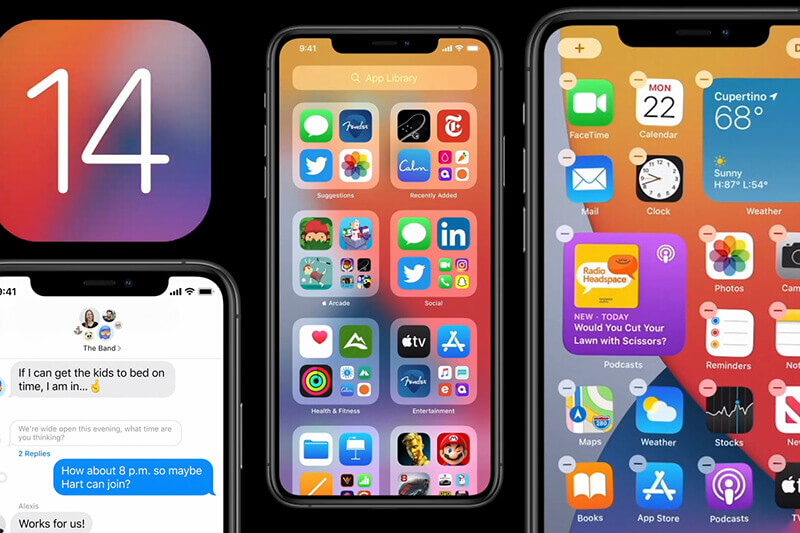
You will see improvements in Siri, Home screen design, and many major new features in iOS 14.teher will be Smart Stack feature with which iPhone can use on-device intelligence to display the right widget based on search, time and location.
iPhone lovers are only a few days away from the launch of the iPhone 12 and iOS 14, which are expected in September or October 2020. In the new iPhones, you will see major improvements in features and design as well.
You will also get a chance to fake GPS iOS 14 for location-based games. But, to fake GPS iOS 14, you will need safe and secure tools like Dr Fone virtual location. Also, Apple has added a new feature in iOS 14 with which you can hide your current location from unwanted people or apps.
In this article, we will discuss the amazing features of iOS 14 and also let you know how to fake GPS iOS 14.
Take a look!
Part 1: New Features of iOS 14
1.1 App Library

In iOS 14, you will see the new App Library, to see all apps at a glance on your iPhone. All apps are organized into your folder system. Also, there are Apple-created folders too to intelligently surface the apps. Also, the new apps that you download can be added to your Home Screen, or you can keep them in the app library for the clean home screen.
1.2 Space Saving Feature
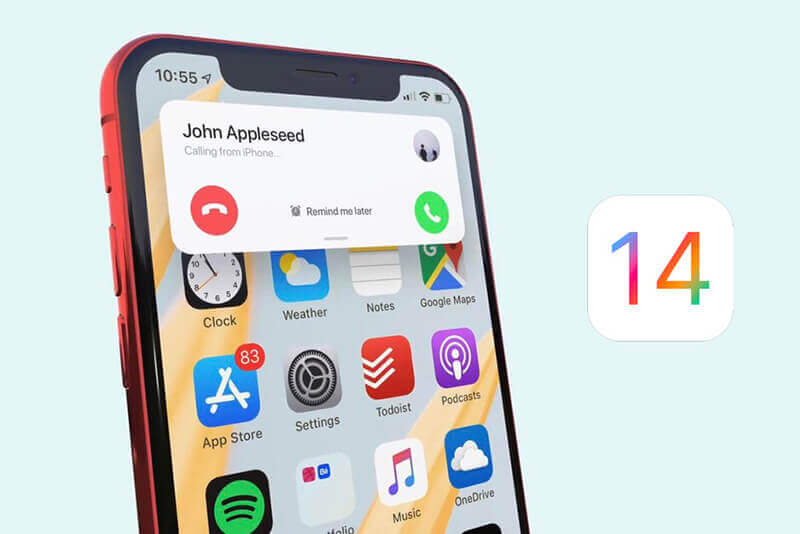
Now in iOS incoming calls and Siri will not acquire the whole screen. Phone calls, including FaceTime/VoIP display on the iPhone's screen. Also, when you activate the Siri, it present on screen in the form of a circular animation at the center bottom of the iPhone screen.
1.3 Picture-in-picture mode
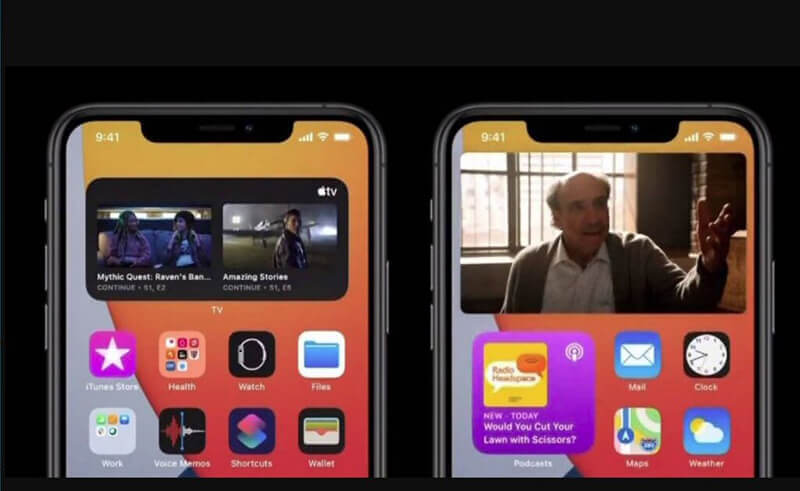
There is picture-in-picture mode in iOS 14 with which you can watch videos while also using any other apps at the same time. It is a great feature to attend a video call while using another app. Plus, you can relocate or resize the video window in any corner of the iPhone's screen.
1.4 Smart Siri
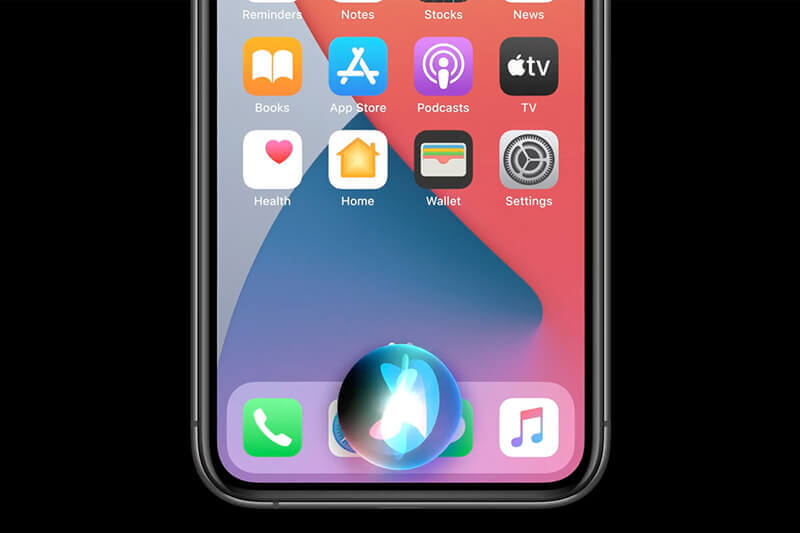
In iOS, 14Siri gets smarter and can answer a number of questions with info pulled from the internet. Also, Siri can send audio messages.
1.5 App Clips
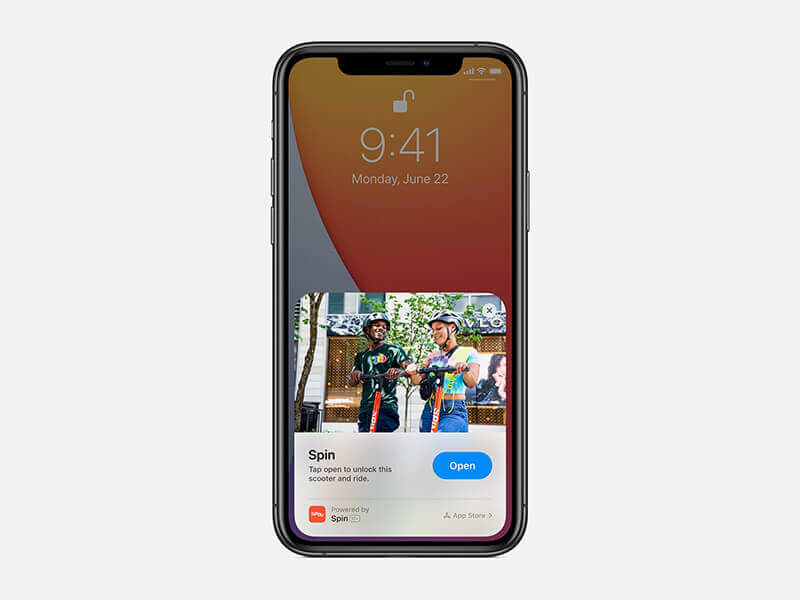
Apple has added App Clips to iOS 14, which allow users to use some apps without the need of the downloading them. You can rent a scooter, purchase a tea, reserve restaurant and more other things with the help of App Clips. It basically is a small part of any app to get app experience.
1.6 Messages
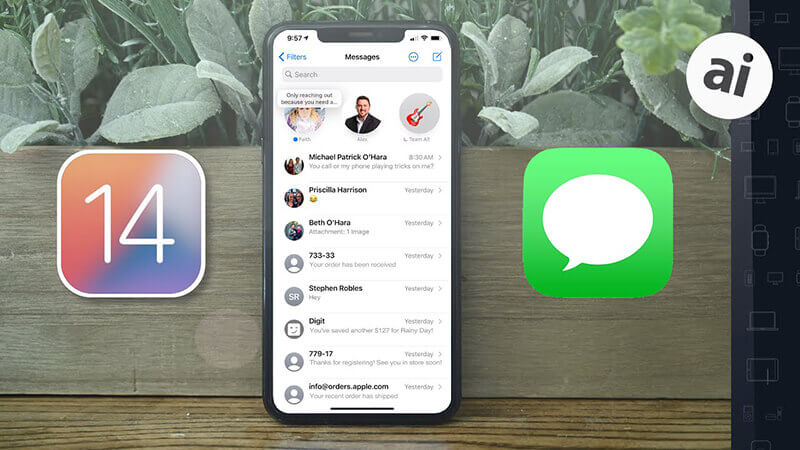
When talking about the messages, Apple enables you to your chat to the top of your messages list. You can easily pin a message with a simple swipe on any chat. The new inline features in iOS 14 can help reply to a specific message automatically in your conversation, which is especially useful in group chats. Also, there is a group chat option too for iOS 14 users. You can customize your photos in the group chat.
1.7 New Addition of Memoji
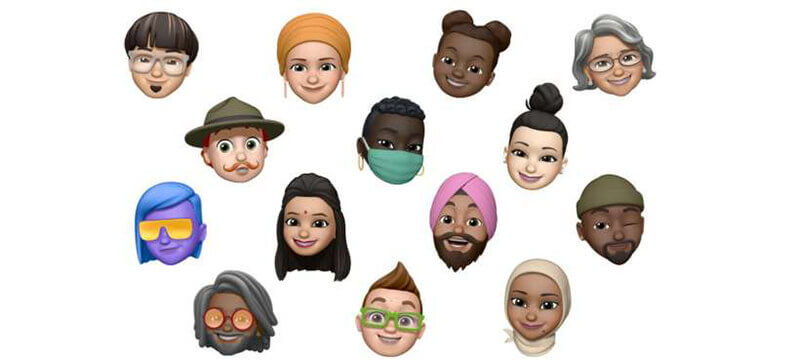
In iOS 14, you will see new Memoji options with many hairstyles, headwear, face coverings, and ages. Also, there will be a new hug Memoji for more fun.
1.8 Improved Weather App
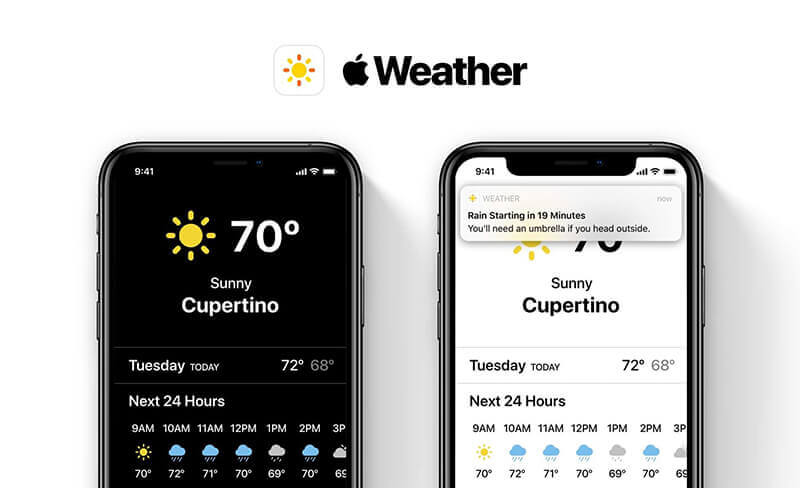
In the Apple Weather app, you will see more info and severe weather events with the next-hour complete chart.
1.9 Maps
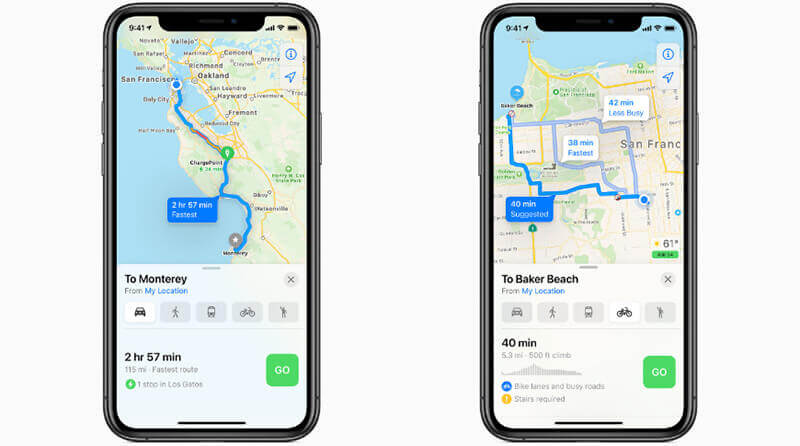
With the launch of iPhone 12 and iOS 14, the Apple Maps app get a new look. Now, this app has directions for cycling and bikes too. You can see the traffic on the streets and can also know whether there is stairs or road. Further, in iOS, there is an option to route via EV charging stops, which is very beneficial for people who own electric vehicles.
1.10 Car Keys

The digital car keys in iOS 14 allow you to start or unlock your car with iPhone 12 and previous iPhones. Further, you can share CarKeys through messages and can disable it via iCloud if you lost your iPhone 12.
1.11 Language Translation App
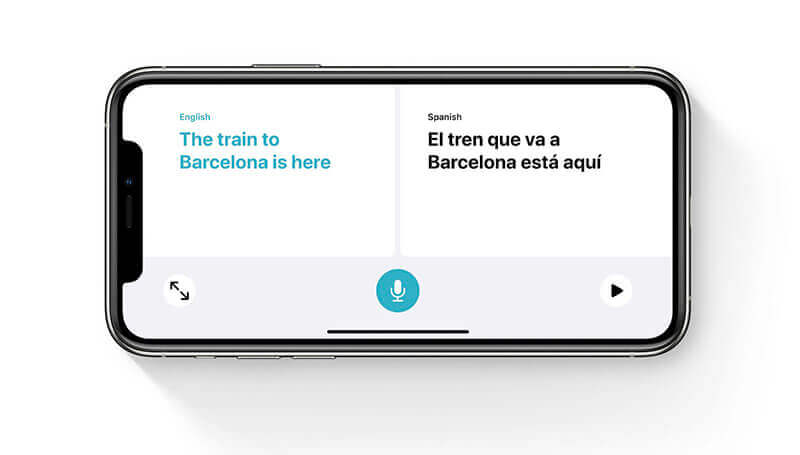
There's a new Translate app designed by Apple that provides text as well as voice translations to and from 11 languages. Some of the languages include Arabic, Chinese, French, German, Italian, Japanese, Korean, Portuguese, English Russian, and Spanish.
1.12 Enhanced Privacy
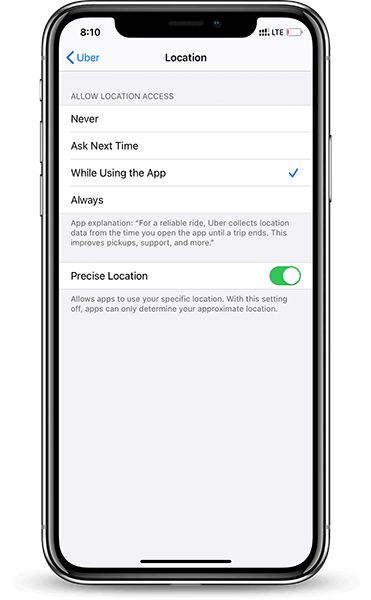
To protect the privacy of users, Apple has made big changes in the privacy policy. Now, with iOS 14, apps need to take your permission before tracking your location. You will also have the option to choose the approximate location rather than sharing your exact current location.
1.13 Third-Party Browser
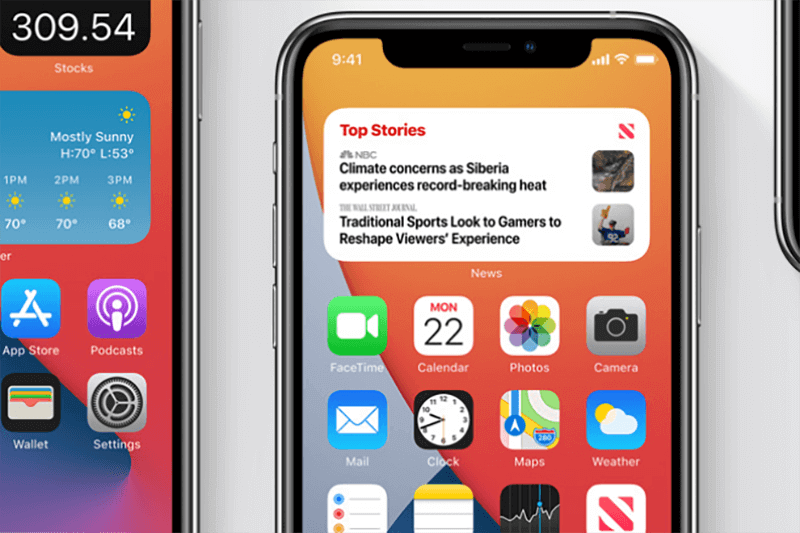
For the first time, Apple allows you to use the third-party tool in iPhone 12 and other versions. You can use third party email or browser to search for things with ease.
When talking about compatibility, iOS 14 is compatible with the iPhone 6s and later versions of iPhone. Now, let us know how to fake GPS iOS 14 in the below article.
Part 2: Why Do We Need To Fake Location?
There are many reasons to use fake GPS and one the main reason is to protect your privacy. By spoofing GPS, you can fool other apps about your current location. This will also save you from the unwanted threat of chasing. It is very useful for dating apps like Tinder and Grindr Xtra.
Also, there are people who want to spoof location for achieving more levels in location-based games. Many Pokémon Go players love to spoof GPS to collect more characters and to reach the next level in the game.
If you love to play location-based games and want to fake GPS iOS 14, then the below article is for you. It will teach you different ways to spoof iOS 14 on iPhone 12 and other versions.
Part 3: How to Fake Location on iOS 14?
Method 1: Fake iOS GPS iOS 14 using Xcode
If you do not want to download any extra app to spoof location on iOS 14, then you can use Xcode. It is a computer program that allows you to fake GPS on iPhone 12 and all older versions.
Here, are the steps that you will need to follow to spoof location.
Step 1: Install the Xcode on your system or MAC
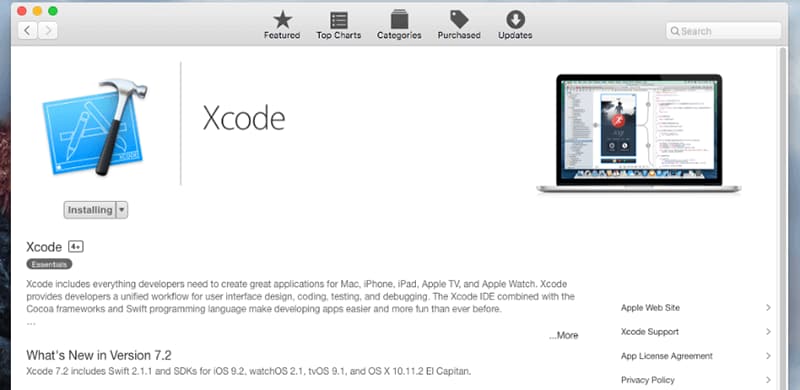
You can do it by searching the Xcode in the search bar of your MAC. Once installed, launch it and select the "Create a new Xcode project > Single view app". After this, you can name your new project and click next.
Step 2: Login Your Apple ID on Xcode
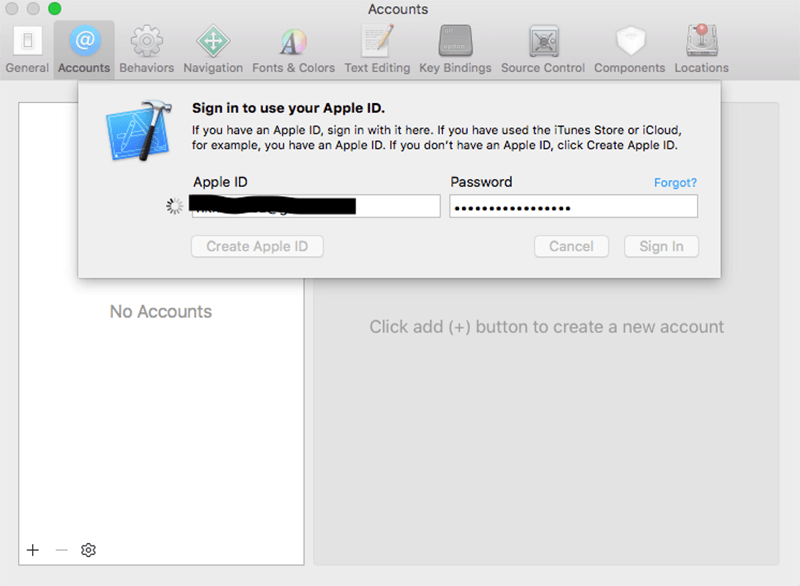
You will now see a new screen on your OS. Start login by follow this path “XCode > Preferences > Accounts > + > Apple ID > log in to your account”. After this, you will need to develop a team to establish a connection between your iPhone and the Mac.
Step 3: Go to build device option
After creating a login ID, you will see a build device option. Choose ">" to start the building process. Keep in mind that the device should be unlocked when doing a build process.
Step 4: Switch to Map applications
Now, after finish build, you can switch to map options to spoof your location. The only drawback of this method is it is very lengthy to set up and may put the security of iOS 14 at risk.
Method 2: Fake iOS 14 Using Trusted App - Dr. Fone Virtual Location iOS
Dr. Fone virtual location iOS can teleport your iPhone location without tampering your data. It is safe and secure iOS 14 location spoofer app that you can easily install in your system. Unlike Xcode, you do not need to go through many steps to use Dr. Fone virtual location. With few clicks, you can install it and can use it to spoof GPS on iPhone 12 and older versions.
Further, with this app, you can teleport your iPhone 12 location to the desired place. Also, it is best to spoof location-based apps like Pokemon Go on your iPhone.
Features of Dr.Fone Virtual Location App
- It is compatible with a large number of iPhone models like the 6/6S/7/7 Plus/8/8 Plus/ X/XS/11/11 Pro, AND iPhone 12.
- Teleport mode allows faking any location on any app with ease.
- This also has two-spot mode and multi-spot mode. You can also create a route according to your need.
- For using Dr. Fone virtual location app, you will not need to jailbreak the iOS 14 device.
- Further, it also allows you to pause the tracking of the route anytime, as well as begin it anytime.
How to Use Dr. Fone for Fake Location
Here are the steps that you will need to follow to use Dr. Fone.
Step 1: Download Dr. Fone on your system or MAC and install it. Launch it and select "virtual location' option.

Step 2: Now, connect your PC with iPhone and click on "Get Started" button.

Step 3: You will see a screen with a world map. On the top right you can select the mode.
Step 4: Teleport mode is the third icon on the upper right corner. Choose the location to teleport and hit the "Go" button.

Step 5: After this, click on the "Move Here" button.
Now, you are able to spoof iOS 14 to the desired location.
Conclusion
iOS 14 is going to be the best operating system for iPhone users. Also, you can fake GPS iOS 14 with ease to spoof location-based apps. Dr.Fone virtual location is a great app to fake GPS on iPhone 12 and older versions. It is safe as well as a secure app that is easy to use as well. Now download the free trial to get fun in changing iPhone location.
Sanal konum
- Sosyal Medyada Sahte GPS
- Sahte Whatsapp konumu
- Sahte mSpy GPS
- Instagram İşletme Konumunu Değiştir
- LinkedIn'de Tercih Edilen İş Konumunu Ayarlayın
- Sahte Grindr GPS
- Sahte Tinder GPS
- Sahte Snapchat GPS'i
- Instagram Bölgesini/Ülkesini Değiştir
- Facebook'ta Sahte Konum
- Menteşedeki Konumu Değiştir
- Snapchat'te Konum Filtrelerini Değiştir/Ekle
- Oyunlarda Sahte GPS
- flg pokemon gitmek
- Pokemon android üzerinde joystick'e gitmek root yok
- pokemonda yumurtadan çıkma, yürümeden gitmek
- Pokemon go'da sahte GPS
- Android'de sahtekarlık yapan pokemon
- Harry Potter Uygulamaları
- Android'de Sahte GPS
- Android'de Sahte GPS
- Köklenmeden Android'de Sahte GPS
- Google Konum Değiştirme
- Jailbreak olmadan Sahte Android GPS
- iOS Cihazlarının Konumunu Değiştir




Alice MJ
personel editörü