Getting the Pokemon Go GPS Signal Not Found 11 Error in Android/iOS? Here’s Every Fix in 2022
Apr 29, 2022 • Filed to: All Solutions to Make iOS&Android Run Sm • Proven solutions
“Every time I launch Pokemon Go, I get the GPS Signal not found 11 error on my Android. Can someone tell me how to troubleshoot the GPS not found 11 problems?”
As I read this query posted on an online forum, I realized that so many Pokemon Go players encounter a similar issue. The Pokemon Go GPS not found 11 errors can occur on any Android or iOS device. Since it is a location-based error, there are a couple of ways to fix it without harming your phone. In this post, I will help you overcome the GPS signal not found 11 errors on Android and iOS devices in detail.
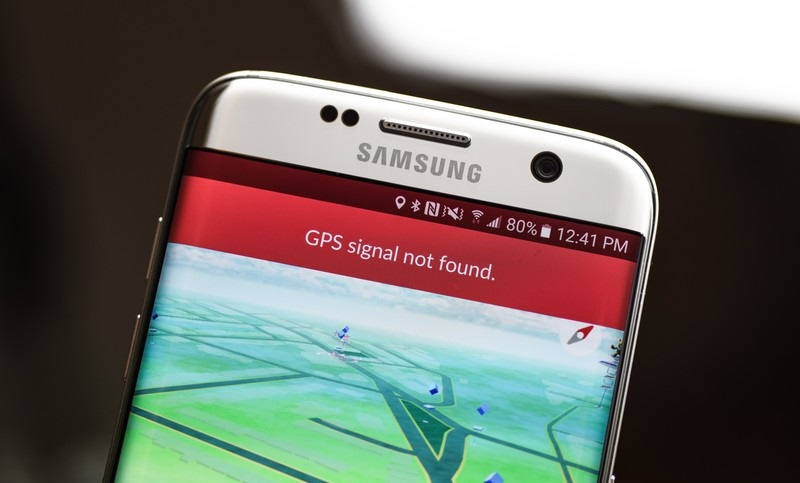
Part 1: Common Reasons for the Pokemon Go GPS not found 11 issues?
Before we troubleshoot the GPS signal not found 11 errors in Pokemon Go, let’s quickly consider some of its common reasons.
- Chances are that your device might not be connected to a stable internet connection.
- The location services on your device might be disabled or not working.
- The Pokemon Go app might not be loaded properly on your phone.
- Pokemon Go might be corrupted or you could be running an outdated version of the app.
- The issue can also happen if you are using a mock location app on your device.
- Any other changed settings or app-related issues on your phone can also cause this error.
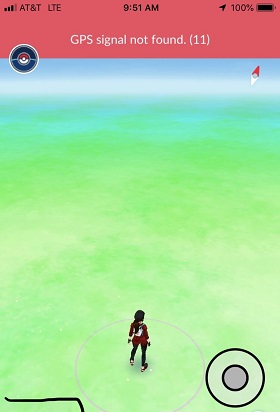
Part 2: How to fix the GPS Signal Not Found 11 Issue in Pokemon Go?
As I have listed above, the Pokemon Go GPS not found 11 problem can arise due to all kinds of reasons. Therefore, let’s have a look at numerous ways to fix the GPS not found 11 error in the game.
Fix 1: Restart Pokemon Go on your phone
The simplest way to fix the Pokemon Go GPS not found 11 issue is by restarting the game. If the app has not been loaded properly, then it would resolve this problem. All you need to do is tap on the app switcher button on your device to view all the apps running in the background. From here, swipe the Pokemon Go card to stop it from running. Afterward, restart the app and check if it would fix the GPS signal not found 11 Pokemon Go issue.
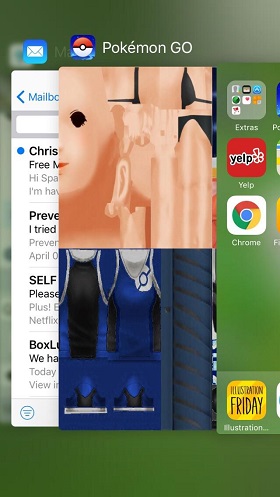
Fix 2: Update or Reinstall the Pokemon Go app
If you are using a corrupt or outdated Pokemon Go app, then you can get the GPS not found 11 error as well. Firstly, you can just go to the App/Play Store, look for Pokemon Go, and update the app.
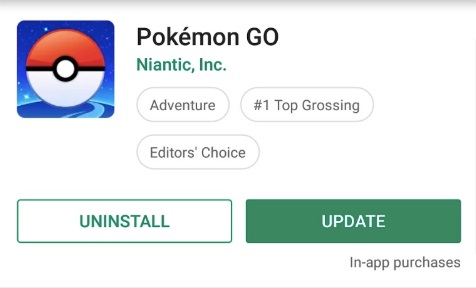
If you still get the Pokemon Go GPS not found 11 error, then consider deleting the app first. Afterward, go to the App/Play Store again and install the app on your device.
Fix 3: Reset the Location Settings on your phone
Since this is a location-based error, you can also consider resetting the location services on your phone. For this, just go to the Location Services (GPS) settings and toggle it off (and on). You can also go to the notification center and tap on the GPS icon to turn the service off and on again.
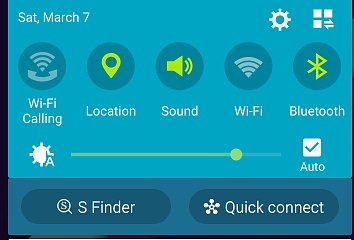
Fix 4: Turn off the Mock Location feature
Android users get the feature to set mock location on their phones, but it can also be a reason for getting the GPS not found 11 error. Therefore, if you are also getting the GPS signal not found 11 issue on your Android, then go to its Settings > Developer Options. From here, make sure that you have disabled any mock location app or settings on your phone.
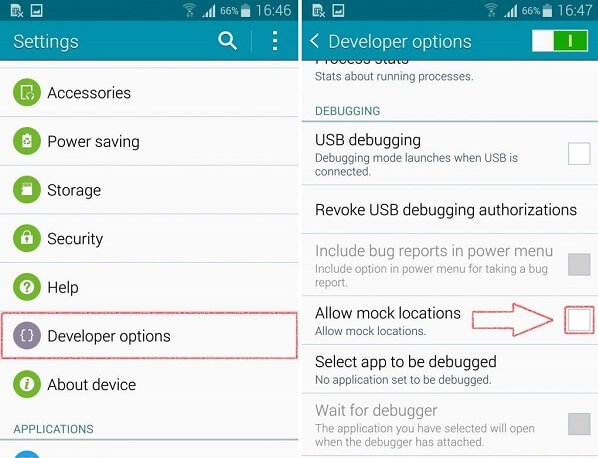
Fix 5: Restart your Smartphone
At times, all it takes to fix an issue like Pokemon Go GPS not found 11 error is a simple restart of your phone. You can just long press the Power button on the side and choose to restart your phone from the power options.

Now, just wait for a while as your phone would restart and launch Pokemon Go afterward to check if you still get the GPS not found 11 error.
Fix 6: Toggle On and Off the Airplane Mode
If there is a network-related problem causing the GPS not found 11 error, then you can just reset the Airplane mode. At first, just go to the Control Center or the Settings of your device to enable the Airplane mode.
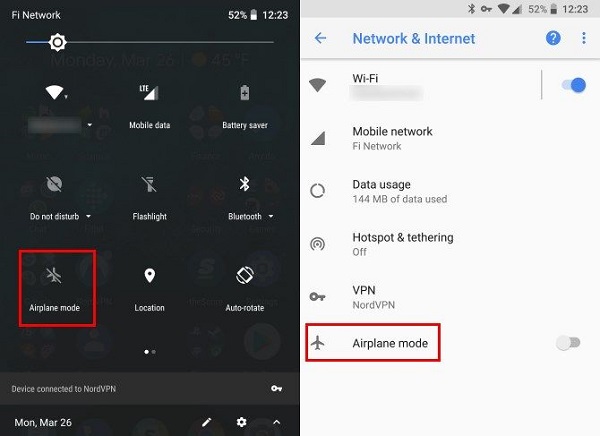
This will automatically turn off its networks (like cellular data). Now, wait for a while, and turn off the Airplane mode to resolve the GPS not found 11 problems.
Fix 7: Reset Network Settings on your Phone
Lastly, if nothing else seems to work, then you can reset the network settings on your phone as well. To do this, you can go to its Settings > Backup & Reset and tap on the “Reset Network Settings” under the Reset section.
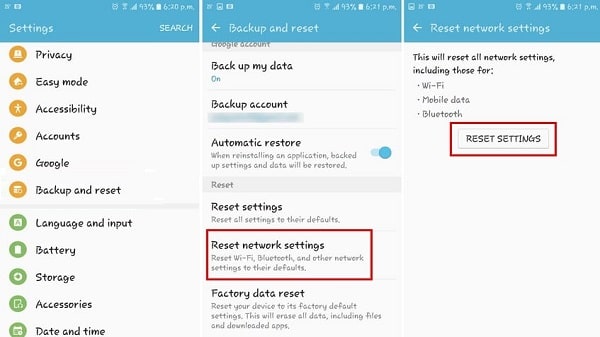
In the end, you can choose to reset the network settings of your phone and wait for it to be restarted. This will erase the saved WiFi passwords and other network settings but might fix the GPS signal not found 11 errors on Android.
Part 3: Fix the GPS Not Found 11 Error with a Location Spoofing Tool
If you use an iOS device and are getting the Pokemon Go GPS signal not found 11 errors on iPhone or Android, then you can use a spoofing tool. I would recommend using Dr.Fone – Virtual Location (iOS) that can change the location of your iPhone to anywhere you like and fix these GPS-based errors.
- You can simply connect your iOS device to your system and use the application to change its location.
- It has a dedicated “Teleport Mode” that would let you enter the address or coordinates of the target location.
- Since the application would feature a map-like interface, you can drop the pin to the exact location of your choice.
- You can also use the application to simulate the movement of your phone between different spots at a preferred speed. A GPS joystick would also be included to customize your movement.
- The tool can spoof your iPhone location without any jailbreak access or harm your device.

I’m sure that after reading this troubleshooting post, you would be able to fix the Pokemon Go GPS signal not found 11 error on Android or iOS devices. I have included app and device-related solutions to resolve the GPS not found 11 issues. Though, if it still persists, then you can try Dr.Fone – Virtual Location (iOS) to manually change the location of your iPhone without jailbreaking it.
Sanal konum
- Sosyal Medyada Sahte GPS
- Sahte Whatsapp konumu
- Sahte mSpy GPS
- Instagram İşletme Konumunu Değiştir
- LinkedIn'de Tercih Edilen İş Konumunu Ayarlayın
- Sahte Grindr GPS
- Sahte Tinder GPS
- Sahte Snapchat GPS'i
- Instagram Bölgesini/Ülkesini Değiştir
- Facebook'ta Sahte Konum
- Menteşedeki Konumu Değiştir
- Snapchat'te Konum Filtrelerini Değiştir/Ekle
- Oyunlarda Sahte GPS
- flg pokemon gitmek
- Pokemon android üzerinde joystick'e gitmek root yok
- pokemonda yumurtadan çıkma, yürümeden gitmek
- Pokemon go'da sahte GPS
- Android'de sahtekarlık yapan pokemon
- Harry Potter Uygulamaları
- Android'de Sahte GPS
- Android'de Sahte GPS
- Köklenmeden Android'de Sahte GPS
- Google Konum Değiştirme
- Jailbreak olmadan Sahte Android GPS
- iOS Cihazlarının Konumunu Değiştir




Alice MJ
personel editörü