iTools sanal konumu neden çalışmıyor? Çözüldü
Apr 29, 2022 • Filed to: All Solutions to Make iOS&Android Run Sm • Proven solutions
It is no secret that a multiplicity of users across the globe have reported a bunch of problems using iTools virtual location. These problems vary in magnitude and make iTools virtual location not work. In this article, we are going to dig into probable causes and solutions for iTools virtual location that fails to work.
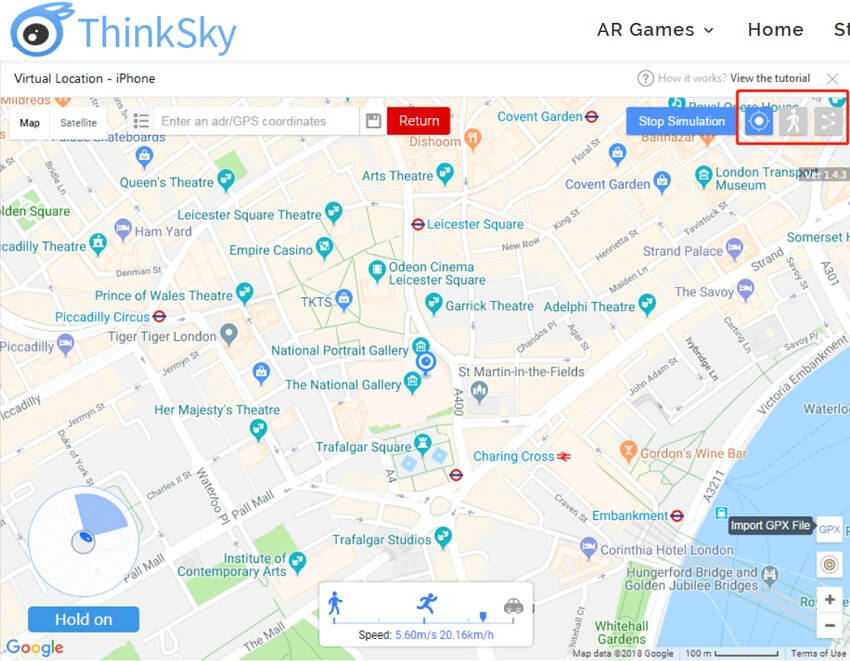
Common issues that iTools virtual location not work
Although iTools can be of great help in mocking your GPS location, the tool is marred by a plethora of shortcomings. Lots of users have been perennially complaining about some flaws of iTools virtual location. Some of the common issues are:
- Developer mode- There are myriads of cases reported by users where iTools crash on developer mode and get stuck here. This mode prevents users from going on to faking GPS location.
- Not downloading- Sometimes, you can follow all necessary processes or satisfy all the requirements, but iTools fail to download to your device. There is no way you can install iTools without downloading it.
- Map crash- Plenty of iTools users have launched over map crash. The program gets stuck loading the map but fails to display the map. Even when the internet connection is established, the map still fails to load in some cases.
- Stop working- ITools failure to work is one of the common issues fronted by scores of users. When you try to change the location, iTools virtual location does not respond.
- Not working on iOS 13- If there is an iOS version that hasn't gone well with ITools is iOS 13. Although iTools had given a temporary solution for this, it still fails to work on some phones.
- Location won't move- When using iTools virtual location, you always provide the desired GPS location data and click "Go." After that, you are asked to click the "Move here" button to move to the chosen place. However, users have complained that at times the location fails to move from the previous to the currently selected location on apps like Facebook, and you end up finding yourself in a fake location.
- Image load failed- Image loading failure is a common problem amongst iOS 13 users. Droves of users complain they continually get a developer image load failed. The program fails to load various location images, and thus users cannot see the respective location images. The screen is stuck in loading without displaying any image.
How to Solve These Issues?
With the significant problems mentioned, it's prudent for someone to ask now what the solution is. Of course, these issues are triggered differently, but there are respective common fixes. However, some can successfully fix the problem while other solutions may hit the blank. Let's see some of the probable solutions to the issues mentioned above.
- Developer mode- The solution is to check for the iTools updates for your device.
- Not downloading- if the program fails to download, check that your device meets the system requirements. Also, make sure your payments are settled and that the internet connection is established.
- Map crash- If the map crashes, it might be because of a problem with the google map API or unestablished communication with iTools. If Google Maps fails, click the three horizontal lines located at the right of the menu bar and switch to Mapbox. Also, check that your internet connection is working fine. If not, try to refresh your internet connection and ensure the connection is established.
- Stop working- When the iTools virtual location stops working, it might be due to unexpected technical issues. Try restarting the program, and if it persists, restart your device.
- Not working on iOS 13- As aforementioned, iOS 13 has had issues with iTools. One of the best ways to ensure a smooth click with iTools is to downgrade your iOS 13 to say iOS 12. The temporary solution offered for iOS 13 seems to work on some devices only.
- Location won't move- when you change your current location and fail to move on your apps say google maps or Facebook, you will find yourself in fake location. Simply restart your device, and the problem will disappear.
- Image load failed- This issue is often related to compatibility issues. Check if you downloaded the program after the forced PoGo updates. You can try downgrading your device if you are doing iOS 13.
Safer and Stable Tool To Change Location-Dr.Fone-Virtual Location
As you have seen above, iTools virtual location software is faced with a pile of problems that makes it difficult to safely and efficiently fake GPS location. So no one should teach you that you need a better tool. Yes, a stable and safe tool for changing location as you desire.
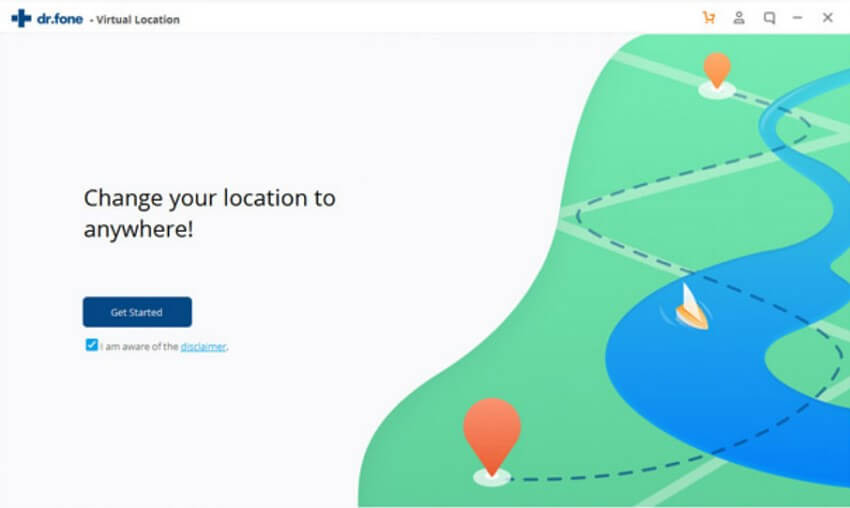
There are several tools out there claiming to offers such, but none comes close to Dr.Fone-Virtual Location. The powerful iOS location changer has all it takes to make location changing easy and full of fun. This program has a simple and straightforward interface that eases every user's navigation. With the three simple steps to change GPS location on your device, Dr.Fone is no doubt the location changer you have been looking for. The program is available for all versions of windows including Windows 10/8.1/8/7/Vista/ and XP. Some of the features of Dr.Fone-Virtual Location include:
- Teleport your iPhone GPS worldwide- if you are using GPS-based gaming applications, you can track and change your current GPS location via a single click. So every app in your device that uses GPS location data will believe you are there when you are mocking your location.
- Adjust the speed to transition from static to dynamic GPS mocking. You can mimic the cycling, walking, or driving speed on real roads or on a user- defined route established by choosing two points. To make your movements more natural, you can add relevant pauses along the journey as per your need.
- Use Joystick to simulate GPS movement- the use of Joystick will save up to 90% of the labor involved in GPS movement control. Whichever the mode you are in as either one-stop, multi-stop, or teleport mode.
- Automatic marching- with one click, you can make GPS spot the move automatically. You can change the directions in real-time.
- Change directions up to 360 degrees- use the direction arrows to set the desired movement direction.
- Works with all GPS- based AR games or apps.
Virtual Location
- Fake GPS on Social Media
- Fake Whatsapp location
- Fake mSpy GPS
- Change Instagram Business Location
- Set Preferred Job Location on LinkedIn
- Fake Grindr GPS
- Fake Tinder GPS
- Fake Snapchat GPS
- Change Instagram Region/Country
- Fake Location on Facebook
- Change Location on Hinge
- Change/Add Location Filters on Snapchat
- Fake GPS on Games
- Flg Pokemon go
- Pokemon go joystick on android no root
- hatch eggs in pokemon go without walking
- Fake GPS on pokemon go
- Spoofing pokemon go on Android
- Harry Potter Apps
- Fake GPS on Android
- Fake GPS on Android
- Fake GPS on Android Without Rooting
- Google Location Changing
- Spoof Android GPS without Jailbreak
- Change iOS Devices Location




Alice MJ
staff Editor