How to Fake GPS of Pokemon Go on Android Devices
Apr 27, 2022 • Filed to: All Solutions to Make iOS&Android Run Sm • Proven solutions
With the massive increase in popularity, internationally, of the augmented reality game “Pokemon Go”. Several users across the Globe were trying to fake GPS of Pokemon go on Android day after the other. The primary reason is to deceive the Niantic systems is to catch Pokemons without physically travelling long miles.
Since the release of Pokemon Go, the internet is flooded with the hacks, cheats, secrets and tricks to fake gps location on Android Pokemon Go. But how do you get to know that which of the hacks is actually working fake gps for Pokemon Go on Android 7.0 or 8.0 or higher?
Well, for this reason, we have specifically drafted this post to help you discover the most effective hack to Pokemon Go fake gps Android 8.0/7.0/5.0 or other Android OS version.
Part 1. What preparations required before faking GPS
When it comes to fake gps of Pokemon Go Android, the operation is certainly not a cake walk. You must understand that if you’re being smart then the game developers are smarter than you. If by any chance you get caught spoofing the Pokemon Go team will bar (softban/permanent ban) you from playing the game depending on the type of ban is applied over your account. Even if you’re using the best fake gps for Pokemon Go Android, there’re still high chances of getting banned permanently.
If you still wish to understand the preparations required to fake gps on Pokemon Go Android 8.1 or 8.0 or other Android versions. Then here’s the entire list of it. Ensure to read and comply with them carefully.
- First things first, make sure that you’re running on the Google Play Services app version 12.6.85 or lower over your Android device. If not, you need to downgrade to it.
- Next important pre-requisite is to disable the “Auto-Updates” of the Play Store. For this, launch “Play Store” followed by “3 horizontal bars” at the top. Get into “Settings”, select “Auto-update apps” under “General”. And opt for the “Do not auto-update apps” option.
- Disabling the “Find My Device” service is the next important pre-requisite you need to be taking care of. If it is enabled over your device, get it disabled now. To do this, navigate to “Settings”, then “Security & Location”. Now, proceed to selecting “Find my device” and finally, toggle it off.
- Last but not least, you also need to disable the “Google Play”. Moreover, uninstall all its updates as well. This is vital. Here’s how you can do it. Navigate to “Settings”, opt for “Apps/Applications”. Proceed to “Google Play Services” and push the “Uninstall updates” button.
- You must have developer options enabled over your Android device. If the “Developer options” aren’t pre-enabled, then get it enabled manually. Get into “Settings”, proceed to “About Phone” and hit on “Build Number” – x7 times.
Check Google Play Services App version: Launch, “Settings” then “Apps/Applications”. Scroll down to “Google Play Services” and select it. The app version is displayed over the top of your screen.
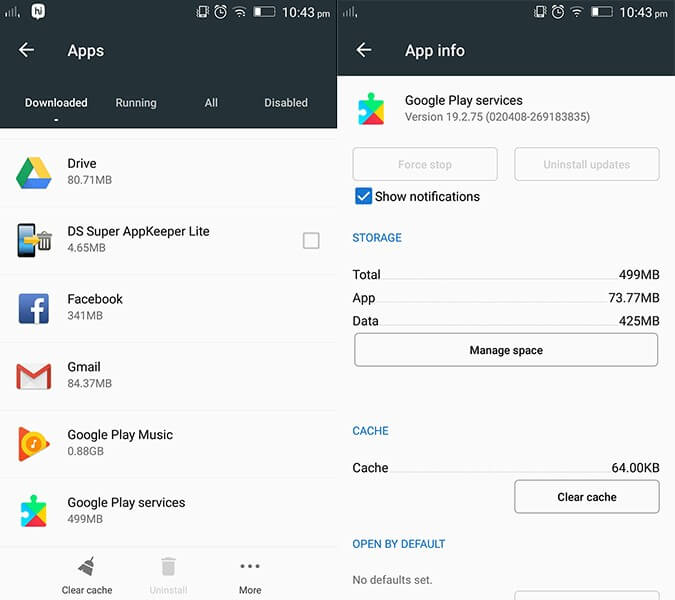
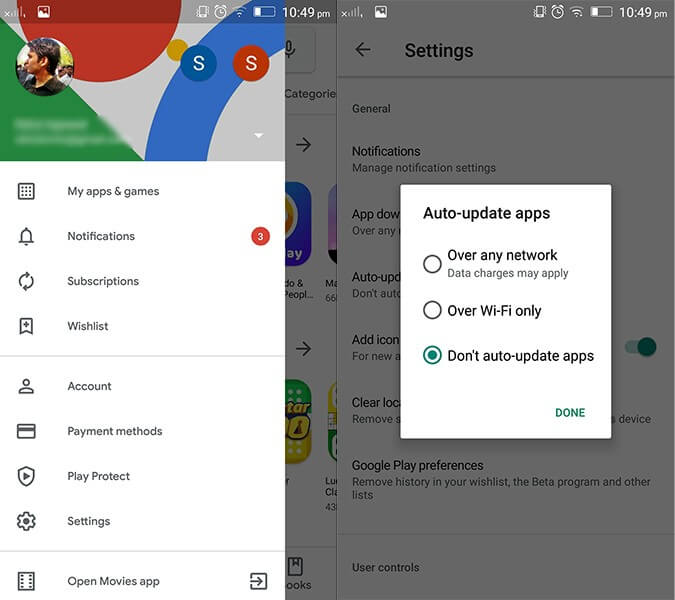
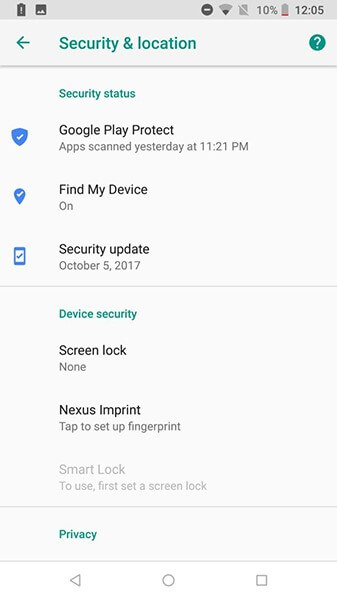
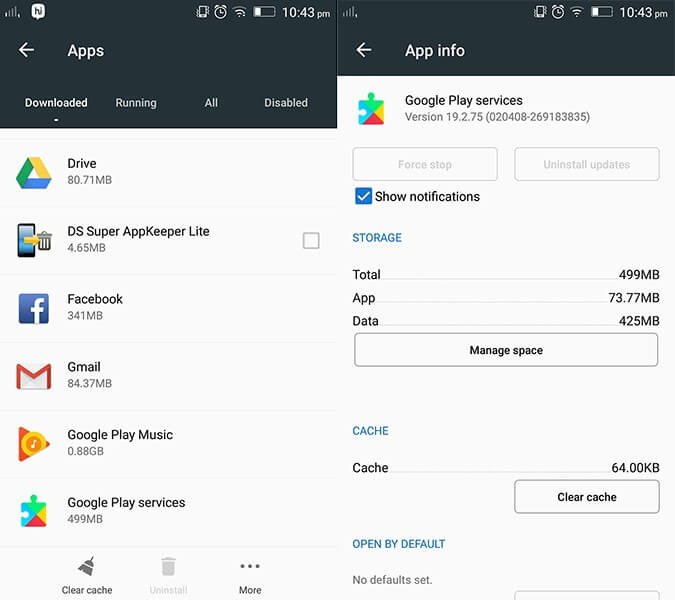
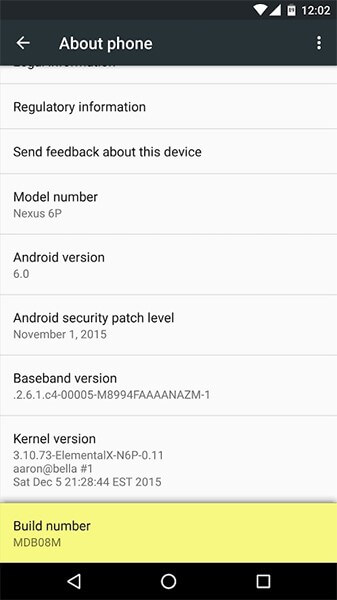
There are still some important Pokemon Go fake gps Android ‘app specific’ pre-requisites that must be done to successfully perform the hack. We’re going to discuss about them during the app’s tutorial.
Part 2. 3 solutions to fake GPS of Android Pokemon Go
Using Fake GPS free
Fake GPS free app is one of the best way to fake gps for Pokemon Go Android. Here’s the detailed procedure on how to set this up.
- Visit the Google Play Store and navigate to the “Fake GPS free” app. Install the app and launch it afterwards.
- You’ll be asked to “ENABLE MOCK LOCATIONS” when you’re on the mainscreen of the app. Proceed with it and the “Developer options” screen will flash up.
- Now, hit on the “Select Mock location App” option on the “Developer Settings” screen. Here, choose the “Fake GPS free” app.
- Once you have fundamentals in place, you’re good to go now. Simply, go back into the Fake GPS free app and “Search” for the desired location. Then, tap the “play” button to engage the fake GPS location.
- Lastly, execute the Pokemon Go app and check if your new location is casted over the game.
Note: If “Developer options” aren’t enabled on your device, please to the preparations section above to understand the steps to enable it.
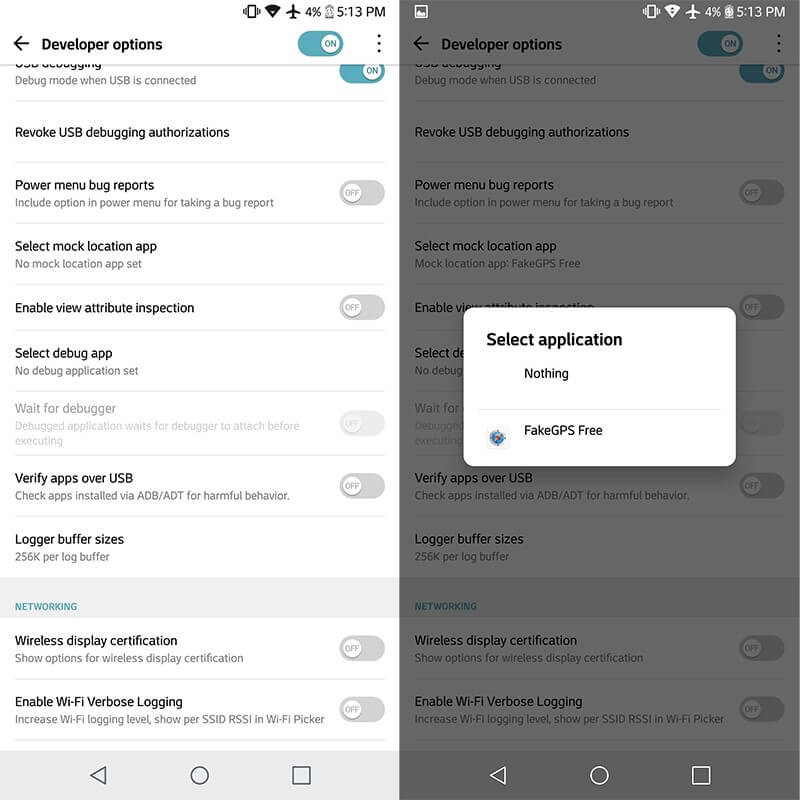
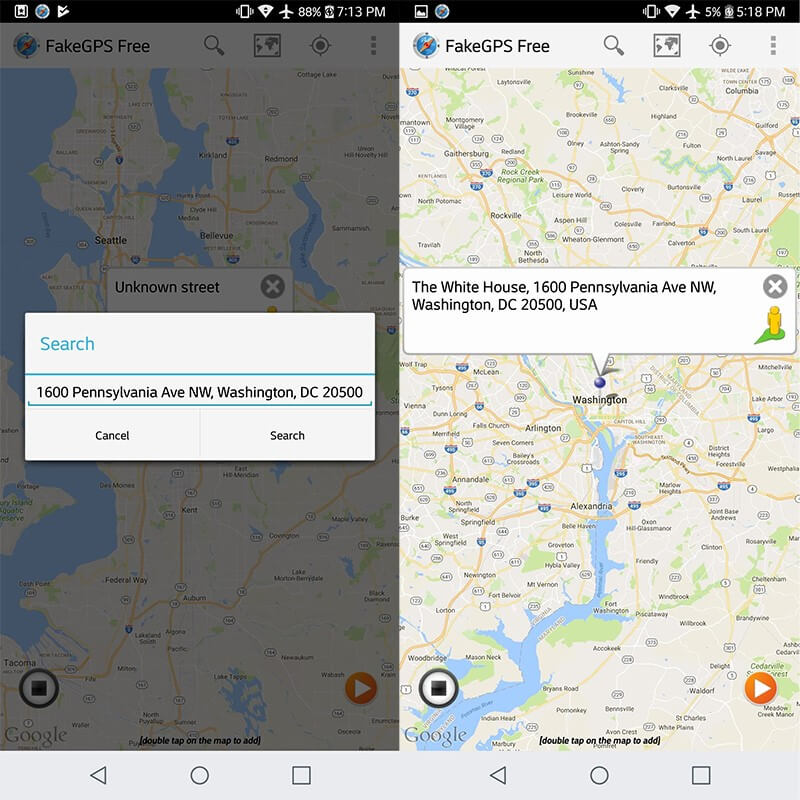
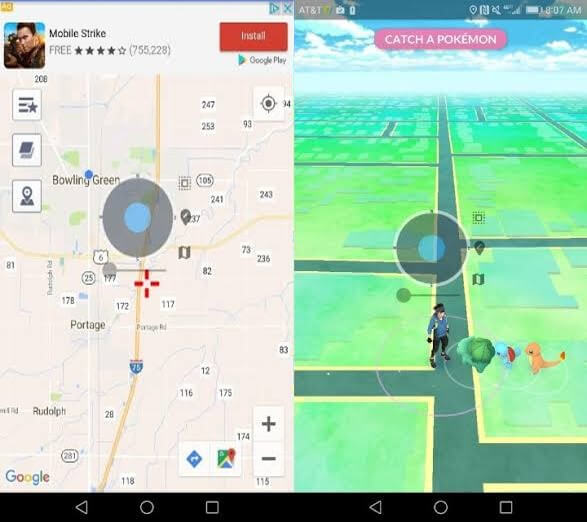
Using VPNa
- Navigate to Google Play Store and search for “vpna fake gps location” app. Install and launch the app afterwards.
- Head to “Developer options” under your device’s Settings and “ENABLE MOCK LOCATIONS”. Now, hit on “Select Mock location App” followed by choosing “VPNa” from the appearing options.
- Next, launch the vpna fake gps location app and using the search icon, look for the desired location. Push the “Start/Power” button afterwards.
- Lastly, execute the Pokemon Go app and check if your new location is casted over the game.
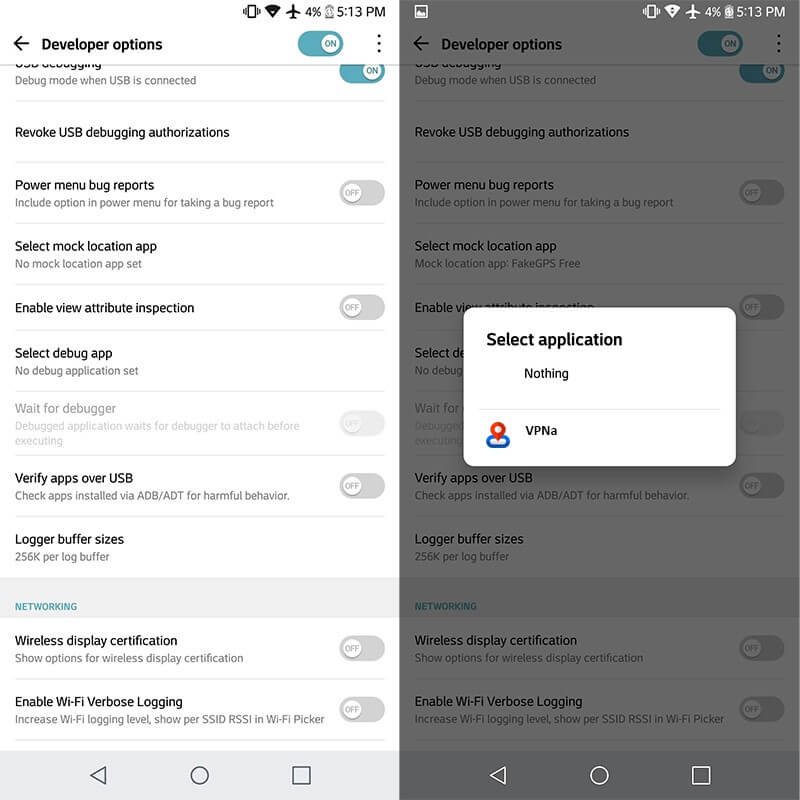
Note: If “Developer options” aren’t enabled on your device, please to the preparations section above to understand the steps to enable it.
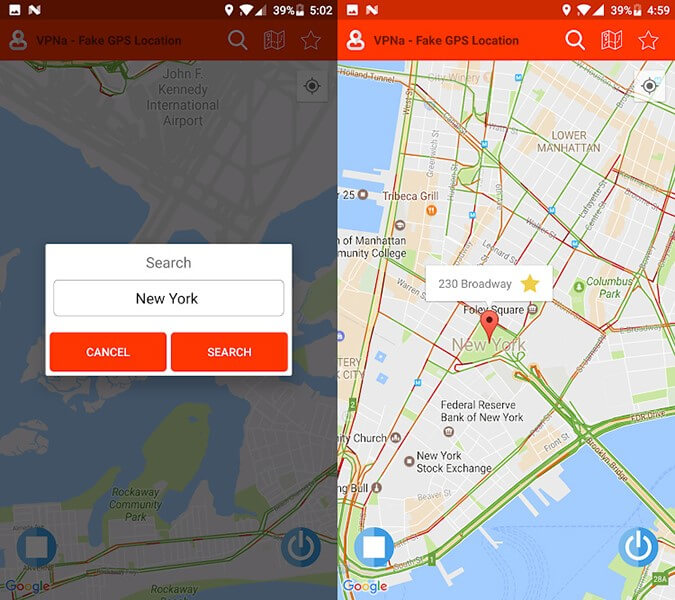
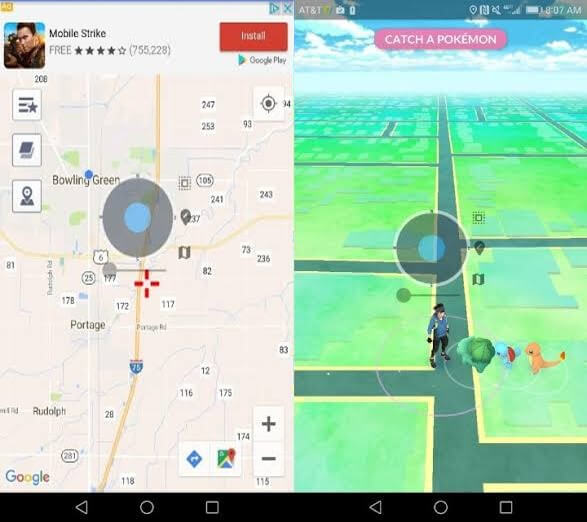
Using GPS Joystick
The workaround to fake GPS location on Pokemon Go Android with GPS Joystick is a little tricky. Ensure to follow the steps carefully. Let’s get along with the lengthy tutorial now.
Note: Please refer to preparations section in the former part of the article for the detailed steps (and screenshots) to:
- verify the Play Services version
- disable the auto-updates of the Play Store
- disable Find My Device
- disable the “Google Play” and uninstall all its updates
- enable Developer Options
- First, check if the Google Play Services app version 12.6.85 or lower is installed over your Android device. If that’s the case, you can simply jump to the step number 7 below.
- But if that’s not the case, then first thing to do is get the auto-updates of the Play Store disabled.
- Next, navigate this link here and download the Google Play Services (older version): https://www.apkmirror.com/apk/google-inc/google-play-services/google-play-services-12-6-85-release/
- Thereafter, get your “Find My Device” service disabled too. If it is already proceed to the next step.
- Subsequently, proceed with disabling the “Google Play” as well. Moreover, get all its updates removed from your device.
- It’s the right time to install the Google Play Services apk, which we downloaded in the step 3 above. Get your device rebooted afterwards.
- Now, get to the “Settings” of your device once again and proceed to “Developer Options”. Then, opt for “GPS JoyStick” under “Select mock location app” option.
- Next, launch the “GPS JoyStick app” and navigate to “Settings”. Then scroll down to the “Enable Suspended Mocking” switch and toggle it on.
- Lastly, execute the Pokemon Go app and move your Trainer on the map using the GPS Joystick! Enjoy!
Note: Make sure that to download only the closest Google Play Services apk file to your Android version. But do not to install it now.
Note: Just in case, you’re barred from doing so. Head to disable “Android device manger” first. Here’s how to get this done, navigate to “Settings” > “Security” > “Device Administrators” > disable “Android Device Manager”.
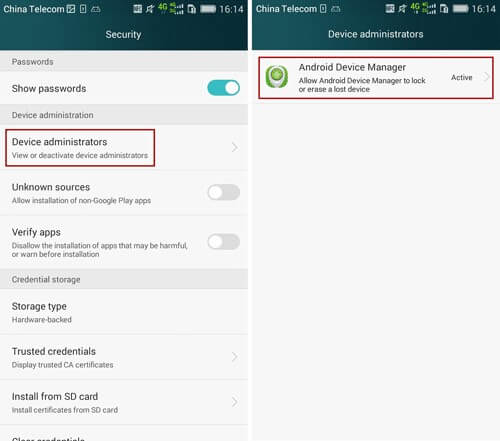
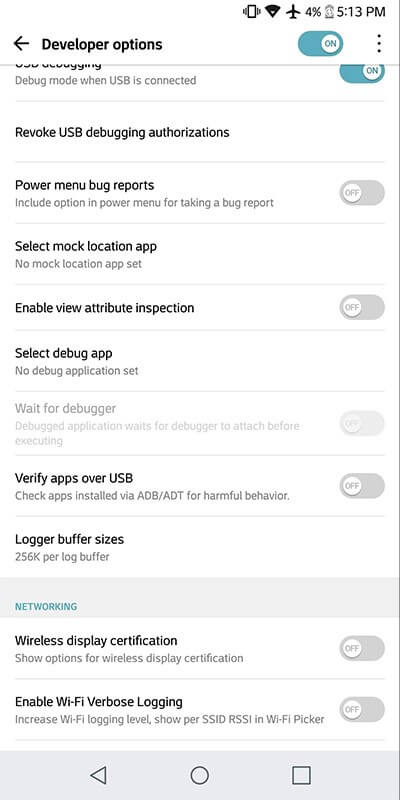
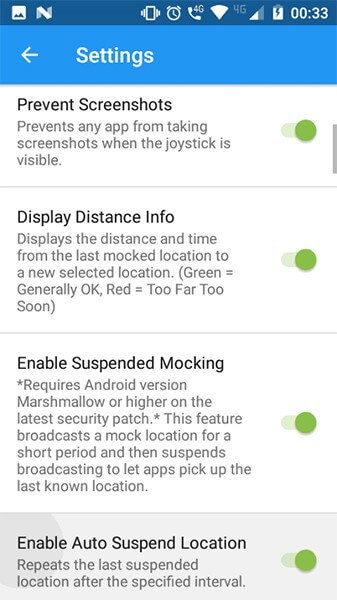
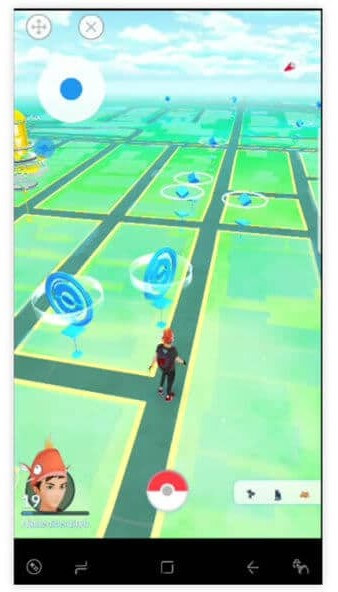
Part 3. How to prevent softban by Pokemon Go
As we said above, you must remember that the Niantic systems are smarter than you! If by any chance you get caught spoofing, the Pokemon Go team will apply softban/permanent ban over your account. You’ll be barred with playing the game depending on the type of ban is applied over your account. Here are some precautions that you must consider to prevent softban by Pokemon Go.
- Strictly observe the softban cooldown time chart: you must ensure to study the teleportation cooldown chart and perform hacks according to avoid any softban.
- As a general rule of thumb, ensure to Clear data out before you execute the updated app. Moreover, always ensure that the “Allow mock locations” is enabled or to select the GPS spoofer app in “Select mock location app” prior to executing the module.
- In case, you get to experience some trouble while fighting/capturing then configure the location mode to “Device only”.
- If you’re exploring to capture Pokemons, ensure to configure the speed to slow/slower. An adequate time is needed to allow a Pokemon to spawn in a particular location. Sprinting/running faster is therefore now recommended at all.
- You may also get banned permanently if you kick start with far off locations.
- Ensure not to fickle locations too frequently. For instance, every 2-3 seconds.
- Quit the app immediately, in case “GPS Signal not found” keep flashing on your screen. Then, launch it again.
- If you’re making use of Joystick and “GPS Signal not found” is flashed over your screen, make sure to use the arrow keys frame to make the warning disappear.
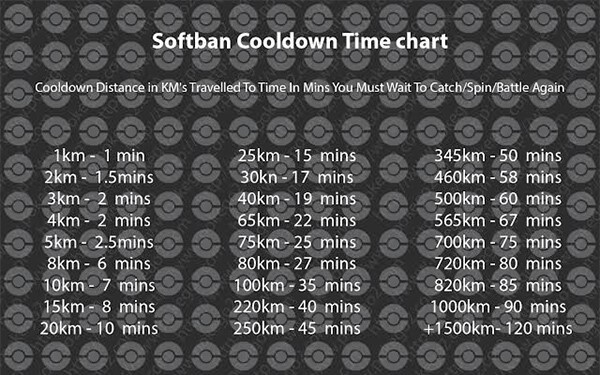
Sanal konum
- Sosyal Medyada Sahte GPS
- Sahte Whatsapp konumu
- Sahte mSpy GPS
- Instagram İşletme Konumunu Değiştir
- LinkedIn'de Tercih Edilen İş Konumunu Ayarlayın
- Sahte Grindr GPS
- Sahte Tinder GPS
- Sahte Snapchat GPS'i
- Instagram Bölgesini/Ülkesini Değiştir
- Facebook'ta Sahte Konum
- Menteşedeki Konumu Değiştir
- Snapchat'te Konum Filtrelerini Değiştir/Ekle
- Oyunlarda Sahte GPS
- flg pokemon gitmek
- Pokemon android üzerinde joystick'e gitmek root yok
- pokemonda yumurtadan çıkma, yürümeden gitmek
- Pokemon go'da sahte GPS
- Android'de sahtekarlık yapan pokemon
- Harry Potter Uygulamaları
- Android'de Sahte GPS
- Android'de Sahte GPS
- Köklenmeden Android'de Sahte GPS
- Google Konum Değiştirme
- Jailbreak olmadan Sahte Android GPS
- iOS Cihazlarının Konumunu Değiştir




James Davis
personel editörü