What's the newest thing about iOS 14 Emoji
Mar 07, 2022 • Filed to: Latest News & Tactics About Smart Phones • Proven solutions
In honor of World Emoji Day, Apple has previewed some of the emoji that’s coming to this year’s iPhone, iPad, and even Mac. Some of the most awaited iOS 14 emoji, as teased by Emojipedia, consists of ninja, coins, boomerang, and much more.
Bear in mind that all of these emojis were actually approved within the part of Emoji 13.0 earlier this year. The sole idea behind this article is to provide you with detailed information about the emojis iOS 14 will come with. Apple has also introduced a new feature to search for emojis.
Part 1: The new list Emoji on iOS 14
With the addition of iOS 14 new emojis, the list has come to its completion. In total, there will be 117 new emojis that Apple will be adding in their stable release of iOS later this year. Now, bear in mind that Apple always releases their new iOS 14 emojis with an iOS, iPadOS, and macOS update.
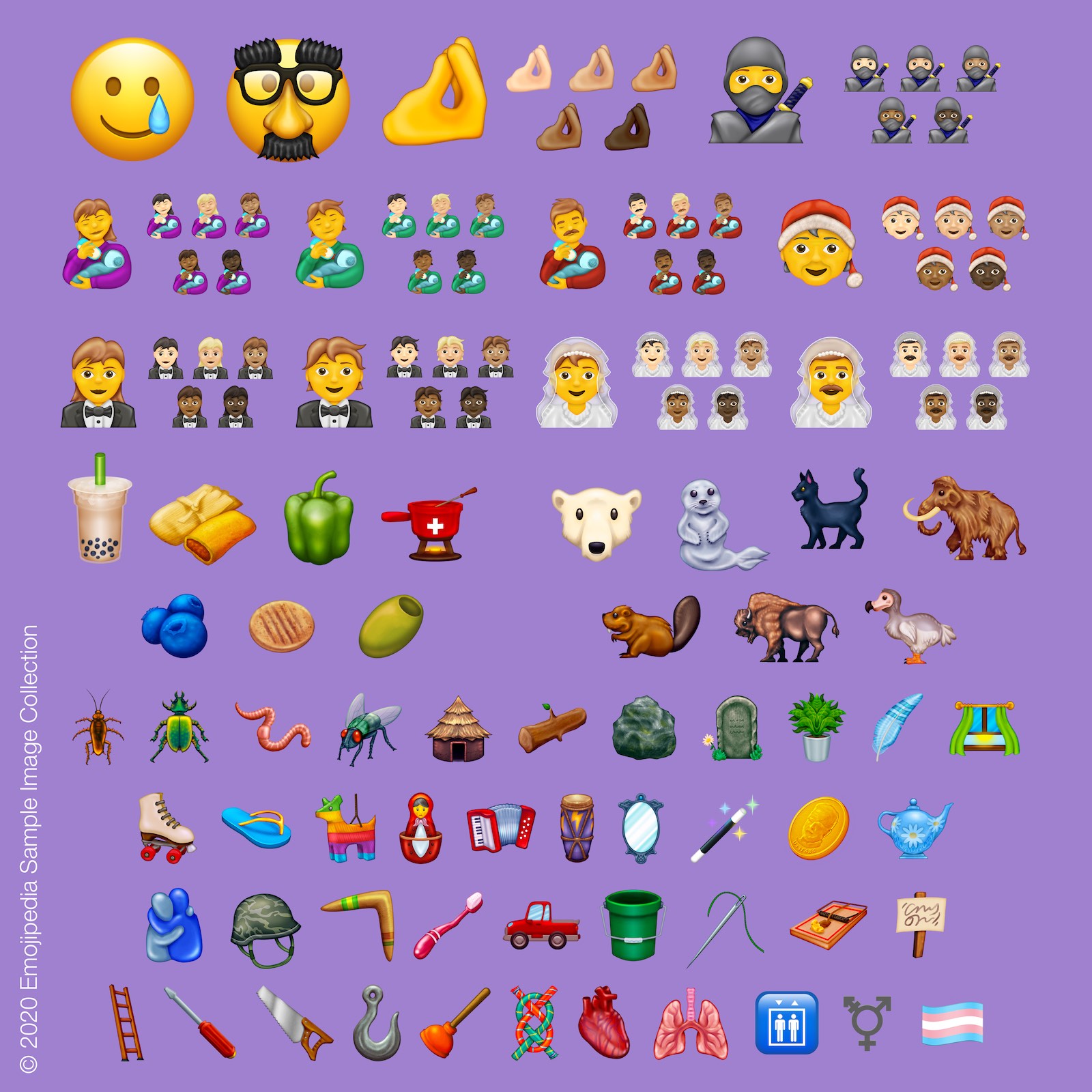
This is the same thing that Apple did last year with their iOS 13.2 update. And the year prior to that, it was iOS 12.1. Some of the emojis that Apple has previewed until now includes:
- Ninja
- Dodo
- Coin
- Tamale
- Pinched Fingers
- Transgender Symbol
- Heart
- Lungs
- Boomerang
- Bubble Tea
Another thing to be noted is that, this year, searching emojis in iOS is going to be easier than ever before. In the next section, we shall be discussing the same.
Part 2: iOS 14 new features about searching Emoji
It is finally the time where you can search for new emojis on iOS 14. While the option was already there on Mac for years but iPhones and iPad were lagging behind on this aspect. These are some of the smaller details that really make all the difference in UI.
Note: iOS 14 is only available in developer and public beta. So, if you want to be the early adopter, you need to create your beta profile in order to experience these features.
Searching Emoji in iOS 14
Step 1: First of all, you need to head over any application. Now, select the Apple Emoji keyword just by tapping on the smiley face. You can enable the keyboard within the settings menu.
Step 2: Now, above all the new iOS 14 emojis, you will find “Search Emoji”

Step 3: You can easily filter your desired emoji within the select.
Step 4: Now, select the emojis, just the way you would normally do
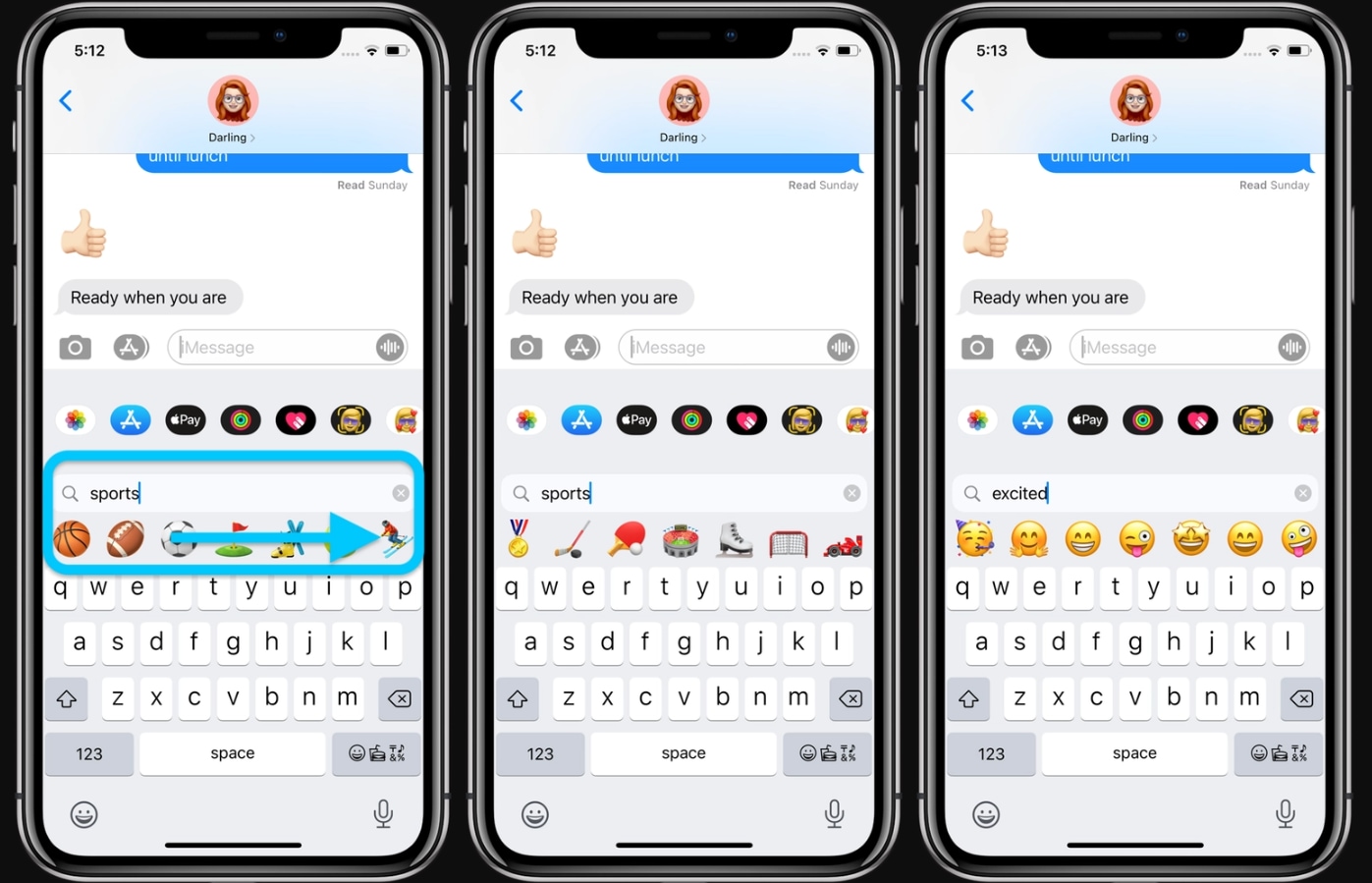
Part 3: Other things you should know about iOS 14
iOS 14 Release Date
With all the hypes about iOS 14 emoji, everyone has started to ask about the release date of iOS 14. But, Apple has not released any specific date yet. But, following last year’s iOS 13 release on 13th September, it’s more likely that iOS 14 will also be launched around the same time.
iOS 14 Supported Devices
With the announcement of iOS 14, Apple has just released that it’s going to support all the iOS 13 devices, including the newer iPhones. So, that means the entire list of all the devices supporting iOS 14 includes:
- iPhone 11
- iPhone 11 Pro
- iPhone 11 Pro Max
- iPhone XS
- iPhone XS Max
- iPhone XR
- iPhone X
- iPhone 8
- iPhone 8 Plus
- iPhone 7
- iPhone 7 Plus
- iPhone 6s
- iPhone 6s Plus
- iPhone SE (1st generation)
- iPhone SE (2nd generation)
- iPod touch (7th generation)
iOS 14 New Features
Apart from emojis iOS 14, some of the most awaited features that Apple has added are down below:
1) App Library
With iOS 14, Apple introduces the new app library. This particular view lets you organize all of your apps based on different categories. This also declutters your home screen to a certain extent. Within the new app library, there is also a list view. This sorts your apps in alphabetical order.

2) Widgets
So, Apple has finally decided to add widgets to the home screen. In iOS, widgets come in different sizes. When you move your widget to the home screen, apps will automatically move out of the way. The easiest way to access widget is through the “Widget Gallery.”
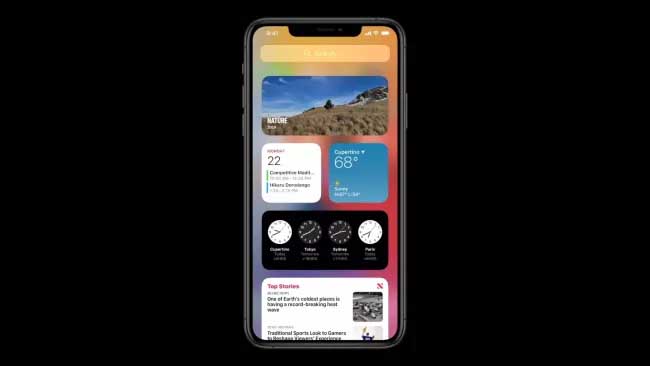
3) Picture in Picture
If you have been waiting for the picture in picture experience as that of iPad, iOS 14 brings the same over to the iPhone. In order to make the experience more seamless, Siri won’t be taking the entire screen anymore.

4) Translate App
Last but not least, the App is bringing the translate app on iOS 14. This is designed to perfectly work on real translation while completely being offline. All you need to do is choose the language and tap on the microphone button.
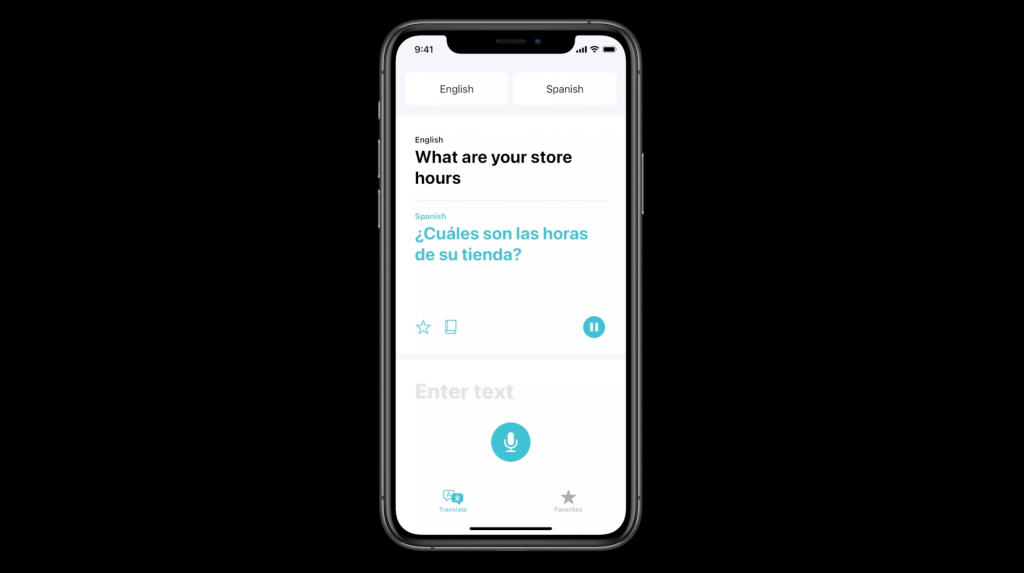
You Might Also Like
iPhone Problems
- iPhone Hardware Problems
- iPhone Home Button Problems
- iPhone Keyboard Problems
- iPhone Headphone Problems
- iPhone Touch ID Not Working
- iPhone Overheating
- iPhone Flashlight Not Working
- iPhone Silent Switch Not Working
- iPhone Sim Not Supported
- iPhone Software Problems
- iPhone Passcode Not Working
- Google Maps Not Working
- iPhone Screenshot Not Working
- iPhone Vibrate Not Working
- Apps Disappeared From iPhone
- iPhone Emergency Alerts Not Working
- iPhone Battery Percentage Not Showing
- iPhone App Not Updating
- Google Calendar not Syncing
- Health App Not Tracking Steps
- iPhone Auto Lock Not Working
- iPhone Battery Problems
- iPhone Media Problems
- iPhone Echo Problem
- iPhone Camera Black
- iPhone Won't Play Music
- iOS Video Bug
- iPhone Calling Problem
- iPhone Ringer Problem
- iPhone Camera Problem
- iPhone Front Camera Problem
- iPhone Not Ringing
- iPhone Not Sound
- iPhone Mail Problems
- Reset Voicemail Password
- iPhone Email Problems
- iPhone Email Disappeared
- iPhone Voicemail Not Working
- iPhone Voicemail Won't Play
- iPhone Can't get Mail connection
- Gmail Not Working
- Yahoo Mail Not Working
- iPhone Update Problems
- iPhone Stuck at the Apple Logo
- Software Update Failed
- iPhone Verifying Update
- Software Update Server Couldn't Be Contacted
- iOS update Problem
- iPhone Connection/Network Problems

Alice MJ
staff Editor