iPhone Password Manager Guide: Here’s How You Can Manage your Passwords on iPhone 12
Mar 24, 2022 • Filed to: Latest News & Tactics About Smart Phones • Proven solutions
“How to manage passwords on iPhone 12? I have heard that iOS 14 has a new update for iPhone password manager, but I don’t know much about it!”
If you are also concerned about your privacy, then iOS 14 has got you covered. The last iOS firmware has made a drastic improvement in its native iPhone password manager. Though, apart from that, there are also some other free password managers for iPhone that you can use. To help you keep your accounts safe, I have come up with this detailed post. Read on and pick the best free password manager for iPhone right here.
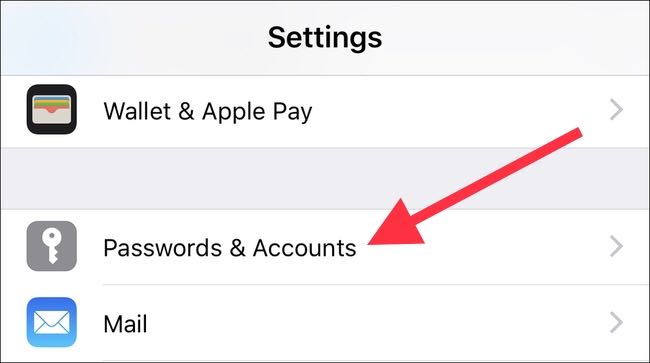
Part 1: The Updated iOS 14 Feature for iPhone Password Manager
Earlier, users would take the assistance of iCloud Keychain to manage their passwords, but now Apple has made some drastic updates in it. Apart from storing your passwords at once place, the feature will also inform you as soon as your passwords are changed. Also, if you are trying to set up a weak password for your account, then you will be notified. It has also come up with an improved two-factor authentication feature to make sure your account won’t be hacked by anyone.
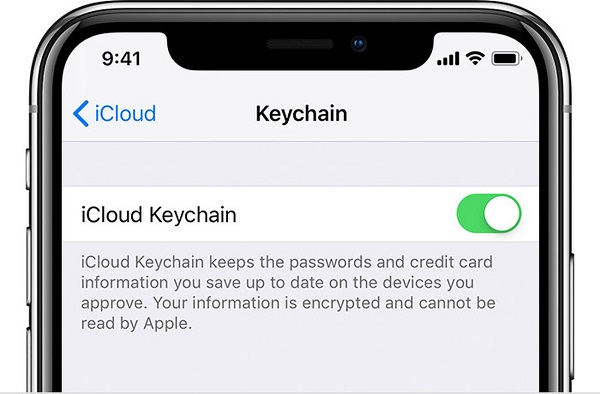
Part 2: Can I Transfer Passwords from One iPhone to Another?
If you have been using an iPhone for a while, then you might already know that passwords are stored in an encrypted way. Therefore, we can’t just transfer our passwords from one device to another. You can sync them to your iCloud Keychain and use the same account on both the devices if you want.
Though, to transfer any other kind of data from iPhone/Android to iPhone/Android, you can take the assistance of Dr.Fone – Phone Transfer. The application can transfer all kinds of major data types directly from one device to another, irrespective of their platforms. When it comes to iOS to iOS transfer, it supports 15 different file types. Just can just connect both the device, use the application, and simply select what you wish to transfer.

Part 3: The 5 Best Password Managers for iPhone
Since the native iPhone password manager might not meet your requirements, you can consider trying the following password manager apps for iPhone.
1. 1Password
If you want to manage all your app and website passwords in one place, then you can try this best free password manager for iPhone. Apart from iOS, it is available on several other platforms as well.
- You can link any app or website to 1Password and can easily access its credentials via the iPhone password manager.
- It features an AES 256-encryption scheme and can also include Touch ID/Face ID of your iPhone to improve its security.
- The password manager app for iPhone will not copy your password to the clipboard or would save them.
- You can use the basic version of 1Password for free or upgrade to its premium version by paying $10.
App link: https://apps.apple.com/in/app/1password-password-manager/id568903335
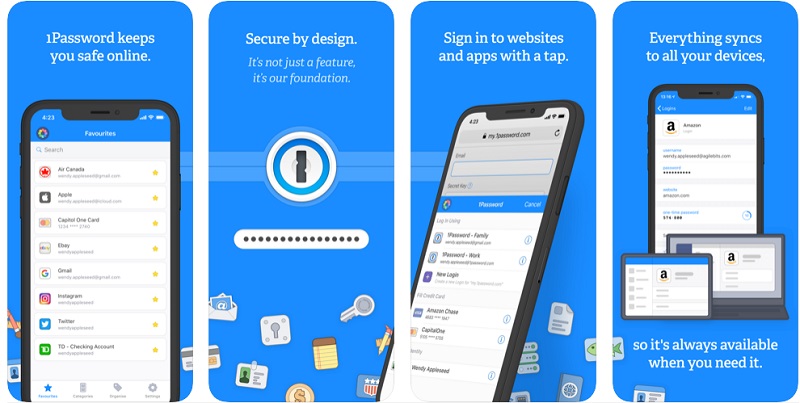
2. Keeper iPhone Password Manager
If you can’t seem to manage your iPhone passwords, then you can just take the assistance of Keeper. Using it, you can sync your passwords across multiple devices or automatically fill them as well.
- It is pretty easy to use this best password manager for iPhone that can be linked to forms, apps, websites, etc.
- You can use Keeper on multiple devices and platforms so that you can sync them easily.
- You can also enable its autofill feature to log-in to apps and websites automatically.
- There is also an inbuilt digital vault to keep your important data safe and encrypted.
App link: https://apps.apple.com/in/app/keeper-password-manager/id287170072
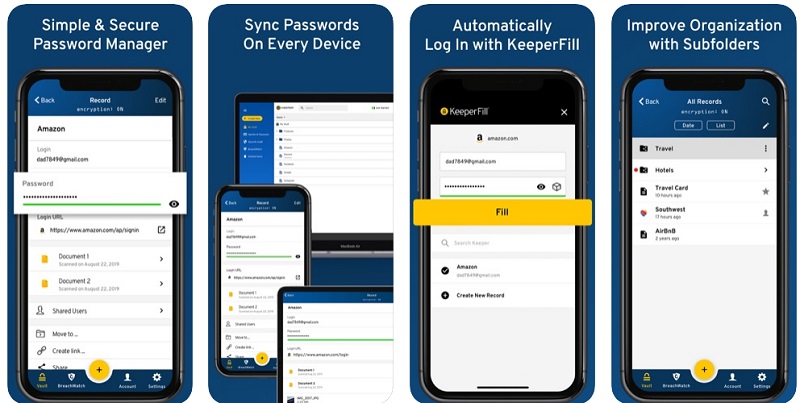
3. LastPass Password Manager App for iPhone
LastPass is one of the most popular password manager apps that can be accessed on iPhone or any other supported device. You can use it to manage your app and other account passwords alike.
- Once you have stored your passwords in LastPass, you can log-in to apps and accounts on browsers easily.
- There is also a provision to automatically fill multiple forms using it.
- A smart two-factor authentication is included in the password manager app for iPhone to keep your accounts safe.
- You can also import browser passwords or share selected passwords as well.
App link: https://apps.apple.com/in/app/lastpass-password-manager/id324613447
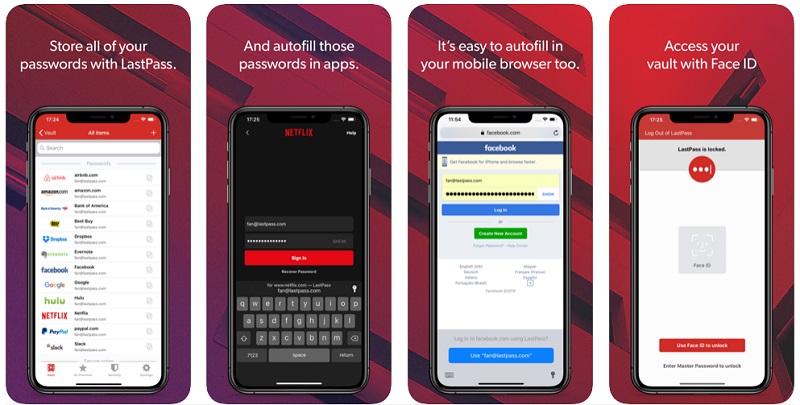
4. Dashlane
For all those who are looking for a more secure iPhone password manager, Dashlane can be an option. Since the free version has limited features, you can consider using its premium version by paying $4.99 per month
- You can access it on iOS, Android, Windows, Mac, and even include its plugin for your browsers to sync your passwords.
- Users can add multiple account and app passwords together and add two-factor authentication to them.
- Whenever a breach would occur, you would get an instant alert on your device.
- The premium application also includes a VPN so that you can browse the web without any security hassle.
App link: https://apps.apple.com/in/app/dashlane-password-manager/id517914548
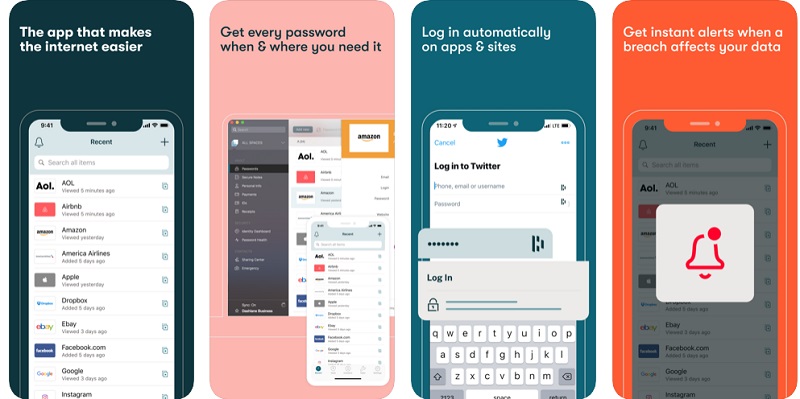
5. Enpass iPhone Password Manager
Lastly, you can also take the assistance of Enpass, which is considered as one of the best free password managers for iPhone. Though, only its basic version is free, and you can get its premium version by paying as less as $1.49 a month.
- Using Enpass, you can sync all your app and website passwords across different devices and manage them in one place.
- You can also enable its auto-fill feature so that you don’t have to remember your passwords all the time.
- There is an optional two-factor authentication feature that can enable for any app or website password.
- Furthermore, you can also sync your passwords with third-party cloud-based services like iCloud, Google Drive, Dropbox, etc.
App link: https://apps.apple.com/in/app/enpass-password-manager/id455566716
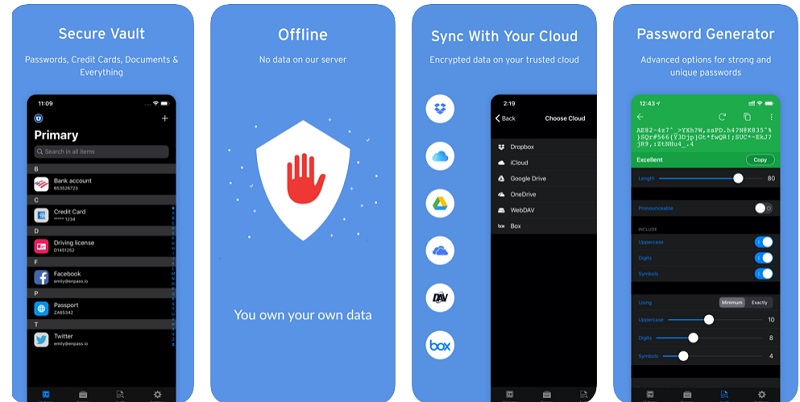
There you go! I’m sure that after reading this guide, you would be able to pick the best free password manager for iPhone. Apart from listing third-party apps, I have also included some features of the native iPhone password manager of iOS 14. Although, if you have got a new iOS device, then you can move your data from your existing iOS/Android phone using Dr.Fone – Phone Transfer. It is a user-friendly application that would let you switch from one phone to another without losing your data in the process.
You Might Also Like
iPhone Problems
- iPhone Hardware Problems
- iPhone Home Button Problems
- iPhone Keyboard Problems
- iPhone Headphone Problems
- iPhone Touch ID Not Working
- iPhone Overheating
- iPhone Flashlight Not Working
- iPhone Silent Switch Not Working
- iPhone Sim Not Supported
- iPhone Software Problems
- iPhone Passcode Not Working
- Google Maps Not Working
- iPhone Screenshot Not Working
- iPhone Vibrate Not Working
- Apps Disappeared From iPhone
- iPhone Emergency Alerts Not Working
- iPhone Battery Percentage Not Showing
- iPhone App Not Updating
- Google Calendar not Syncing
- Health App Not Tracking Steps
- iPhone Auto Lock Not Working
- iPhone Battery Problems
- iPhone Media Problems
- iPhone Echo Problem
- iPhone Camera Black
- iPhone Won't Play Music
- iOS Video Bug
- iPhone Calling Problem
- iPhone Ringer Problem
- iPhone Camera Problem
- iPhone Front Camera Problem
- iPhone Not Ringing
- iPhone Not Sound
- iPhone Mail Problems
- Reset Voicemail Password
- iPhone Email Problems
- iPhone Email Disappeared
- iPhone Voicemail Not Working
- iPhone Voicemail Won't Play
- iPhone Can't get Mail connection
- Gmail Not Working
- Yahoo Mail Not Working
- iPhone Update Problems
- iPhone Stuck at the Apple Logo
- Software Update Failed
- iPhone Verifying Update
- Software Update Server Couldn't Be Contacted
- iOS update Problem
- iPhone Connection/Network Problems

Alice MJ
staff Editor