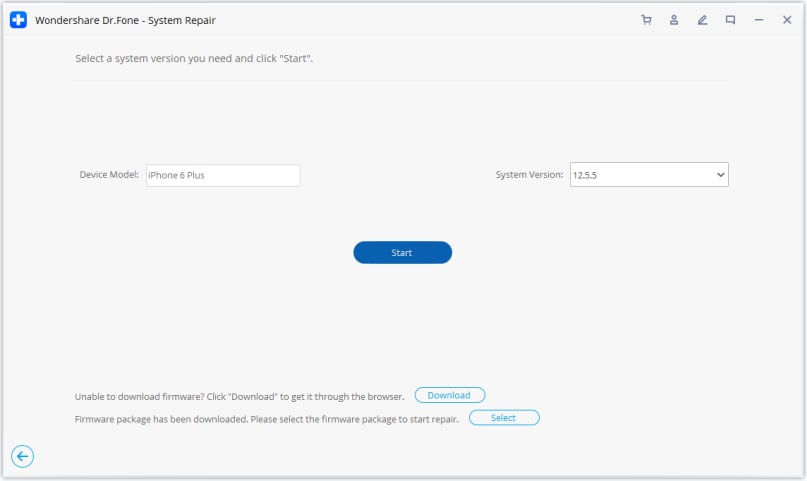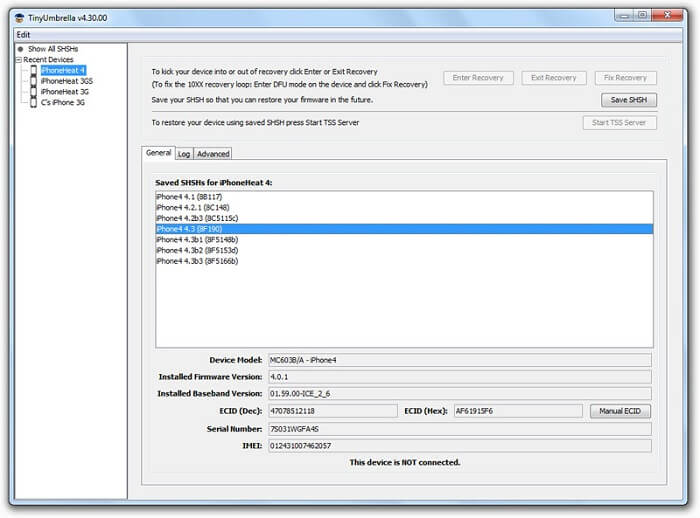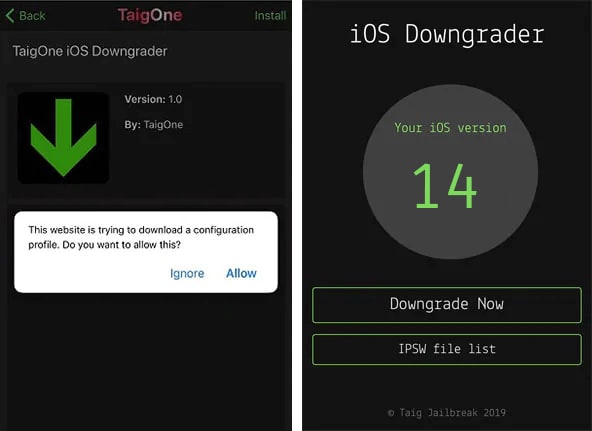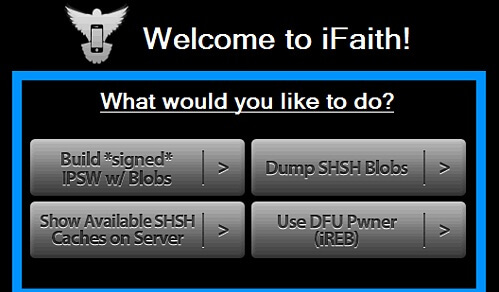Bahin 1. Andam ka ba sa iOS 15 nga downgrade?
Ang pinakabag-o nga pag-update sa iOS gipagawas, apan ang mga tiggamit nagreklamo na bahin sa pipila sa mga glitches niini. Aron mabuntog kini nga mga problema, mahimo nimong hunahunaon ang paghimo sa usa ka pag-downgrade sa iOS 15. Bisan pa, kinahanglan ka nga mag-atras ug masabtan ang epekto niini. Pananglitan, ang usa ka pag-downgrade mahimong mapapas ang tanan nga anaa nga data sa imong telepono lakip ang imong mga litrato, app, kontak, ug uban pa. Busa, importante nga buhaton ang gikinahanglan nga mga panagana sa dili pa nimo i-undo ang iOS 15 nga update sa iPhone.
1.1 I-back up ang imong device
Kini ang labing hinungdanon nga butang nga kinahanglan nimong atimanon sa dili pa nimo i-downgrade ang iOS 15 sa usa ka miaging stable nga bersyon. Kung gi-downgrade namon ang usa ka aparato sa iOS, mahimo’g matangtang ang tanan nga datos nga gitipigan niini. Gikan sa mga file sa media hangtod sa data sa app - mahimo nimong mawala ang tanan nga adunay sulud sa imong telepono sa proseso. Busa, ang labing kaayo nga paagi aron mahibal-an kung giunsa ang pag-downgrade gikan sa iOS 15 ngadto sa usa ka lig-on nga bersyon mao ang pag-backup sa imong telepono. Niining paagiha, pagkahuman nimo mahuman ang pag-downgrade, dali nimo makuha ang imong hinungdanon nga datos pinaagi sa pagpasig-uli sa backup niini.
Backup iDevice uban sa Dr.Fone
- 1Ikonektar ang imong iPhone o iPad sa kompyuter.
- 2Pilia ang tipo sa datos, o pilia ang tanan.
- 3Pag-klik sa "Backup" nga buton aron i-backup ang data sa aparato sa lokal.
- Talagsaon nga mga bahin:
-
- •I-backup ang tibuok iOS device, lakip ang mga kontak niini, mga call log, mensahe, litrato, video, ug uban pa.
- •I-backup ug ibalik ang imong data gikan sa usa ka device ngadto sa lain (o usa ka bersyon sa iOS ngadto sa lain) nga walay bisan unsang isyu sa compatibility.
- •Kuhaa ang kasamtangan nga iCloud o iTunes backup ug ibalik kini sa device nga among gipili.
- •I-preview ang data gikan sa usa ka backup file aron ibalik kini nga pinili. Ang kasamtangan nga datos ipabilin samtang ibalik ang backup.
I-backup ang iDevice gamit ang iTunes
- 1Ilunsad ang updated nga bersyon sa iTunes, ug ikonektar ang iOS device niini.
- 2Adto sa tab nga "Summary" ug pangitaa ang may kalabutan nga kapilian sa ilawom sa tab nga "Mga backup".
- 3I-klik ang "Back Up Now" nga buton aron i-save ang backup sa imong device.
- Mga butang nga angay hinumdoman:
-
- •Ang iTunes dili makapabalik sa backup sa mas taas nga bersyon sa mas ubos nga bersyon. Busa kinahanglan nimo nga mag-backup sa imong device sa dili pa kini i-upgrade sa iOS 15.
- •Wala’y probisyon aron ma-preview ang datos ug pilion nga ibalik kini.
- •Gipapas sa iTunes ang kasamtangan nga data sa imong iPhone samtang nagpasig-uli sa usa ka backup.
1.2 Sabta ang limitasyon sa panahon alang sa pag-downgrade sa iOS
Ang tibuuk nga proseso sa pag-downgrade sa usa ka bersyon sa iOS sensitibo sa oras, nga wala mahibal-an sa daghang mga tiggamit. Atong hisgotan kini sa detalye.
- Kung na-install nimo ang bersyon sa iOS beta, mahimo nimong i-downgrade ang iOS beta sa miaging stable nga bersyon bisan kanus-a nimo gusto (hangtod ang opisyal nga bersyon sa publiko nga iOS ipagawas).
- Human sa pagpagawas sa stable nga publikong iOS nga bersyon, aduna ka lang 14 ka adlaw aron i-downgrade ang imong device ngadto sa miaging bersyon sa iOS.
1.3 Pilia ang husto nga bersyon aron i-downgrade gikan sa iOS 15
Sa tinuud, mahimo ra nimo nga i-downgrade ang iOS 15 sa usa ka miaging stable nga bersyon lamang. Pananglitan, kung gusto nimo nga buhaton ang usa ka pag-downgrade sa iOS 15, mahimo ka lang makabalik sa miaging stable nga pagpagawas, nga gipirmahan sa Apple. Mahimo nimong bisitahan ang IPSW.me aron masusi kung naa ba ang compatible nga firmware.
1.4 Hibal-i kung giunsa ang pag-downgrade sa usa ka bersyon nga wala na gipirmahan sa Apple (kung kinahanglan)
Sama sa imong nahibal-an, aron ma-downgrade ang iOS 15, kinahanglan nimo nga buhaton ang gikinahanglan nga mga lakang sa sulod sa 14 ka adlaw sa opisyal nga pagpagawas niini. Usab, ang mga tiggamit mahimo ra nga i-roll balik sa usa ka miaging stable nga bersyon. Bisan pa, kung nakapasar ka sa 14 ka adlaw nga gidugayon ug gusto nga mag-downgrade sa usa ka bersyon nga wala na gipirmahan sa Apple, nan kinahanglan nimo nga mogamit usa ka himan sa ikatulo nga partido. Pinaagi sa pagkuha sa tabang sa mga himan sama sa TinyUmbrella o TaigOne Downgrader, mahimo nimong i-install ang bisan unsang gisuportahan nga bersyon sa iOS sa aparato. Gisundog nila ang pirma sa Apple, gitugutan kami nga mag-install sa personal nga firmware (bersyon sa iOS) sa mga iDevice.
Bisan kung ang tibuuk nga proseso medyo teknikal, ug dili kini makahatag positibo nga mga sangputanan. Tungod kay kini nga mga himan sa ikatulo nga partido wala gisuportahan sa Apple, kinahanglan nimo nga i-jailbreak ang imong aparato aron mahimo kini. Dili kini girekomenda tungod kay makaapekto kini sa garantiya sa imong device ug dili ka na usab maka-access sa opisyal nga pagpagawas sa iOS. Dugang pa, kini maghimo sa imong device nga huyang sa dili gusto nga mga hulga sa seguridad.
Bahin 2. Giunsa ang Pag-downgrade sa iOS 15 nga Luwas?
Karon kung nahibal-an nimo ang tanan nga mga kinahanglanon aron ma-downgrade ang iOS 15, dali nimo matuman ang imong mga kinahanglanon. Sa tinuud, mahimo nimong makuha ang tabang sa iTunes o bisan unsang uban nga himan sa ikatulo nga partido aron mahibal-an kung giunsa ang pag-downgrade gikan sa iOS 15. Sa bisan unsang kaso, siguroha nga adunay usa ka backup sa imong aparato nga gipadayon sa una. Aron mapasayon ang mga butang alang kanimo, naghatag kami og duha ka solusyon sa paghimo sa iOS 15 nga pag-downgrade.