Tshawb nrhiav ntawm no ua tiav Dr.Fone cov lus qhia kom yooj yim kho cov teeb meem ntawm koj lub xov tooj ntawm tes. Ntau yam kev daws teeb meem iOS thiab Android yog ob qho tib si muaj nyob rau ntawm Windows thiab Mac platforms. Download tau thiab sim tam sim no.
iOS Screen Recorder:
- 1. Yuav ua li cas iav thiab sau iOS screen rau hauv lub computer
- 2. Yuav ua li cas siv iOS Screen Recorder App los sau iPhone screen
- 3. Kev daws teeb meem: qhov kev xaiv AirPlay tsis tshwm sim
- 4. Troubleshooting: nrhiav tsis tau Mirroring khawm
- 5. Kev daws teeb meem: iOS screen tsis tshwm sim lossis ploj ntawm lub computer
Yuav ua li cas tsom iav thiab kaw iOS screen ntawm lub computer
Ua ntej, rub tawm thiab khiav iOS Screen Recorder ntawm koj lub computer.
Tom ntej no, cia saib yuav ua li cas siv "iOS Screen Recorder" hauv cov kauj ruam.
Kauj ruam 1. Txuas mus rau tib lub zos cheeb tsam network (LAN).
Txuas koj ntaus ntawv iOS no thiab lub computer mus rau tib lub network.
- Yog tias koj lub khoos phis tawj txuas nrog Wi-nkaus network, ces txuas lub iOS ntaus ntawv mus rau tib lub network Wi-Fi.
- Yog tias koj lub khoos phis tawj tsis txuas nrog Wi-nkaus network, koj yuav tsum muab koj lub cuab yeej iOS thiab lub khoos phis tawj tso rau hauv tib lub zos network (LAN).
Ntawm no yog lub qhov rais ntawm iOS Screen Recorder.

Kauj ruam 2: Daim iav koj ntaus ntawv
- Rau iOS no 7, iOS 8, thiab iOS 9:
- Rau iOS 10:
- Rau iOS 11 thiab iOS 12:
Ntawm koj ntaus ntawv iOS no, los so hauv qab ntawm lub vijtsam qhib lub chaw tswj. Coj mus rhaub rau "AirPlay", xaiv "Dr.Fone" thiab pab kom "Mirroring".

Los so hauv qab ntawm koj lub vijtsam kom qhib Control Center. Coj mus rhaub rau "AirPlay Mirroring" thiab xaiv "Dr.Fone" los mirror koj ntaus ntawv mus rau lub computer.

Los so kom lub Control Center tshwm. Kov "Screen Mirroring", xaiv lub hom phiaj mirroring thiab tos ib lub sij hawm luv luv kom txog rau thaum koj iPhone tau ntse mirrored.



Qhov ntawd yog nws. Koj tsuas yog tsom iav koj lub cuab yeej rau lub computer.
Kauj ruam 3: Sau koj iPhone screen
Ntawm no peb tuaj yeem pom ob lub nyees khawm hauv qab ntawm qhov screen ntawm koj lub computer. Koj tuaj yeem nyem rau ntawm lub voj voog sab laug kom pib sau koj lub iPhone thiab nyem rau ntawm txoj cai square ib los tso saib puv npo.
Yog tias koj xav tawm hom puv npo, tsuas yog nyem lub khawm square dua lossis nias ESC ntawm koj cov keyboard. Thiab koj tuaj yeem nres kaw koj lub cuab yeej los ntawm nias lub voj voog khawm. Ib txhij, iOS Screen Recorder yuav coj koj mus rau lub nplaub tshev qhov twg cov ntaub ntawv video tau txais kev cawmdim.


2. Yuav ua li cas siv iOS Screen Recorder App los sau iPhone screen (rau iOS 7-10)
Kauj ruam 1. Nruab iOS Screen Recorder App
Download tau lub iOS Screen Recorder app los ntawm lub nruab khawm hauv qab no rau koj iPhone/iPad. Thaum lub sij hawm lub installation txheej txheem, nyem rau ntawm Install kom tso cai rau mus txuas ntxiv lub installation. Ces cia li nyob rau hauv ob peb vib nas this, iOS Screen Recorder yuav muab ntsia rau koj ntaus ntawv.

Kauj ruam 2. Cia siab rau tus tsim tawm ntawm koj iPhone/iPad
Tom qab iOS Screen Recorder yog ntsia rau koj iPhone/iPad, mus rau Chaw> General> Device Management. Coj mus rhaub rau iOS Screen Recorder distributor thiab ntaus lub Trust khawm.

Kauj ruam 3. Pib sau koj iOS screen
1. Thaum koj siv iOS Screen Recorder thawj zaug ntawm koj lub cuab yeej, nws yuav nug kom nkag mus rau koj lub microphone thiab cov duab. Coj mus rhaub rau OK.

2. Ua ntej peb pib sau lub vijtsam iPhone, peb tuaj yeem hloov qhov kev daws teeb meem, Suab qhov chaw, Orientation, thiab lwm yam rau cov yees duab kaw. Tam sim no, iOS Screen Recorder txhawb kom kaw 720P thiab 1080P yeeb yaj duab thiab ntes cov suab los ntawm Microphone thiab Ntaus Suab.

3. Tom qab ntawd coj mus rhaub rau tom ntej kom pib kaw koj lub vijtsam iOS. iOS Screen Recorder app yuav txo qis App qhov rai thaum nws npaj tau kaw.

4. Qhib koj nyiam game app, Snapchat video, los yog pib lwm yam dej num ntawm koj iPhone/iPad uas koj xav sau. Tag nrho cov haujlwm no yuav raug kaw.

5. Tom qab koj ua tiav, coj mus rhaub rau ntawm Screen Recorder liab bar nyob rau sab saum toj ntawm koj lub xov tooj, los yog cia li tawm koj cov kev ua si thiab qhib iOS Screen Recorder dua, cov ntaubntawv povthawj siv yuav tsum nres, thiab cov ntaubntawv povthawj siv video yuav raug cawm rau koj lub koob yees duab yob txiav. .

3. Kev daws teeb meem: qhov kev xaiv AirPlay tsis tshwm sim
Muaj qee tus neeg siv yws tias lawv tsis tuaj yeem nrhiav Airplay xaiv hauv Control Center. Ntawm no peb muab plaub txoj kev daws teeb meem los pab koj kom dhau mus.
Tshuaj Ib: Xyuas kom koj lub cuab yeej thiab lub computer txuas nrog tib lub network.
Mus rau Chaw> Wi-Fi, xaiv lub network koj lub computer txuas mus.
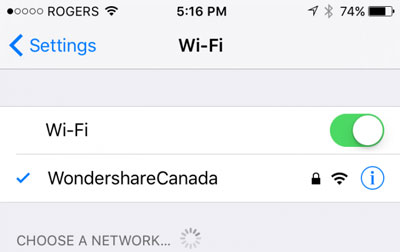
Yog tias nws tsis ua haujlwm, cia peb sim cov tshuaj thib ob hauv qab no.
Tshuaj Ob: Xyuas seb iOS Screen Recorder raug thaiv los ntawm firewall
Thaum koj tso lub iOS Screen Recorder thawj zaug, koj lub computer yuav pop up ib tug Security Alert los ntawm koj lub qhov rais Firewall, nyem rau ntawm "Cia Access" tso cai rau Wondershare ScreenRecorder sib txuas lus rau koj tus kheej tes hauj lwm thiab pej xeem tes hauj lwm.
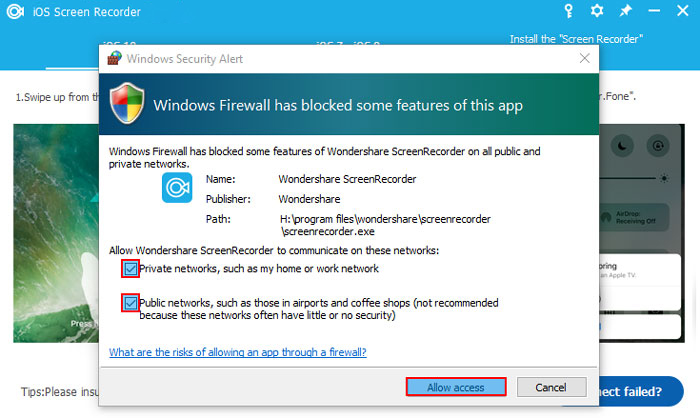
Yog tias koj ua yuam kev nyem rau ntawm "Cancel", ua raws cov kauj ruam hauv qab no kom tso cai nkag mus.
Kauj ruam 1: Mus rau "Pib" > "Control Vaj Huam Sib Luag" > "Tag nrho cov khoom vaj huam sib luag" > "Windows Firewall" > "Tswj apps". Tam sim no koj yuav pom cov npe ntawm cov apps uas tau tso cai sib txuas lus los ntawm Windows Firewall. Nyem rau ntawm "Hloov chaw" khawm thiab zuam "Wondershare ScreenReocrder" tso cai rau iOS Screen Recorder sib txuas lus.
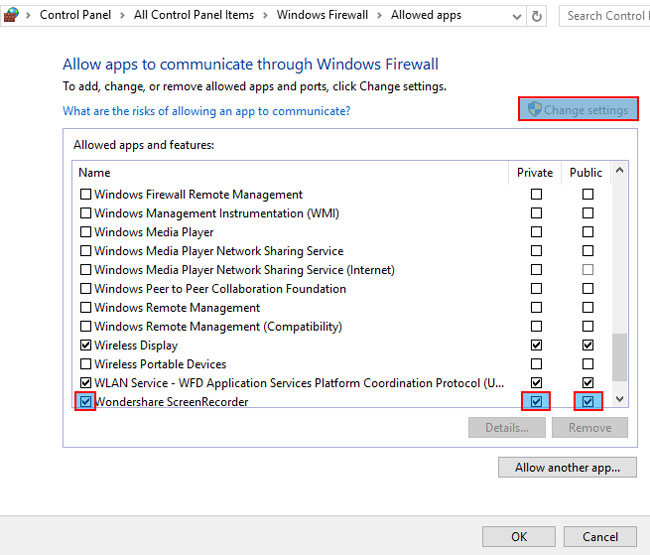
Thiab tseem, nco ntsoov "Bonjour Service" raug tso cai sib txuas lus los ntawm Windows Firewall.
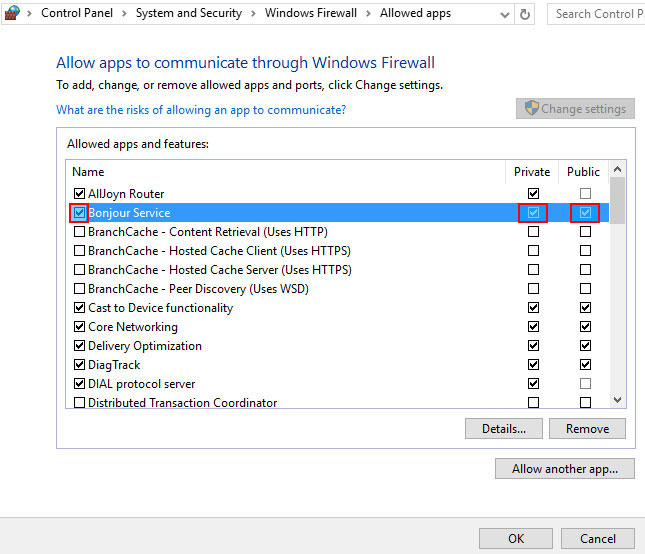
Kauj ruam 2: Xyuas seb koj cov antivirus software thaiv qhov pib ntawm AirPlay, iOS Screen Recorder, thiab Bonjour Service.
Kauj ruam 3: Xyuas kom tseeb tias lub firewall yog muab tua.
Ncaj nraim mus rau "Start" > "Control Panel" > "System and Security" > "Windows Firewall" > "Customize Settings" thiab tua Windows Firewall nyob rau hauv "Private network settings" thiab "Public network settings".
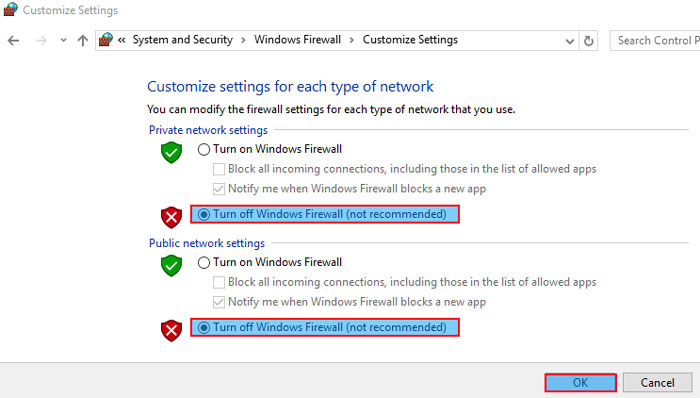
Kauj ruam 4: Rov pib lub iOS Screen Recorder saib yog tias koj tuaj yeem pom qhov kev xaiv AirPlay.
Kev daws peb: Rov pib Bonjour Service
Kauj ruam 1: Mus rau "Start"> "Khiav", input "services.msc" thiab nias "OK".
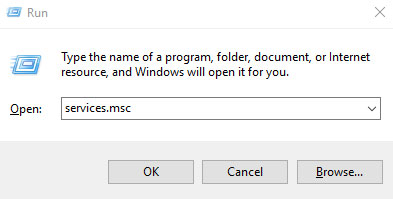
Kauj ruam 2: Nrhiav "Bonjour Service" nyob rau hauv kab hauv qab "Npe." Right-click "Bonjour Service" thiab xaiv "Start" los ntawm cov ntawv qhia zaub mov. Yog tias koj qhov Kev Pabcuam Bonjour twb tau pib lawm, ces xaiv "Restart".

Yog tias koj pom qhov "Start" kev xaiv yog grey, nws hais tias Kev Pabcuam yog neeg xiam. Ua raws li cov kauj ruam hauv qab no kom pab nws:
- Right-click "Bonjour Service" thiab xaiv "Properties"
- Mus rau xaiv "Automatic" hauv "Startup type"
- Coj mus rhaub rau "Thov" thiab xaiv "Start" nyob rau hauv "Service status"
- Nyem rau ntawm "OK" kom tiav cov kev teeb tsa.
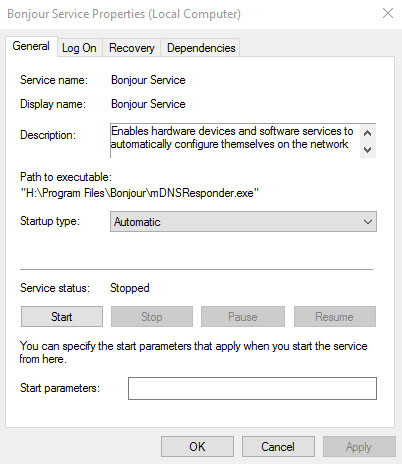
Kauj ruam 3: Tua tawm lub iOS Screen Recorder dua los xyuas seb koj tuaj yeem pom qhov kev xaiv AirPlay ntawm Chaw Tswj Xyuas.
Tshuaj 4: Reboot koj iOS no ntaus ntawv
Yog tias tag nrho cov kev daws teeb meem saum toj no tseem tsis ua haujlwm rau koj, thov rov pib dua koj lub cuab yeej thiab koj yuav pom qhov kev xaiv AirPlay hauv Control Center.
4. Troubleshooting: nrhiav tsis tau Mirroring khawm
"Vim li cas kuv nrhiav tsis tau lub khawm Mirroring tom qab kuv xaiv 'Dr.Fone (PC Lub Npe)' kev xaiv ntawm kuv lub iPad?"
Yog tias koj ntsib cov teeb meem zoo li no, koj tuaj yeem ua raws li cov kauj ruam hauv qab no los daws nws.
Kauj ruam 1: Ntawm koj lub iPad, los so kom qhib Control Center. Coj mus rhaub AirPlay thiab koj yuav pom lub qhov rais hauv qab no:
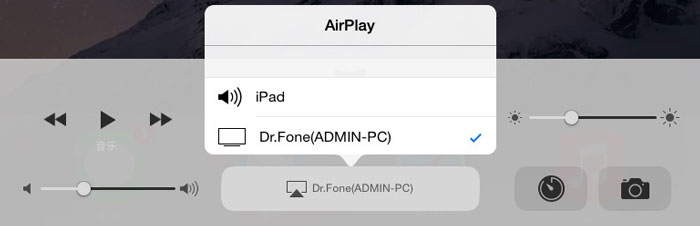
Kauj ruam 2: Xaiv "Dr.Fone (PC Lub Npe)" los ntawm cov npe. Tom qab ntawd scroll thiab koj yuav pom lub pob "Mirroring", cia li pab nws.
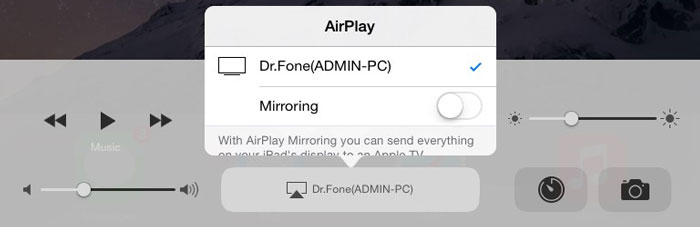
5. Kev daws teeb meem: iOS screen tsis tshwm sim lossis ploj ntawm lub computer
Qee cov neeg siv yuav pom lawv lub iPhone lossis iPad cov ntxaij vab tshaus tsis tshwm sim lossis ploj hauv lub computer tom qab lub khawm Mirroring tau qhib. Feem ntau, qhov teeb meem no tuaj yeem daws tau los ntawm kev daws teeb meem hauv kev daws teeb meem : AirPlay kev xaiv tsis tshwm sim . Koj tuaj yeem ua raws li cov kauj ruam muaj los daws nws.













