[Yuav tsum-paub] 5 Lub tswv yim rau Screen Qhia Mac rau PC
Tsib Hlis 11, 2022 • Xa mus rau: Daim iav Xov Tooj Solutions • Cov kev daws teeb meem pov thawj
Mirroring yog ib qho tseem ceeb uas yuav pab tau ntau tus neeg ua haujlwm kom yooj yim dua. Ntxiv mus, kev tshuaj ntsuam sib koom thev naus laus zis tau ua kom yooj yim rau kev qhia lub vijtsam nrog cov npoj yaig lossis leej twg koj xav tau nyob deb. Ib yam li ntawd, Mac screen tuaj yeem koom nrog PC yam tsis muaj teeb meem. Yog lawm, sib koom lub vijtsam ntawm ob lub khoos phis tawj Mac yog qhov yooj yim heev, thiab sib koom Mac thiab PC npo yog qhov nyuaj dua. Tab sis ntawm no, peb tau pom tsib txoj hauv kev yooj yim tshaj plaws los tshuaj ntsuam qhia Mac rau PC rau koj qhov yooj yim thiab yooj yim.
Part 1. Koj puas tuaj yeem tshuaj ntsuam qhia ntawm Mac thiab PC?

Yog, nws yog txhua yam ua tau. Ntau tus tib neeg tsis paub txog tias thev naus laus zis tau nce mus ntev npaum li cas, ua rau ntau yam uas lawv tsis tuaj yeem xav txog. Ib yam li ntawd, qhov screen sib koom feature tsis txwv rau smartphones; koj tuaj yeem faib cov ntxaij vab tshaus ntawm cov khoos phis tawj ntawm ntau lub operating system. Ob lub tshuab ua haujlwm nrov tshaj plaws ntawm cov khoos phis tawj yog Mac thiab Windows. Thiab tam sim no koj muaj peev xwm remotely faib npo ntawm Mac rau PC thiab vice versa. Nov yog ob peb txoj hauv kev uas yuav pab koj qhia qhov screen. Tag nrho cov ntawm lawv yuav xav kom koj mus download tau ib daim ntawv thov thib peb; li no kom paub tseeb tias koj Mac thiab Windows tuaj yeem nruab lawv.
Ntu 2. Siv VNC Saib
RealVNC tus saib yog lub cuab yeej pub dawb uas tso cai rau Windows PC txuas rau Mac; Txawm li cas los xij, qhov teeb meem tsuas yog tias koj tsis tuaj yeem siv lub desktop remotely.
Kauj ruam 1: Pab kom Screen Sharing Feature ntawm Mac
- Coj mus rhaub rau ntawm Apple icon kom pom cov ntawv qhia luv luv. Los ntawm qhov ntawd, coj mus rhaub rau "System Preferences".
- Nyob rau hauv cov nqe lus ntawm "Internet thiab Wireless, coj mus rhaub rau qhov kev xaiv ntawm "Sib koom".
- Ntawm no, khij lub npov ntawm "kev sib koom screen" los ntawm cov npe ntawm sab laug.
- Txhawm rau muab koj lub Mac ntaus ntawv ib lub npe txawv, coj mus rhaub rau ntawm "Kho kom raug" khawm, thiab hloov lub npe ntaus ntawv raws li koj xaiv.
Kauj ruam 2: Teem tus password:
- Tam sim no los ntawm tib lub vijtsam, coj mus rhaub rau ntawm qhov kev xaiv "Computer Settings ..."
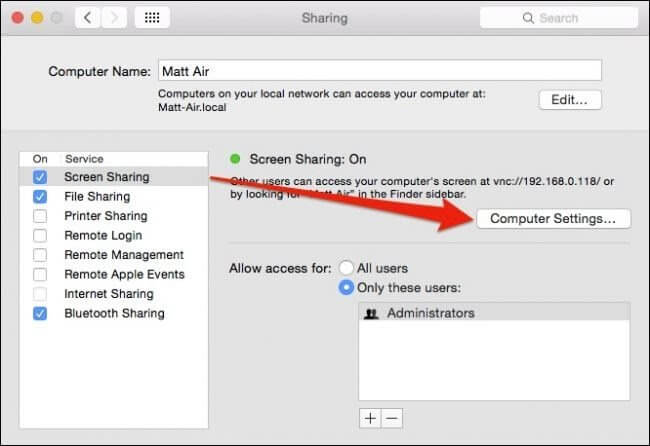
- Ua li ntawd yuav ua rau lub qhov rais pop-up tshiab; ntawm no, khij lub npov nyob ib sab ntawm "VNC tus saib yuav tswj kev tshuaj ntsuam nrog lo lus zais".
- Tam sim no sau tus password, xyuas kom meej tias nws yog 1 txog 8 cim ntev. Nco ntsoov tus password rau qhov chaw nyab xeeb, thiab tsis txhob nkag mus rau tus password nyuaj heev. Wb hu tus password no A.
- Coj mus rhaub rau "OK"
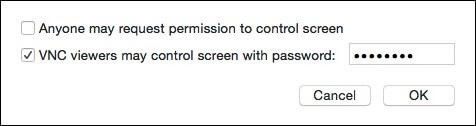
- Tom qab ntawd, sau tus password rau koj Mac thiab coj mus rhaub "OK". Wb hu tus password B.
Kauj ruam 3: Rub tawm VNC saib ntawm Windows:
- Nruab thiab tso VNC daim ntawv thov saib ntawm koj lub PC Windows.
- Koj yuav raug nug kom nkag mus rau VNC server. Ntawm no nkag mus rau tus IP chaw nyob lossis lub npe computer ntawm koj lub Mac ntaus ntawv.
- Tsis txhob hloov pauv rau qhov kev xaiv encryption.
- Nyem rau "Txuas".
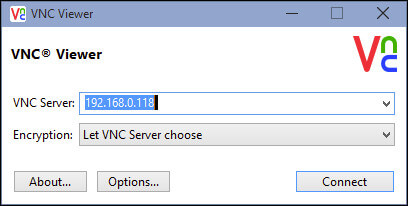
Kauj ruam 4: Qhia tawm lub Mac screen rau PC:
- Lub qhov rais yuav tshwm sim nrog cov kev xaiv sib txawv, tsis txhob hloov dab tsi. Qhov tsuas yog qhov koj yuav tsum tau ua yog zuam ntawm lub thawv ib sab ntawm "Full-Screen Mode". Nyem rau "OK".
- Tam sim no koj yuav raug nug kom nkag mus rau tus password A uas koj tau nkag ua ntej ntawm koj lub Mac ntaus ntawv. Tom qab nkag mus rau tus password, coj mus rhaub rau OK
- Tom ntej no, koj yuav raug nug kom nkag mus rau koj tus lej nkag mus rau tus neeg siv tus account. Ntawm no nkag mus rau Password B.
- Thiab koj ua tiav. Koj lub PC Windows yuav qhia koj Mac screen ntawm VNC saib.
Ntu 3. Siv TeamViewer
TeamViewer yog ib daim ntawv thov zoo kawg nkaus uas tso cai rau kev sib koom ntawm Mac screen nrog txhua lub khoos phis tawj, txawm tias lawv ua haujlwm li cas. Tsis tas li ntawd, koj tuaj yeem saib cov ntaub ntawv ntawm Mac thiab ua haujlwm rau lawv remotely. Teamviewer yog daim ntawv thov pub dawb rau kev siv tus kheej thiab tsis yog lag luam xwb. Muaj ob peb txoj kev them nyiaj yog tias koj npaj siv nws rau koj txoj kev lag luam.
Kauj ruam 1: Download TeamViewer ntawm PC:
- Rub tawm TeamViewer software los ntawm nws lub vev xaib official ntawm koj lub PC. Ua raws li cov lus qhia on-screen txhawm rau nruab lub software kom tiav.
- Tua tawm lub software thiab tsim koj tus account tshiab los ntawm tapping rau "Sau npe" yog tias koj siv software thawj zaug. Txawm li cas los xij, yog tias koj twb muaj tus account lawm, ces coj mus rhaub rau "Sign In" thiab nkag mus rau koj tus account nkag mus rau cov ntaub ntawv pov thawj.
- Yog tias koj yog tus neeg siv thawj zaug thiab tsim ib tus account tshiab, ces koj yuav tau txais email rau kev pov thawj. Hauv email ntawd, koj yuav tsum tau nyem rau ntawm qhov txuas ntawm "Add to Trusted Devices". Ua li ntawd yuav coj koj mus rau nplooj ntawv tshiab; ntawm no, koj yuav tsum nyem rau ntawm "Trust" khawm.
Kauj ruam 2: Download TeamViewer rau Mac:
- Tam sim no rub tawm lub software ntawm koj Mac. Ua raws li cov lus qhia on-screen txhawm rau nruab software.
- Koj yuav raug nug kom tsim tus password rau txuas koj Mac rau lwm lub cuab yeej thaum koj tab tom teeb tsa.
- Tom ntej no, tso cai rau lub software rau Accessibility thiab Screen Recording.
Kauj ruam 3: Teeb Unattended Access
- Tua tawm lub software thiab nyem rau ntawm qhov kev xaiv "Teem Unattended Access".
- Koj yuav tsum paub meej tias koj lub computer lub npe thiab sau tus password yog tias koj tsis tau ua nws ua ntej. Coj mus rhaub rau "Finish".
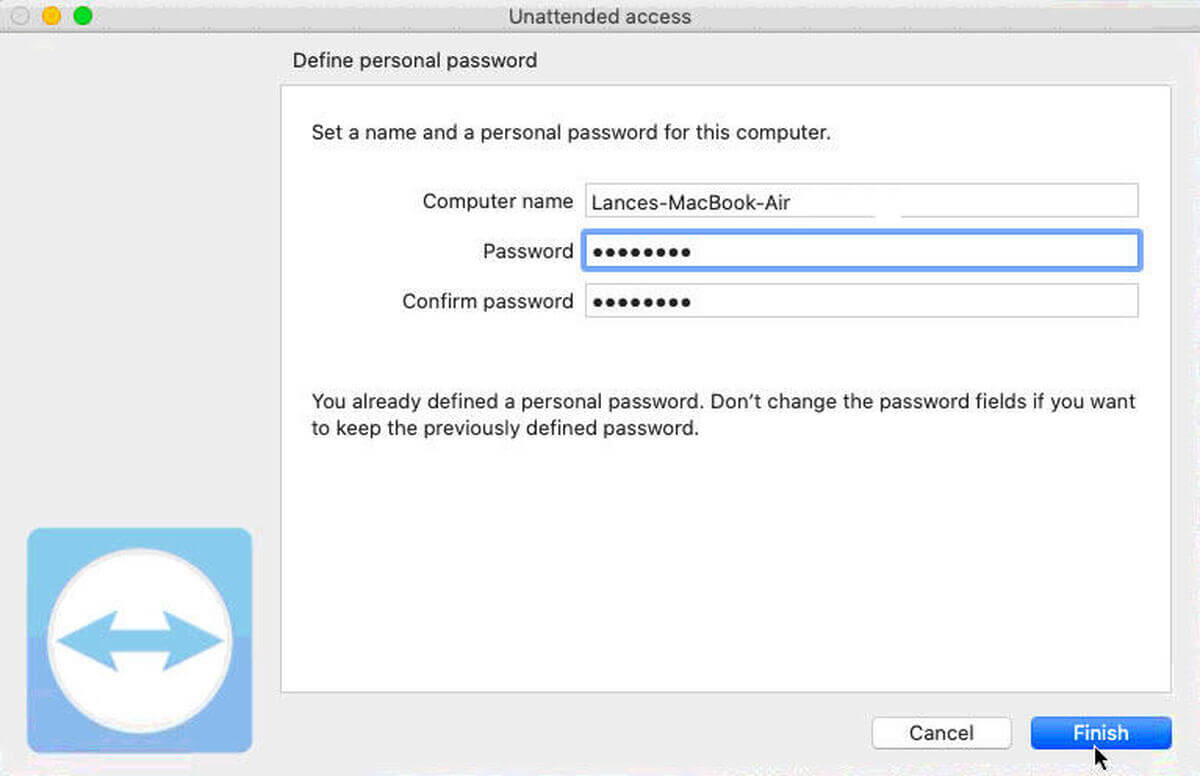
Kauj ruam 4: Qhia Mac screen nrog PC:
- Rov pib lub software thiab kos npe nrog koj tus ID nkag mus daim ntawv pov thawj.
- Los ntawm sab laug, xaiv qhov kev xaiv "Chaw Taws Teeb" thiab nco ntsoov koj cov ntaub ntawv ID. Koj tuaj yeem pom cov ntaub ntawv no nyob rau hauv nqe lus ntawm "Cia Chaw Taws Teeb".
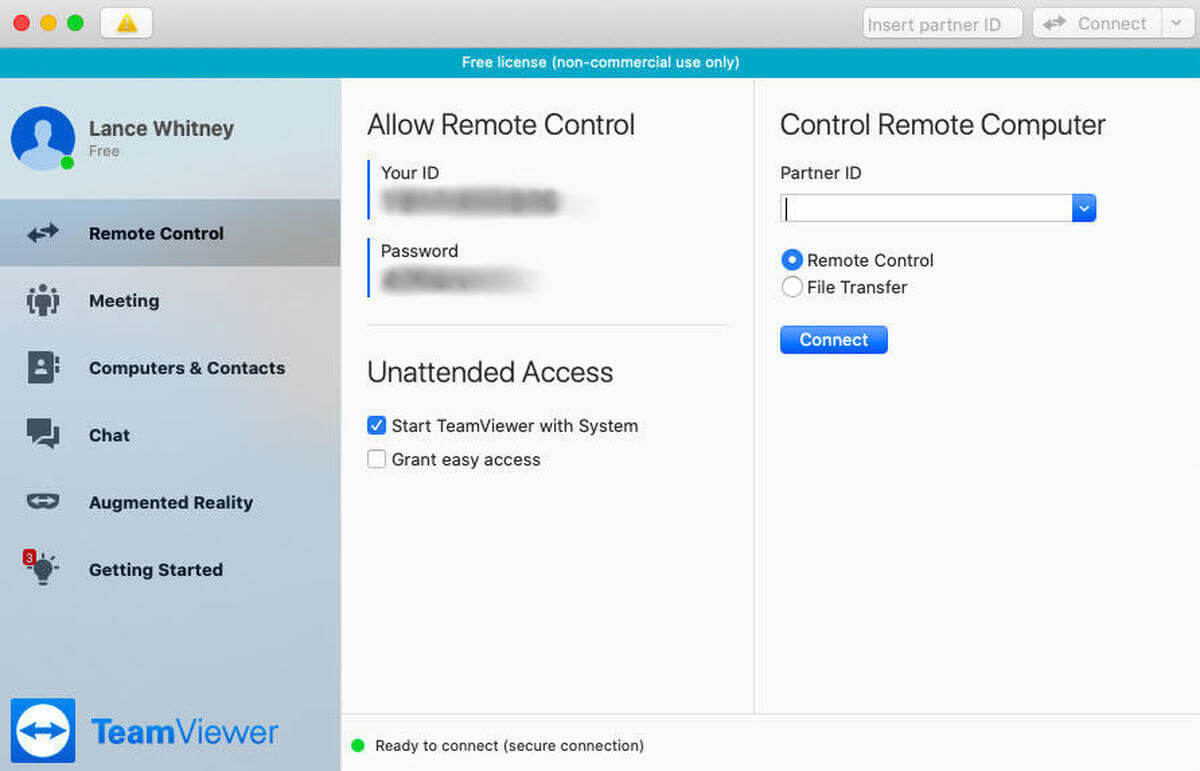
- Tam sim no qhib TeamViewer daim ntawv thov ntawm koj lub PC thiab coj mus rhaub rau ntawm qhov kev xaiv "Remote Control" los ntawm sab laug vaj huam sib luag.
- Ntawm no, nkag mus rau tus ID sau tseg nyob rau hauv nqe lus ntawm Partner ID thiab coj mus rhaub rau "Txuas".
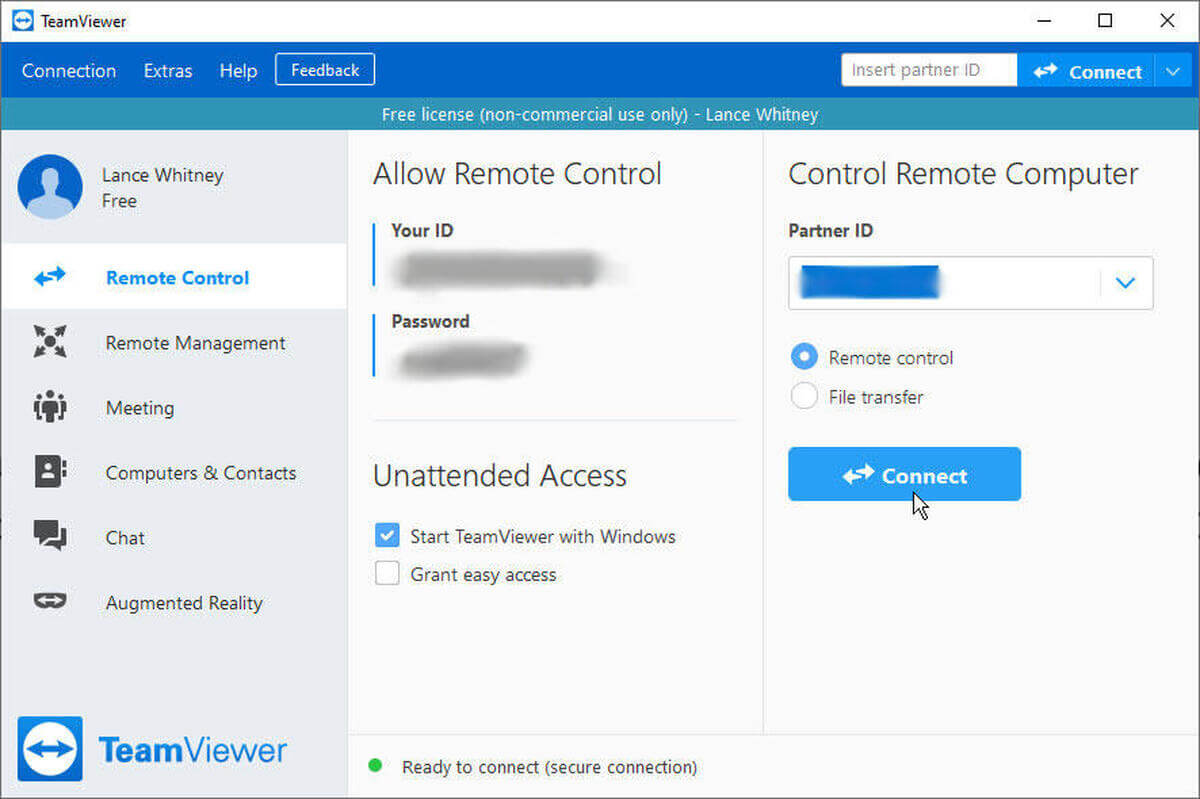
Kauj ruam 5: Tswj Mac ntaus ntawv remotely:
- Ua li no yuav ua rau koj nkag mus rau ntau qhov kev xaiv nyob rau sab saum toj ntawm Windows screen. Tam sim no koj tuaj yeem tswj hwm koj lub Mac ntaus ntawv los ntawm koj lub PC Windows.
Ntu 4. Siv Microsoft Chaw Taws Teeb Desktop kom nkag tau Windows ntawm Mac
Microsoft Tej thaj chaw deb Desktop yog ib txoj hauv kev txhim khu kev qha thiab muaj koob npe los qhia Mac screen nrog lub PC. Ntawm no yog cov lus qhia ntxaws ntxaws.
Kauj ruam 1: Nruab Microsoft Tej thaj chaw deb Desktop ntawm Mac
- Qhib App Store ntawm koj lub Mac thiab rub tawm Microsoft Remote Desktop tus thov kev pab.
- Tam sim no tso lub software los ntawm daim ntawv thov folder.
Kauj ruam 2: Teeb koj tus account:
- Tam sim no los ntawm nplooj ntawv tseem ceeb, coj mus rhaub rau "hloov".
- Ua li no yuav coj koj mus rau nplooj ntawv uas koj yuav tsum nkag mus rau Kev Txuas thiab PC lub npe. Hauv daim teb, tom ntej no mus rau Kev Sib Txuas Lub Npe, nkag mus rau lub npe yooj yim, thiab nyob rau hauv qhov chaw ntawm lub npe PC, sau lub npe PC lossis IP chaw nyob ntawm lub hom phiaj ntaus ntawv.
- Koj tuaj yeem nkag mus rau koj tus neeg siv ID thiab lo lus zais nyob rau hauv nqe lus ntawm "Credentials". Ua li no yuav tiv thaiv lub software los ntawm kev nug cov ntsiab lus ntawm tus account thaum twg koj txuas.
- Tam sim no coj mus rhaub rau "Connect."
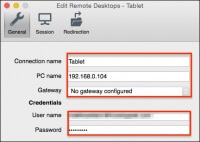
Kauj ruam 3: Qhia Mac screen nrog PC
- Lub qhov rais pop-up tshiab yuav tshwm sim los txheeb xyuas daim ntawv pov thawj. Coj mus rhaub rau "mus txuas ntxiv".
- Txhawm rau kom tsis txhob pom lub qhov rais ceeb toom no, coj mus rhaub rau ntawm qhov kev xaiv "qhia ntawv pov thawj" thiab kos rau ntawm lub npov ib sab ntawm qhov kev xaiv ntawm "Ib txwm cia siab rau XYZ ntaus ntawv" thiab tom qab ntawd coj mus rhaub rau txuas ntxiv.
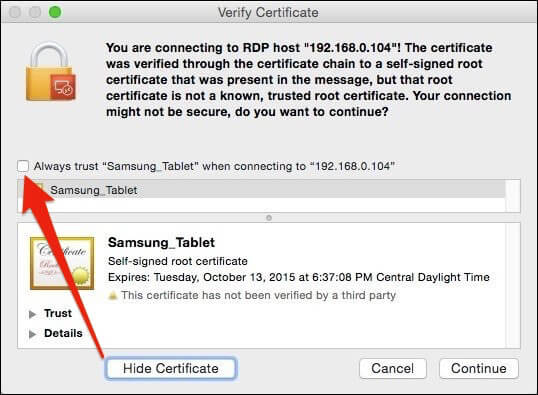
- Koj yuav raug nug kom nkag mus rau koj lub npe siv lub npe thiab tus password thiab coj mus rhaub rau "hloov cov kev hloov pauv" kom paub meej tias koj ua.
- Thiab koj ua tiav! Koj lub vijtsam Mac yuav mirrored nrog lub PC.
Part 5. Tej zaum koj yuav xav li cas rau daim iav mobile rau lub PC
Undoubtedly sib koom cov ntxaij vab tshaus ntawm txawv computers yog heev yooj yim thiab pab tau. Ib yam li ntawd, nws yuav xav li cas yog tias koj tuaj yeem tsom mus rau lub xov tooj ntawm tes rau PC? Tab sis nws puas ua tau? Yog, ntau tus neeg thib peb apps tau ua kom nws ua tau. Ib tug ntawm cov reputable thiab kev software yog MirrorGo uas yog launched los ntawm Wondershare. Lub software tuaj yeem tsom iav iOS thiab Android ntaus ntawv mus rau lub computer yam tsis muaj hassle. Nov yog yuav ua li cas siv MirrorGo.
Kauj ruam 1: Nruab MirrorGo ntawm koj lub PC:
- Siv qhov txuas hauv qab no txhawm rau rub tawm daim ntawv thov MirrorGo ntawm koj lub PC: https://drfone.wondershare.com/iphone-screen-mirror.html .
- Tom ntej no, tso tawm daim ntawv thov.
Kauj ruam 2: Txuas lub iPhone ntaus ntawv rau PC:
- Txuas koj lub PC thiab iPhone rau tib lub wifi.
- Xaub lub vijtsam kom pom qhov shortcut rau qee yam nta; los ntawm qhov ntawd, coj mus rhaub rau ntawm qhov kev xaiv "Screen Mirroring."
- Tom qab ntawd, koj lub cuab yeej yuav pib tshawb nrhiav cov khoom siv nyob ze. Coj mus rhaub rau qhov kev xaiv ntawm "MirrorGo".
- Thiab ua tiav, koj lub vijtsam iPhone yuav muab faib rau PC.
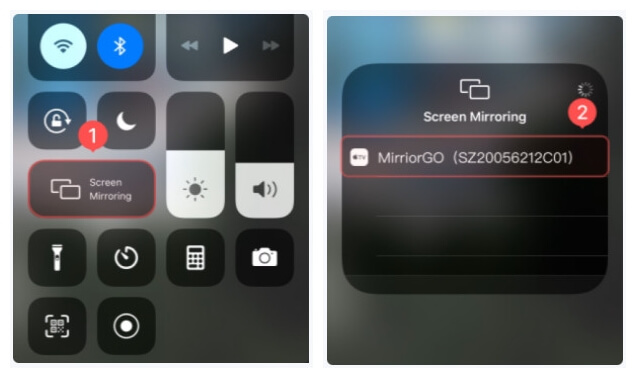
Kauj ruam 3: Tswj iPhone los ntawm PC
- Nkag mus rau cov ntawv qhia zaub mov ntawm koj iPhone thiab coj mus rhaub rau "Accessibility".
- Los ntawm qhov ntawd, nyem rau ntawm "kov".
- Ntawm no qhib qhov kev xaiv ntawm "Assistive Touch" feature.
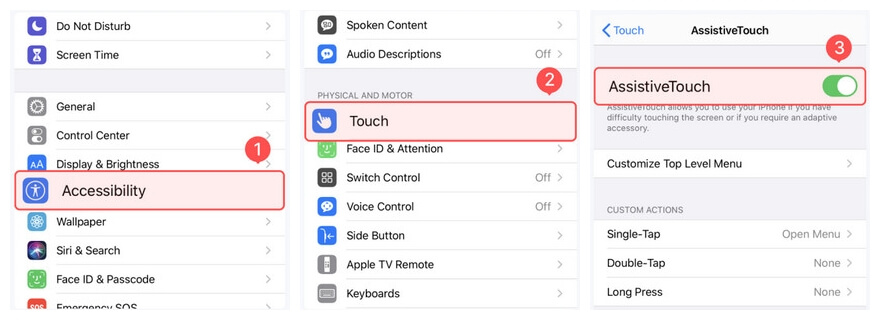
- Tom qab ntawd, qhib lub Bluetooth ntawm PC thiab iPhone, thiab txuas ob lub cuab yeej.
- Tam sim no koj tuaj yeem tswj koj iPhone siv lub PC keyboard thiab nas.
Xaus:
Tsib lub tswv yim nyob rau hauv tsab xov xwm no yog ke, tshwj xeeb tshaj yog rau beginners. Screen mirroring tej zaum yuav zoo li ib tug nyuaj feature, tab sis yog hais tias koj pom ib tug txhim khu kev qha mus kom ze, nws yog ib tug fascinating nta uas tso cai rau cov neeg siv los tswj lwm yam pab kiag li lawm thiab qhia cov ntxaij vab tshaus thiab cov ntaub ntawv remotely. Txhua yam koj yuav tsum tau ua yog xaiv ib qho ntawm cov txheej txheem los ntawm saum toj no thiab ua tib zoo txhua kauj ruam, thiab koj yuav pom tias nws yooj yim npaum li cas los qhia qhov screen ntawm MAC rau PC.
Screen Mirror Tips & Tricks
- iPhone Daim iav Tips
- Daim iav iPhone rau iPhone
- iPhone XR Screen Mirroring
- iPhone X Screen Mirroring
- Daim iav Screen ntawm iPhone 8
- Daim iav Screen ntawm iPhone 7
- Screen Mirror ntawm iPhone 6
- Cam khwb cia iPhone rau Chromecast
- Daim iav iPhone rau iPad
- Screen Mirror ntawm iPhone 6
- Apowermirror Lwm
- Android Daim iav Tips
- Screen Mirroring Huawei
- Screen Mirroring Xiaomi Redmi
- Screen Mirroring App rau Android
- Daim iav Android rau Roku
- PC/Mac Mirror Tips






James Davis
neeg ua haujlwm Editor