How to Play Pubg Mobile with Keyboard and Mouse?
Apr 27, 2022 • Filed to: Mirror Phone Solutions • Proven solutions
Various age groups are involved in gaming, and so they use different platforms for that. Professional gamers play with mouse and keyboards on computers or laptops. Whereas kids mostly play games on mobile phones. The ratio of people who play games is increasing day by day. People find it convenient to relax and entertain themselves through gaming.
For this increasing ratio, the new addition and invention in gaming technology are like blessings. The old techniques and tools are being replaced by new techniques and brilliant tools that make things more fun. Many people play and enjoy PUBG mobile, but few might want to play it with a keyboard and mouse.
This might seem like a big question, but the article understudy has some miracle answers to this big question, as sharing how a user can play PUBG mobile using keyboard and mouse for control.
Part 1. Play PUBG Mobile with Keyboard and Mouse on a Computer
Bringing change in the gaming world and revolutionizing gamer's life by introducing various ways to play the game and enjoy the time. In the section below, we will share how a user can play PUBG mobile using a keyboard and mouse. Users can mirror the mobile screen to the computer or laptop and enjoy the game. Also, we will guide you on how you can play PUBG mobile on a PC by downloading an emulator.
1.1 Mirror and Control PUBG Mobile Using MirrorGo
Playing games on mobile can be very stressing and tiring sometimes, but what if you can enjoy the same game on a big screen? Wondershare MirrorGo allows users to play Android games by mirroring them on desktop or laptops. Due to the parallel functioning of Android devices and computers, other mobile functions are also accessible.
The amazing tool catches users’ attention as it offers you to play with both mouse and keyboard. The tool guarantees a great view. Another amazing fact of the tool is that it allows users to record the current activity of the screen. The screen recording is in HD quality. The tool is very beneficial and fascinating; let's read its features for more knowledge;
- The tool allows to record and shares content from devices to computers.
- The brilliant tool lets the user manage mobile applications from a laptop/computer.
- User can completely access their mobile phones from a computer with a keyboard and mouse.
- The tool provides a large screen experience alongside HD quality screen mirroring.
If you wish to play PUBG mobile by setting up a keyboard and mouse with it, you should follow the step-by-step guide provided below.
Step 1: Mirror with the Computer
Connect your smartphone with the PC and proceed with enabling its 'Developer Options.' Following this, turn on 'USB Debugging' for your smartphone. After the necessary allowance, the screen of your smartphone will be mirrored across the computer.
Step 2: Turn on Game on Devices
Proceed with starting the game across your smartphone. MirrorGo shows the same screen across the computer and maximizes the screen for a better view and gameplay.

Step 3: Play PUBG mobile with Keyboard and Mouse
As you are about to play PUBG mobile through the platform, you would initially use the default keys for the game. You can customize the keys for playing games with a keyboard and mouse using MirrorGo.
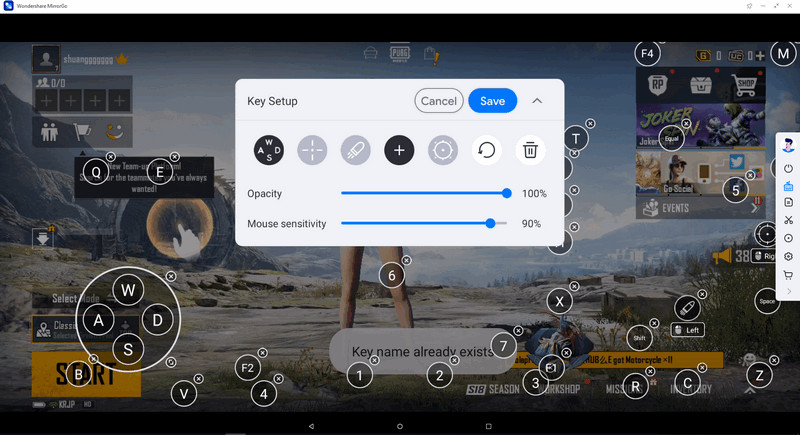
The joystick keys dedicated to the PUBG mobile keyboard can be easily customized through the available settings. The user needs to access the mobile gaming keyboard and tap on the 'Joystick' icon. After tapping a specific button on the joystick that appears on the screen, the user needs to wait for a while.
 Joystick: This is for moving up, down, right, or left with keys.
Joystick: This is for moving up, down, right, or left with keys. Sight: To target your enemies (objects), do that with your mouse with the AIM key.
Sight: To target your enemies (objects), do that with your mouse with the AIM key. Fire: Left-click to fire.
Fire: Left-click to fire. Telescope: Here, you can use the telescope of your rifle
Telescope: Here, you can use the telescope of your rifle Custom key: Well, this allows you to add any key for any use.
Custom key: Well, this allows you to add any key for any use.
They are to then change the character on the keyboard as desired. Tap 'Save' to conclude by changing the keyboard settings.
1.2 Play on a PC with Emulator (no Synced Game Data)
In the gaming world, PUBG has earned a great spot, and people enjoy playing it. Few people are passionate gamers so, and they play likewise. Whereas, few people play the game for the sake of entertainment. Not every gamer play for passion.
You might face problems in playing PUBG on mobile if you prefer using a keyboard and mouse. Luckily, you are at the right place because we will tell you how you can play PUBG with a keyboard and mouse on your PC. The gaming experience touched another level since gamers heard about the emulator. For someone new to this, let us first share what an emulator is and how it may help you.
BlueStacks is one of the most popular Android emulators. This allows a user to play any game on a PC, even if it is an Android game. BlueStacks has several advantages and features like has improved graphics performance, custom mapping for keyboard, multi-instance capabilities, and whatnot. Let us now share how you can play PUBG mobile on BlueStacks;
- First of all, the user is requested to download and install BlueStacks on their PC or laptops.
- Once the emulator is installed, now user should complete the Google Sign-In to have access to Play Store.
- From the Play Store, user is supposed to search for PUBG Mobile from the search bar at the top right corner.
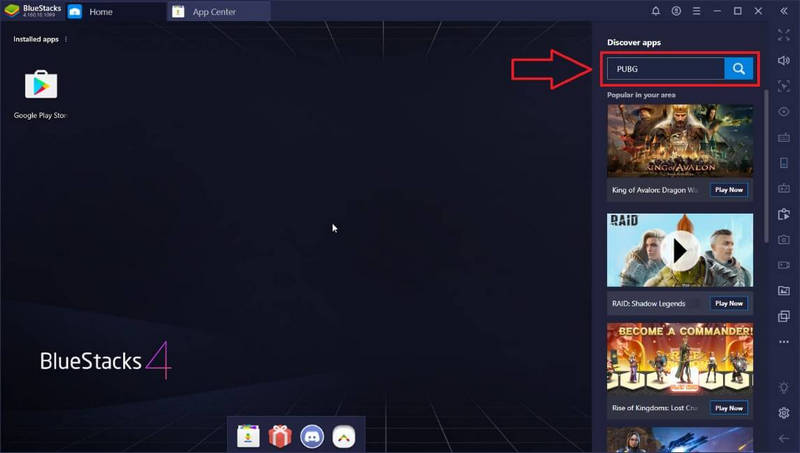
- After finding PUBG Mobile, click on the Install button.
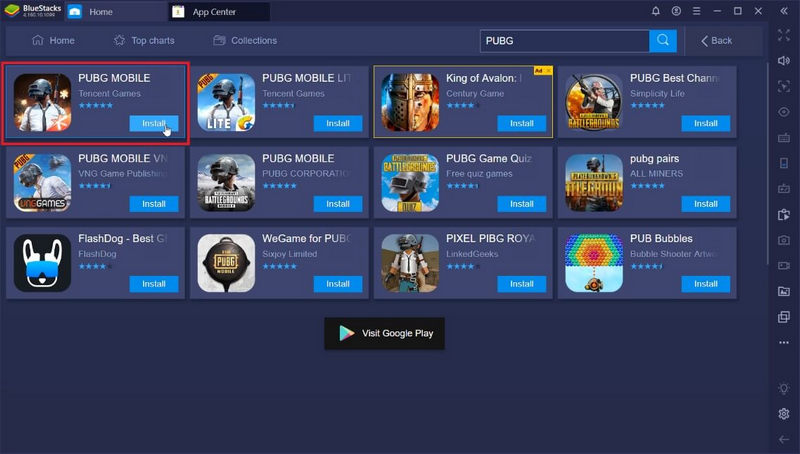
- Once the game is installed, click on the PUBG Mobile game icon on the home screen and start playing it.
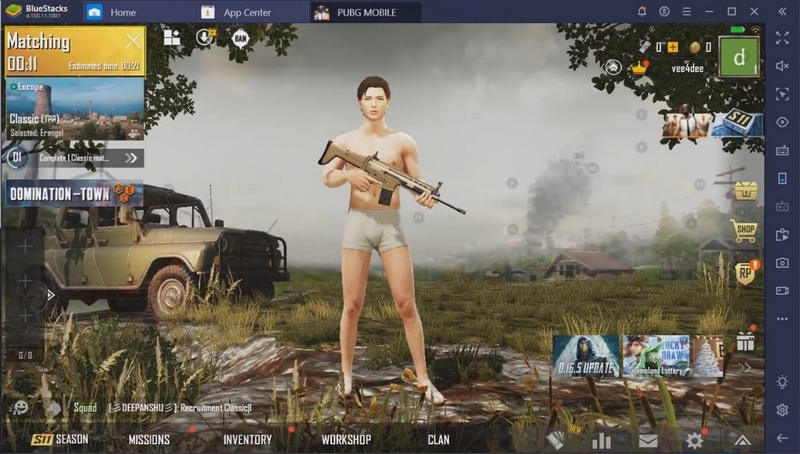
Part 2: PUBG Keyboard and Mouse on a Mobile
It is entirely possible to play PUBG mobile on a computer with a keyboard and a mouse. However, it sounds impossible to connect a keyboard and a mouse onto a mobile to play PUBG. This has been made possible with the exceptional technology that is being introduced to the gaming community. Users who wish to enhance their gaming experience with the help of a keyboard and mouse can consider utilizing this procedure as their getaway solution.
This method has been entirely made possible with the help of a device named a converter. This special converter allows the user to attach a keyboard and mouse for PUBG mobile. Companies such as Asus have designed converters that allow the users to play games across their mobile with such peripherals.
The complete process of setting up the system is completely relative to the type of converter. However, there are some basic considerations that the user should make. The following steps can allow the gamers to understand the primary steps to connect these peripherals with your mobile.
- Connect the adapter with the phone according to the guide provided by the product developers.
- Proceed with turning on the key mapping after waiting for a few seconds.
- Connect the wires for the keyboard and the mouse with the converter.

- The cursor for the mouse would appear on the screen. You can effectively utilize the keyboard and mouse for operating your smartphone.
Conclusion
The article has covered most of the knowledge regarding how a user can play games using a keyboard and mouse. The user will find very beneficial information in this article about how they can mirror their phone on a computer, also, how a user can play Android games on the computer.
Play Mobile Games
- Play Mobile Games on PC
- Use Keyboard and Mouse on Android
- PUBG MOBILE Keyboard and Mouse
- Among Us Keyboard Controls
- Play Mobile Legends on PC
- Play Clash of Clans on PC
- Play Fornite Mobile on PC
- Play Summoners War on PC
- Play Lords Mobile on PC
- Play Creative Destruction on PC
- Play Pokemon on PC
- Play Pubg Mobile on PC
- Play Among Us on PC
- Play Free Fire on PC
- Play Pokemon Master on PC
- Play Zepeto on PC
- How to Play Genshin Impact on PC
- Play Fate Grand Order on PC
- Play Real Racing 3 on PC
- How to Play Animal Crossing on PC







James Davis
staff Editor