Recover Your iOS Passwords

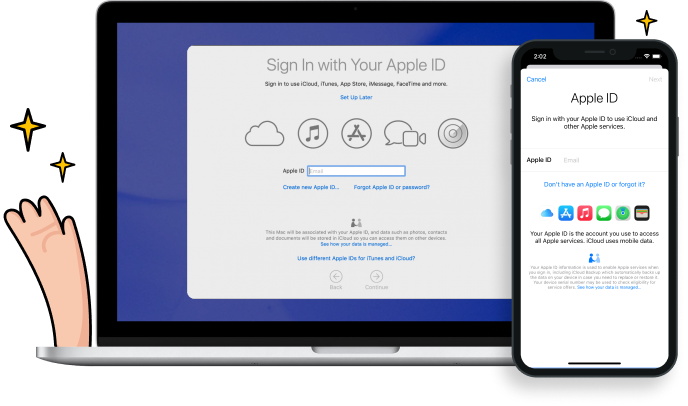
Recover Your Apple ID account
It's very common and frustrating to forget your Apple ID account and hard to remember it. Don't worry, it is easy to find it back by Dr.Fone - Password Manager (iOS)
Never Missing Any
Mail Passwords
Manage multiple mail accounts with long and complicated passwords is very hard for us. With Dr.Fone - Password Manager (iOS), it is easy to find any mail passwords like Gmail, Outlook, AOL, and more.
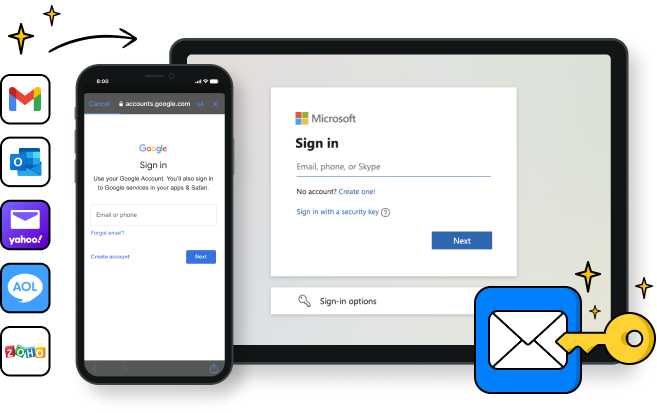
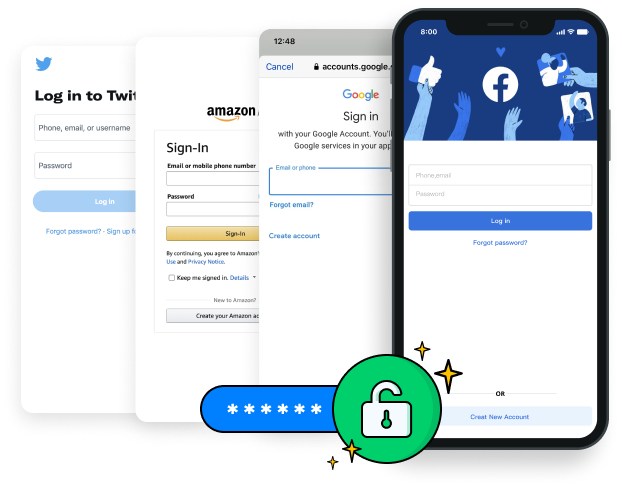
Restore Your Apps and Website Login Passwords
Can't remember your Google account that you login into your iPhone before? Forget your Facebook or Twitter passwords? Just use Dr.Fone - Password Manager (iOS) to scan and find back your accounts and passwords.
Find Wifi Passwords on Your iPhone and iPad
Forgot Wi-Fi password that saved on the iPhone? Dr.Fone - Password Manager (iOS) will help you out. It's very safe to use Dr.Fone - Password Manager (iOS) to find the WiFi Password on iPhone with no need to jailbreak.
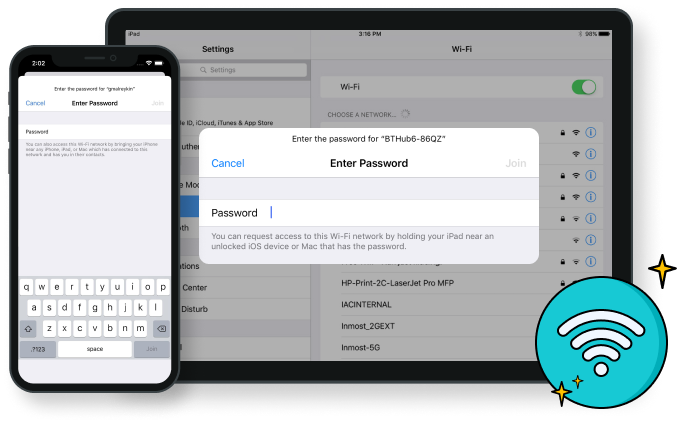
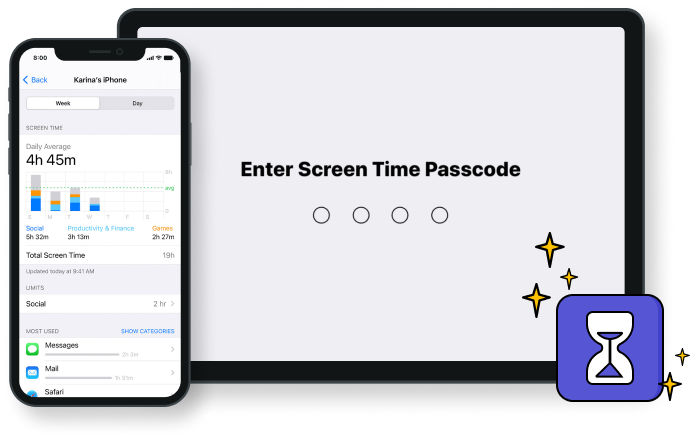
Recover Screen Time Passcode
If you forgot your iPhone or iPad Screen Time passcode, Dr.Fone - Password Manager (iOS) can quickly recover your Screen Time passcode and get it back to you.
Export iOS Passwords to iPassword / LastPass / Chrome / Dashlane / Keeper
You can export your iPhone or iPad passwords to any format you need and import them to other tools like iPassword, LastPass, Keeper, etc.
Tech Specs
CPU
1GHz (32 bit or 64 bit)
RAM
256 MB or more of RAM (1024MB Recommended)
Hard Disk Space
200 MB and above free space
iOS
iOS 15, iOS 14, iOS 13, iOS 12/12.3, iOS 11, iOS 10.3, iOS 10, iOS 9 and former
Computer OS
Windows: Win 11/10/8.1/8/7
iOS Password Manager FAQs
-
Can I find my forgotten WiFi password on iOS?Yes! It is normal for us to forget WiFi password. But Don't worry. With Dr.Fone - Password Manager (iOS), you can easily find your wifi passwords.
-
I forgot my Apple ID account, what should I do?Try Dr.Fone - Password Manager (iOS). It can not only help you find your forgotten Apple ID account, but also can find your app passwords, mail passwords, wifi passwords, screen time passcode and so on.
-
How to recover screen time passcode?Firstly, download Dr.Fone - Password Manager (iOS) and install it. Secondly, connect your iPhone /iPad to PC and click " Start Scan". It will cost you a few minutes, but you will see your screen time passcode.
-
How to export iOS passwords as CSV?Dr.Fone - Password Manager (iOS) supports exporting your iOS passwords as CSV. When you finish scanning your iPhone / iPad, it will find your passwords. Then you can click "Export" and choose any format you need and import them to other tools like iPassword, LastPass, Keeper, etc.
No longer worry about forgetting passwords!
With Dr.Fone - Password Manager (iOS), you will never be afraid of missing any iOS passwords. We will help find them, including Apple ID account and password, mail accounts and passwords, website, app login passwords, saved Wifi passwords, or screen time passcode.

Our Customers Are Also Downloading

Unlock any iPhone lock screen when you forget the passcode on your iPhone or iPad.

Transfer contacts, SMS, photos, music, video, and more between your iOS devices and computers.

Backup and restore any item on/to a device, and export what you want from the backup to your computer.



