7 Ways to Fix Unable to Authenticate Pokemon Go Problem
May 05, 2022 • Filed to: Virtual Location Solutions • Proven solutions
Pokemon Go is one of the best-augmented reality games available for all iPhone and Android users. This game was launched in 2016 and has become popular among mobile game players. But nowadays, Some Pokemon Go players face problems as they are unable to authenticate Pokemon Go. As a mobile game player, even I faced this problem. Due to this problem, I could not log into my account on different gaming platforms like Bluestacks, NOX Players, etc.
If you read this article, consider yourself lucky as I’ve got the solution to solve this problem. Read further to know why this problem occurs and the procedure for solving it!
Part 1: Why is it unable to authenticate Pokemon go?
Before finding the solution to any problem, it is essential to find the reason behind the error. While opening the game window, if the screen shows – “Pokemon Go unable to authenticate, please try again,” you must identify the reason behind the error. There are many reasons behind this error. Some of them are given below:
1. Rooted Phone
If your phone has any third-party access, you may not be able to play Pokemon Go on your device. This is because the rooted device can easily be hacked, and they are more prone to useful data loss, unauthorized access, etc.
The hackers have jailbroken your phone to install unauthorized apps, delete information, customize settings, drain battery life, etc. You need to unroot your device and remove all third-party access to get out of this situation.
2. VPN Issue
VPN access is another reason for the failed authentication of Pokemon Go. If VPN is running in the background on your device, then are more chances of getting this error because VPN connections are suspicious and insecure. There are more chances of getting your phone hacked or attacked by malware. VPN prevents some of the website access and the Pokemon Go authentication.
If you realize that this can be a problem for the error, I suggest playing Pokemon Go after disabling the VPN from your device.
3. Wrong Registered User Name or Password
Sometimes, there’s a typo error. Also, there are chances of entering the wrong username or password while entering the log-in credentials. Passwords are always case sensitive, so you need to be extra careful while entering your credentials.
If you are facing the issue of failed authentication, it is necessary to check whether the credentials you entered are correct.
4. Restricted Area
The developers have restricted certain areas where the payers won’t be able to play the game. For example, suppose you experience an authentication error because of the location. In that case, you can either play the game by changing your location or even choose to play with a fake or virtual location.
5. Restricted Data Usage
Another reason for “Pokemon unable to authenticate” can be restricted data usage. Certain Android devices can limit the apps that use large data. Pokemon Go is a game that consumes large data while operating. If you have enabled the restriction of data usage, it might prevent your game from being authenticated.
For this reason, you need to disable the restricted data usage feature from your device to continue playing Pokemon Go.
Part 2: How to fix Pokemon Go Unable to authenticate?
Players will find this error irritating, and they might find ways to solve this issue. After knowing the reasons for the “Pokemon Go unable to authenticate hetas” error in detail, we will now discuss the different ways of solving this problem. Many methods can be used to resolve this issue, depending on the error. Below given techniques will help in solving the error:
1. Restart Your Mobile
Rebooting the mobile phone is a great problem solver. It helps in solving the issues with many apps while working. Moreover, it is one of the best and easiest methods of resolving error while playing. If solving a problem can be this much easier, why not give it a try!
After restarting your device, open Pokemon Go. If it still shows the error “Unable to authenticate Pokemon Go”, try other authentication methods given below.
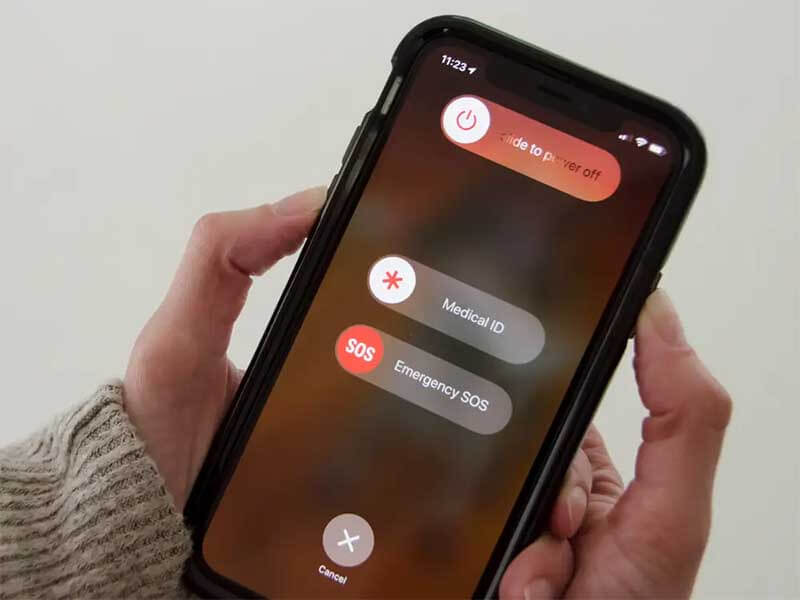
2. Verify Your Pokemon Go Account
Sometimes, the most important verification step is skipped while creating an account. This can be the reason for the failed authentication. To verify your account, you need to open the official website of Pokemon Go in the web browser and log into your account. Then verify your account and accept all the terms and conditions of the game.
3. Clear Cache and data for The Game
If the problem doesn’t solve even after the verification, you can use another method to clear the cache and data for the game from your device. Clearing the cache is very easy. You just need to go to the settings and clear all the cache data for Pokemon Go. If you are using an iPhone, you need to uninstall the app and reboot your phone after removing the cache.
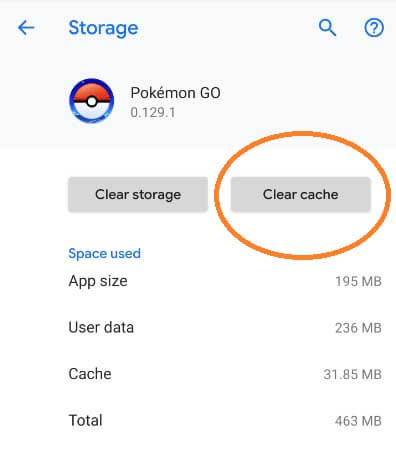
Finally, reinstall the app and enjoy the game.
4. Disable Data Usage Restrictions
If the problem still exists, check for your device's data usage restriction feature. This feature will prevent your game from operating correctly due to large data consumption. Disable this feature and relaunch the app to check whether the problem has been solved or not.
5. Reinstall Pokemon go
If you have tried all the methods mentioned above and nothing has worked to solve your problem, then the final step that you can take is to reinstall the app. While you are fed up with trying everything, this step can be a lifesaver for you.
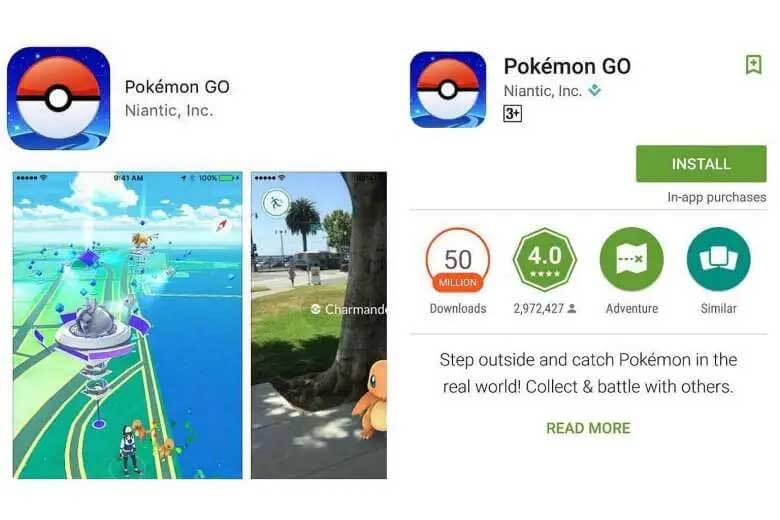
6. Try a New Account
Pokemon Go has a lot of players and hackers. Sometimes, the developers may temporarily ban your account if they notice any suspicious activity. You can play your favorite game with a new account to resolve this issue.
7. Fake Location on Pokemon to Enable It
If it's a location issue, you might need to change the location on your iPhone to solve it; besides, you can also play Pokemon Go with a fake or virtual location without going anywhere. Location-based games are becoming more popular with each passing day, but these location restrictions can also create problems.
Dr. Fone’s Virtual Location feature helps you play the game in a restricted area without going anywhere. Follow the following steps to enable virtual location on your device:
Step 1: Initially, download and install Dr. Fone – Virtual Location on your PC.
Step 2: Launch the program. Out of all the options available on the homepage, click on the “Virtual Location”.

Step 3: Connect your phone to the computer system and click on the “Get Started” option available on the screen.

Step 4: A new window will open with your exact location displayed on the map. Click on the icon available in the upper right corner of the screen to switch to the Teleport/Virtual mode.

Step 5: Select your desired location in the search box available on the screen.
Step 6: You will see a dialog box on the screen. Click on the “Move Here” option. Your virtual location is set now, and you can enjoy playing your game.

Pokemon Go has a great fan following, and it is one of the most loved mobile games. But unfortunately, there are times when some problems might occur while running the app. But I hope that this article has solved your problem of “unable to authenticate Pokemon Go.” But if the situation still prevails, I would suggest you complain about the glitches and errors on the official website of Pokemon Go. Share your thoughts!
You Might Also Like
Pokemon Go Hacks
- Popular Pokemon Go Map
- Types of Pokemon Map
- Pokemon Go Hacks
- Play Pokemon Go at Home

Selena Lee
chief Editor