Android Oreo Güncelleme Alternatifi: Android Oreo'yu Deneyebileceğiniz En İyi 8 Başlatıcı
07 Mart 2022 • Dosya: Android Mobil Sorunlarını Düzeltme • Kanıtlanmış çözümler
Though, Android Oreo was launched in end of August, 2017, limited brands of Android devices got the Android Oreo update initially. And now after a long awaited period, the Oreo update is officially available for majority of mobile devices.
With Android Oreo update, be ready to explore the advantages, such as faster booting and minimal background activity, Smart Tips, Notification Dots, and the Picture-in-Picture features. But still there are some devices that are unable to update to Oreo. For them, experiencing the look and feel of Android Oreo shouldn’t be a tough task.
In this article we are going to tell you how. Let’s first explore a bit more about Android Oreo.
Android Oreo update is not as easy as iOS Update
Well yes, reportedly, the Android Oreo update certainly has some limitations while trying to get them on few devices, as updating to Oreo is not that simple as if the OTA update is yet not available for your device.
If you’re looking up to flash your device, here are some restrictions that you must be aware of prior to upgrading your Android firmware. Instead of flashing, you can look up for a viable Android Oreo update alternative that also doesn’t involves any sort of risk of bricking your device.
- OTA update: Over the air (OTA) updates are supported by limited models and receiving the update is sometimes hampered due to unstable internet connectivity, unresponsive device, or other unknown reasons.
- Flash with SD card: For flashing the update on your device, you need to have root access to your device or unlock the boot loader, and possess adequate technical know-how to get it done smoothly, without bricking your Android phone.
- Flash with Odin: Flashing with Odin is restricted to specific Samsung phones only. It also needs you to have a technical background as the fear of bricking your device runs high because you need to allow root access to phone or unlock the bootloader.
- Flash by running ADB commands: Handling ADB files’ a bit complex, and requires technical proficiency to execute the process as well as needs your permission to root the device or unlock the bootloader, and the risk of bricking your phone is also high.
One click solution to fix Android oreo update failed issue
What if you have tried OTA update and unfortunately bricked your device? Do not worry! We still have the trump card - Android repair tool Dr.Fone - System Repair (Android) can help you out of any system issues by yourself at home. You could read the detailed guide to follow the easy steps.

Dr.Fone - System Repair (Android)
Delicated repair tool to fix Android update failed issue in one click
- Fix all Android system issues like Android update failed, won't turn on, system UI not working, etc.
- Industry's 1st tool for one click Android repair.
- Supports all the new Samsung devices like Galaxy S8, S9, etc.
- No technicals skills required. Android greenhands can operate without any hassle.
8 best Oreo launchers: Android Oreo update alternative
In case, you still want to get the look and feel of Android Oreo update on your device then you can try installing Oreo launchers to enjoy the benefits. These Android Oreo launchers are easy to manage and reversible, so that anytime you can roll-back to the previous Android version.
In this part of the article, we have introduced 8 best Oreo launchers so that you can use them as an alternate Android Oreo update method.
1. Launcher for Android O 8.0 Oreo
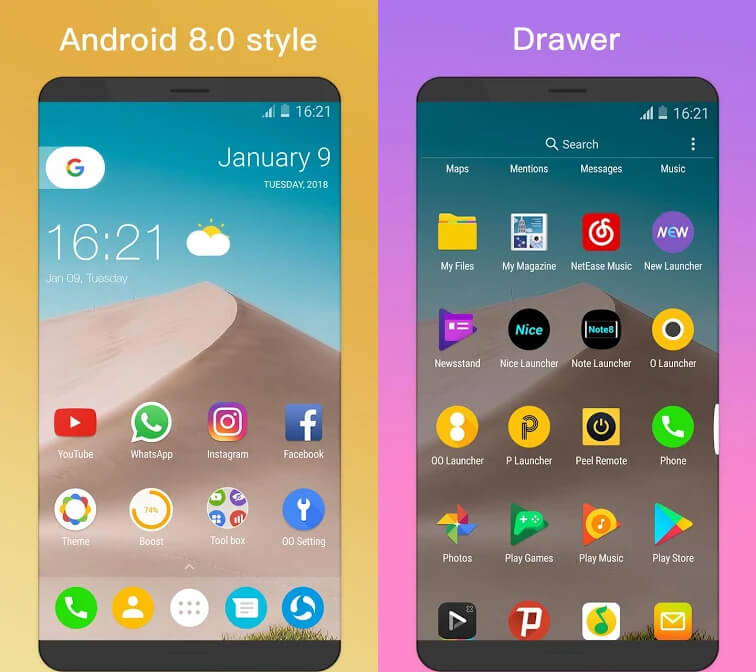
Pros
- This app supports private folder feature to ensure privacy and security of your apps and data by locking and hiding the apps.
- You can access the all apps drawer by swiping up (vertical drawer) the device screen and horizontal drawer as well.
- You can long press the icon found in launcher desktop and see the quick context popup menu as well as a faster scroll bar to find apps quickly.
Cons
- There are numerous annoying Ads cropping up on screen.
- The dock doesn’t respond to touch sometimes.
- Some users even complained of Ads, even after purchasing the upgrade.
2. Action Launcher
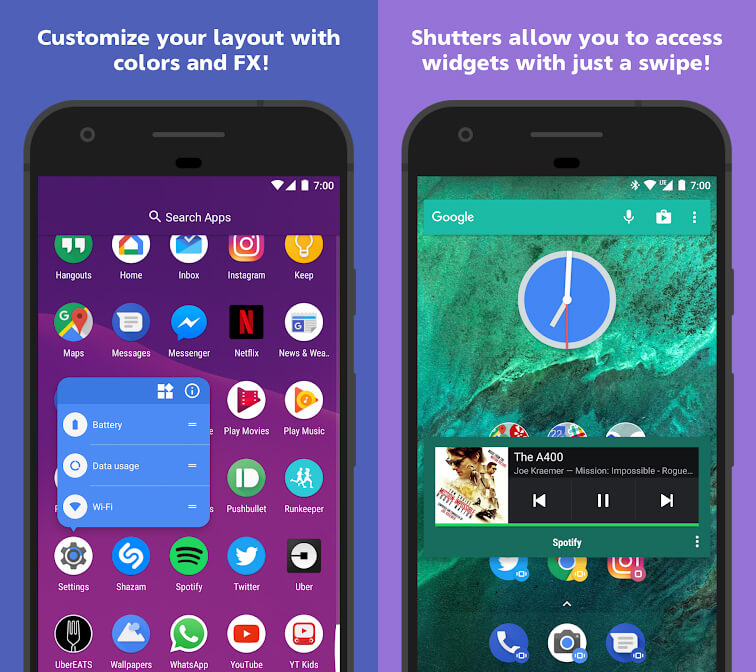
Pros
- This Android Oreo update alternative uses the Android Oreo like App Shortcuts even on devices having Android 5.1 or recent.
- You can use the fully customizable dock search box for managing the color and customization of the search box with icons as you desire.
- The Quick theme customizes the home screen in sync with your wallpaper color.
Cons
- Few of the features need you to upgrade to the Plus version.
- The device constantly crashes after installing it and keeps the CPU and RAM too busy.
- The swipe gesture doesn’t work properly after Google Now integration.
3. ADW Launcher 2
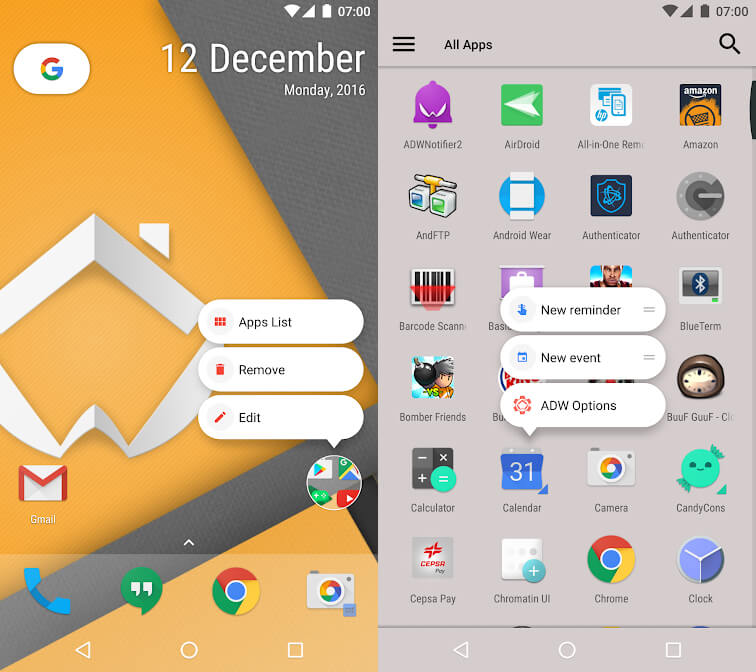
Pros
- You can configure icon appearance, desktop, folder appearance, as well as app drawer options using its visual mode.
- Importing data from other launchers becomes easy with the backup manager being integrated within settings/system.
- You can launch the first app in the folder by touching it and view the contents of the same folder by swiping up the screen using the wrap folder mode.
Cons
- Some users complained of their apps being deleted after installing it.
- It runs pretty slow.
- Icons or the app drawer doesn’t load quickly.
4. Oreo 8 Launcher
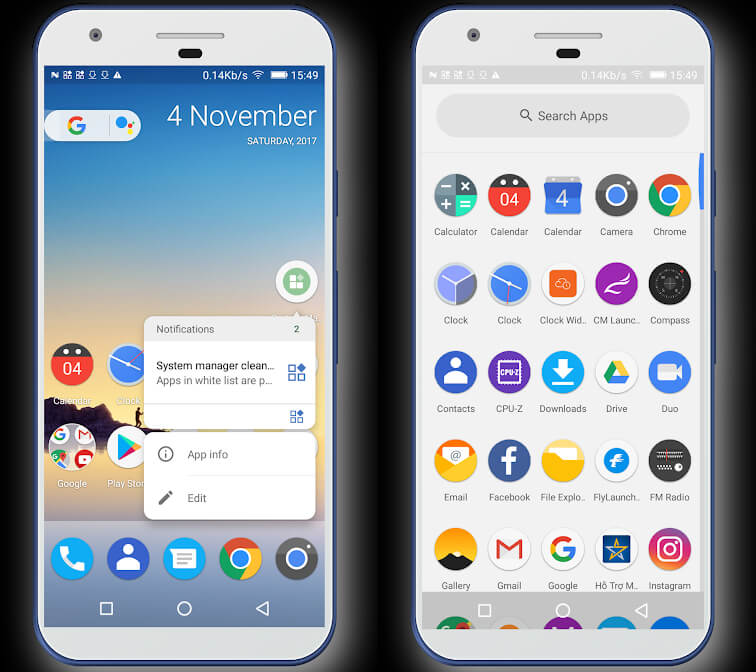
Pros
- This Android Oreo update alternative has a customizable grid size, and icon size.
- You can hide or show the dock, search bar, or status bar.
- With this alternate Android Oreo update method you get editable icon and icon name specifically.
Cons
- There is no option to show Google feeds.
- It has an unattractive search bar.
- The battery drains fast and full of irritating Ads.
5. Apex Launcher
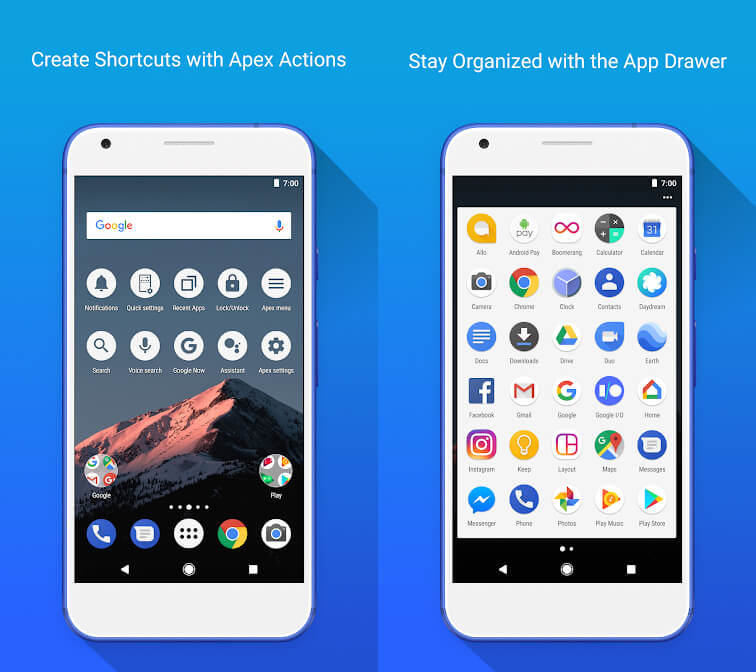
Pros
- You can lock the desktop to avoid accidental changes.
- You get the option to select varied background and folder preview styles.
- Home screen, dock and drawer with infinite elastic scrolling is available with this alternate Android Oreo update method.
Cons
- For Android 4.0 devices you need superuser access for adding widgets from the drawer.
- The wallpaper doesn’t zoom properly.
- Accidental long press launches even hidden apps.
6. Lightning Launcher
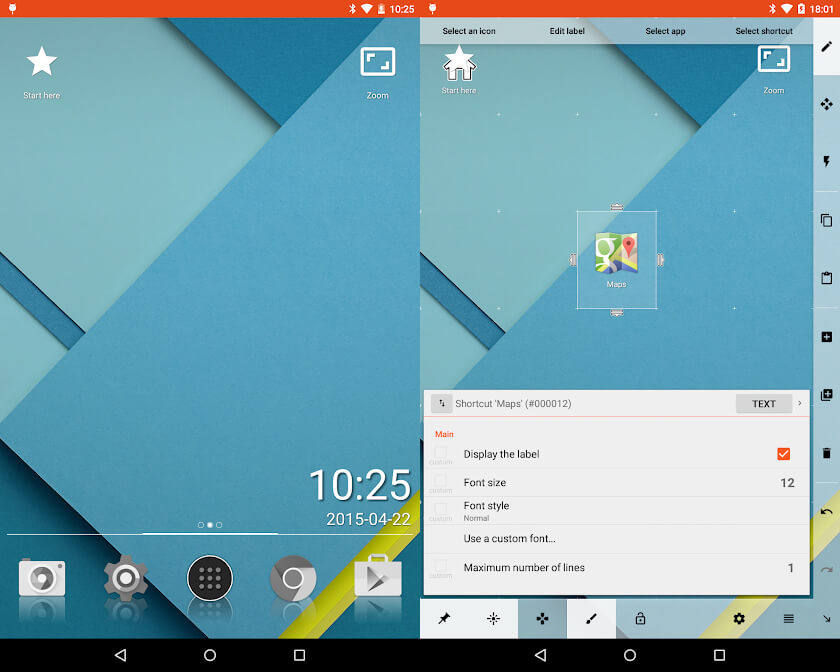
Pros
- Multiple desktop configurations for independently accessing the device – work/personal/children/party (all have different settings).
- This Oreo launcher consumes less memory and works faster.
- It has easily customizable tools to setup the home screen.
Cons
- This doesn’t work efficiently on Galaxy S9.
- The slowly fading animation makes editing a tedious job.
- It doesn’t support KLWP and the app drawer is very tough to customize with an unattractive look.
7. Smart Launcher 5
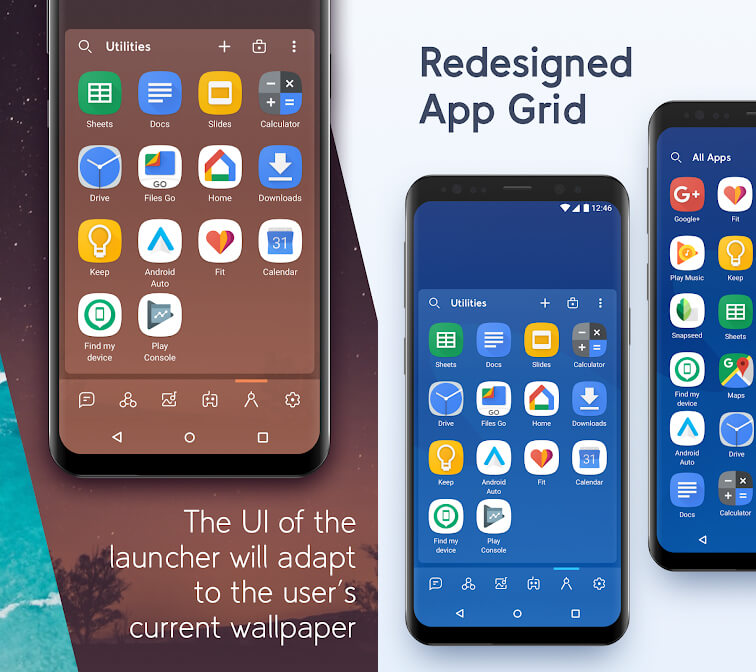
Pros
- With a PIN the apps stay protected and you can hide them as well.
- Your theme color automatically changes with your wallpaper.
- The almost perfect Android Oreo update alternative, as it completely supports Android 8.0 Oreo icon formats (adaptive icons) for all Android devices.
Cons
- It needs restarting continuously, as the clock gets frozen.
- With this app the RAM is poorly managed and the phone keeps lagging.
- The weather widget fails to display temperature and the home page becomes irresponsive to slight scrolling.
8. Solo Launcher-Clean, Smooth, DIY
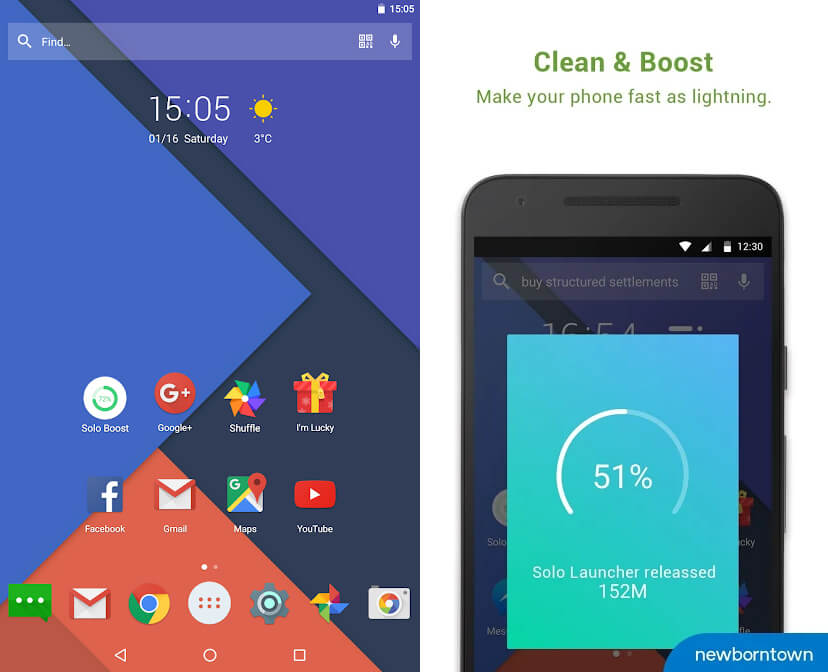
Pros
- This launcher is very similar to Android Oreo update as it uses Material Design 2.0.
- Unauthorized users can no longer bug you, as it protects your phone with the New Locker plugins.
- With this launcher you can clear storage, boost speed, and save memory quickly by cleaning junk cache.
Cons
- It isn’t an ideal alternate Android Oreo update method, as it contains plenty of bloatware on the home screen.
- It’s a very slow and lousy launcher for Android 8.
- The drawer feature is bit clumsy to use.
Now, it all depends on you that which Android Oreo update alternative you opt for. The recommended way is to install Oreo Launchers which is a safer alternate Android Oreo update method.
Bulk install or uninstall multiple Android Oreo launchers
“I like quite a few Oreo launchers. It kills me when I have to install and uninstall them one by one!”
“Some of the installed Oreo launchers are totally rubbish! I want to uninstall them all in one click.”
“I just forgot what the hell I have installed. How can I view them more intuitively from the PC?”
When installing or uninstalling Android Oreo launchers, you may encounter various issues like the above. Do not worry. These are can be easily solved by Dr.Fone - Phone Manager.

Dr.Fone - Phone Manager (Android)
Best PC-based Tool to Manage, Bulk install/uninstall, and View Android Oreo Launchers
- One of the best – one click solution to bulk install/uninstall Oreo launcher apks
- Enables you to seamlessly install multiple apks from the PC in one click
- Sleek tool for file management, transfer of data (music, contacts, pictures, SMS, Apps, videos) between Android devices and your computer
- Send text SMS or even manage Android devices from your PC effortlessly
Android Güncellemeleri
- Android 8 Oreo Güncellemesi
- Güncelle ve Flaş Samsung
- Android Pastası Güncellemesi






Alice MJ
personel editörü