Best Way to Play PUBG Mobile on PC
Apr 27, 2022 • Filed to: Mirror Phone Solutions • Proven solutions
The good things of life are free, so playing PUBG Mobile on your computer is also a good thing; that’s why it is free.
Released in March 2018, PUBG Mobile is a game that lets players sharpen their knowledge of maps, shooting dexterity, and tactical planning. Interestingly enough, many use their mobile phones to play it, denying themselves the fun that comes with the computer version. If you fall into that category, this tutorial will show you the best way to play PUB Mobile on a PC. Here’s the thing: It is straightforward and simple. Now, let’s get it on!

1. Is it better to play PUBG on mobile or PC?

While some gamers have enjoyed PUBG on their mobile devices, they are unaware that playing it on their computers is much better. Just before you argue, discussed below are the reasons many players opt for the PUBG Mobile lite PC version:
- Graphics: Indeed, PUBG on a computer is mind-blowing because it offers an optimized resolution. Guess what? The computer version stays lightyears ahead of the mobile version even if you set the latter to Ultra. In fact, the laptop version can run up 1080p HD gaming experience.
- Player experience: When you try it from your desktop, you begin to feel the sensation that you are on the battlefield, spotting and taking out your enemies with unparalleled precisions. Sadly, you don’t seem to get the same feeling when trying it on your mobile phone. Think of it this way: You are more likely to enjoy flicks on large-screen cinemas than regular home TVs.
- Detail-oriented design: An additional detail you get when you compare the two media is the detail. You will see extra small rooms like bathrooms and closets to fill empty spaces. On the other hand, you don’t get to see that when you play it from your mobile devices. /
2. Play PUBG Mobile on PC without downloading the app
Now, you have seen why you should try it from your laptop. To begin, you have to use the Wondershare MirrorGo software on your computer. MirrorGo has features that let you play a mobile game on your PC without downloading the computer version. Plus, it has keyboard features that let you control the game from your mouse and keyboard, as you will see later. With the feature, customizing any key just got a lot easier.

That stated you could follow these steps to enjoy the PUBG Mobile PC version:
Step 1: From your smartphone, visit Google Play Store and download the PUBG Mobile on your smartphone.
Step 2: Download, install and launch the MirrorGo app on your computer.
Step 3: Connect your USB cord to your smartphone and then to your computer. From smartphone MirrorGo, go to the settings > Developer Option and check USB Debugging.
Step 4: This will cast your phone screen to your computer.
Step 5: Open PUBG Mobile and play on the computer.

You can control your smartphone from your computer using the keys below:
 Joystick: This is for moving up, down, right, or left with keys.
Joystick: This is for moving up, down, right, or left with keys. Sight: To target your enemies (objects), do that with your mouse with the AIM key.
Sight: To target your enemies (objects), do that with your mouse with the AIM key. Fire: Left-click to fire.
Fire: Left-click to fire. Telescope: Here, you can use the telescope of your rifle
Telescope: Here, you can use the telescope of your rifle Custom key: Well, this allows you to add any key for any use.
Custom key: Well, this allows you to add any key for any use.
- Better graphics for improved player experience
- The computer does not hang at the height of the fun
- It saves you lots of mobile storage (about 650MB)
- It has to install a MirrorGo app on your Android device.
- You have to enable USB Debugging.
3. Official Emulator to play PUBG Mobile on a PC
Besides using MirrorGo software to play the game on your computer, you can use an Android emulator. Many players use the Tencent Gaming Buddy as the Android emulator for running this program on their computers. The good thing is that you enjoy good keyboard layouts and keyboard shortcuts, as seen with MirrorGo software.
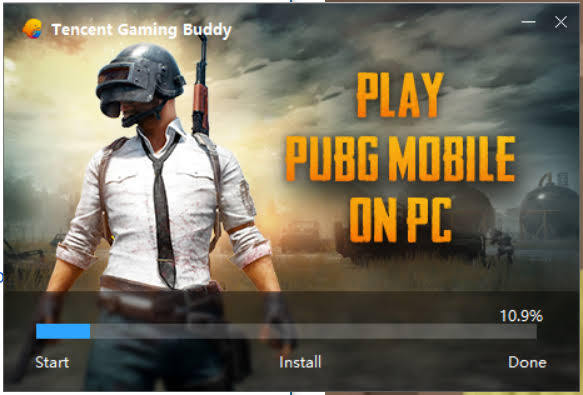
Are you looking for “PUBG Mobil Tencent” all over the Internet? If so, search no more because this guide will show you some useful tips.
Step 1: Visit its official website
Step 2: Download and install the client on to your computer
Step 3: Tap the Play tab
Step 4: Before signing in, you need to create an account with TGB or use your Google/Facebook account. Interestingly, you don’t need any VPN, and you will get the files that let you play the game on your computer. Although you don’t necessarily have to create an account, creating an account enables you to enjoy other freebies.
Step 5: Go ahead and remap your keyboard from the details on the right-hand side of your screen. Make sure you put it on full-screen mode and allow it to update.
Step 6: A notice pops up telling you that the game detected your emulator and that it will pair you with others who use an Android emulator. Go ahead and play Ok.
Pros- Works for both high-end and low-end computers
- This PUBG mobile emulator has a responsive interface
- Allows you to personalize your gaming experience
- It does not work well without a strong internet connection
- Glitches and errors are inevitable
4. Download and play PUBG Mobile on PC with another emulator
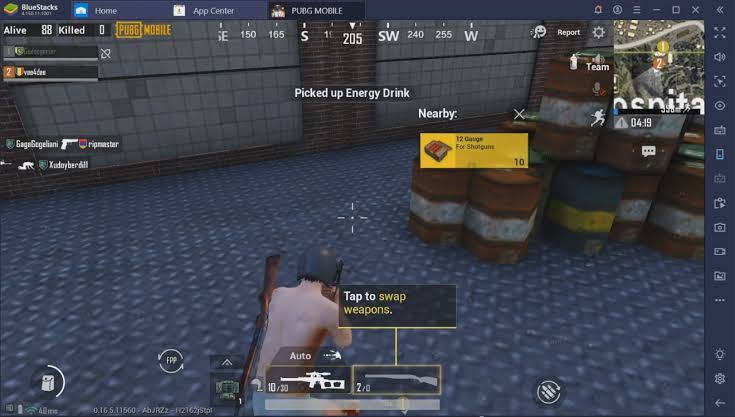
No doubt, this is a reliable Android emulator on the tech market. With this software, you can set your custom configuration of display resolution, processing capability, and memory. Given the flexibility at your beck and call, you will certainly enjoy taking out your foes from a widescreen computer – as opposed to doing it from your smartphone’s relatively small screen.
To set the ball rolling, you should follow the outlines below to get BlueStacks4:
- Visit the official website on www.bluestacks.com
- Sign in to your Google account
- Download and install the game software on to your computer
- Launch the PUBG Mobile icon on your desktop to start having a great time
It works well for 32-bit Windows computers, so you have nothing to worry about.
Pros- The features are pretty handy
- Offers high-quality displays with breathtaking graphics
- It is easy to set up and use
- Delivers relatively cool driving and shooting experiences
- It does not run in some low-spec laptops (for instance, Dell e6510)
- Uneasy to match with players
Conclusion
In this DIY guide, you have learned how to play PUBG Mobile on your computer without hassles. As promised, you have also seen that the steps are straightforward and easy. Now, you probably stumbled into this tutorial because you have been searching for the PUBG Mobile PC version. Well, the search is definitely over because this guide breaks down everything you need to enjoy on your computer. Not to mention that this piece showed three different ways you can achieve that. Using the MirrorGo app comes top in this tutorial because it departs from the norm, making it a must-try. Feel free to say that it is the perfect alternative to the regular PUBG emulator. That said, you have seen the best way to play the mission game on your laptop and other computers. It’s time to give it a try. So, start now!
Play Mobile Games
- Play Mobile Games on PC
- Use Keyboard and Mouse on Android
- PUBG MOBILE Keyboard and Mouse
- Among Us Keyboard Controls
- Play Mobile Legends on PC
- Play Clash of Clans on PC
- Play Fornite Mobile on PC
- Play Summoners War on PC
- Play Lords Mobile on PC
- Play Creative Destruction on PC
- Play Pokemon on PC
- Play Pubg Mobile on PC
- Play Among Us on PC
- Play Free Fire on PC
- Play Pokemon Master on PC
- Play Zepeto on PC
- How to Play Genshin Impact on PC
- Play Fate Grand Order on PC
- Play Real Racing 3 on PC
- How to Play Animal Crossing on PC







James Davis
staff Editor