How to Get Root Access / Permission / Privilege on Android with Ease
Mar 07, 2022 • Filed to: All Solutions to Make iOS&Android Run Sm • Proven solutions
What Is Getting Root Access?
Gaining Root Access or Rooting an Android device is basically a process using which a user successfully acquires full authority on his/her Android device. In other words, when you get root access, you are permitted to customize your Android device the way you wish.
You might have observed frequently that there is a good deal of preinstalled apps in our Android devices that need to be deleted because of their uselessness, but you find it unable to do it. The good news is getting root permission transforms this inability into ability, giving you the power to do this.
Not just this, if you get root privilege for Android, you are allowed to execute certain things including:
- Installing the apps with the root access demand
- Uninstalling unwanted apps from the device
- Removing unwelcoming ads
It should also be noted that rooting is in two ways: with a computer and without a computer. In this article, we will learn how to get root access on Android via computer and without having it.
How to Get Root Access on Android Without PC
If you don’t possess a computer or by any other reason you wish to get root privilege for Android, you can use iRoot. It is an app used on Android devices where there is no need for a PC.
iRoot helps you to root your Android device without getting it bricked and has a good success rate for it. It supports various Android devices and can be considered an alternative to get your device rooted if you do not possess a computer.
Guide to getting root permission without PC
-
Grab your Android device, launch your browser, and head to the official website of iRoot.
Now, hit on the “Download for Android” button to download the iRoot apk for your Android device on your SD card.
-
Get into your File Explorer, locate the downloaded iRoot apk file, and open it.
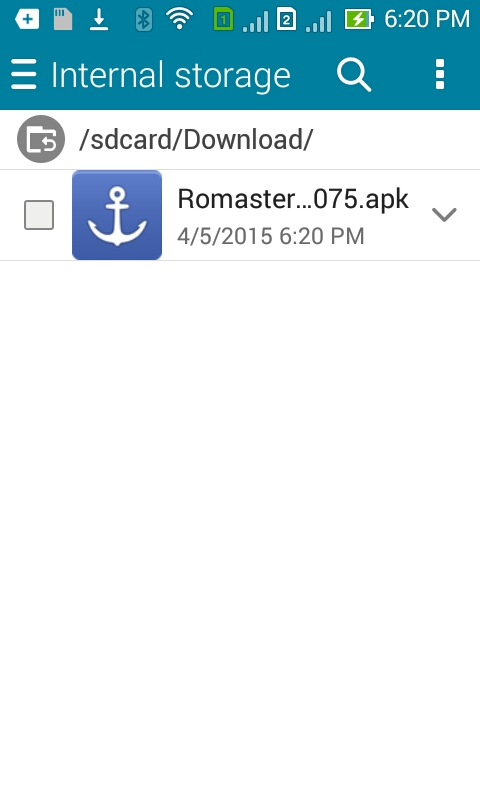
-
Install the app and touch “Open” when the installation completes.
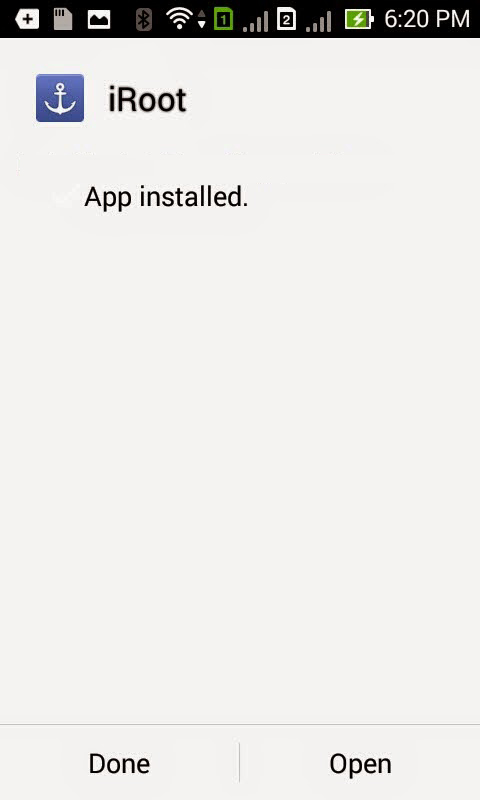
- Accept the license agreement by tapping on “I Agree”.
-
Hit on the “Root Now” button on the main screen interface of the iRoot app.
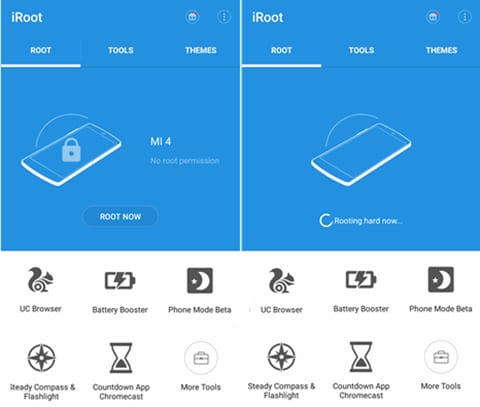
-
After the rooting is successful, check if the Kinguser app icon is available on your App drawer.
If it is there in your App drawer, then you can proceed with other operations as a superuser, such as deleting a preinstalled app.
Advantages and Disadvantages of Getting Root Access
Rooting has got its perks, but it surely has some disadvantages. Here in this section, we’ve listed the advantages and disadvantages of getting Root Permissions. Go ahead, take a look at the table below.
| Advantages | Disadvantages |
|---|---|
|
|
|
| Remove preinstalled crapware in a hassle-free way. | Rooting voids the warranty of your device. So, if your device is in the warranty period, it is recommended not to perform rooting on it. |
|
|
|
|
|
|
|
|
|
|
|
|
|
|
|
Android Kökü
- Genel Android Kökü
- Samsung Kökü
- Kök Samsung Galaxy S3
- Kök Samsung Galaxy S4
- Kök Samsung Galaxy S5
- 6.0'da Kök Not 4
- Kök Not 3
- Kök Samsung S7
- Kök Samsung J7
- Jailbreak Samsung
- Motorola Kökü
- LG Kök
- HTC Kök
- Nexus Kökü
- Sony Kökü
- Huawei Kökü
- ZTE Kökü
- Zenfone Kökü
- Kök Alternatifleri
- KingRoot Uygulaması
- Kök Gezgini
- Kök Ustası
- Tek Tıkla Kök Araçları
- kral kök
- Odin Kökü
- Kök APK'ları
- CF Otomatik Kök
- One Click Root APK
- Cloud Root
- SRS Root APK
- iRoot APK
- Root Toplists
- Hide Apps without Root
- Free In-App Purchase NO Root
- 50 Apps for Rooted User
- Root Browser
- Root File Manager
- No Root Firewall
- Hack Wifi without Root
- AZ Screen Recorder Alternatives
- Button Savior Non Root
- Samsung Root Apps
- Samsung Root Software
- Android Root Tool
- Things to Do Before Rooting
- Root Installer
- Best phones to Root
- Best Bloatware Removers
- Hide Root
- Delete Bloatware




James Davis
personel editörü