Sab saum toj 5 iPhone teeb meem roj teeb thiab yuav ua li cas kho lawv
Lub Plaub Hlis 27, 2022 • Xa mus rau: Kho iOS Mobile Device Issues • Proven solutions
Muaj ntau tus neeg siv iPhone tawm muaj uas yws txog qhov teeb meem roj teeb ntawm lawv cov khoom siv. Yog tias koj tseem tab tom ntsib teeb meem iPhone 6s roj teeb, ces koj tau tuaj rau qhov chaw zoo. Hauv cov ntawv tshaj tawm no, peb yuav tham txog ntau yam teeb meem iPhone roj teeb thiab yuav ua li cas kho lawv yam tsis muaj teeb meem ntau. Nyeem rau thiab daws koj iPhone 6 teeb meem roj teeb los ntawm kev siv cov kev daws teeb meem yooj yim no.
Part 1: iPhone roj teeb Draining ceev
Ib qho ntawm feem ntau iPhone 13 lossis iPhone 5 teeb meem roj teeb yog txuam nrog nws cov kua dej ceev. Txhawm rau txhim kho cov teeb meem iPhone roj teeb, koj yuav tsum paub tias koj lub xov tooj siv nws lub roj teeb li cas. Ua ntej, mus rau Chaw> Roj Teeb> Kev Siv Roj Teeb thiab xyuas seb ntau lub apps siv lub roj teeb tag nrho ntawm koj lub cuab yeej li cas. Tom qab ntawd, koj tuaj yeem hloov kho tshiab (lossis txawm tias tshem tawm) cov apps uas haus ib feem ntawm koj lub xov tooj roj teeb.
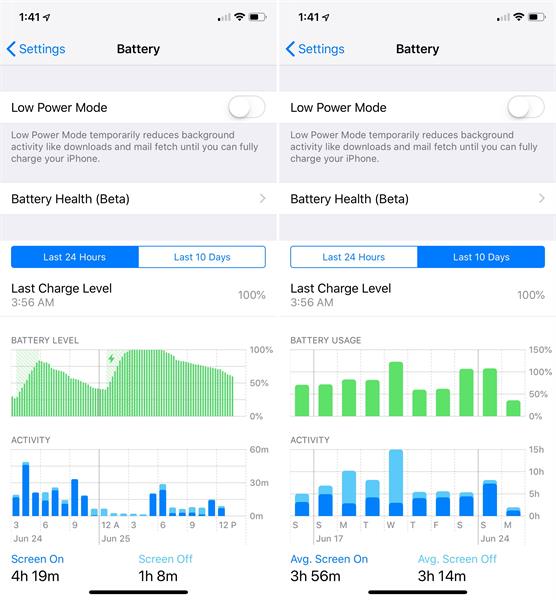
Tsis tas li ntawd, txhawm rau daws cov teeb meem ntawm iPhone 13 / iPhone 6s roj teeb uas cuam tshuam nrog kev tso dej nrawm, koj yuav tsum tua lub keeb kwm yav dhau app feature. Yog tias nws qhib, ces cov apps tseem ceeb ntawm koj lub xov tooj yuav rov ua dua tshiab. Txhawm rau tua nws, mus rau Chaw> General> Background App Refresh thiab toggle no feature tawm.
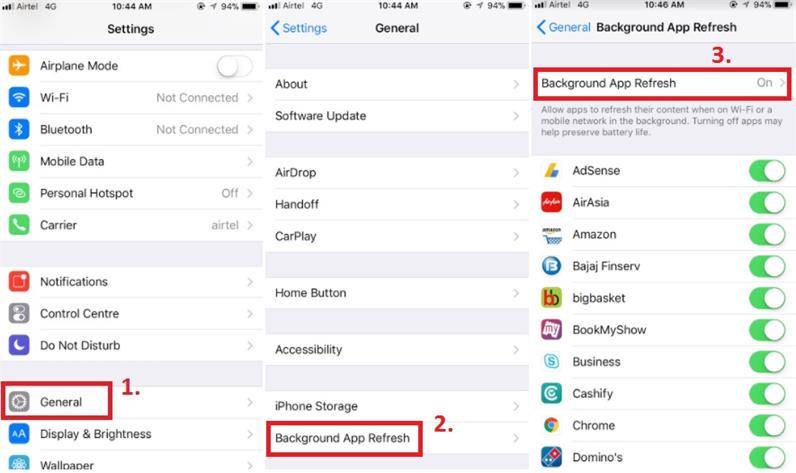
Nws kuj tseem pom nyob rau hauv feem ntau hais tias qhov chaw-raws li kev pab cuam ntawm iPhone siv ntau lub roj teeb. Yog tias koj txav mus, ces qhov no tuaj yeem tso koj lub cuab yeej roj teeb yam tsis tas siv nws. Yog li ntawd, tua nws los ntawm kev mus saib koj lub xov tooj qhov chaw tsis pub lwm tus paub thiab hloov tawm qhov "Qhov Chaw Pabcuam" xaiv.
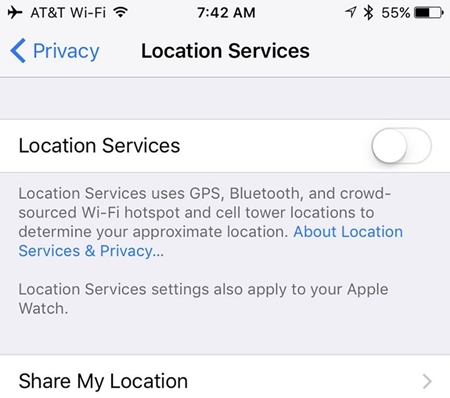
Tom qab ua raws li cov kev daws teeb meem yooj yim no, koj yuav tuaj yeem daws cov teeb meem iPhone 13 / iPhone 6 roj teeb uas cuam tshuam rau nws cov dej ntws ceev.
Tej zaum koj yuav txaus siab rau: Vim li cas Kuv iPhone 13's Battery Draining Fast? - 15 Txhim kho!
Part 2: iPhone Tau Kub Thaum Them
Lub iPhone overheating yog lwm qhov teeb meem uas cuam tshuam ntau ntawm cov neeg siv iOS. Yog tias koj lub iPhone kub thaum them nyiaj ces nws tuaj yeem ua rau qee qhov kev puas tsuaj loj rau nws lub roj teeb. Thaum yuav luag txhua lub cuab yeej tau kub me ntsis thaum them nyiaj, yog tias koj lub xov tooj tau ceeb toom zoo li no, ces koj yuav tsum tsis txhob tso tseg nws.
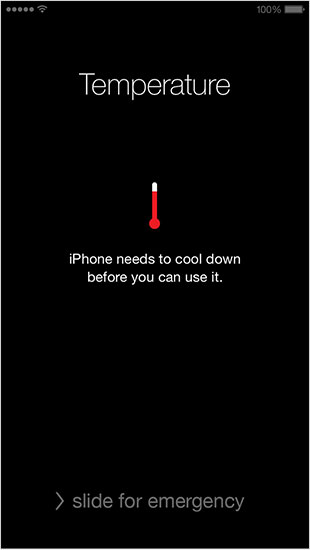
Pib nrog, tshem koj lub xov tooj ntawm kev them nyiaj thiab cia nws txias. Tsis tas li ntawd, tua nws lossis rov pib koj lub cuab yeej . Yog tias koj lub cuab yeej tsis tuaj yeem tua, ces koj tuaj yeem yuam kom rov pib dua. Yog tias koj siv iPhone 6 lossis cov khoom siv laus dua, tom qab ntawd ntev nias lub Tsev thiab lub zog khawm tib lub sijhawm tsawg kawg 10 vib nas this. Qhov no yuav tua koj lub cuab yeej.
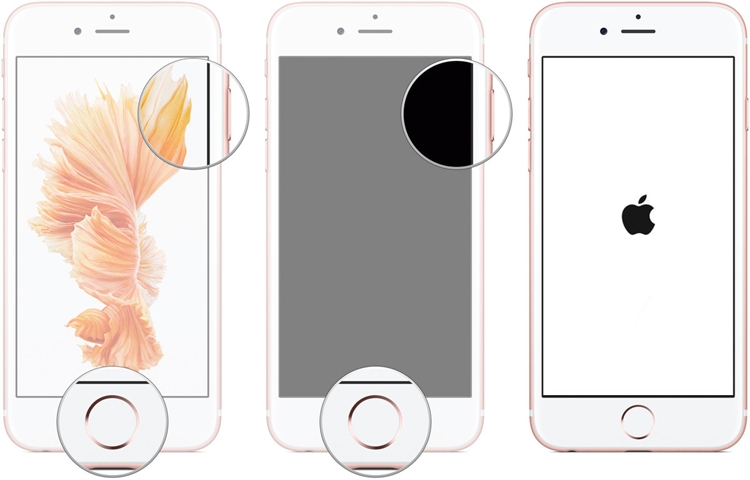
Yog tias koj siv iPhone 7 lossis 7 Plus, ces nias lub Hwj chim thiab Volume Down khawm tib lub sijhawm. Cia nias ob lub pob kom tsawg kawg 10 vib nas this kom yuam kom rov pib dua.
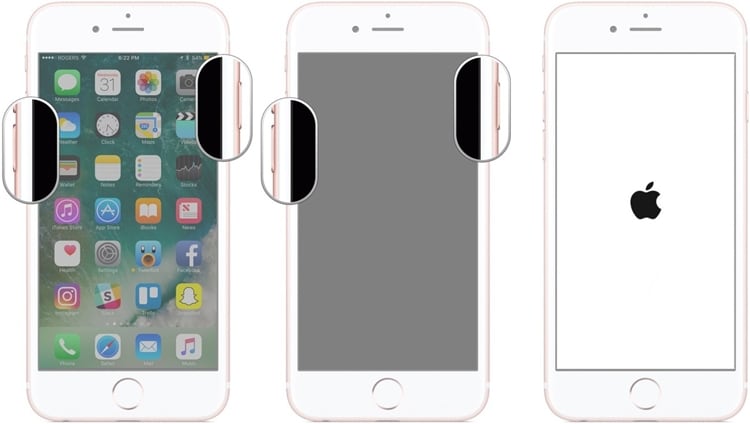
Yog hais tias lub iPhone koj muaj yog iPhone iPhone 13/iPhone 12/iPhone 11/iPhone X, kom rov pib dua lub iphone, koj yuav tsum nias thiab tso lub ntim sai sai, ces nias thiab tso lub ntim cia sai, cov kauj ruam kawg yog mus. nias lub khawm sab kom txog thaum Apple logo tshwm.
Tsis tas li ntawd, nws tau pom tias tom qab ua rau koj lub xov tooj hotspot, nws siv ntau lub roj teeb thiab ua kom pom tseeb ntawm cov cua sov. Yog tias koj them koj lub xov tooj thaum ua rau nws tus kheej hotspot, ces nws yuav overheat nws. Txhawm rau zam qhov no, mus rau hauv koj lub xov tooj qhov chaw thiab tua cov yam ntxwv ntawm Tus Kheej Hotspot. Qhov no yuav daws iPhone 5 teeb meem roj teeb cuam tshuam nrog overheating.
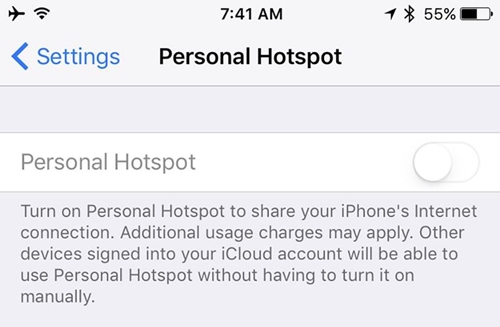
Related Posts ntawm iPhone 13 yog Overheating Thaum Them? Kho tam sim no!
Part 3: iPhone kaw nrog roj teeb sab laug
Qhov no tej zaum yuav yog ib qho teeb meem tsis tshua muaj, tab sis nws yog txuam nrog ob peb iPhone roj teeb teeb meem. Muaj qee zaus thaum iPhone tig tawm ntawm xiav txawm tias nws muaj roj teeb txaus sab laug. Yog tias koj lub iPhone kaw poob poob poob poob txawm tias thaum muaj roj teeb nyob hauv koj lub cuab yeej, ces xyuas nws Hnub thiab Lub Sijhawm feature. Mus rau koj lub xov tooj Chaw> Dav> Hnub thiab Lub Sijhawm thiab qhib qhov "Teeb Tsis Siv Neeg" kev xaiv.
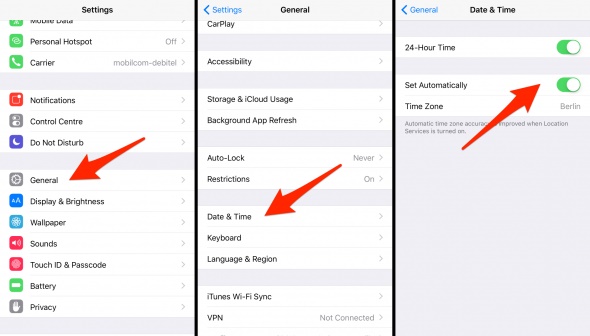
Qhov no yuav xyuas kom meej tias koj iPhone yuav tsis tua poob nthav. Tsis tas li ntawd, txhawm rau daws cov teeb meem ntawm iPhone 13 / iPhone 6s, koj yuav tsum tau ntsuas koj lub cuab yeej roj teeb. Txhawm rau ntsuas koj lub xov tooj, cia nws lub roj teeb ntws thaum xub thawj. Thaum nws lub roj teeb tas lawm, koj lub xov tooj yuav raug muab tua. Tom qab tso nws cov roj teeb tag nrho, txuas rau lub charger thiab hauv ib qho mus, them rau 100%. Txawm tias thaum nws them rau 100%, tig koj lub xov tooj thiab them nws rau lwm 60-90 feeb. Qhov no yuav calibrate koj lub xov tooj roj teeb thiab daws cov teeb meem ntawm iPhone 13 / iPhone 6.
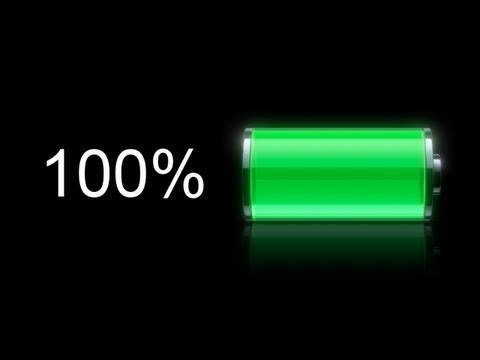
Ntu 4: Tsis zoo li qub roj teeb lub neej tom qab iOS 13/14/15 Hloov tshiab
Qee zaum, nws tau pom tias tom qab hloov kho iOS tsis ruaj khov, iPhone lub roj teeb zoo li ua haujlwm tsis zoo. Yog tias koj tau hloov kho koj lub xov tooj mus rau qhov tsis ruaj khov version ntawm iOS, ces qhov uas nws yuav ua rau muaj teeb meem nrog nws lub roj teeb. Txoj hauv kev zoo tshaj los daws qhov teeb meem no yog los ntawm kev hloov kho koj lub xov tooj mus rau qhov ruaj khov iOS version.
Txhawm rau txhim kho iPhone 13 / iPhone 12 / iPhone 5 teeb meem roj teeb, koj tuaj yeem xaiv hloov kho koj lub xov tooj mus rau qhov ruaj khov version. Txhawm rau ua qhov no, mus rau Chaw> General> Software Update thiab tshawb xyuas qhov ruaj khov version ntawm iOS muaj. Coj mus rhaub rau ntawm "Nruab Tam Sim No" khawm thiab tos ib pliag los hloov kho lub cuab yeej ua haujlwm.
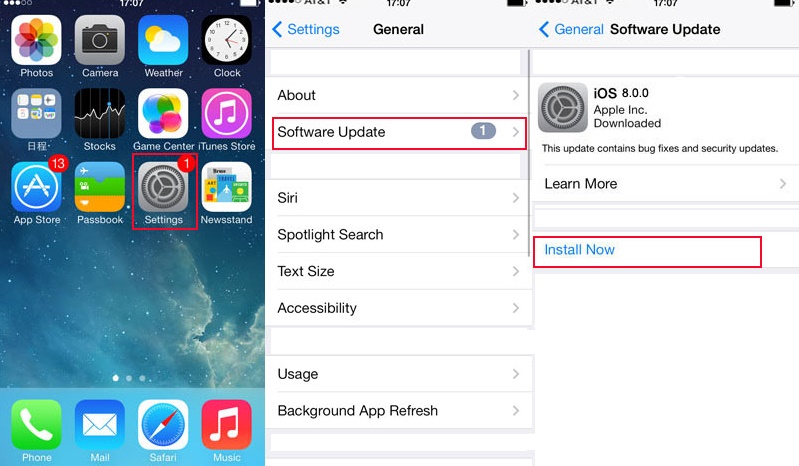
Part 5: iPhone Slow Charging Teeb meem
Yog tias koj lub xov tooj tsis tau them tus nqi zoo tshaj plaws, ces nws yuav muaj teeb meem cuam tshuam nrog nws cov khoom siv kho mob lossis kev them nyiaj cable. Pib nrog, xyuas seb qhov them nyiaj (xov tooj cua) cable ntawm koj lub xov tooj puas ua haujlwm zoo lossis tsis ua haujlwm. Ib txwm siv tus thawj thiab tiag cable los them koj lub xov tooj.

Tsis tas li ntawd, tej zaum yuav muaj teeb meem ntsig txog koj lub xov tooj lub chaw them nyiaj. Ntxuav qhov chaw nres nkoj ntawm koj lub cuab yeej thiab xyuas kom nws tsis puas. Koj tuaj yeem siv ib daim ntaub paj rwb los ntxuav koj lub cuab yeej qhov chaw nres nkoj.

Yog tias muaj teeb meem ntsig txog software nrog koj lub xov tooj, ces nws tuaj yeem daws tau los ntawm kev muab tso rau hauv DFU hom. Ua li no, thawj zaug tua koj lub xov tooj. Tam sim no, nias lub hwj chim thiab lub tsev khawm tib lub sijhawm tsawg kawg 10 vib nas this. Tom qab ntawd, tso lub hwj chim khawm thaum tseem tuav lub Tsev khawm. Nco ntsoov tias koj tuav lub Home khawm rau lwm 5 vib nas this.
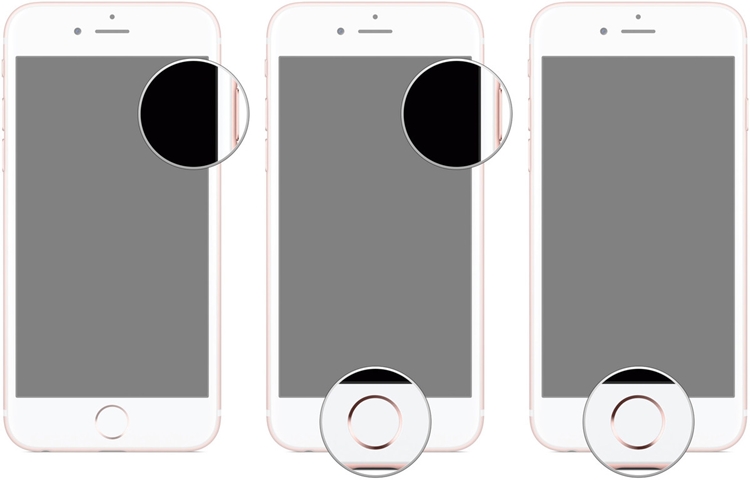
Koj lub xov tooj yuav nkag mus rau hauv DFU hom thiab tuaj yeem txuas nrog iTunes thiaj li yuav rov qab tau nws. Los ntawm kev ua raws li cov kauj ruam no, koj yuav tuaj yeem daws cov teeb meem iPhone 6s roj teeb uas cuam tshuam nrog nws cov nqi them.
Cov lus qhia video tso iPhone 13/12/11 hauv DFU hom
Nyeem ntxiv: iPhone them qeeb? 10 Kev Kho Kom Yooj Yim nyob ntawm no!
Tom qab ua raws li cov kauj ruam no, koj yeej yuav tau kho cov teeb meem iPhone roj teeb ntawm ntau yam. Los ntawm overheating rau them cov teeb meem, ib tug yuav daws tau ntau hom iPhone 6 teeb meem roj teeb tom qab mus los ntawm no cov ntaub ntawv qhia. Mus tom ntej thiab ua raws li cov kauj ruam no los kho ob peb iPhone 13 / iPhone 5 teeb meem roj teeb.
Teeb meem iPhone
- iPhone Hardware Teeb meem
- Teeb meem iPhone Home Button
- iPhone Keyboard Teeb meem
- Teeb meem iPhone Headphone
- iPhone Touch ID Tsis Ua Haujlwm
- iPhone overheating
- Lub teeb nyem iPhone tsis ua haujlwm
- iPhone Silent Hloov Tsis Ua Haujlwm
- iPhone Sim Tsis Txaus Siab
- iPhone Software teeb meem
- iPhone Passcode Tsis Ua Haujlwm
- Google Maps tsis ua haujlwm
- iPhone Screenshot tsis ua hauj lwm
- iPhone vibrate tsis ua hauj lwm
- Apps Disappeared ntawm iPhone
- iPhone ceeb toom ceeb toom tsis ua hauj lwm
- iPhone roj teeb feem pua Tsis Qhia
- iPhone App Tsis Hloov Kho
- Google Calendar tsis Syncing
- Health App Tsis taug qab cov kauj ruam
- iPhone Auto Xauv Tsis Ua Haujlwm
- Teeb meem iPhone roj teeb
- iPhone Media teeb meem
- iPhone Echo teeb meem
- iPhone Lub Koob Yees Duab Dub
- iPhone Yuav Tsis Ua Si Music
- iOS Video kab laum
- Teeb meem hu iPhone
- iPhone Ringer teeb meem
- iPhone lub koob yees duab teeb meem
- iPhone pem hauv ntej lub koob yees duab teeb meem
- iPhone Tsis Ringing
- iPhone Tsis Suab
- iPhone Mail teeb meem
- Pib dua Voicemail Password
- iPhone Email teeb meem
- iPhone Email ploj lawm
- iPhone Voicemail Tsis Ua Haujlwm
- iPhone Voicemail yuav tsis ua si
- iPhone Tsis tuaj yeem tau txais kev sib txuas xa ntawv
- Gmail tsis ua haujlwm
- Yahoo Xa Ntawv Tsis Ua Haujlwm
- Teeb meem hloov tshiab iPhone
- iPhone Stuck ntawm Apple Logo
- Software hloov tshiab ua tsis tiav
- iPhone Verifying Update
- Software Update Server tsis tuaj yeem tiv tauj
- iOS update Teeb meem
- iPhone kev twb kev txuas/Network teeb meem
- iPhone Sync teeb meem
- iPhone yog Disabled Txuas rau iTunes
- iPhone Tsis Muaj Kev Pabcuam
- iPhone Internet tsis ua hauj lwm
- iPhone WiFi Tsis Ua Haujlwm
- iPhone Airdrop tsis ua haujlwm
- iPhone Hotspot Tsis Ua Haujlwm
- Airpods yuav tsis txuas rau iPhone
- Apple Watch Tsis Pairing nrog iPhone
- iPhone lus Tsis Syncing nrog Mac




Alice MJ
neeg ua haujlwm Editor
Feem ntau ntsuas 4.5 ( 105 tau koom)