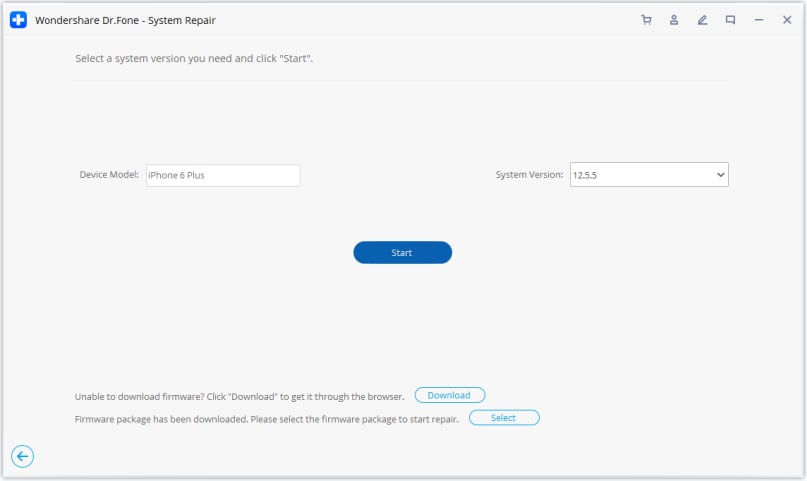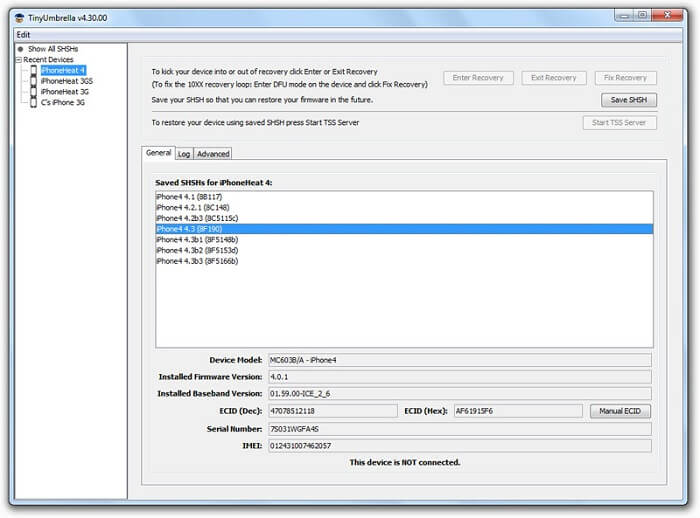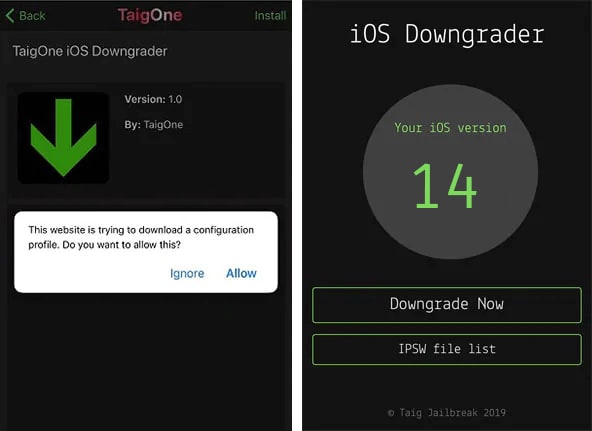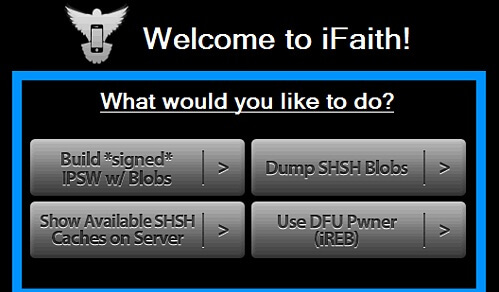Część 1. Czy jesteś dobrze przygotowany na obniżenie wersji iOS 15?
Najnowsza aktualizacja iOS została wydana, ale użytkownicy już narzekają na niektóre jej usterki. Aby rozwiązać te problemy, możesz rozważyć obniżenie wersji iOS 15. Powinieneś jednak zrobić krok wstecz i zrozumieć jego reperkusje. Na przykład obniżenie wersji może spowodować usunięcie wszystkich istniejących danych w telefonie, w tym zdjęć, aplikacji, kontaktów itp. Dlatego ważne jest, aby podjąć niezbędne środki ostrożności przed cofnięciem aktualizacji iOS 15 na iPhonie.
1.1 Wykonaj kopię zapasową swojego urządzenia
Jest to najważniejsza rzecz, o którą powinieneś zadbać, zanim obniżysz iOS 15 do poprzedniej stabilnej wersji. Kiedy obniżamy wersję urządzenia z systemem iOS, może to skończyć się usunięciem wszystkich przechowywanych na nim danych. Od plików multimedialnych po dane aplikacji — możesz stracić całą istniejącą zawartość telefonu. Dlatego najlepszym sposobem, aby dowiedzieć się, jak przejść z iOS 15 do wersji stabilnej, jest wykonanie kopii zapasowej telefonu. W ten sposób po zakończeniu obniżania wersji możesz łatwo odzyskać ważne dane, przywracając ich kopię zapasową.
Kopia zapasowa iDevice z Dr.Fone
- 1Podłącz iPhone'a lub iPada do komputera.
- 2Wybierz typ danych lub wybierz wszystkie.
- 3Kliknij przycisk „Backup”, aby lokalnie wykonać kopię zapasową danych urządzenia.
- Unikalne funkcje:
-
- •Utwórz kopię zapasową całego urządzenia z systemem iOS, w tym jego kontaktów, dzienników połączeń, wiadomości, zdjęć, filmów itp.
- •Twórz kopie zapasowe i przywracaj dane z jednego urządzenia na drugie (lub z jednej wersji iOS na inną) bez żadnych problemów ze zgodnością.
- •Wyodrębnij istniejącą kopię zapasową iCloud lub iTunes i przywróć ją na wybrane przez nas urządzenie.
- •Wyświetl podgląd danych z pliku kopii zapasowej, aby przywrócić go selektywnie. Istniejące dane zostaną zachowane podczas przywracania kopii zapasowej.
Kopia zapasowa iDevice z iTunes
- 1Uruchom zaktualizowaną wersję iTunes i podłącz do niej urządzenie iOS.
- 2Przejdź do zakładki „Podsumowanie” i znajdź odpowiednią opcję w zakładce „Kopie zapasowe”.
- 3Kliknij przycisk „Utwórz kopię zapasową”, aby zapisać kopię zapasową urządzenia.
- Rzeczy do zapamiętania:
-
- •iTunes nie może przywrócić kopii zapasowej wyższej wersji niższej wersji. Dlatego przed aktualizacją do iOS 15 należy wykonać kopię zapasową urządzenia.
- •Brak możliwości podglądu danych i selektywnego ich przywracania.
- •iTunes usuwa istniejące dane z iPhone'a podczas przywracania kopii zapasowej.
1.2 Zapoznaj się z limitem czasu na obniżenie wersji iOS
Cały proces obniżania wersji iOS zależy od czasu, o czym wielu użytkowników nie zdaje sobie sprawy. Porozmawiajmy o tym szczegółowo.
- Jeśli masz zainstalowaną wersję beta iOS, możesz w dowolnym momencie obniżyć wersję beta iOS do poprzedniej stabilnej wersji (do czasu wydania oficjalnej publicznej wersji iOS).
- Po wydaniu stabilnej publicznej wersji systemu iOS masz tylko 14 dni na przejście na poprzednią wersję systemu iOS.
1.3 Wybierz odpowiednią wersję do downgrade z iOS 15
W idealnym przypadku możesz obniżyć wersję iOS 15 tylko do poprzedniej stabilnej wersji. Na przykład, jeśli chcesz obniżyć wersję iOS 15, możesz wrócić tylko do poprzedniej stabilnej wersji, która jest podpisana przez Apple. Możesz odwiedzić IPSW.me , aby sprawdzić, czy dostępne jest kompatybilne oprogramowanie.
1.4 Dowiedz się, jak przejść na wersję, która nie jest już podpisana przez Apple (jeśli to konieczne)
Jak wiesz, aby obniżyć wersję iOS 15, musisz podjąć niezbędne kroki w ciągu 14 dni od jego oficjalnej premiery. Ponadto użytkownicy mogą cofnąć się tylko do poprzedniej stabilnej wersji. Jeśli jednak minęło 14 dni i chcesz przejść na wersję, która nie jest już podpisana przez Apple, musisz użyć narzędzia innej firmy. Korzystając z pomocy narzędzi takich jak TinyUmbrella lub TaigOne Downgrader, możesz zainstalować dowolną obsługiwaną wersję iOS na urządzeniu. Naśladują podpis Apple, pozwalając nam zainstalować spersonalizowane oprogramowanie (wersja iOS) na iDevices.
Chociaż cały proces byłby dość techniczny i może nie przynieść pozytywnych rezultatów. Ponieważ te narzędzia innych firm nie są obsługiwane przez Apple, musisz złamać jail na swoim urządzeniu, aby to zrobić. Nie jest to zalecane, ponieważ wpłynie to na gwarancję urządzenia i nie będziesz już mieć dostępu do oficjalnych wersji iOS. Ponadto sprawi, że Twoje urządzenie będzie podatne na niepożądane zagrożenia bezpieczeństwa.
Część 2. Jak bezpiecznie obniżyć wersję iOS 15?
Teraz, gdy znasz już wszystkie warunki wstępne, aby obniżyć wersję iOS 15, możesz łatwo spełnić swoje wymagania. Idealnie, możesz skorzystać z pomocy iTunes lub dowolnego innego narzędzia innej firmy, aby dowiedzieć się, jak obniżyć wersję iOS 15. W każdym razie upewnij się, że wcześniej utrzymywana jest kopia zapasowa urządzenia. Aby ułatwić Ci pracę, udostępniliśmy dwa rozwiązania umożliwiające obniżenie wersji iOS 15.