[Proved Tips] How to Play Free Fire on PC
Apr 27, 2022 • Filed to: Mirror Phone Solutions • Proven solutions
Life is too short for dull moments, so let Free Fire on PC make your free time exciting and engaging. Garena Free Fire is a multiplayer battle videogame that runs on several platforms if you are not aware. Initially released on September 30th, 2017, Free Fire has grossed over $1 billion worldwide. It goes without saying that 111 Dots Studio developed the game, and Garena published it on Android and iOS platforms.

Well, it was once voted the most popular game in the Google Play store in 2019. With over 100 million gamers and 500 million downloads, it is the world’s most downloaded mobile game. While most gamers play it on their mobile devices, they have no idea what they miss for not trying the PC version. So, if you are searching “Garena free fire PC” because you wish to learn how to play on your computer, this do-it-yourself tutorial will make your dream come true.
1. Something you may not know about Free Fire PC
Just before you learn how to play the game, you need to know a couple of things about the game. Well, those are some of the frequently asked questions about the videogame anyways.
1.1 What is the size of Free Fire in PC?
To be clear, it initially eats about 500MB of your device memory. The funny thing is that it does not end there, as it requires other files to run effectively. That’s because you need to download updates, maps, and skins. Afterward, the memory increases to about 1.6GB. Yes, that’s a lot. As regards Free Fire PC version, you should estimate a total of 2GB (approx.). While APK files take about 300 MB, other files will consume about 1.6GB, making it about 2GB.
1.2 Is there a PC version of Free Fire?
There is no Free Fire for PC because it is primarily a mobile game. However, there are simple tricks you can follow to achieve that. No, it is no magic. It is a feeless game that you can play from your computer, as the next couple of lines will walk you through how to achieve that.
2. Play Free Fire for PC without Emulator
The most common method of playing the game on the computer is installing an Android emulator onto your computer. However, you don’t necessarily have to download Free Fire for PC before getting a feel of the fray. The reason is that you can use the Wondershare MirrorGo app to achieve that. If you didn’t know, the MirrorGo app allows you to cast your smartphone screen to your PC and play the game without downloading it.

Before going any further, you need to grasp what the game is about. Well, it is an adventure online game that consists of fifty gamers. These gamers fall from a parachute in search of weapons to eliminate the competitors. For every player that joins the fray, they get aboard a flight that flies over an island. The contestant can get on the airplane to land on a place where the foe cannot get to them. Upon landing at the new location, the search for weapons continues. The ultimate goal is for the gamers to survive on the island they land.
Now, follow the steps below to enjoy the videogame on your computer:
Step 1: From your smartphone, go to Google Play Store from your Android smartphone to download the game.
Step 2: You have to download and install the MirrorGo software on your computer. Dr.Fone will install an app on your smartphone as well.
Step 3: Connect your USB cord to your smartphone and then to your computer.
Step 4: From MirrorGo, go to the Settings > Developer Option and check USB Debugging.
Step 5: Your phone screen will be displayed on the computer.
You can edit the keyboard and map keys to control and play the game:

You have to configure certain keyboards as shown below:
 Joystick: This is for moving up, down, right, or left with keys.
Joystick: This is for moving up, down, right, or left with keys. Sight: To target your enemies (objects), do that with your mouse with the AIM key.
Sight: To target your enemies (objects), do that with your mouse with the AIM key. Fire: Left-click to fire.
Fire: Left-click to fire. Telescope: Here, you can use the telescope of your rifle
Telescope: Here, you can use the telescope of your rifle Custom key: Well, this allows you to add any key for any use.
Custom key: Well, this allows you to add any key for any use.
- No need to download the game on your PC, so that frees up some space
- Enjoy it without an emulator
- You can screen record the game and watch it later to improve your tactics
- Good experience to play using keyboard and mouse
- Enjoy big-screen gameplay
- It is only free for 3 days to try Game Keyboard feature.
3. Free Fire Download for PC (Emulator)
If you wish to play this fun-filled game on your PC, you can also do that by using an Android emulator. This means that the emulator copies the activities on the mobile device and reflects them on your computer. Therefore, you need to have the emulator running on the computer. On the market, there are several emulators. These include LDPlayer, BlueStacks, Gameloop, etc. In this guide, you will learn how to use some emulators in the tech market.
3.1 LDPlayer
If you have been searching “Free Fire game download for PC,” it is time to end the search because you can use LDPlayer to enjoy the game on your computer. It has features like Custom Control, Multi-instance, High FPS/Graphics, Macros/Scripts, etc.
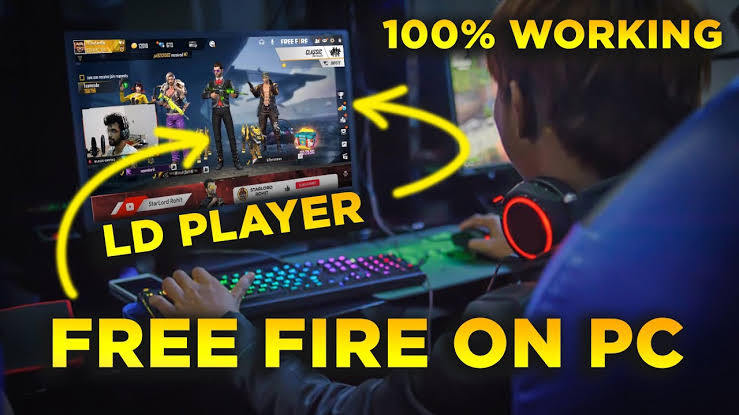
To use this emulator, you should follow the outlines below:
Step 1: Visit the LDPlayer website to download and install the app on your computer
Step 2: Once you have installed it, visit the Google store from the emulator
Step 3: The minute you are in, search for the game among the apps displayed in the store. Then, you should click on it to initiate the Free Fire download for PC.
Are you there yet? If so, you have done a great job! You have to explore and enjoy the game to the maximum.
Pros- Good experience to play using keyboard and mouse
- Enjoy big-screen user experience
- Awe-inspiring graphics
- This method eats up lots of memory
3.2 BlueStacks
Apart from using MirrorGo or LDPlayer, you can also try the BlueStacks app. The app runs on Windows and Mac platforms, thus giving you a great gaming experience. This emulator offers many exciting features, such as Macros, Multi-instance, Multi-instance Sync, Eco Mode, etc.
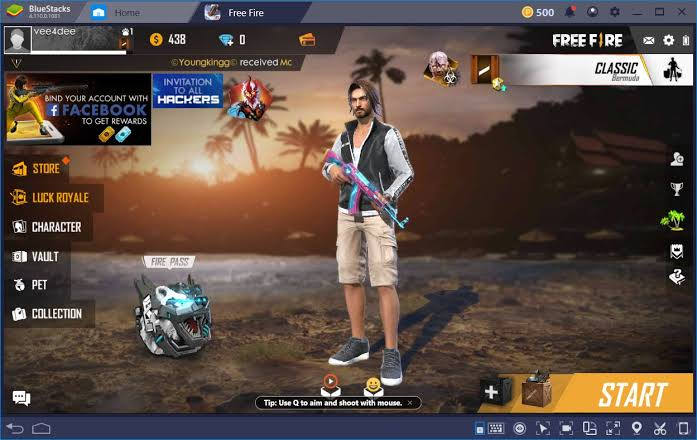
First and foremost, you have to download and install the emulator and game apps.
Take the following step-by-step guidelines to achieve that:
Step 1: Visit Bluestacks.com to download and install the app
Step 2: Once you are down installing the software, it will launch automatically. The app will take you to the desktop the moment it loads.
Step 3: Visit the Google Play Store from the app emulator and search for Free Fire.
Step 4: Click on it once you sight it to install.
Some of the requirements you need to have for this emulator to run on your PC include Windows 7 and later, Intel or AMD processor, 2GB RAM and more, and 5GB free disk space. Others include up-to-date Microsoft’s graphics drivers, and you must be the administrator of your computer.
Pros- It allows multiple gamers and you to perform different tasks simultaneously
- Enables you to reduce your PC’s resource dissipation
- It gives a much wider screen gaming experience
- It offers awesome user experience by allowing you to skip predictable tasks and carry them out with a keystroke
- It is superfast
- BlueStacks eats up more memory
Conclusion
If you need proven tips on playing Free Fire on your laptop, this tutorial marks the successful end of your journey. It is not uncommon to see many people look for Free Fire PC emulators. However, this how-to guide has shown you the proven ways of playing the fascinating game without hassle. While all the processes deliver more or less the same value, MirrorGo leads the pack because it does not take up much memory. You need to get the most out of your PC by freeing up free memory for other essential files. Therefore, playing the game on your computer just got so much easier because you have learned three different ways of doing it. What are you waiting for? Give it a try right away!
Play Mobile Games
- Play Mobile Games on PC
- Use Keyboard and Mouse on Android
- PUBG MOBILE Keyboard and Mouse
- Among Us Keyboard Controls
- Play Mobile Legends on PC
- Play Clash of Clans on PC
- Play Fornite Mobile on PC
- Play Summoners War on PC
- Play Lords Mobile on PC
- Play Creative Destruction on PC
- Play Pokemon on PC
- Play Pubg Mobile on PC
- Play Among Us on PC
- Play Free Fire on PC
- Play Pokemon Master on PC
- Play Zepeto on PC
- How to Play Genshin Impact on PC
- Play Fate Grand Order on PC
- Play Real Racing 3 on PC
- How to Play Animal Crossing on PC







James Davis
staff Editor