How to Play Clash of Clans on PC?
Apr 27, 2022 • Filed to: Mirror Phone Solutions • Proven solutions
Strategic games have been in the gaming industry for quite a while, where different single and multiplayer games have risen and made a mark in the market for the gameplays they have provided to the community. Games such as League of Legends and Dota 2 emerged as the game-changer of strategic experience. With the emergence of the online community, different mobile applications started to improve their foundations and strengthen their builds for providing a greater graphical ordeal to the gamers. Clash Of Clans is a product of Supercell, a Finnish video company that has induced an adventurous touch in strategic gameplay. While connecting thousands of players across a platform and attenuating the concept of building a whole 'town' over time and upgrading it accordingly, Clash of Clans is one monumental game that has made a mark across the community as one of the top-grossing games of all time. However, many users have reported the inefficiency in managing and playing the game on their Android phones. For countering such issues, the community has been presented with notable remedies, majorly including mirroring applications and emulators. This article provides you with an introduction to the best platforms existing in the market that would allow you to play Clash of Clans on PC.
Part 1. Is it possible to play Clash of Clans on PC?
The gaming community has expanded out of bounds with the introduction of impressive games such as Clash of Clans that have enabled good gameplay without the extravagant expenses of a gaming computer or a laptop. While these games were subjected to a larger community, many users complained of stunted play due to the setbacks caused by their devices. For this, the community has been introduced with the option of playing Clash of Clans on PC online through a variety of mechanisms. Yes, it is possible to play Clash of Clans on PC with the help of different emulators and mirroring applications. The proficiency offered by these platforms allows gamers to have a greater gaming experience throughout the period with a larger display and high-quality results. This article looks forward to bringing a balance in the selection of the appropriate emulator or a mirroring application by presenting the most appropriate versions along with them that would help you play Clash of Clans on the computer with ease.
Part 2: Play Clash of Clans on your PC with Wondershare MirrorGo
Without using any emulator, you can now play Clash of Clans or your favorite Android games on your PC. To do this, you can just use Wondershare MirrorGo that can easily mirror the screen of your Android device. Not just that, it would also display various gaming keys that you can use to play all kinds of games on a bigger screen like a pro.
- With just a few clicks, you can mirror your Android phone’s screen on your PC.
- Just load any game (like Clash of Clans) on your Android and play it on a bigger screen on your computer.
- There are dedicated gaming keys (like a joystick, fire, sight, etc.) that you can use for seamless gameplay.
- Users can further customize the keys according to the game they are playing.
Here’s how you can also play Clash on Clans on your PC with the help of Wondershare MirrorGo:
Step 1: Connect your Android and Start Mirroring
At first, launch the MirrorGo application on your computer and connect your Android phone to it.
- On your Android Device: Open Developer Options > Enable USB Debugging > Allow Debugging from the computer.
- On your Computer: Check the MirrorGo interface. The application will automatically detect the connected device, mirroring its screen.
Step 2. Open Clash of Clans on your Android device
Once your phone’s screen has been mirrored, you can just launch Clash of Clans on your Android device. It will automatically be reflected on the interface of MirrorGo.

Step 3. Set up the Gaming Keys on Wondershare MirrorGo
To access the gaming keys, you can just click on the keyboard icon from the sidebar. Here, you can use options for joystick, sight, fire, etc. and even select the custom option to change the keys.

 Joystick: Move up, down, right, or left with keys.
Joystick: Move up, down, right, or left with keys. Sight: Look around by moving mouse.
Sight: Look around by moving mouse. Fire: Left click to fire.
Fire: Left click to fire. Telescope: Use the telescope of your rifle.
Telescope: Use the telescope of your rifle. Custom key: Add any key for any use.
Custom key: Add any key for any use.
For instance, if you want to move your character in Clash of Clans, then just select the Joystick key. This will display dedicated hotkeys (numbers or alphabets) that you can use to move on the map.
Part 3. Download the BlueStacks app on your PC
The market is deeply saturated with a variety of emulators and platforms that allow you to play Android games on your PC. The basic reason for having such emulators is because of the inability that prevents you from playing perfectly on an Android phone. These emulators provide you with the opportunity to compete through the mobile gaming community with a larger display and a controlled environment. BlueStacks App Player is one impressive gaming emulator that provides you the perfect foundation to play Clash of Clans on PC. This emulator is considered quite different from the other platforms, considering its ability to connect with your Android's Google Play Store. By signing up on Google Play Store through the BlueStacks app, you have accessibility across every application that has been downloaded with the account. However, considering the utility of the BlueStacks app in operating Clash of Clans on PC, you need to follow the guidelines provided as follows.
Step 1: After assuring a good Wi-Fi or Internet connection across the PC, you need to download the BlueStacks app on your PC. Following the download, you need to install the application on your PC by ensuring the on-screen guidelines.
Step 2: Launch the application on the PC and sign up with the credentials of your Android’s Google Play Store.

Step 3: Search for Clash of Clans across the platform using Google Play Store and successfully install the application.
Step 4: With the application downloaded, you can enjoy it with your friends and the community, in a similar manner as in any Android phone.
Part 4. Download Andyroid Android emulator
If you are looking for another emulator with impressive qualities and an efficient forum to operate from, Andyroid Android Emulator can be a very prolific choice to play Clash of Clans on PC. With real-time support available for users on Facebook, Andyroid emulator believes in providing very impressive gameplay with efficient controls for its users. To understand the step-by-step guide on how to use Andyroid emulator to play Clash of Clans on your computer, you need to read the subsequent steps to develop a clear understanding of the system.
Step 1: You need to download the free software of the Andyroid emulator on your PC. Following the download, install the application successfully on your PC.
Step 2: Initiate the platform and sign up for it with the credentials of your Google Account.
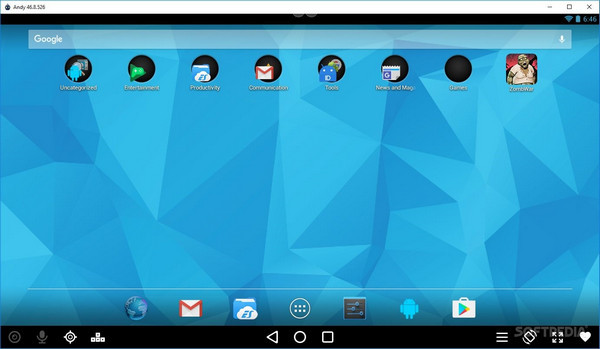
Step 3: Open Google Play Store using the platform and search for Clash of Clans in the search bar.
Step 4: Install the game and run it successfully. The game can be controlled through a mouse, keyboard, or touchscreen upon discretion. This emulator provides you with a control button for executing the process of zooming in and out of the screen.
Step 5: This emulator allows you to access the game remotely with the help of its remote-control app. The app can be downloaded separately as per the utility of the gamer.
Conclusion
This article has introduced you to a variety of platforms that allow you to play Clash of Clans on PC. You need to go through the article to develop an understanding of the procedure for enjoying Android games on PC.
Play Mobile Games
- Play Mobile Games on PC
- Use Keyboard and Mouse on Android
- PUBG MOBILE Keyboard and Mouse
- Among Us Keyboard Controls
- Play Mobile Legends on PC
- Play Clash of Clans on PC
- Play Fornite Mobile on PC
- Play Summoners War on PC
- Play Lords Mobile on PC
- Play Creative Destruction on PC
- Play Pokemon on PC
- Play Pubg Mobile on PC
- Play Among Us on PC
- Play Free Fire on PC
- Play Pokemon Master on PC
- Play Zepeto on PC
- How to Play Genshin Impact on PC
- Play Fate Grand Order on PC
- Play Real Racing 3 on PC
- How to Play Animal Crossing on PC







James Davis
staff Editor