How to Play Summoners War on PC?
Apr 27, 2022 • Filed to: Mirror Phone Solutions • Proven solutions
Strategy RPG games are getting common with time. Many game developers seek to develop such intuitive foundations that would provide a greater platform for people to connect and play together. Summoners War is an impressive addition to the cause, where it has eluded the ambits of simplicity and delivered fantasy within the strategy. With the action-packed adventure, Summoners War holds thousands of players throughout the globe. Many users have complained about stunted gameplay over their mobile phones. As a remedy, the gaming community has been presented with different contemporary solutions. These remedies have existed in two major and diverse forms, i.e., emulators and mirroring applications. This article introduces gamers to a diverse set of applications that would allow them to play Summoners War on PC.
Part 1. Summoners War - Specifications
If you are looking to play the Summoners War on your Android Phone, you need to consider the following specifications, which would aid you in deciding the feasibility of running the application across your Android phone.
CPU: Snapdragon 429 Quad Core 1.8 GHz or equivalent
GPU: Adreno 504 or equivalent
RAM: 2GB
Storage: 350MB
OS: Android 7.0
Part 2. Play summoners war on PC without any emulator
Emulators have not been much popular with gamers, where most gamers have presented the deficiencies within emulators. With these drawbacks, they usually prefer to avoid using such platforms to play Android games on their PC. However, the opportunities to play an Android game across a PC have not ended. Mirroring applications have turned out to be an impressive alternative to gaming emulators and have presented a higher proficiency rate to their users. Rather than sulking throughout the market, this article has focused on a single mirroring platform, MirrorGo. Wondershare MirrorGo has led the market and has believed in providing gamers with an advanced set of features that can be considered while seeking the perfect platform to play Summoners War on PC. These features are stated as follows.
- Enjoy a larger screen experience and attenuates an HD display for gamers.
- Control the game with a mouse and a keyboard. It exempts thumb strains caused by using mobile phones.
- Record, capture, and share your gaming experience thoroughly.
- Synchronize your gameplay anywhere, unlike the traditional emulators.
These stated features efficiently make MirrorGo an option far greater than any other in the market. When focusing on using the platform to play Summoners War on PC, you need to follow a series of different steps that would help you mirror your Android phone onto the PC, allowing you to work through the device from the PC and play the game accordingly. The steps are stated as follows:
Step 1: Install the MirrorGo application on your computer.
Step 2: You need to turn on the Developer options on the Android device. Enable the USB debugging.

Step 3: When you see the prompt windows on the phone, tap "OK."

Step 4: The phone is connected with the PC successfully, leading the Android screen to appear on the PC.
Step 5: Open Summoners War on your Android. Maximize MirrorGo and play on the computer.
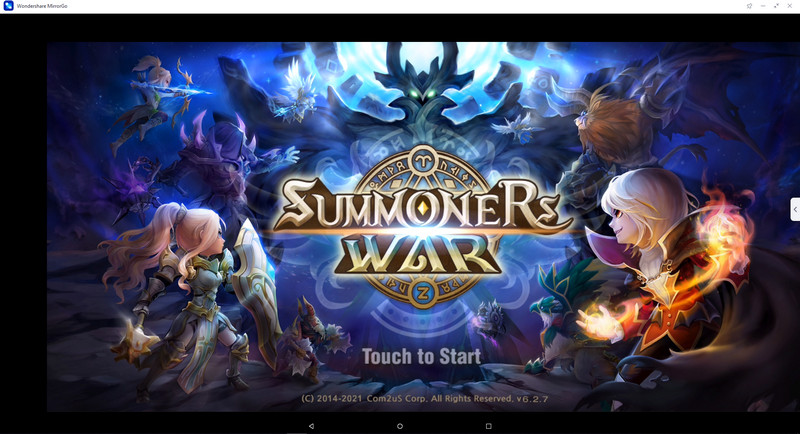
Step 6: If you want to map the keys to the game, open Game Keyboard and add keys to where you need.
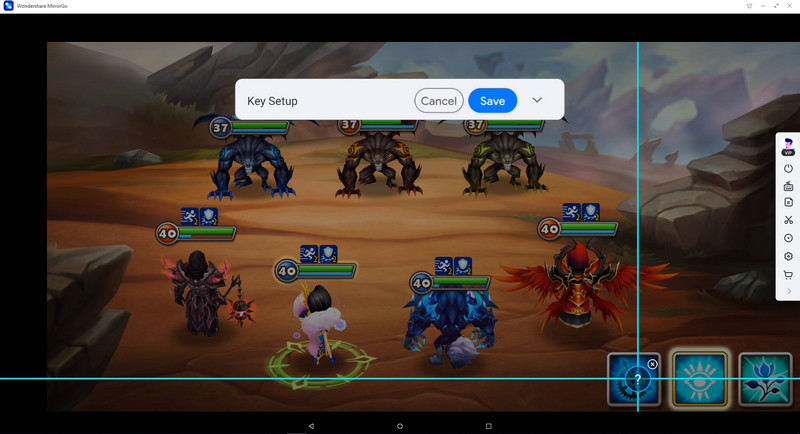
Part 3. Download and play summoners war on PC with BlueStacks emulator
The question over running Summoners War on PC upheld with various emulators and mirroring applications in the market. The saturation of such applications in the market is out of bounds, which usually leads gamers to a confused state. For replenishing such confusion, the article focuses on targeting specific platforms that may help you in playing Summoners war on the computer.
Focusing on the best emulator in the market, BlueStacks App Emulator intends to provide the most effective features with gameplay beyond question. If you focus on getting a high-quality result out of your PC, you should opt for BlueStacks App, a free but very progressive platform with easy operation. Therefore, it is significant to understand the operation involving running the Summoners War on BlueStacks. This can be fulfilled by a series of steps, which are stated as follows.
Step 1: You need to download BlueStacks App from their official website on your computer.
Step 2: Follow the on-screen instructions and install the application on your computer.
Step 3: Launch the emulator and open the Play Store after signing in with your Google credentials.

Step 4: Search for Summoners War on the platform and install it once found.
Step 5: After installation, the application can be located in the App Drawer of the emulator.
Step 6: You can now enjoy the application by simply turning it on,
Conclusion
This article has provided you a detailed guide on how to play Summoners War on PC with the help of two diverse platforms, the emulators and screen mirroring applications. You need to go through the article to get a clear knowledge about the guidelines presented for the platforms.
Play Mobile Games
- Play Mobile Games on PC
- Use Keyboard and Mouse on Android
- PUBG MOBILE Keyboard and Mouse
- Among Us Keyboard Controls
- Play Mobile Legends on PC
- Play Clash of Clans on PC
- Play Fornite Mobile on PC
- Play Summoners War on PC
- Play Lords Mobile on PC
- Play Creative Destruction on PC
- Play Pokemon on PC
- Play Pubg Mobile on PC
- Play Among Us on PC
- Play Free Fire on PC
- Play Pokemon Master on PC
- Play Zepeto on PC
- How to Play Genshin Impact on PC
- Play Fate Grand Order on PC
- Play Real Racing 3 on PC
- How to Play Animal Crossing on PC







James Davis
staff Editor