Top 7 iCloud Alternatives to Backup iPhone/iPad
Mar 07, 2022 • Filed to: Manage Device Data • Proven solutions
You all must be aware of iCloud. It is an inbuilt application on every Apple device which is intended to store all kind of data such as photos, contacts, files, notes and much more. It keeps everything up to date and helps you with an easy access to your data simply with the Apple ID and password. Apple also gives a 5 GB free storage space on iCloud to start with.
For Apple users, apps like iCloud serve as synchronization and backing up of data. However, as said above, some users can face issues with iCloud and the reasons can be anything. There are many reasons like
- Annoying iCloud storage is full popups
- Obvious security problems from the unidentified hackers
- Very low speed rate to backup iPhone
- No preview access during the backup process
- Finally, not able to restore important backups selectively.
In these cases, users will be prompted to look for iCloud alternatives. Therefore, in this article, we bring to you some of the best alternatives to iCloud which are easy to use as well.
1. Amazon Cloud Drive
Amazon Cloud Drive for iOS enables you to keep a back-up of photos, videos, music, and documents on iOS devices. In short, you can call it a perfect app like iCloud. In addition, it also has a feature which enables you to use it to play videos and music. Using the cloud server, you can share the videos and music effectively.
Features:
- It has an inbuilt feature to keep the back-up of files.
- It also allows you to play video on it. It offers simpler accessibility option through which you can
- access your information.
Supported File Types:
- Photos: BMP, JPEG, PNG, most TIFF, GIF, HEVC, HEIF, and RAW format files.
- Videos: QuickTime, MP4, MPG, ASF, AVI, Flash, MTS, WMV, HEVC, HEIF, and OGG.
Price:
The price may differ based on the offer you prefer:
- You have to pay only $11.99 per Year to enjoy unlimited photos and 5 GB for non-photo files.
- You have to pay just $59.99 to enjoy everything for unlimited.
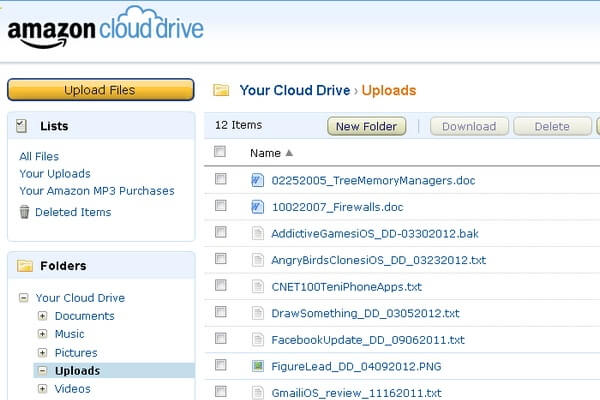
2. Google Drive
Google drive is a safer place for all files and you can use it as an app like iCloud. You can even install Google Drive and back up the files from iTunes. You can access the Google drive by creating the Google account and this service is originated from the Google only.
Features:
- Google drive has certain features like data storage, multiples file storage, and Google Photos.
- Usually, Google offers a 5GB space by default but now the total integration of storage is appended with an extra 10GB. So, in total 15GB is rated today.
Supported File Types:
It supports different file types like,
- Native formats such as -(Google documents(.DOC, .DOCX), Spreadsheets (.XLS, .XLSX), Presentations(.ppt, .pptx), Drawing(.al))
- Image files (.JPEG, .GIF, .PNG, .TIFF, .WEBP, .BMP)
- Video files (.WEBM, .3GPP, .MPEG4, .MOV, .MPEG, .AVI, .MPEGPS, .FLV, .WMV, .OGG)
- Audio formats (.MP3, .WAV, .M4A, .OGG)
Price:
- Enjoy 100GB by just paying $1.99 per Month.
- Enjoy 1 TB at just $9.99 per month.
- You can use 10 TB at just $99.99 per Month.
- Get 20 TB at just $199.99 per Month.
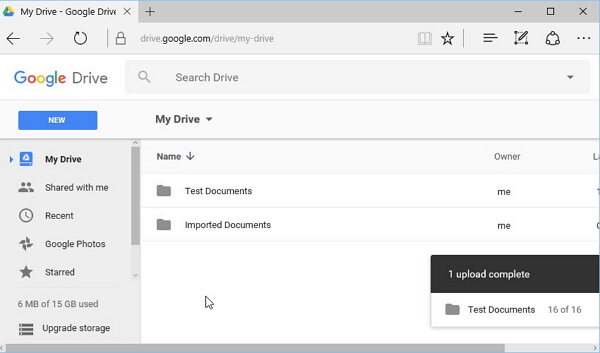
3. Dropbox:
Dropbox is the first challenger to the entire computer program. Dropbox allows you to create a special Dropbox folder on the computer. Its synchronization feature is compatible with any mobile device installed in Dropbox and provides access to it from any place.
Features:
- Dropbox has a list of features which are link permissions, admin dashboard, account transfer tool, smart sync, and groups.
- If you refer your friends to the corresponding Dropbox then you will be offered with a 16GB space.
Supported File Types:
It supports multiple file types like,
- Documents (doc, docx, ppt, pptx, pps, ppsx, HTML, txt and etc.)
- Pictures (jpg, png, gif, jpeg and etc.)
- Videos (3gp, WMV, mp4, mov, avi, and flv)
Price:
It has two pricing lists.
- Pay $19.99 per month to get 20 GB.
- Enjoy 50 GB per month at $49.99.
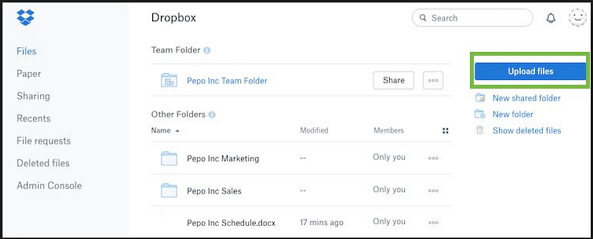
4. SugarSync
It is a sharing solution and a unique one for online consumers. It is an iCloud backup alternative which allows you to make synchronization between files in computers and other devices. It is highly intended for back-up and accessing files.
Features:
- SugarSync allows synchronization between linked devices and SugarSync Servers.
- You can share the files, synchronize it and back it up online.
Supported File Types:
It supports multiple file types like photos: Such as- jpg, tiff, png, bmp and much more
Note: It does not support .eml or .pst format for emails
Pricing:
It provides the best offer,
- Pay just $39.99 per Month and enjoy 500 GB.
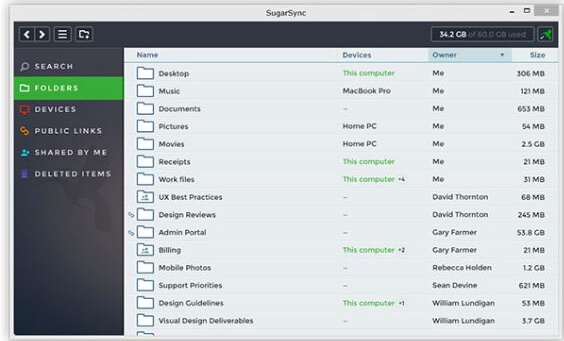
5. Box:
The box is the best app built to act compatibly with all iOS devices. The box is an iCloud alternative for backup that will enable you to collaborate, share files and secure them as well. Your files will be encrypted and decrypted both before and after sending. It is simple to transfer the files in security mode.
Features:
- It enables you to back up documents and Photos. It also gives permissions to access and share files at any place.
- It is available in all type of languages. This is its biggest advantage
Supported File Types:
File Type Extension/Format
Text CSV, txt, RTF, HTML
Image jpeg, gif, png, bmp, tiff
Audio/Video flv, mp3, swf, mp4, mov, avi, mpg, WMV, MPEG, ram, qt, ra
WordPerfect wpd
Pricing Plan:
- Use 10 GB storage completely for free.
- Pay just $11.50Per Month and enjoy 100 GB storage.
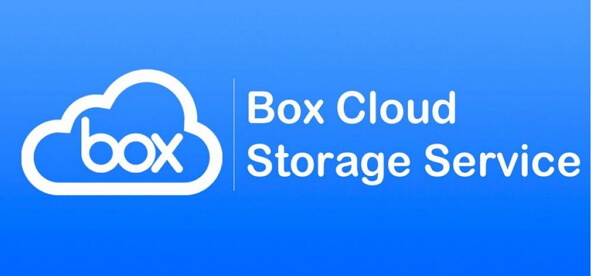
6. One Drive
One Drive is a “File Hosting Service” which enables you to save files and personal data, thus acts like an iCloud and its backup alternative. It offers 5 GB storage space for free. It facilitates option to edit office documents online simultaneously. It can support back-up and allow exporting iOS device data to the computer. It makes easier for users to do operations like file exporting on the computer.
Features:
It has certain features and they are,
- It avails option to save notebooks to one drive.
- It provides an option to view office documents online.
Supported File Types:
Supported file types are 3g2, 3gp, 3gp2, asf and avi. Notebook
Price:
- You can get 100 GB for $1.99
- 200 GB - $3.99
- And 1TB - $6.99.
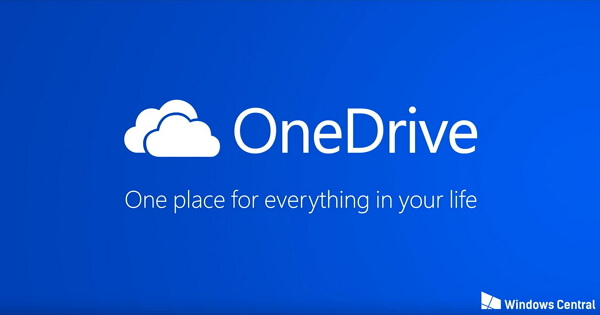
7. Dr.Fone - Phone Backup (iOS)
Well, before we start explaining you the process of backing up the iPhone to a computer let us know about a few advantages of doing the backup from iPhone to the computer.
- - It is a simple process and easy to preview, back up the selected iPhone to your personal computer.
- - Data remains safe for a long time.
- - Large data storage capacity will provide you with options to save more memory.
- - You can arrange data as per the requirement.
- - Easy to share and can be accessed anytime, anywhere as and when required.
Now, here we would like to compare the normal backup and cloud storage service. The process between backup and cloud storage may be similar but it has many differences interiorly.
|
|
|
|
|
|
The backup data will be secured since you have the data on your laptop or personal computer. |
The backup data will be stored in the cloud and no assurance for the security. You have to protect your files from the hackers. |
|
|
There is no limitation to store the backup data. |
The storage is limited to the number of GB allotted. |
|
|
One time subscription or free trial is available. |
In cloud storage service, you have to pay per GB wise. |
So, now finally we will talk about the best iCloud backup alternative software which is known as Dr.Fone - Phone Backup (iOS). Dr.Fone is not the cloud storage service but this is the process of backing up the iPhone data to the personal computer. When you keep a back-up of data with Dr.Fone, you can access it and restore it to any iOS/Android devices selectively. File sharing becomes simple. Dr.Fone can act as a better alternative than iCloud for all your backup needs.

Dr.Fone - Phone Backup (iOS)
Backup & Restore iOS Data Turns Flexible.
- One click to backup the whole iOS device to your computer.
- Support to backup Social apps on iOS devices, such as WhatsApp, LINE, Kik, Viber.
- Allow to preview and restore any item from the backup to a device.
- Export what you want from the backup to your computer.
- No data loss on devices during the restore.
- Selectively backup and restore any data you want.
- Fully compatible with Windows 10 or Mac 10.15.
Now that we know a bit about this excellent software, let us view some steps which can lead to a successful back-up of iOS to Computer:
Step 1: As soon as you launch Dr.Fone on your computer, choose Phone Backup option. Connect the computer and phone with the lightning cable. The iOS device will be automatically detected by Dr.Fone.

Step 2: You can create the backup with the data such as the social app, Kik data, Viber, LINE, WhatsApp and privacy data. Click on Backup option.

Step 3: In this step, leave the backup process as it is and do not disturb the process in middle. It will end within a few minutes and the Dr.Fone tool will support you to display few file types in default such as memos, contacts, messages, videos, and photos.

After the completion of backup, just click on View Backup History in order to view all the iOS device backup history.

Note:
Finally, we have completed the backup of iPhone and iPad. It is easy to use and will result in no more chaos to interrupt your process. We assure you that it is better than iCloud.
Well, the ultimate aim is to back up the device and store your information securely. So, make use of iCloud alternatives to achieve your aim. The iCloud alternatives mentioned above simply backs up iOS device data via Wi-Fi while the device is turned on. In order to make use of the complete iCloud alternative features, check the requirements carefully with proper steps if needed. Also, you do have one of the best ways to help you backup your data to PC- the Dr.Fone – Phone Backup (iOS) which is much simpler to use and better than iCloud.
iCloud
- Delete from iCloud
- Fix iCloud Issues
- Repeated iCloud sign-in request
- Manage multiple idevices with one Apple ID
- Fix iPhone Stuck on Updating iCloud Settings
- iCloud Contacts Not Syncing
- iCloud Calendars Not Syncing
- iCloud Tricks
- iCloud Using Tips
- Cancel iCloud Storage Plan
- Reset iCloud Email
- iCloud Email Password Recovery
- Change iCloud Account
- Forgot Apple ID
- Upload Photos to iCloud
- iCloud Storage Full
- Best iCloud Alternatives
- Restore iCloud from Backup Without Reset
- Restore WhatsApp from iCloud
- Backup Restore Stuck
- Backup iPhone to iCloud
- iCloud Backup Messages






Alice MJ
staff Editor