How to Unlock Mi Pattern Lock?
May 05, 2022 • Filed to: Remove Device Lock Screen • Proven solutions
“How to unlock MI pattern lock? I have a Xiaomi phone, and I can not seem to remember the pattern of the screen lock. Is there any way to unlock the pattern password without having to lose data?
MI phones by Xiaomi have been slowly gaining popularity amongst everyday users. It is due to the brand’s amazing features and cost-effective rates. Given the rising popularity of the MI phones, it is natural that more problems related to the brand will also occur.
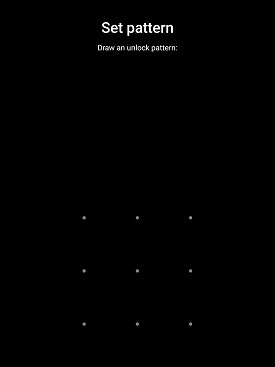
Though people are hasty to enable screen security such as pattern lock on their phones, there are also very quick to forget them. If you have a MI phone and do not remember the device’s pattern lock, then we will show you the different techniques.
Part 1. How to Unlock MI Pattern Lock using Dr.Fone - Screen Unlock (Android)?
Enabling a pattern lock on your MI phone is among the top approaches to prevent unauthorized access. However, it is also among human nature to forget the password that they had put. Unlocking the pattern lock without following a proper protocol could result in data loss on your MI device.
One of such suited channels that you could approach to unlock MI pattern lock is using the Dr.Fone Screen Lock App. It is safe and can open the screen password without having to erase your data. If your data does get deleted in the process, then the app’s data recovery function will retrieve every last file. Here are some of the more advanced features of Dr.Fone app for Android:
- You can transfer data from one phone to another phone or computer, regardless of the operating system and brand.
- Dr.Fone can back up and restore your chat history from platforms like as WhatsApp, Line, and Viber;
- The “System Repair” feature of the application can fix any issue with the firmware of your MI Android phone.
If you wish to unlock your MI phone’s pattern lock, then download the app on your computer and follow the steps stated below:
Step 1. Connect your MI Android Phone and Select the Advanced Mode:
Connect your MI phone with your system and launch Dr.Fone. From the interface, click on the “Screen Unlock” option.

Once you see the lock screen options on the display, click on “I can’t find my device model from the list above” and press the “Next” button. It will be the second option available on the interface, which is useful for MI phones.

Dr.Fone will detect your MI phone and start the configuration. Click on “Unlock Now” to enable “Recovery Mode” on the MI device.

Step 2. Enter the Recovery Mode:
Dr.Fone will ask you to boot your MI device. Press the power button and wait for the phone to shut down. Now you will have to enter the “Recovery Mode”. For that, simultaneously press the Volume Up + Bixby + Power buttons to restart the device until the MI logo appears on the phone’s screen.

Step 3. Bypass the MI Pattern Lock:
The Dr.Fone phone unlocking app will guide you through the process. Choose the “Factory Reset” option

Once you had followed every step listed on Dr.Fone’s interface, click on “Done” to mark the successful completion of the pattern lock unlocking process.

Part 2. How to Unlock MI Pattern Lock with Mi Account?
The method to unlock MI pattern lock with an MI account will only work if you have synced your device with the Xiaomi Cloud service. It is vital to remember that this technique will erase all of the files stored on the MI phone. Here are the steps to unlock the MI pattern lock with your MI account:
- Once you countlessly try to open the pattern lock without any success, the interface of MI will lock the device. Tap on the “Forget Password” option;
- Enter your MI account details such as Account ID and Password to unlock the screen;
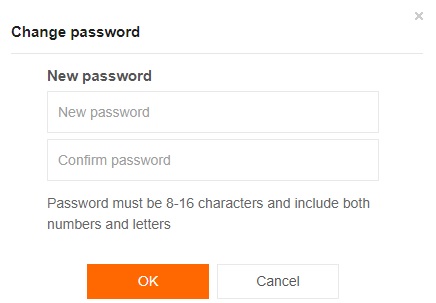
Part 3. How to Unlock MI Pattern Lock via Mi PC Suite?
Much like all the Android phone brands, MI devices also have a phone manager called the MI PC Suite. The app is available from its official website. If you intend to use this method to unlock the MI pattern lock, then download the PC Suite on your system and follow the steps stated below:
- Power off your MI device and run the MI PC Suite;
- Press the “Volume up” and “Power” button to enter the “Recovery Mode” of the MI phone;
- Select the “Recovery” option from the list and proceed further;
- Now connect your MI device with your computer and the MI PC Suite will soon detect the phone;
- Click on the “Update” tab and then hit the “Wipe” button. This process will erase all of the storage available on the MI phone. The device will restart automatically soon after that;
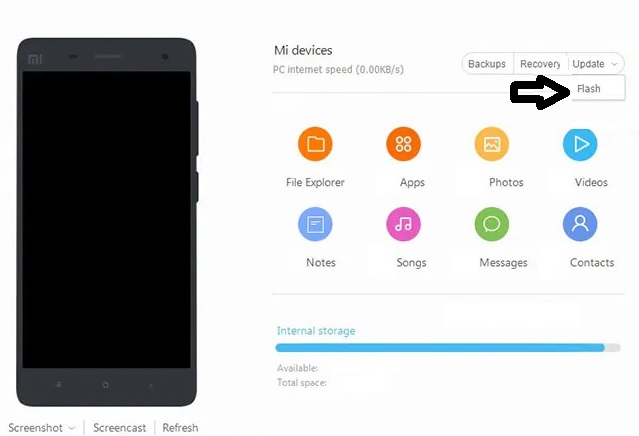
- Select the “ROM Selection” button on your phone and then pick the type of ROM for your MI phone;
- Install the ROM by clicking on the “Update” button;
- Once the installation finishes, reset the MI pattern lock and start using the device.
Part 4. How to Unlock MI Pattern Lock by Hard Reset?
You can apply this method to open the MI pattern lock if you haven’t connected your device with the MI account or PC suite. However, it is worth mentioning that you will end up with no data on your MI phone. Please follow the simple steps below to bring the process to fruition:
- Hold the Power button of your MI phone for some time until it is powered off;
- Put your fingers on the “Volume up” and “Power” buttons concurrently and press them. Hold off the keys after the phone’s screen starts displaying the MI brand logo;
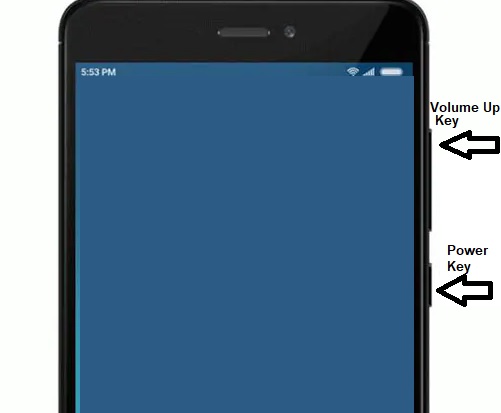
- The phone will enter into “Recovery Mode.” The volume key will allow you to navigate with ease;
- Select the “Wipe Data” option, which will delete every last thing stored on the MI phone;
- Once you enter the new mode, all you have to do is pick the “Wipe All Data” option to authorize the action;
- After the whole process is over, select the “Reboot” option to restart your MI device.
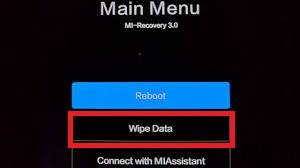
- You will be able to set a new pattern lock on your MI phone after that.
Conclusion:
Now you understand all the available techniques to break the MI pattern lock. We advise you to regularly keep a backup of multimedia files and documents available on your phone. It is because most of the methods to open MI pattern lock result in data loss.
If you have forgotten to create the backup and wish to keep the files stored on your phone, then we suggest Dr.Fone. The app can not only unblock any type of pattern lock but carry the ability to recover deleted/wiped data from the MI device.
Unlock Android
- 1. Android Lock
- 1.1 Android Smart Lock
- 1.2 Android Pattern Lock
- 1.3 Unlocked Android Phones
- 1.4 Disable Lock Screen
- 1.5 Android Lock Screen Apps
- 1.6 Android Unlock Screen Apps
- 1.7 Unlock Android Screen without Google Account
- 1.8 Android Screen Widgets
- 1.9 Android Lock Screen Wallpaper
- 1.10 Unlock Android without PIN
- 1.11 Finger printer Lock for Android
- 1.12 Gesture Lock Screen
- 1.13 Fingerprint Lock Apps
- 1.14 Bypass Android Lock Screen Using Emergency Call
- 1.15 Android Device Manager Unlock
- 1.16 Swipe Screen to Unlock
- 1.17 Lock Apps with Fingerprint
- 1.18 Unlock Android Phone
- 1.19 Huawei Unlock Bootloader
- 1.20 Unlock Android With Broken Screen
- 1.21.Bypass Android Lock Screen
- 1.22 Reset A Locked Android Phone
- 1.23 Android Pattern Lock Remover
- 1.24 Locked out of Android Phone
- 1.25 Unlock Android Pattern without Reset
- 1.26 Pattern Lock Screen
- 1.27 Forgot Pattern Lock
- 1.28 Get Into A Locked Phone
- 1.29 Lock Screen Settings
- 1.30 Remove Xiaomi Patter Lock
- 1.31 Reset Motorola Phone that is Locked
- 2. Android Password
- 2.1 Hack Android Wifi Password
- 2.2 Reset Android Gmail Password
- 2.3 Show Wifi Password
- 2.4 Reset Android Password
- 2.5 Forgot Android Screen Password
- 2.6 Unlock Android Password Without Factory Reset
- 3.7 Forgot Huawei Password
- 3. Bypass Samsung FRP
- 1. Disable Factory Reset Protection (FRP) for Both iPhone and Android
- 2. Best Way to Bypass Google Account Verification After Reset
- 3. 9 FRP Bypass Tools to Bypass Google Account
- 4. Bypass Factory Reset on Android
- 5. Bypass Samsung Google Account Verification
- 6. Bypass Gmail Phone Verification
- 7. Solve Custom Binary Blocked






Selena Lee
chief Editor
Generally rated4.5(105participated)