Approaches for Text Messages Recovery on Android
Apr 28, 2022 • Filed to: Data Recovery Solutions • Proven solutions
If you are scratching your head over deleted important texts, then here is a guide on how to recover deleted text messages on your Android device. On Windows or Mac, if you accidentally delete a file, you can easily restore it from the Recycle Bin. Likewise, apps like Gmail also store deleted emails in the trash folder. This gives the user the ability to recover deleted messages before the specified time. Unfortunately, this is not possible on Android. Once you have deleted SMS from your smartphones, it will no longer be available from your side.
But this data is not completely deleted from your device until the OS replaces this data with something new. For the time being, these datasets will remain inaccessible and invisible to ordinary users. When you download new software, the system replaces the existing data with the new one. Thus, there is still a small window of opportunity that you can use to recover deleted text messages on Android.
Part 1: Recover Deleted Text Messages from Cloud Backups
- This method is applicable to those users who have Google backup and sync enabled. Most readers may have already done this, but for added security, you can double-check this.
- Launch the Google Drive app on your device. Sign in with the account you use on your Android device.
- Now click on the hamburger menu and select Backup.
- There, you should see a backup of your device along with the date of that backup.
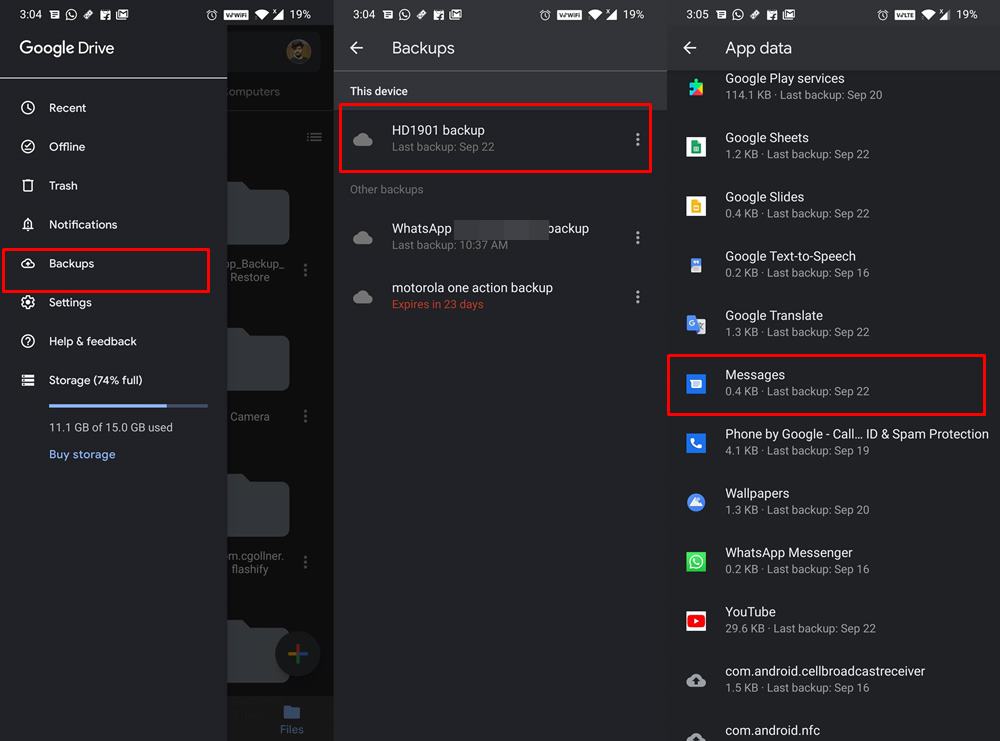
- If the backup was made before the messages were deleted, then there is a chance that the deleted message could be in the backup.
- Now enter another android device and sign in with the same Google account. Then follow the instructions on the screen to recover all data. It can also lead to a deleted post.
- You can also use your current device, but for that you will need to make a backup and then format your current device and then restore the data. But there is a risk in this. After you make a backup, it will replace the previous Drive backup (which may contain your deleted message) with a newer one. Therefore, to be safe, we recommend that you recover data on another Android
- Once that's done, go to the Messages app and check if you can access or retrieve deleted text messages on your AndroidIf you can't do this, then here are some other workarounds you can try.
Part 2: Recover Deleted Text Messages Using a Professional Recovery Tool
There are some great programs for both Windows and Mac. Basically, they do the same thing: they scan the gadget's memory, then identify and restore lost text messages. Some of them are paid and some are practically free.
All of these utilities have a guide to getting started with them, which greatly speeds up the familiarity. The recovery process consists of four fairly simple steps: connect, scan, preview, and repair.
Dr.Fone Data Recovery (Android) offers you the chance to do recovery if you accidentally deleted all your SMS messages - or even just one, but very important. Lost messages can be recovered, but only if the part of the memory where they were stored was not overwritten by a new application, downloaded file, or something like that.

Dr.Fone - Data Recovery (Android)
World's 1st data retrieval software for broken Android devices.
- It can also be used to recover data from broken devices or devices that are damaged in any other way such as those stuck in a reboot loop.
- Highest retrieval rate in the industry.
- Recover photos, videos, contacts, messages, call logs, and more.
- Compatible with Samsung Galaxy devices.
So, grab your phone, sit closer to your computer and learn how to recover deleted text messages on Android.
Step 1: Activate the developer settings on your smartphone. To do this, open the application “Settings”> “About device” and click on the item “Build number” until the notification “Developer mode is enabled” appears.
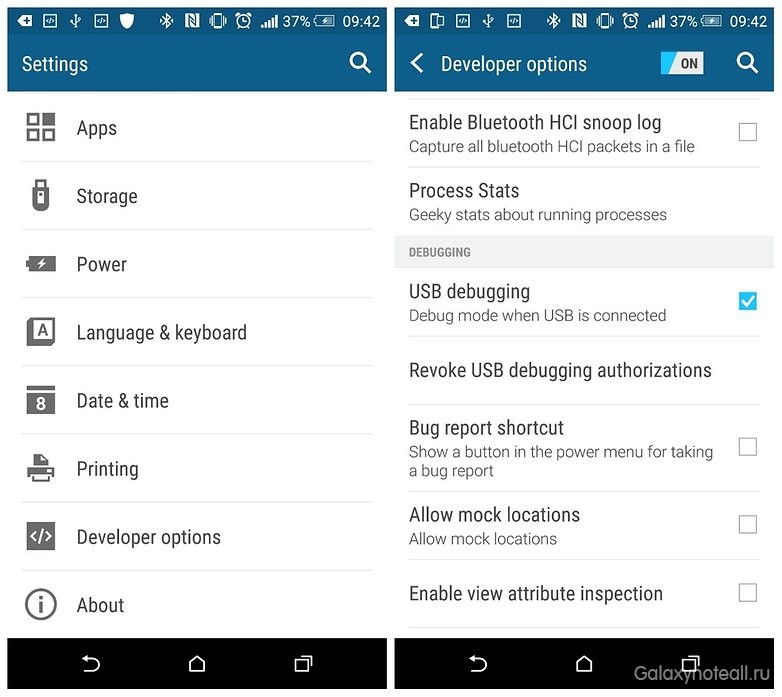
Step 2: Go back to Settings and then find the Developer Options section in the list. Check the box opposite “USB debugging” there.
step 3: Download and install a trial version of Dr.Fone Data Recovery (Android) on your computer (or other recovery utility) and connect your Android gadget to the same computer.
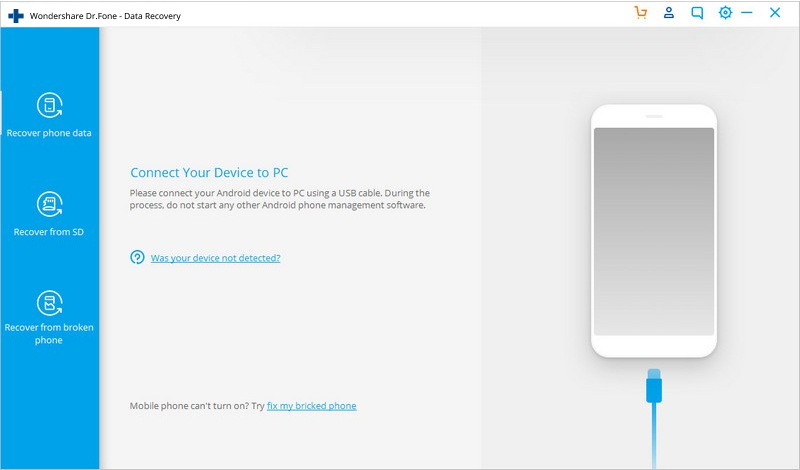
step 4: Follow the instructions in the recovery program to identify your phone and scan (analyze) Android memory.
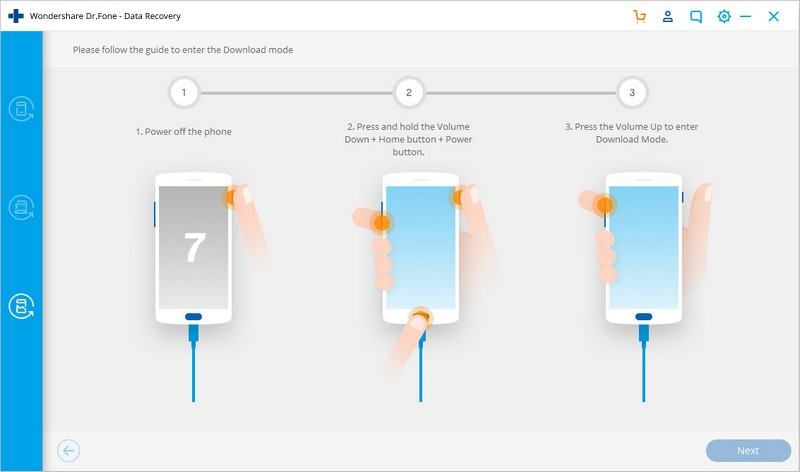
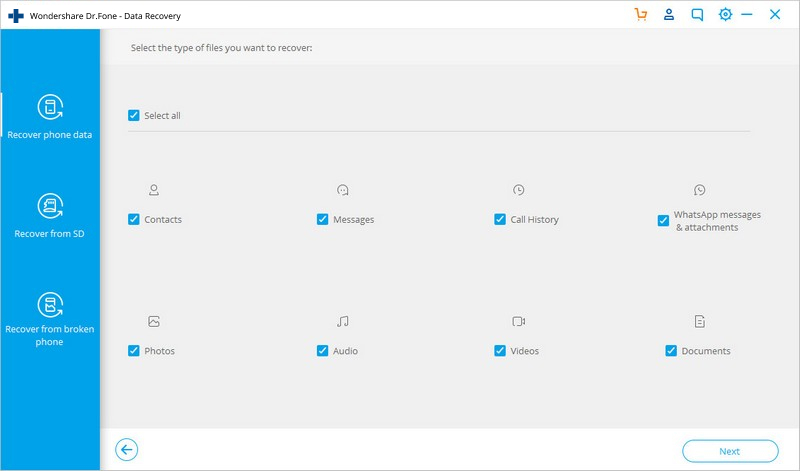
step 5: After completing the process, you can view the deleted and saved data on your Android device. Until a certain part of the memory in which your data was stored has not been changed (overwritten), you still have the opportunity to restore it. This is why it is important to act quickly in case you accidentally delete SMS messages.
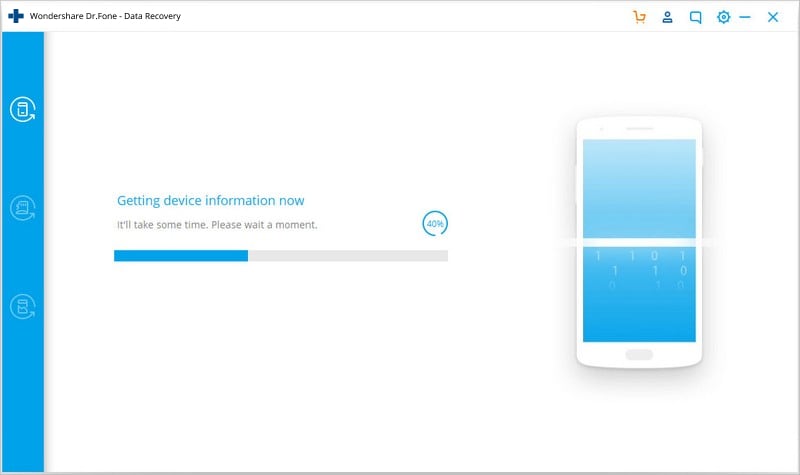
step 6: Open the "Messages" folder in the left sidebar, select the messages you want to recover and click on the "Recover" icon in the lower right corner to return deleted messages back to your Android device or save them to your computer.
Note: if you want to recover deleted messages without using a computer, then you will need root rights for your device and, most likely, also a paid recovery application. Of course, no one limits you in choosing a recovery method, but it is still easier (and more profitable) to use a computer.
Recommended Precaution
Well, it is human nature to make mistakes. Therefore, while accidental deletion of messages can happen to any of us, we should at least make sure that next time we are well prepared to deal with this situation. In this regard, it is best to back up all your messages after a certain period of time. And an SMS recovery app is suitable for this very purpose. It allows you to create manual and automatic scheduled backups of all your messages in XML format.
You can then save that file to your device, or better yet, to the clouds like Dropbox. But some of you may ask, since messages are already backed up to Drive, why use a third-party application. Well, that's because every Google Drive backup replaces the previous one, and chances are the one with the corresponding message could be overwritten with a newer backup.
Dr.Fone Phone Backup(Android)
Wondershare’s Dr.Fone Phone Backup for Android is a shareware application for recovering data from smartphone memory. It is a handy tool that is worth having in your toolbox to prevent you from losing important messages on your android phone. You can get it via this link: Dr.Fone Phone Backup.
Android Data Recovery
- 1 Recover Android File
- Undelete Android
- Android File Recovery
- Recover Deleted Files from Android
- Download Android Data Recovery
- Android Recycle Bin
- Recover Deleted Call Log on Android
- Recover Deleted Contacts from Android
- Recover Deleted Files Android Without Root
- Retrieve Deleted Text Without Computer
- SD Card Recovery for Android
- Phone Memory Data Recovery
- 2 Recover Android Media
- Recover Deleted Photos on Android
- Recover Deleted Video from Android
- Recover Deleted Music from Android
- Recover Deleted Photos Android Without Computer
- Recover Deleted Photos Android Internal Storage
- 3. Android Data Recovery Alternatives






Alice MJ
staff Editor