How to Retrieve Deleted Text Messages on Android Without Computer
Apr 28, 2022 • Filed to: Data Recovery Solutions • Proven solutions
These days, our text messages have become an evident part of our life. It doesn’t matter if you are using your device’s native messaging interface or have some other messaging app as default, you can experience an unexpected data loss on your phone. Therefore, it is important to know how to retrieve deleted texts on Android without computer if you wish to recover your lost messages promptly. In this post, we will make you familiar with a seamless way to retrieve deleted text messages Android without computer and some easy tips to make the most of the recovery process.
Part 1: How to recover deleted texts on Android with Dr.Fone app?
One can experience data loss on their device due to plenty of reasons. From undergoing a bad update to a malware attack, there could be plenty of reasons for experiencing an unforeseen data loss. Chances are that you could have just deleted your important text messages accidentally as well. It doesn’t matter how it happened, the good part is that you can get it back with Dr.Fone Data Recovery App.
The app is compatible with almost every leading Android device out there (Android 2.3 and later versions) and can simply be downloaded from Play Store. Nevertheless, if you wish to perform the recovery operation, then you need a rooted device. Different kinds of major data types like photos, videos, contacts, and messages can be restored from the app. The app also has a Recycle Bin that stores recently deleted files (for the last 30 days). The Recycle Bin option doesn’t need a rooted device to function as well.

Dr.Fone- Recover
World's 1st Android smartphone and tablet recovery software.
- Recover Android data by scanning your Android phone & tablet directly.
- Preview and selectively recover what you want from your Android phone & tablet.
- Supports various file types, including WhatsApp,Messages & Contacts & Photos & Videos & Audio & Document.
- Supports 6000+ Android Device Models & Various Android OS, icluding Samsung S7.
- When recovering deleted files, the tool supports only a device earlier than Android 8.0, or it must be rooted.
Dr.Fone Data Recovery App is created by Wondershare and can access your phone’s internal memory to retrieve deleted text messages on Android without computer. The deleted messages are overwritten quite frequently and your Android version and device type can also affect the recovery process. If you wish to learn how to retrieve deleted texts on Android without computer successfully, then you should act promptly and follow these steps.
1. Firstly, install the Dr.Fone Data Recovery App on your Android device by visiting its Play Store page right here. Launch it whenever you wish to retrieve deleted text messages Android without computer.
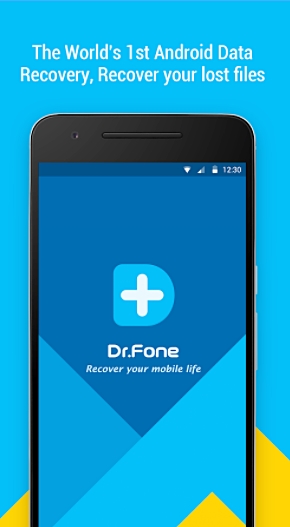
2. The app will provide a small listing of all the major data types that it can recover. You can simply tap on it to proceed. To retrieve deleted messages, tap on the option of “Message Recovery”. You can also choose any other option as well.
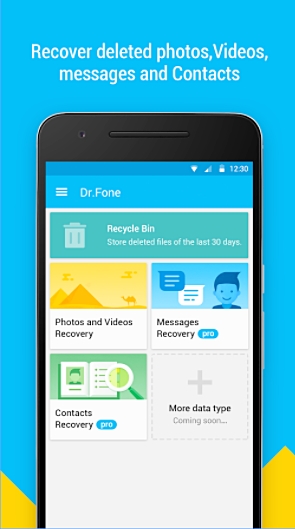
3. In case if you have selected the option to recover photos and videos, you will be asked to check the kind of extensions you want the application to review.
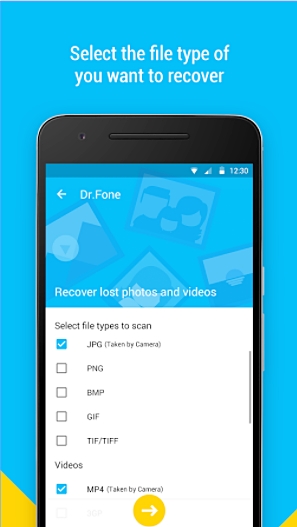
4. After making your selection, Dr.Fone will start scanning your phone storage to retrieve data files.
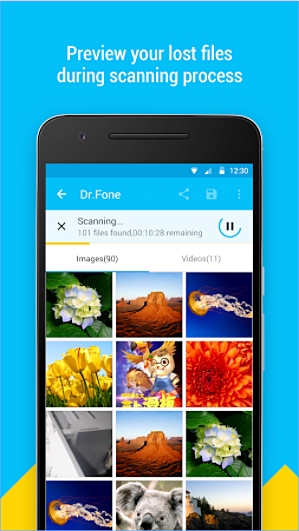
5. Your deleted messages will be recovered and their listing would be provided on the screen. You can simply select the messages you want to retrieve and get them back.
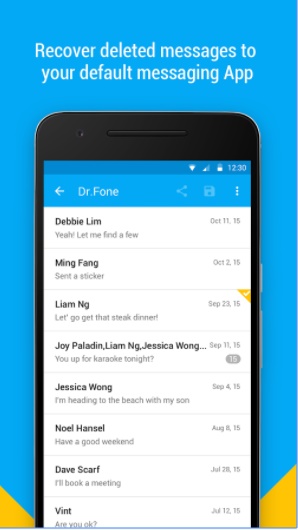
6. Not just to retrieve messages back to your phone’s storage, you can also upload your recovered data to the cloud (Google Drive or Dropbox) to keep it safe.
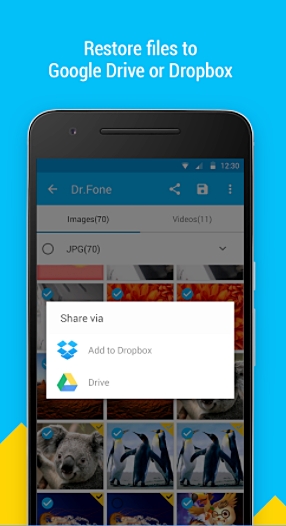
That’s it! By using this technique, you can learn how to retrieve deleted texts on Android without computer. Read on to learn about some expert suggestions that can help you retrieve deleted messages Android without computer in a successful manner.
Part 2: Tips for retrieving deleted text messages without computer
Now when you know how to retrieve deleted texts on Android without computer, you can simply take the assistance of Dr.Fone Data Recovery App to get your lost data back. Though, there are a few things that you should keep in mind to yield productive results. Simply follow these expert tips and suggestions to ensure that the app would produce optimum results to retrieve deleted text messages Android without computer.
Avoid overwriting of data
You might already know that when something gets deleted on your phone, it doesn’t get wiped off from its memory immediately. Instead, the space that was allocated to it in the memory register gets available. Therefore, if you have deleted your messages on your device, then make sure that you don’t overwrite this data.
Don’t use any other app, click pictures, or download any kind of content on your device. Try not to browse the internet as well. Take added measures not to overwrite anything on your device’s storage.
Be prompt
Don’t wait for a while to recover your data. The longer you wait, the lesser you would have the chances to recover it. Try to be as fast as you can to use a data recovery app. This will prevent the overwriting of data automatically.
Use a reliable recovery app
If you use an unreliable data recovery tool, then chances are that it might cause more harm to your phone than good. Therefore, it is recommended to go with only an authentic and secure application to perform the recovery process. For instance, Dr.Fone Data Recovery App is extremely safe and is already used by thousands of users the world over.
Avoid restarting your device
Most of the users make the rookie mistake of restarting their phones multiple times in the hope of retrieving their data. Try not to make this mistake. Also, don’t take any added measure (like resetting your phone) before taking the assistance of any data recovery tool.
Backup data to prevent loss
If you don’t want to face any unforeseen situation, then you should make a habit of taking a timely backup of your data. Even after losing your data, you would be able to retrieve it from Android backup. You can always use Dr.Fone - Phone Backup (Android) tool to do the same.
Now when you know how to retrieve deleted texts on Android without computer, you can easily restore your lost messages. Furthermore, you can also try Dr.Fone Android Data Recovery toolkit to perform a comprehensive recovery process. Also, follow the above-mentioned suggestions to retrieve deleted text messages Android without computer in a seamless manner.
Android Data Recovery
- 1 Recover Android File
- Undelete Android
- Android File Recovery
- Recover Deleted Files from Android
- Download Android Data Recovery
- Android Recycle Bin
- Recover Deleted Call Log on Android
- Recover Deleted Contacts from Android
- Recover Deleted Files Android Without Root
- Retrieve Deleted Text Without Computer
- SD Card Recovery for Android
- Phone Memory Data Recovery
- 2 Recover Android Media
- Recover Deleted Photos on Android
- Recover Deleted Video from Android
- Recover Deleted Music from Android
- Recover Deleted Photos Android Without Computer
- Recover Deleted Photos Android Internal Storage
- 3. Android Data Recovery Alternatives






Alice MJ
staff Editor