Best Photo Editing Apps for Samsung Note 8
Mar 07, 2022 • Filed to: Tips for Different Android Models • Proven solutions
Selfies are the new photo craze and you are at a loss if you are not winning at this game. Since the popularity of cellphones, the fad of taking pictures by self has become pretty common. If you are not a part of this, well you don’t truly belong in the world of social media. Be it Twitter or Snapchat everything is about the right shot captured at just the right time.
Want to up your game of taking amazing photos that turn your friends green with envy? Let us tell you a little secret. Taking a picture is not the real expertise you need. It is more about the app you use for editing that shot! So there you have the secret to today’s social world, pictures that are worth a 1000 words are basically pendent on editing applications.
These applications are what turn your casual morning selfie into attaining a million likes within an hour! Want to find out what are the best android photo editors available? Here is a list for you to choose from.
Part 1. 10 Best Photo Editing Apps for Note 8
1. Snapseed
Considered to be one of the most favorite photo editor apps by users, Snapseed is very simple to use and lets you play with its many retouching options. Its results will leave you in awe, they are that good!
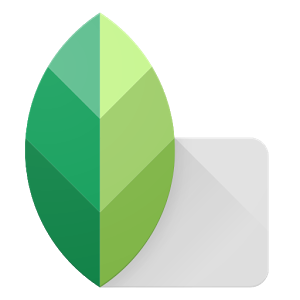
2. Cymera
The best thing about Cymera? You can take the most stable pictures and retouch it the way you like! The ads will not disturb nor hinder your editing at any point!
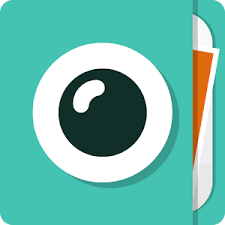
3. PicsArt Photo Studio
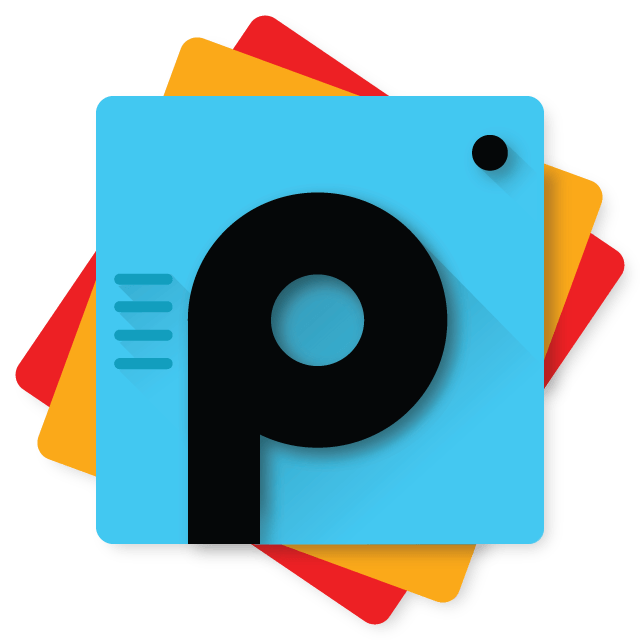
Do you want to do something other than edit the brightness or add filters to your photos? Well PicsArts lets you make collages, add frames, create mashups and do shape overlays too. It is the one stop solution for your photo editing needs!
4. Adobe Photo Editor Apps
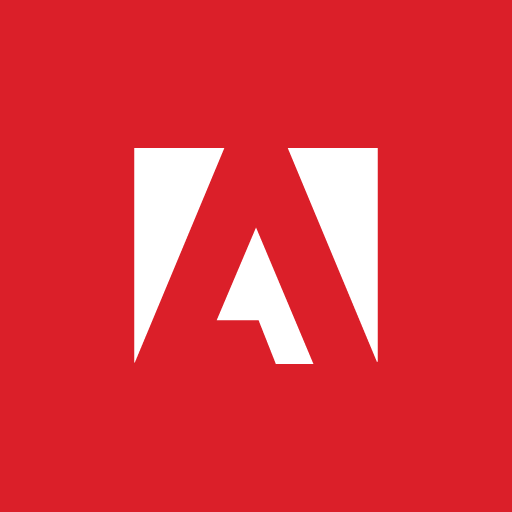
Who doesn’t know about adobe editors? Their photo editors are definitely some of the best android photo editors that you will find. There are different apps that you can choose from depending on the kind of editing you want to do. These include Adobe Photoshop Mix, Adobe Lightroom and Adobe Photoshop Express.
5. Cupslice Photo Editor

Sounds cute? It is even better! There are dozens of filter to choose from in this photo editor and lots of stickers too. You can customize your picture whichever way you want. The best part is that Cupslise is a completely free app.
6. Open Camera
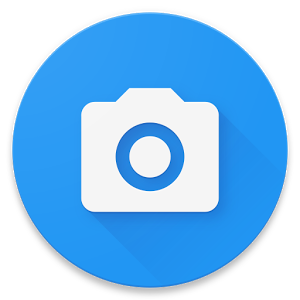
This camera application not only let you take amazing photos but also make beautiful 4k videos. You can do lots of things with this application and try out the variety of editing features it offers.
7. Fotor Photo Editor

You will find that almost everyone you talk to will recommend Fotor to you, it really has been around that long. There are so many photo editing options that you won’t know which one to choose! You can brighten, crop, rotate, increase or decrease exposure, contrast, saturation shadow, highlights and so much more.
8. Pixlr
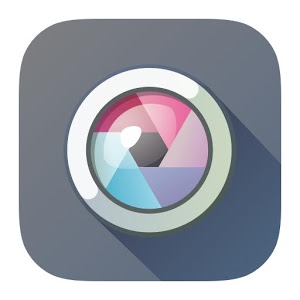
Commonly known as Pixlr Express, this photo editor for android will win you over with its powerful features and brilliant filters. It is awesome for people of all age groups.
9. Aviary
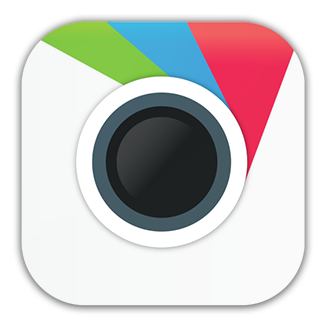
One of the oldest photo editor there is, Aviary is something that users rely upon because of its ease of use and dependability. Feeling too tired to go into elaborate filtering options on your photo editor? Aviary is going to save you the hassle!
10. AirBrush
One of the best apps that you will find for selfies AirBrush lets you make edits as easily as can be. You can fix blemishes, skin tones, red eye, add teeth whitening effect and also use lots of filters. It has achieved rating of 4.8 on Google Store. Both free and pro version are available for use.
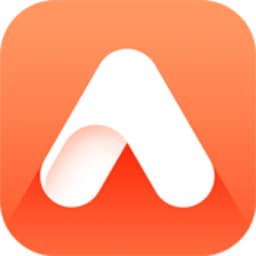
Part 2. Best Photo Transfer Tool for Note 8
Now that you have the best android photo editor, how do you plan to go about transferring your pictures from your old phone to the new Note 8 that you just bought? Here is the application that will help solve all your transfer concerns.
Wondershare’s Dr.Fone is the perfect task manager you need for your android devices. You can transfer files from old phones to new, save them on your PC and extract them back whenever you need. What is even better is that you can even transfer your photos and other files from iPhones to Android phones. But that’s not all. Dr.Fone also arranges all your files so that your phone is properly set up.
2.1: How to Transfer Everything from Old Android to Note 8

Dr.Fone - Phone Transfer
Best Photo Transfer for Samsung Note 8 (from Old Android to Note 8)
- Easily transfer every type of data from old Android to Samsung Note series including apps, music, videos, photos, contacts, messages, apps data, call logs etc.
- Works directly and transfer data between two cross operating system devices in real time.
- Works perfectly with Apple, HTC, LG, Sony, Google, HUAWEI, Motorola, ZTE, Nokia and more smartphones and tablets.
- Works with major providers like AT&T, Verizon, Sprint and T-Mobile.
- Totally supports iOS 11 and Android 8.0
- Totally supports Windows 10 and Mac 10.13
Here’s a simple way to make the transfers:
- Simply launch the Dr.Fone on your new Note 8. Connect both the old and new phone to the PC and click on Switch on the interface of the app.
- Select the Source and Destination devices.
- Since the old phone is going to try and transfer everything, tick the things that you want transferred. Click Start Transfer and the process starts. When it’s done click OK and you’re done!


2.2: How to Transfer Everything from iPhone to Note 8
If you had an iPhone from where you want to transfer your data to your new Note 8, here is how you can do it with Dr.Fone.
- Once Dr.Fone has been installed, all you need to do is plug in your Note 8 and iPhone to your PC
- Then click on Switch and the process will begin to start.
- A popup will emerge and you will have to indicate that you want the files to be transferred to your Note 8. Then click on next to continue
- Tick the files you want to send to new phone and click Start Transfer. You’re done!
2.3: How to Transfer Everything between Note 8 and Computer

Dr.Fone - Phone Manager (Android)
One Stop Solution to Transfer Photos for Samsung Note 8
- Transfer your music, photos, videos, contacts, SMS, Apps etc. to computer and restore them easily.
- Manage, export/import your music, photos, videos, contacts, SMS, Apps etc.
- Selectively transfer everything between two mobiles.
- Highlighted features such as 1-click root, gif maker, ringtone maker.
- Fully compatible with 7000+ Android devices (Android 2.2 - Android 8.0) from Samsung, LG, HTC, Huawei, Motorola, Sony etc.
Here is how you can make transfer to your PC.
- Connect your phone to the PC. Then click Transfer in the Dr.Fone interface.
- Tick the data you want to make files of and transfer them to the Note 8. Make sure your Android is rooted.
- Simply click the Export icon and select Export to PC. The work will be done!


This is how easy it is to transfer your pictures with the help of Dr.Fone. Now you can enjoy using you photo editor for android to old as well as new photos!
Android Transfer
- Transfer From Android
- Transfer from Android to PC
- Transfer Pictures from Huawei to PC
- Transfer Pictures from LG to Computer
- Transfer Photos from Android to Computer
- Transfer Outlook Contacts from Android to computer
- Transfer from Android to Mac
- Transfer Photos from Android to Mac
- Transfer Data from Huawei to Mac
- Transfer Data from Sony to Mac
- Transfer Data from Motorola to Mac
- Sync Android with Mac OS X
- Apps for Android Transfer to Mac
- Data Transfer to Android
- Import CSV Contacts to Android
- Transfer Pictures from Computer to Android
- Transfer VCF to Android
- Transfer Music from Mac to Android
- Transfer Music to Android
- Transfer Data from Android to Android
- Transfer Files from PC to Android
- Transfer Files from Mac to Android
- Android File Transfer App
- Android File Transfer Alternative
- Android to Android Data Transfer Apps
- Android File Transfer Not Working
- Android File Transfer Mac Not Working
- Top Alternatives to Android File Transfer for Mac
- Android Manager
- Seldom-Known Android Tips






James Davis
staff Editor