7 Ways to Transfer Files from Mac to Android - Easy & Efficient
Apr 27, 2022 • Filed to: Backup Data between Phone & PC • Proven solutions
Sometimes, Mac and Android operating systems are difficult to operate together. But, now there are various solutions that allow the users to transfer files from Mac to Android phone in a quick and efficient way. The fast way to transfer data between Mac and Android is by simply connecting your Android device to Mac. However, sometimes compatibility issues arise between the operating system. For this reason, the easy and efficient way to resolve all the compatibility issues while transferring the data is through the data transfer software.
Part 1: How to transfer files from Mac to Android without Android File Transfer?
The best alternative to the Android File Transfer is the Dr.Fone (Mac) - Phone Manager (Android) software. With just one click, you can easily send files from Mac to Android through this software. It also allows Android users to manage their phone data in a proper manner. It is compatible with the latest Android version. This software supports a wide range of file types such as images, music, documents, applications, text messages, and many others. It allows the users to transfer the data from Mac to Android through drag and drop.
Here is the step-by-step guide on how to transfer files from Mac to android without Android File Transfer:
Step 1: Download the Dr.Fone software for Mac and then, run the software. Now, click on the 'Phone Manager' module.
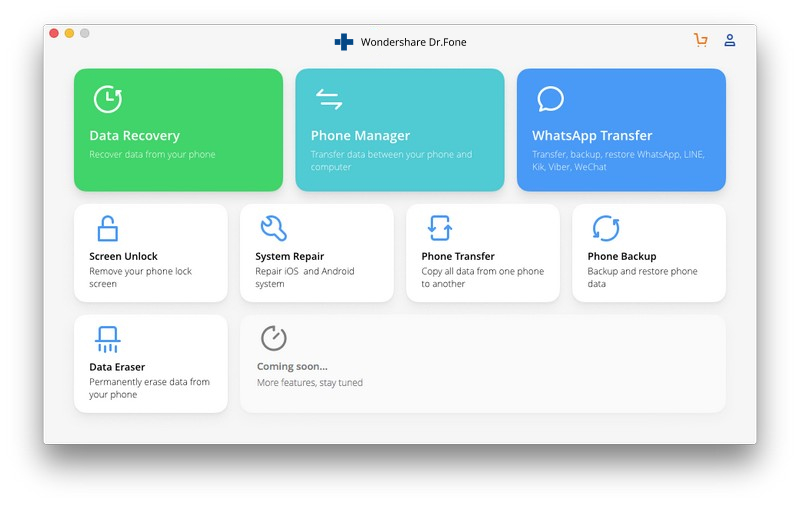
Step 2: With the help of a USB cable, connect your Android device to your Mac. Then, select the media file type from the menu bar that you want to transfer.
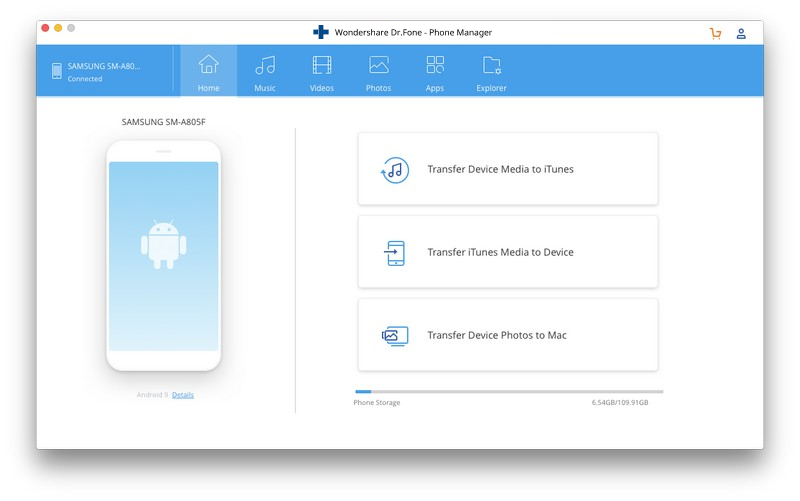
Step 3: Tap on the Add and select all the files from your Mac system. Then, tap on the Open. After a few minutes, your Mac data will be transferred to your Android device.
Part 2: How to transfer files from Mac to Android using Android File Transfer?
The Android File Transfer is free software for the users to transfer any type of data between various devices. Unlike the Dr.Fone software, it is compatible with those Android devices that run on version 3. If you don't know the right way on how to transfer files from Mac to Android with the help of Android File Transfer software, then here we have given the detailed step-by-step guide for transferring your Mac data to Android.
Step 1: Download and install the Android File Transfer for Mac on your Mac computer.
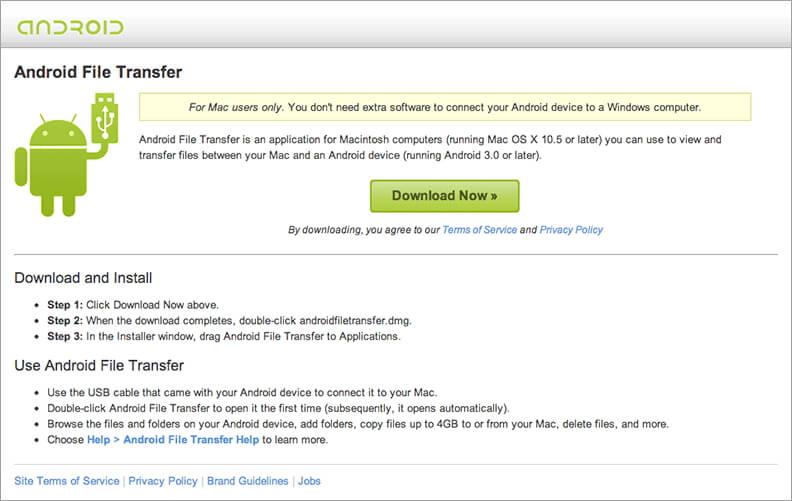
Step 2: Now, connect your Android device to Mac with the digital cable.
Step 3: Run the software and your Android device data will be displayed on the software interface.
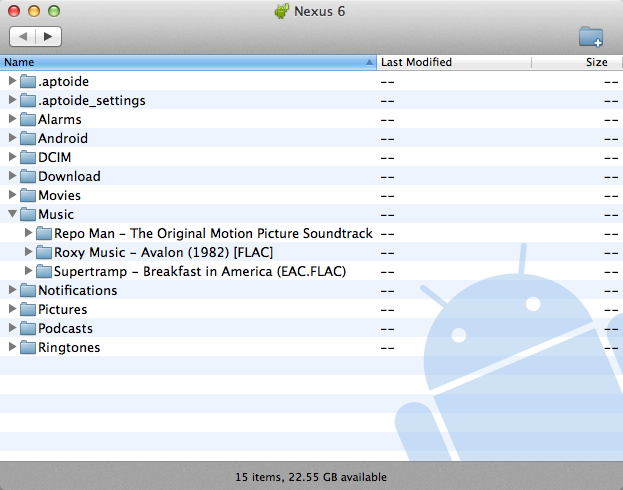
Step 4: On your Mac, Go to Finder and select the desired media file type that you want to transfer. Then, drag and drop the selected file type on your Android device.
Part 3: Top 5 Apps to transfer files from Mac to Android wirelessly:
1) DropBox:
The DropBox is the free cloud storage service that lets users access their media files from anywhere and anytime. It is fully compatible with Mac and Android operating systems. With its free version, you will get 2 GB of free storage space to save your important files. Once saving the files to the DropBox, it automatically syncs the data among various devices. To transfer files from Mac to Android phone is one of the best ways.
Features:
- The DropBox also allows the users to share small as well as large files.
- It also allows users to integrate DropBox account with other applications.
- It supports almost every type of file format and type such as images, documents, and many others.
- You can protect your links with password protection through its Link permissions feature.
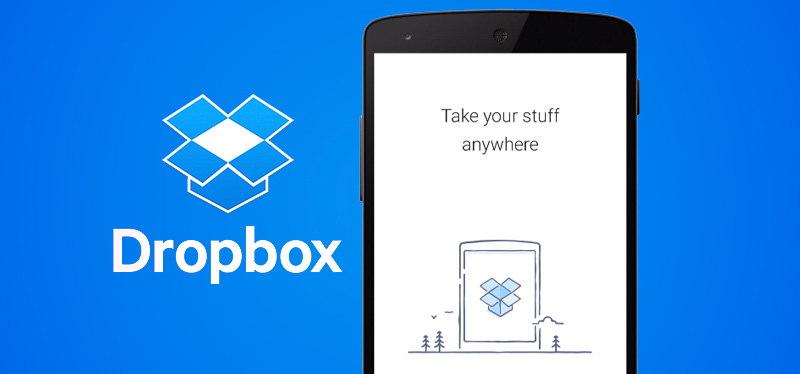
2) Google Drive:
Google Drive is another cloud storage service that comes along with your Gmail account. It is just the same as a DropBox, but it offers 15 GB of free storage space to store media files. You can easily transfer the data from Mac to Android your Google Drive account. If you are thinking about how to transfer from Mac to Android, then you just need to open your Google drive account on Mac. Then, save the files from your Mac to Google drive. Now, access Google drive with the same account on your Android phone and download the saved files to your Android.
Features:
- It is the best collaboration tool that allows users to share files with others.
- It supports a wide range of file types which includes Adobe files, Microsoft files, archive,s and other types.
- You can easily search any file by its name and content.
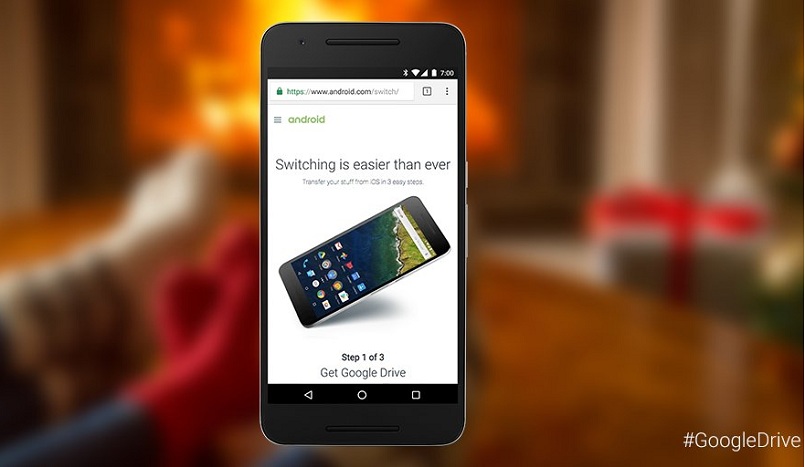
3) AirDroid:
The AirDroid allows the users to manage or access their Android phone from the Mac system. In this way, you can easily transfer your desired file types from Mac to Android. It provides remote access to manage your Android device. Its working is very simple. It can transfer your Android data in a quick and efficient way. It is known as the best data transfer app for Mac to Android. By just installing the software on your Android device, you can easily get remote access to transfer the data.
Features:
- It allows you to create a backup of their important media files.
- You can even send or receive text messages from its web version.
- It enhances the speed of your device by cleaning the memory.
- Through this software, you can even locate your lost Android device.

4) Wi-Fi File Transfer:
The Wi-Fi File Transfer allows the users to upload or transfer files from Mac to Android devices. Without the USB or digital cable, you can transfer the data between two devices. This app runs as a background service. To learn how to transfer files from Mac to Android through this software, just follow the below instructions:
You just need to download the software on your both Android and Mac system or you can use its web-based interface. Then, connect your both devices with the same network. Now, you can start transferring the files from your Mac to an Android device or vice versa.
Features:
- You can transfer multiple files through this software.
- Through its inbuilt file manager feature, you can edit, delete, zip, and unzip files.
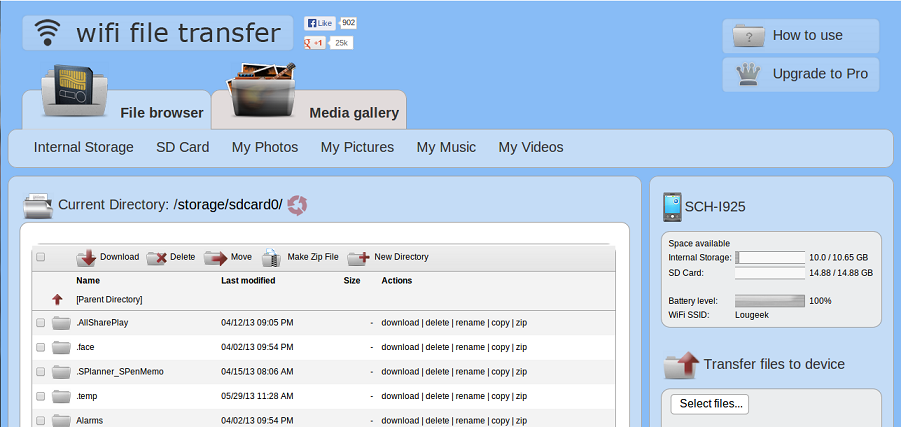
5) Xender File Transfer, Sharing:
The Xender is the fastest data transfer app for Mac to Android. Its speed is much better than the Bluetooth device. It covers all the transferring needs of the users. It can easily transfer the various types of files from Mac to Android. It supports various operating systems such as Windows, Mac, iOS, and Android. Without internet access, you can transfer the data between Mac and Android. There is also no need for PC installation and digital cable.
Features:
- The Xender can transfer the data with a maximum speed of 40Mb/s.
- It allows the users to transfer any type of data.
- There is no size limitation of files while transferring the files through this software.
- It has a user-friendly interface which makes the transfer process easier.
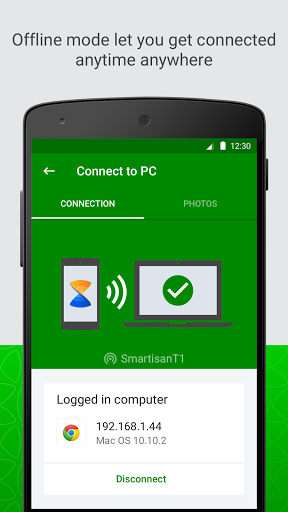
ყველა ზემოაღნიშნული მონაცემთა გადაცემის ხელსაწყოები Mac-დან Android-ში ფაილების გასაგზავნად მუშაობს ეფექტურად. თქვენ შეგიძლიათ გამოიყენოთ ნებისმიერი ზემოაღნიშნული ინსტრუმენტი თქვენი არჩევანის მიხედვით და მარტივად შეძლებთ ნებისმიერი ტიპის მონაცემის გადაცემას.
ტელეფონის გადაცემა
- მიიღეთ მონაცემები Android-იდან
- ანდროიდიდან ანდროიდზე გადატანა
- ანდროიდიდან BlackBerry-ზე გადატანა
- კონტაქტების იმპორტი/ექსპორტი ანდროიდის ტელეფონებში
- აპების გადატანა ანდროიდიდან
- ტრანსფერი ანდრიოდიდან ნოკიაში
- Android-ზე iOS გადაცემა
- Samsung-დან iPhone-ზე გადატანა
- Samsung-ზე iPhone-ზე გადაცემის ინსტრუმენტი
- გადატანა Sony-დან iPhone-ზე
- გადატანა Motorola-დან iPhone-ზე
- გადატანა Huawei-დან iPhone-ზე
- ანდროიდიდან iPod-ზე გადატანა
- გადაიტანეთ ფოტოები Android-დან iPhone-ზე
- ანდროიდიდან iPad-ზე გადატანა
- გადაიტანეთ ვიდეოები ანდროიდიდან iPad-ზე
- მიიღეთ მონაცემები Samsung-ისგან
- გადაიტანეთ მონაცემები Samsung-ში
- ტრანსფერი სონიდან სამსუნგში
- გადატანა Motorola-დან სამსუნგში
- Samsung Switch-ის ალტერნატივა
- Samsung ფაილების გადაცემის პროგრამა
- LG ტრანსფერი
- ტრანსფერი სამსუნგიდან LG-ში
- LG-დან ანდროიდზე გადატანა
- გადატანა LG-დან iPhone-ზე
- სურათების გადატანა LG ტელეფონიდან კომპიუტერზე
- Mac-ზე Android გადაცემა






ჯეიმს დევისი
პერსონალის რედაქტორი