CopyTrans for Mac – the Best Tool to Transfer Music, Playlists, Videos, Photos
Apr 27, 2022 • Filed to: Backup Data between Phone & PC • Proven solutions
CopyTrans is a well-known tool used to transfer music, playlists, photos and videos etc. from iPod/iPhone/iPad to iTunes and PC. However, if you've switched to a Mac, you will find that you can't use CopyTrans anymore, because CopyTrans mac version is not available yet. Therefore, if you want to transfer media files from your iPod/iPhone/iPad to your Mac, or the way back, you should try a CopyTrans for Mac equivalent. In the following, I'd like to share with you how to achieve your goal: transferring iPod/iPhone/iPad media files to iTunes Library or your Mac.
Let's put the first thing: the tool I recommend is Dr.Fone (Mac) - Phone Manager (iOS) - iOS Transfer for Mac. It fully supports the latest OS Mac OS X 10.12(Sierra) and the latest iOS 11. It enables Mac users to copy music and playlists from an iPod touch, iPhone, or iPad directly to the iTunes music library on Mac with ratings and play counts. Before the transferring process begins, it will compare the songs on the iDevice and these existing in iTunes music Library. By doing this, it only copies these which are out of the iTunes to the iTunes library. No duplicate and no hassle. And Mac users can also use to copy songs, videos, photos, and more to Mac. Learn more about Dr.Fone (Mac) - Phone Manager (iOS).
Get the free trial version to have a try! We are going to take an iPhone as an example, telling you how to use the CopyTrans Mac equivalent. CopyTran Windows alternative is available to download as well.

Dr.Fone - Phone Manager (iOS)
Transfer MP3 to iPhone/iPad/iPod without iTunes
- Transfer, manage, export/import your music, photos, videos, contacts, SMS, Apps etc.
- Backup your music, photos, videos, contacts, SMS, Apps etc. to computer and restore them easily.
- Transfer music, photos, videos, contacts, messages, etc from one smartphone to another.
- Transfer media files between iOS devices and iTunes.
- Fully compatible with iOS 7, iOS 8, iOS 9, iOS 10, iOS 11 and iPod.
How to Use Dr.Fone - Phone Manager (iOS) as the CopyTrans for Mac Alternative
Step 1 Install the Mac Equivalent of CopyTrans
Download and install the tool on your Mac. After installing, launch it right away. Find your iPhone USB cable and connect it with your iPhone and the Mac. Select "Phone Manager" in the primary window.

Step 2 Copy Music from Your iPhone to iTunes Library and Mac
On the primary window, you can see two options: To iTunes and To Mac. By clicking "To iTunes", all songs and playlists will be transferred to your iTunes music library on your Mac without duplicate. By clicking "To Mac", then you can backup songs from your iPhone to a folder on your Mac. If you want to select some songs to transfer, please click the Music tab on the left side to enter the Music control panel to carry out the process.

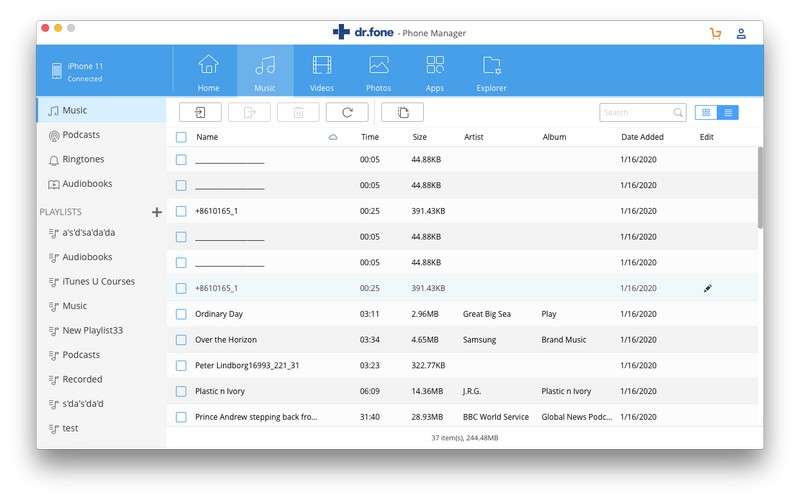
Step 3 Manage Photos on your iPhone
On the top of the Dr.Fone, you're able to click "Photos" to enter the control panel for photos. From here, you're capable of transferring photos or photo albums to your Mac. If you don't want to keep them, you can also delete them from your iPhone.

Step 4 Transfer Videos from Your iPhone to Mac
By clicking Movies or TV Shows on the left side, you'll be able to export videos to your Mac. And what's better, you can also browse your Mac to add videos to your iPhone for watching. Any video is supported.
CopyTrans for Mac equivalent allows you to copy music, videos, photos etc. from your iDevices to your iTunes library and Mac like the Windows version of CopyTrans. Get the trial version to install on your Mac right now!
iPhone File Transfer
- Sync iPhone Data
- Ford Sync iPhone
- Unsync iPhone from Computer
- Sync iPhone with Multiple Computers
- Sync Ical with iPhone
- ჩანაწერების სინქრონიზაცია iPhone-დან Mac-ზე
- გადაიტანეთ iPhone აპლიკაციები
- iPhone ფაილების მენეჯერები
- iPhone ფაილის ბრაუზერები
- iPhone ფაილების მკვლევარები
- iPhone ფაილების მენეჯერები
- CopyTrans Mac-ისთვის
- iPhone გადაცემის ინსტრუმენტები
- გადაიტანეთ iOS ფაილები
- გადაიტანეთ ფაილები iPad-დან კომპიუტერზე
- გადაიტანეთ ფაილები კომპიუტერიდან iPhone-ზე
- iPhone Bluetooth ფაილის გადაცემა
- გადაიტანეთ ფაილები iPhone-დან კომპიუტერზე
- iPhone ფაილის გადაცემა iTunes-ის გარეშე
- მეტი iPhone ფაილის რჩევები






Bhavya Kaushik
contributor Editor