How to Fix It If Your Samsung Phone Got Bricked?
Apr 27, 2022 • Filed to: Fix Android Mobile Problems • Proven solutions
Samsung brick is a serious problem and we often see users fret about their brick Samsung phones. A bricked phone is as good as a piece of plastic, metal or glass and cannot be put to any use. It is important we understand the difference between a phone that is stuck and a brick Samsung phone. Samsung brick issue, unlike the hang problem, is not a software related error and is caused either while rooting your Samsung phone, which may ease important file and App information, or tampering with the kernel which disturbs the ROM. Samsung brick problem prevents the brick Samsung phone from functioning normally and take any commands from the user. A brick Samsung device can be very annoying to handle as there is not much left to do with it.
Herein we will discuss ways and means to fix a brick Samsung phone not only by flashing a new ROM but by using a unique technique of One Click Unbrick download software, that we will discuss ahead. But first of all, let us proceed to learn a little more about the Samsung brick problem, what exactly it means and how to identify it.
Part 1: Is your Samsung phone really bricked?
Many people confuse their hanged device with a Brick Samsung phone. Please, not that Samsung brick issue is very different from any other software-related glitch as it is more serious in nature and hence needs a little more of your time and attentions to deal with it.
To start with, let us see what Samsung brick or bricking means. Samsung brick or a brick Samsung phone usually means that your Samsung phone refuses to switch on. The process softens termed as booting. When Samsung brick error occurs, your phone will not boot up normally and will not perform its normal functions. It is safe to say that it turns into an electronic brick, which is of no use to you.
If you find a fellow Samsung owner complain about his/her brick Samsung phone, do not take him lightly as a bricked phone is a cause of worry and something must be done immediately to fix it. Given the jargons of technology, it is not possible for us to know everything. Hence, to aid your understanding of the Samsung problem, here are symptoms which would appear on your brick Samsung phone initially:
- The brick Samsung phone is stuck in a Boot Loop. Boot Loop is nothing but a constant cycle of your phone getting switched on automatically every time you try to turn it off.
- Your phone boots straight to Recovery Screen when your switch it on due to Samsung brick issue.
- Your bricked Samsung device only starts to show you the Bootloader in Recovery Mode.
The three symptoms stated above are that of a soft brick Samsung phone. Hard brick Samsung phones usually do not switch on at all. The screen remains blank even when you try to switch on the phone. Basically, your device is rendered unresponsive in a hard brick situation.
However, the good new is, that just like all other smartphone issues, Samsung brick error is not impossible to fix. Read on to know more.

Dr.Fone - Data Recovery (Android)
World's 1st data retrieval software for broken Android devices.
- It can also be used to recover data from broken devices or devices that are damaged in any other way such as those stuck in a reboot loop.
- Highest retrieval rate in the industry.
- Recover photos, videos, contacts, messages, call logs, and more.
- Compatible with Samsung Galaxy devices.
Part 2: How to unblock your Samsung phone with One Click Unbrick software?
Since Samsung brick problem is becoming increasingly prevalent and people fear to loose their data and of course losing their expensing Samsung phone, we have compiled ways to unblock your Samsung phone using a well-known software, One Click Unbrick.

One Click Unbrick software, as the name suggests, is a software to unbrick your soft brick Samsung phone in just a single click and make it usable once again. You can click here to download OneClick Unbrick software.
In order to use the One Click Unbrick, follow the instructions given below:
1. On your Windows PC, download and install the One Click Unbrick download software. Now use a USB cable to attach your brick Samsung phone to your computer.
2. Click to open “OneClick.jar” or look for “OneClickLoader.exe” file and select “Run as Administrator”.
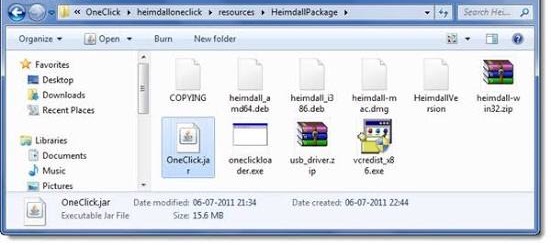
3. Finally, click on “Unsoft Brick” to start the unbricking process.
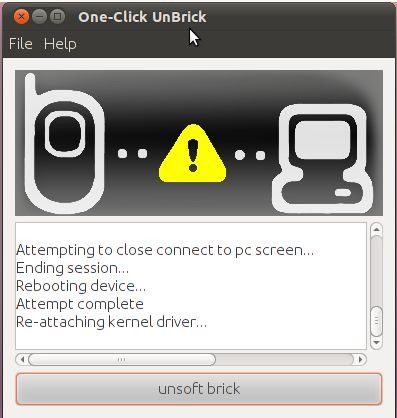
4. Patiently wait for the software to carry out its task. Once done, you will be able to use your Samsung phone smoothly.
Note: DO NOT forget to restart your device once it is unbricked.
The One Click Unbrick download software is an open platform and works well with Windows, Linux, Ubuntu, Mac, etc. It requires JAVA as a prerequisite and saves the Samsung brick problem in one click. This software is extremely user-friendly and thus worth a try.
Part 3: How to unblock your Samsung phone by flashing the device?
Moving on, if your brick Samsung phone does not boot up normally to your Home Screen or Lock screen and instead boots directly into Recovery Mode, here is what you have to do next. Booting straight into recovery mode is a typical case of Samsung soft brick error indicating a possible problem with your phone’s ROM. In such a situation, the only option you have is to flash a new ROM to use your bricked phone and regain its normal functioning.
Flashing a ROM might sound like a tedious task. Thus, we have for you a guide which you can follow to unbrick your Samsung phone by Flashing a new ROM:
1. Firstly, root your Samsung phone and unlock the Bootloader. Every phone’s mechanism to unlock the bootloader is different, thus, we suggest to refer to your user manual.
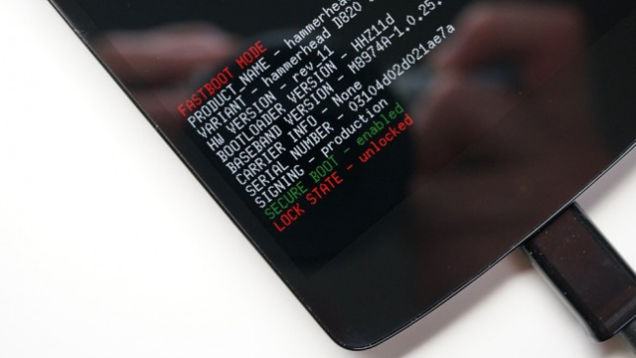
2. Once the Bootloader is unlocked, take a backup of all your data by selecting “Backup” or “Nandroid” in recovery mode. The process should not take long and all you need to do is tap “OK” to confirm the backup.
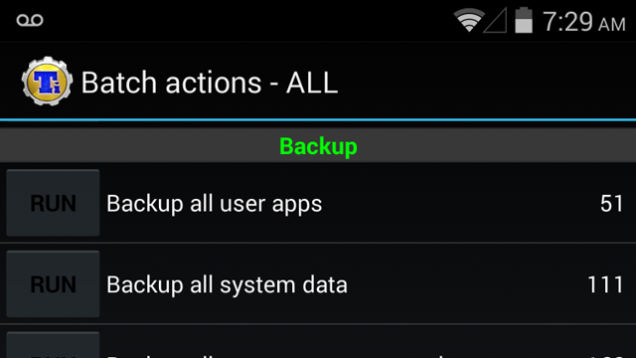
3. In this step, download a ROM of your choice and store it in your SD Card. Insert the SD Card in your phone to begin the flashing process.
4. Once at the recovery mode, select “Install Zip from SD Card” from the options.
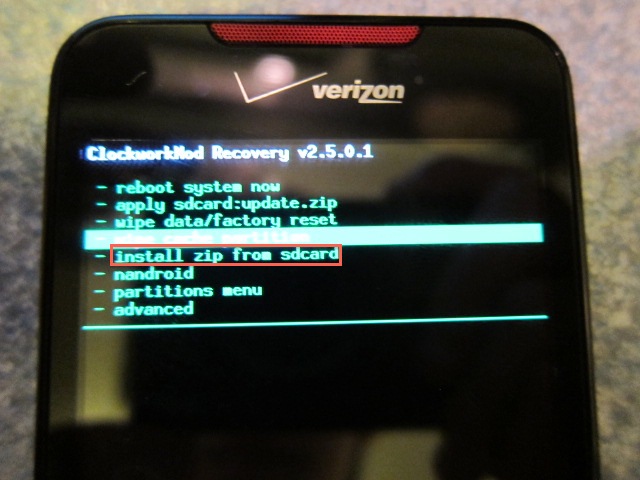
5. Scroll down using the volume key and use the power key to select the downloaded ROM.
6. This might take a few minutes of your time, but once the process is complete, reboot your phone.
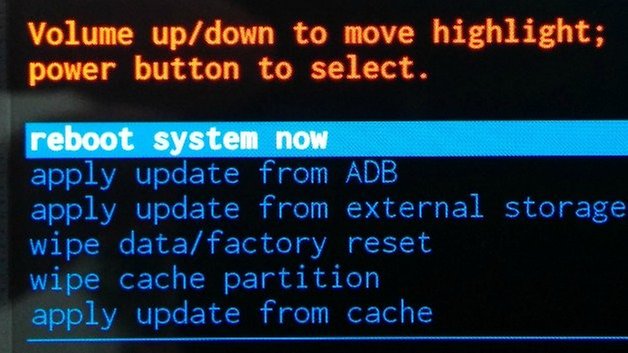
Flashing a new ROM not only unbricks your soft brick Samsung phones but also solves other ROM related issues.
"Samsung brick problem can be solved " comes as a respite for many and the two methods explained above are beneficial for the said purpose. A brick Samsung phone can be fixed and is extremely easy to do so. Examine the issue well and then choose from the solutions given above. Although flashing a new ROM is not a very cumbersome technique but with the introduction of the One Click Unbrick download software, many users prefer it over all other fixes since it performs its function of unbricking your brick Samsung phone in just a click. This software is safe and does not result in any kind of loss in data. So go ahead and try it out now and see the difference yourself.
Samsung Issues
- Samsung Phone Issues
- Samsung Keyboard Stopped
- Samsung Bricked
- Samsung Odin Fail
- Samsung Freeze
- Samsung S3 Won't Turn On
- Samsung S5 Won't Turn On
- S6 Won't Turn On
- Galaxy S7 Won't Turn On
- Samsung Tablet Won't Turn On
- Samsung Tablet Problems
- Samsung Black Screen
- Samsung Keeps Restarting
- Samsung Galaxy Sudden Death
- Samsung J7 Problems
- Samsung Screen Not Working
- Samsung Galaxy Frozen
- Samsung Galaxy Broken Screen
- Samsung Phone Tips






Alice MJ
staff Editor
Generally rated4.5(105participated)