How to Recover Deleted Contacts from Android Phones and Tablets
Apr 28, 2022 • Filed to: Manage Device Data • Proven solutions
Android phones and tablets are quite popular these days, as they are pretty much easy to use and looks very appealing, both regarding their designs and features. But, we all know that every good thing comes with some or the other flaws. So, the data loss is a very common problem in Android smartphones and tablets. Data can be lost or erased from these smart devices unexpectedly, and can come in the form of loss of contacts, messages, images, videos, audios, documents and other important files. Most of us fervently want to recover these data, as they are very important for us. In today's time, there is various tools and software through which you can easily recover your lost data within few minutes, without taking expert's help.
-
s
- Part 1: Contacts Stored on Android Devices
- Part 2: How to recover deleted contacts from Android phones and tablets
- Part 3: 5 Android Contacts Recovery Software/Apps
Part 1: Contacts Stored on Android Devices
Contacts Stored on Android Devices
Contacts are essential data in our phone. Whether you are using an Android, Windows or smart device of any other operating system, right and secure storage of the contacts is necessary. When it comes to storage of contacts on Android device, there is a common place, irrespective of the handset you are using (Samsung, HTC, Sony, LG, Motorola, Google and more). Contacts are saved in the dedicated "Contact" folder or in "People" app of the device. In some Android devices, the contacts folder is provided at the bottom of the home screen, while, in some devices, you need to tap the Apps icon (provided in the middle of the home screen), and swipe through app pages to find out the concerned "People" app. Whenever a new contact is added, it is automatically saved either in the contact folder of the device or People App.
Part 2: How to recover deleted contacts from Android phones and tablets
Dr.Fone - Data Recovery (Android) is the world's first data recovery software, designed and developed for Android smartphones and tablets. Using this advanced software, you can easily restore deleted or misplaced data and files, saved in the form of text messages, contacts, images, videos, audio files, call history, documents, etc. The best thing is that this data recovery software is useful to recover deleted WhatsApp messages. The software is capable of recovering data, stored in various forms and all situations.

Dr.Fone - Data Recovery (Android)
World's 1st Android smartphone and tablet recovery software.
- Recover Android data by scanning your Android phone & tablet directly.
- Preview and selectively recover what you want from your Android phone & tablet.
- Supports various file typles, including WhatsApp,Messages & Contacts & Photos & Videos & Audio & Document.
- Supports 6000+ Android Device Models & Various Android OS.
How to recover deleted contacts using Dr.Fone - Data Recovery (Android)
This professional contacts recovery software is extremely useful for recovering deleted and lost contacts from phones and tablets, running on Android OS. Follow some simple steps for contacts recovery.
Step 1 - Connect Android Device and Enable USB Debugging
Set-up the software, and connect your Android device to your PC, using a USB cable.

Step 2 - Scan your Android device
Once you enabled the USB debugging on the Android device, choose "Contacts" and click on "Next" on Dr.Fone software to allow it to analyze effectively the data on your device.You need to allow the program Superuser authorization on the screen if your Android device is a rooted one. Simply follow the instructions, stated in the window of the software.

Step 3 - Select Contacts to Scan
The software asks you to select the file type, which you want to recover. Click on the check box provided before "Contacts", if you want to recover deleted contacts on your device. After the selection, click on "next".

After clicking on "Next" button, the window, which appears, offers you two scanning modes: Standard and Advanced. It is highly recommended to go for "Scan for deleted files" in Standard Mode. After this, click on "Next" to go ahead with the scanning process.

Step 4 - Recover Contacts from Android Devices
During the process, if you have seen your required contacts, click on "pause" to stop the process. After this, check for the contacts, you need to recover, and then click on the "Recover" button at the bottom. In the new pop-up window, choose the folder in which you want to save the recovered contacts.

Part 3: 5 Android Contacts Recovery Software/Apps
1. Jihosoft Android Phone Recovery
Jihosoft Android Phone Recovery is a secure and simple-to-use data recovery software for Android smartphone and tablets. It can easlily recover deleted or lost images, text messages, whatsapp messages, videos, contacts and more. You can use it with all Android OS versions.
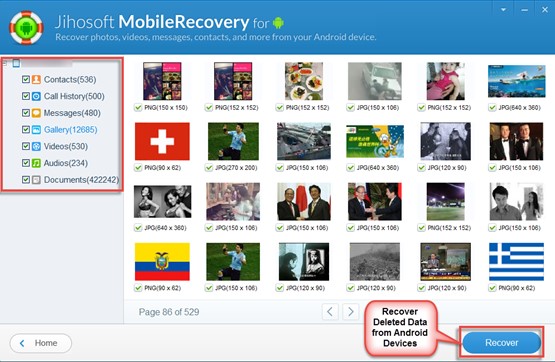
2. Recuva
As a free software, Recuva is designed to recover deleted files from the SD cards of Android devices. It is used to recover videos, images, audios, documents, emails and compressed files.
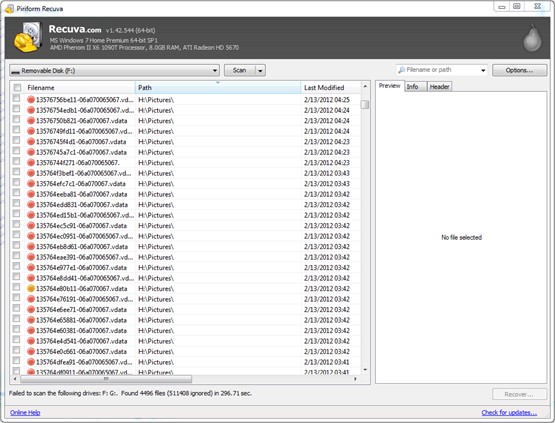
3. Undeleter for Root Users
Undeleter for Root Users is a free Android recovery app, which temporarily restore deleted data. It is used to restore images, archives, multimedia, binaries and other files stored in your Android device.
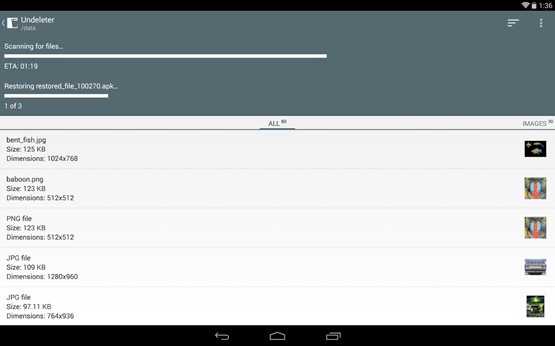
4. MyJad Android Data Recovery
MyJad Android Data Recovery is a software program, which is used to recover data, lost from your Android devices. It recovers archives, images, multimedia, documents and other data, stored in SD card of your device.
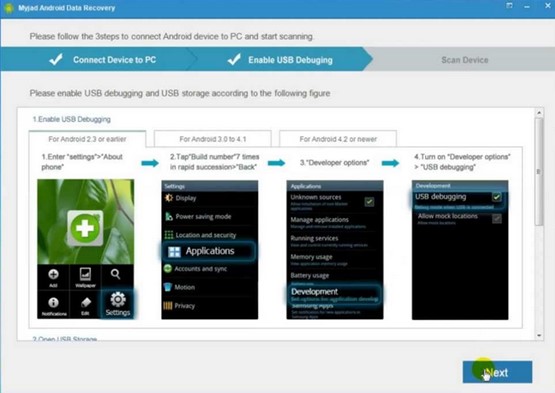
5. Data recovery from Gutensoft
Gutensoft is an app, which is used to recover deleted data from Android phones and tablets in just one click. It is useful to retrieve contacts, emails, messages, multimedia, graphics, archived files and many more files.

Following the mentioned steps and techniques you can recover your deleted contacts.
Android Contacts
- 1. Recover Android Contacts
- Samsung S7 Contacts Recovery
- Samsung Contacts Recovery
- Recover Deleted Android Contacts
- Recover Contacts from Broken Screen Android
- 2. Backup Android Contacts
- 3. Manage Android Contacts
- Add Android Contact Widgets
- Android Contacts Apps
- Manage Google Contacts
- Manage Contacts on Google Pixel
- 4. Transfer Android Contacts






Selena Lee
chief Editor